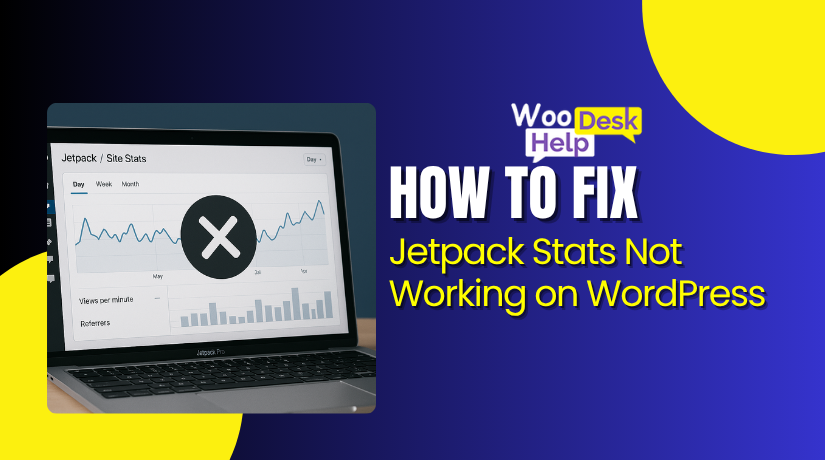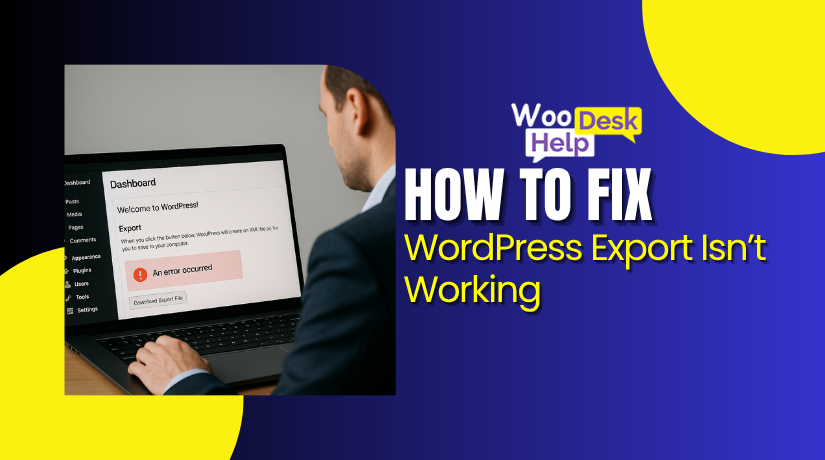
Why Your WordPress Export Isn’t Working and How to Fix It Fast
Table of Contents
Understanding the WordPress Export Tool and Early Warning Signs
The WordPress Export tool helps you move content between WordPress sites. It creates a WXR file that stores posts, pages, menus, tags, and categories. The tool also exports custom fields and custom post types used by many plugins. This makes it helpful during migrations, redesigns, and hosting changes. The process works inside your WordPress dashboard and does not require coding skills.
The export tool collects your data using several internal database queries. These queries gather structured information and prepare it for the XML file. After the file is created, it downloads to your computer. You can then import the file into another WordPress site. While the tool appears simple, it depends on correct server settings, plugin behavior, and enough PHP resources. When any part fails, the wordpress export not working issue appears.
Early export problems show in different ways. Sometimes the export button does nothing after clicking. Sometimes the process begins but freezes halfway. This leads to the common wordpress export stuck problem. In other cases, the tool returns an empty or broken XML file. This usually means database queries failed or plugins blocked the export. Cache tools, security filters, and backup plugins often cause a wordpress export error without showing clear alerts.
These export issues also affect the import process later. The import tool needs a clean XML file to work correctly. If the export file is damaged, the new site cannot read it. This leads to the wordpress import not working message during migration. Many users also face the wordpress failed to import error when the XML structure is incomplete or corrupted.
Understanding these early signs is important for safe migration. A reliable export prevents data loss and reduces downtime. It also keeps your WordPress content ready for smooth transfer to your new site.
What Are the Causes Behind WordPress Export Not Working?
- Plugin Conflicts
Many plugins add filters that modify database queries. These filters break the export process. Cache plugins block XML generation and create incomplete data. Security plugins block file downloads and trigger silent failures. These conflicts often cause the WordPress export not working issue.
- Broken or Outdated Themes
Themes control database queries and page output. Outdated themes create broken XML structures. Custom functions often interfere with export tasks. When these functions fail, the export freezes or returns empty files. This creates unexpected errors during migration.
- Low PHP Memory Limit
Export tasks require enough memory to process large data. Low PHP memory limits stop the export process without warnings. WordPress fails to complete queries and returns empty XML files. This is a common cause of the WordPress export stuck problem.
- Short Execution Time on Hosting
Shared hosting often uses strict execution limits. Large exports take longer than allowed time. The server stops the process, and WordPress cannot finish the XML file. This timeout creates partial exports and broken downloads without clear error messages.
- Large Database and Heavy Content
Websites with many posts, products, or media files produce huge exports. Heavy databases overload query processing. Slow queries cause the export to freeze midway. This often leads to a WordPress export error when handling large WooCommerce tables.
- Browser Extensions Blocking Downloads
Ad blockers and script blockers block XML downloads. Pop-up restrictions stop the export file from saving. Cached browser data creates repeated export failures. Many users think the server failed, but the browser blocked the request.
- Security Tools and Firewalls
Hosting firewalls may block XML downloads for security reasons. Cloudflare blocks suspicious admin actions. ModSecurity flags large export requests as threats. These blocks trigger silent failures and incomplete XML files while exporting.
- Corrupted Database Tables
Damaged tables create broken or missing XML content. WordPress cannot read incomplete records. Export queries fail and return empty or partial files. Corrupted database structure frequently leads to WordPress import not working on the target site.
- Invalid XML Characters in Content
Special characters break XML structure during export. WordPress fails to create valid WXR files. The export may download but remains unreadable. This causes the WordPress failed to import error on the new website.
- Insufficient File Permissions
WordPress needs proper write permissions for export tasks. Incorrect permissions block temporary files. The system cannot generate or save XML data. This creates broken exports and missing download prompts for users.
How to Fix WordPress Export not Working
Step 1: Disable All Plugins and Test the Export
Start by disabling all plugins from the WordPress dashboard temporarily. This helps you check for conflicts causing the export failure. After deactivating, try running the export tool again. If it works, reactivate plugins one by one. The last activated plugin usually causes the WordPress export not working issue.
Step 2: Switch to a Default Theme
Change your active theme to a default theme like Twenty Twenty-Four. Custom themes sometimes run queries that break XML generation. After switching, test the export tool again. If it starts working, your previous theme caused the problem. Contact the theme developer to review export compatibility issues.
Step 3: Increase PHP Memory and Execution Time
Low PHP memory limits interrupt large export processes silently. Update wp-config.php or hosting settings to increase memory. Also increase max_execution_time to handle bigger exports. Higher limits help prevent timeouts during export tasks. This step often fixes WordPress export stuck issues on large sites.
Step 4: Clear Browser Cache and Disable Extensions
Clear your browser cache and cookies before testing the export again. Disable ad blockers, script blockers, or download managers temporarily. These tools often block XML downloads without showing alerts. Try another browser or incognito window. If export works there, browser extensions caused the WordPress export error.
Step 5: Export Content in Smaller Batches
Avoid exporting everything at once on large websites. Instead, export posts, pages, and custom post types separately. Filter by date range or content type when possible. Smaller exports reduce pressure on database queries and hosting resources. This method lowers the risk of timeouts and incomplete files.
Step 6: Check File Permissions on the Server
Make sure wp-content and temporary folders have correct write permissions. Incorrect permissions prevent WordPress from generating XML files properly. Your hosting file manager or FTP client can change permissions. After adjusting them, try the export again. Proper permissions help avoid hidden failures during file creation.
Step 7: Repair and Optimize the Database
Use a database tool or plugin to repair corrupted tables. Damaged records often break XML structure during export operations. Optimize large tables like wp_posts and wp_postmeta to improve performance. After optimization, run the export again. A healthy database reduces errors that later cause WordPress import not working.
Step 8: Validate the Export File Before Importing
Open the downloaded XML file in a text editor. Check if content loads fully without strange characters or broken tags. If the file looks incomplete, repeat the export after fixes. A valid WXR file prevents the WordPress failed to import error during migration.
Step 9: Use WP-CLI for Very Large Sites
For very large or complex sites, use WP-CLI commands. WP-CLI runs exports directly from the server command line. It avoids browser timeouts and many PHP restrictions. Ask your hosting provider if WP-CLI access is available. This method is more stable for huge content exports.
Step 10: Consider a Dedicated Migration or Backup Plugin
If the core export tool still fails, use a migration plugin. Tools like backup or migration plugins handle large databases better. They package database, files, and media into a single archive. This gives a more reliable export and import flow. Always test the restored site on staging first.
Best Prevention Ways for WordPress Export Isn’t Working
- Keep Plugins and Themes Updated
Always update your plugins and themes to the latest versions. Old code often breaks export queries and creates hidden conflicts. Updated extensions improve compatibility with WordPress core and reduce export failures. Regular updates also prevent security filters from blocking XML download requests.
- Optimize Your Database Frequently
Clean your database regularly using a trusted WordPress optimization tool. Remove old revisions, spam comments, and outdated transients to reduce query load. A lighter database helps export tasks run smoothly without timeouts. Routine optimization prevents heavy tables from causing stuck export processes.
- Increase PHP Memory and Execution Limits Early
Raise your PHP memory and execution time before running big exports. Low limits interrupt data processing and create incomplete XML files. Higher values help WordPress handle large datasets safely. This simple adjustment prevents the export tool from failing during long operations.
- Reduce Plugin Overload on Your Website
Limit the number of active plugins on your site. Too many plugins create conflicts that affect internal export functions. Remove unnecessary or unused plugins to reduce background hooks and filters. Fewer plugins help WordPress process export requests without interruptions.
- Test Export Tool After Core Updates
Always test the export tool after major WordPress updates. Some updates change XML structure or modify query behavior. Early testing helps you detect issues before real migration work begins. Fixing problems early prevents stress during critical exports.
- Maintain Correct File and Folder Permissions
Check file permissions regularly using your hosting panel or FTP. Wrong permissions block WordPress from generating XML files. Keep folders at 755 and files at 644 for stable performance. Correct permissions prevent sudden export errors caused by restricted access.
- Clear Cache Before Running Export Tasks
Clear both plugin cache and browser cache before exporting data. Old cached responses may block XML downloads or show outdated results. A clean cache ensures WordPress reads fresh information during export. This simple step prevents hidden failures during file creation.
- Use a Staging Site for Large Exports
Run heavy export operations on a staging environment instead of live. Staging reduces server pressure and avoids performance slowdowns. It also helps identify technical issues safely without affecting visitors. This method protects your live website during complex export tasks.
Conclusion
The WordPress Export tool is a helpful feature, but it depends on strong server settings, healthy database tables, and clean plugin behavior. When any part fails, users face issues like wordpress export not working, wordpress export stuck, or incomplete XML files. These errors may look small at first, but they can cause serious problems during migration, leading to wordpress import not working or the wordpress failed to import error on the new site.
Fixing export issues becomes easier when you follow a structured process. Disabling plugins, testing themes, increasing PHP limits, repairing the database, and validating the XML file solve most problems. Preventing issues with regular updates, clean databases, correct permissions, and early testing helps maintain long-term stability.
If you still face export problems or want expert help, the team at WooHelpDesk is here for you. Visit https://woohelpdesk.com/ or call us anytime at:
Toll-Free: +1 888 602 0119 (US & Canada).
We ensure safe, smooth, and reliable WordPress export and migration support.