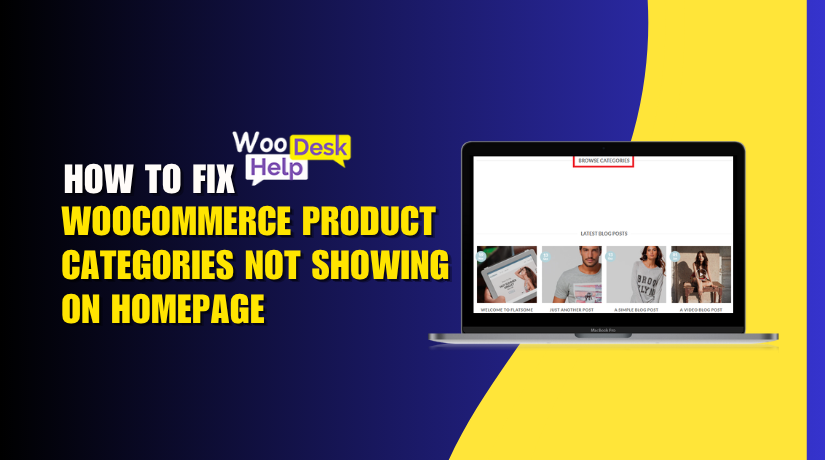
How to Fix WooCommerce Product Categories Not Showing on Homepage
Table of Contents
- Introduction
- Why WooCommerce Categories Are Missing From the Homepage
- How to Fix WooCommerce Product Categories Not Showing on Homepage
- Best Practices to Prevent Category Display Issues
- Conclusion
Introduction
Your WooCommerce store has taken hours to set up. Your products are live. Everything looks good—until you notice one big problem. The homepage does not display the product categories.
This issue is frustrating for many store owners. Both search engine visibility and user experience are impacted. Customers expect to see categories as soon as they arrive at your website. If they can’t, they may leave your store.
This is a common WooCommerce issue. You’re not alone. Thousands of store owners face the same problem. The good news? If you know where to look, it’s typically simple to correct.
Most of these problems come down to configuration. WooCommerce is powerful but requires the right setup. A few missed steps can lead to hidden categories on your homepage.
Having your product categories visible is important for several reasons:
- Makes shopping easier for visitors
- Helps customers navigate your store
- Improves your store’s SEO performance
- Increases chances of conversions
We’ll lead you through every step in this guide. You’ll learn why your WooCommerce homepage is not showing categories. More significantly, you will discover how to solve it step-by-step.
Why WooCommerce Categories Are Missing From the Homepage
If your WooCommerce categories are not showing on the homepage, don’t panic. This problem is usually caused by something simple. The first step in repairing it is figuring out why.
There are several common causes behind missing product categories. To help you decide where to look first, let’s examine each one in more detail.
- Homepage Settings Are Not Configured Properly
WooCommerce lets you choose what shows on the homepage. Sometimes, your homepage is not set to display product categories.
Here’s what may be wrong:
- The homepage is set to a blog or blank page
- The homepage block does not include product categories
- There is no homepage setting for the shop page
If your settings are off, categories won’t appear as expected.
- Theme Does Not Support WooCommerce Features
Not all WordPress themes are fully WooCommerce-compatible. If your theme lacks the right templates, it may not show categories.
Look for signs like:
- Homepage does not load WooCommerce blocks
- Category layout looks broken or empty
- Product pages work, but categories don’t appear
Try switching to a WooCommerce-friendly theme like Storefront or Astra. If categories show up there, your theme is the issue.
- Wrong Widget or Block Usage
Using the wrong blocks or skipping them entirely can cause problems. WooCommerce has dedicated blocks for showcasing product categories.
When utilizing a theme or page builder, be careful to:
- You insert the “Product Categories” block
- You don’t hide categories with custom CSS or settings
Missing or incorrect blocks lead to invisible category sections.
- Cache and Plugin Conflicts
Sometimes, your site may be showing an outdated version due to caching. Or a plugin may be interfering with WooCommerce output.
Check for:
- Active caching plugins (like WP Super Cache, LiteSpeed)
- Plugins that modify homepage layouts
- Old cache not cleared after updates
Conflicts like these are easy to miss but often cause display issues.
How to Fix WooCommerce Product Categories Not Showing on Homepage
Don’t worry if the homepage does not display your WooCommerce product categories. This can be fixed in a number of trustworthy ways. This section walks you through every method in simple steps.
To follow these guidelines, you don’t have to be a developer. Each fix is described clearly, so you can take action with confidence.
Let’s start solving the issue now.
- Check Homepage Display Settings in WordPress
Many category display issues come from basic WordPress settings. If your homepage is not correctly set up, categories will not appear.
To check your homepage settings, take the following actions:
- Go to your WordPress Dashboard.
- Click on Settings > Reading.
- Under Your homepage displays, choose A static page.
- Set the Homepage to the page you want to use.
- Click Save Changes.
Next, check if the homepage has the correct layout. If it’s just a blank page or blog page, categories won’t display.
Make sure to add WooCommerce elements to your homepage. We’ll cover that in the next step.
Also, go to WooCommerce > Settings > Products > Display. Ensure the shop page is set correctly.
Tip: Your homepage and your “Shop” page should not conflict. Don’t assign both roles to the same page unless you’re using a custom layout.
- Add Product Categories Using WooCommerce Blocks or Widgets
Sometimes categories are not showing because they were never added.
WooCommerce gives you special blocks and widgets for this purpose. Here’s how to use them properly:
For Block Editor (Gutenberg)
- Edit the homepage page.
- Click the “+” icon to add a new block.
- Search for “Product Categories List”.
- Click to insert the block.
- Customize the block settings:
- Show hierarchy (yes/no)
- Display product count
- Show empty categories (yes/no)
This block pulls categories directly from your product database. If you’ve added products to categories, they will appear here.
For Classic Widgets (older themes)
- Go to Appearance > Widgets.
- Include the Product Categories widget in the widget area or sidebar of the homepage.
- Set preferences like order, count, and visibility.
Tip: If you don’t see categories, check if products are assigned to them.
Also, verify that categories are published and not marked private.
- Confirm Theme Compatibility With WooCommerce
Your theme controls how pages display. If it’s not WooCommerce-compatible, categories may not load at all.
Some themes don’t support WooCommerce blocks or shop templates. That means even if your settings are right, your homepage won’t show categories.
This is how to check for theme problems:
- Go to Appearance > Themes.
- Turn on the Storefront theme, which is the official WooCommerce theme.
- Check if categories now show on the homepage.
If they appear, your old theme was the issue.
You can either:
- Switch to a WooCommerce-compatible theme like:
- Storefront
- Astra
- OceanWP
- Blocksy
- Or contact the theme developer for support.
You can also check your theme files. Look for these templates:
- front-page.php
- home.php
- archive-product.php
If they are missing, your theme doesn’t support product archives or category pages properly.
Pro Tip: When making custom template adjustments, always utilize a child theme.
- Check for Plugin Conflicts and Clear Cache
Although they are fantastic, plugins can often lead to disputes. Some plugins override the homepage or WooCommerce layout. Others may block scripts or content from loading.
To check for plugin incompatibilities, use these steps:
- Go to Plugins > Installed Plugins.
- Deactivate all plugins except WooCommerce.
- Check if categories now appear on the homepage.
If the categories appear, the problem was with one of the plugins. Reactivate plugins one by one. After each activation, refresh the homepage and check if categories disappear again.
Common plugin culprits include:
- Page builders (Elementor, WPBakery, etc.)
- Caching plugins (WP Rocket, LiteSpeed, etc.)
- Security plugins that block frontend scripts
Also, make sure to clear all types of cache:
- Clear browser cache (Ctrl + Shift + R)
- Clear WordPress cache from plugin settings
- Additionally, clear any server-side caching that your host may be using, such as SiteGround or Bluehost
If categories are still not showing, try checking with developer tools in your browser to look for JavaScript errors.
Don’t forget to purge CDN cache (e.g., Cloudflare) if you use one.
- Use Shortcodes to Manually Add Product Categories
If your theme or builder doesn’t support WooCommerce blocks, use a shortcode.
WooCommerce provides a built-in shortcode to display categories anywhere on your site.
Basic shortcode:
[product_categories]
This shortcode displays all published product categories in grid format.
Customize the shortcode with options:
[product_categories number=”6″ columns=”3″ orderby=”name”]
Parameters you can use:
- number= — total categories to show
- columns= — how many per row
- orderby= — sort order (name, id, menu_order)
- hide_empty= — 1 to hide empty, 0 to show
How to use the shortcode:
- Use the block editor to make changes to your homepage.
- Add a Shortcode Block.
- Paste the shortcode.
- Click Update and view the page.
You can also insert it in a page builder using a shortcode widget or module.
This is a reliable fallback if blocks or widgets don’t work.
Bonus Fix: Make Sure Categories Are Not Empty or Hidden
WooCommerce hides categories if they have no products.
Go to Products > Categories, and check:
- Are there products assigned to each category?
- Are categories set to “public”?
- Is “hide empty categories” enabled in the block or widget settings?
If a category has zero products, it won’t appear by default.
You can override this by:
- Editing block/widget settings to show empty categories
- Adding placeholder products during setup
Always assign at least one product to each category you want displayed.
After learning how to correct missing categories, look over each solution individually. Start with the basics like settings, then move to theme and plugin checks. If needed, use shortcodes as a fallback.
The goal is to ensure your WooCommerce categories appear cleanly on the homepage—for both users and search engines.
Best Practices to Prevent Category Display Issues
Fixing the issue is only half the job. Making sure it doesn’t happen again is crucial. A few simple practices can help keep your WooCommerce product categories visible on the homepage.
- Keep Everything Updated
Display issues are frequently caused by outdated software. Make sure to regularly update:
- WordPress core
- WooCommerce plugin
- Your active theme
- All other plugins
Performance enhancements and compatibility fixes are frequently included in updates. Using the latest versions helps avoid unexpected bugs.
- Use a WooCommerce-Compatible Theme
Choose a theme designed for WooCommerce. Avoid generic themes without proper support.
Recommended themes include:
These themes work well with WooCommerce blocks and shortcodes.
- Avoid Heavy Customizations Without Testing
Making changes directly to your theme or templates can break layouts. Always test updates and custom code in a staging environment first.
Before going live, confirm category visibility if you’re using a page builder or custom CSS.
- Clear Cache After Every Change
Caching plugins can serve old versions of your homepage. After making layout changes:
- Clear browser cache
- Purge site cache
- Empty the CDN and server caches, if any.
This guarantees that your updates show up properly.
Conclusion
Dealing with missing WooCommerce product categories can be frustrating. Especially when your store looks incomplete and customers can’t navigate properly. Technical issues like these often pop up without warning. You may spend hours searching for answers and still feel stuck.
That’s where expert help makes a difference. At WooHelpDesk, we specialize in solving WooCommerce problems—fast and accurately. Whether it’s category display issues, theme conflicts, or custom WooCommerce setups, we’ve seen and fixed it all.
You don’t need to spend any more time attempting to solve it on your own. Let our team help you fix your store and keep it running smoothly.
🔧 Need help with WooCommerce category issues?
📩 Contact WooHelpDesk now and get expert support today. We’re ready to help you get your store back on track—quickly and professionally.




