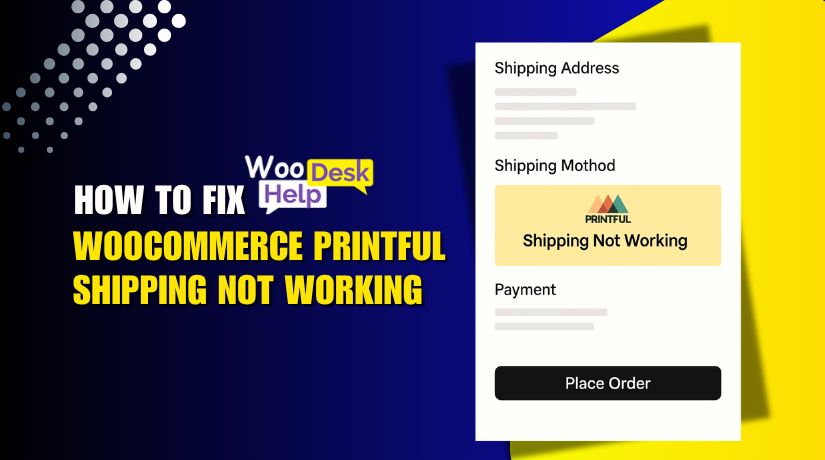
How to Fix WooCommerce Printful Shipping Not Working Step-by-Step
Table of Contents
- Introduction
- Why Printful Shipping Fails in WooCommerce
- Core Causes of Printful Shipping Integration Issues
- Step-by-Step Troubleshooting Guide
- Use a Staging Site for Testing
- Conclusion
Introduction
WooCommerce and Printful are popular tools for online store owners. Together, they help businesses sell print-on-demand products with ease. WooCommerce powers the store, while Printful handles printing and shipping.
For business owners who wish to sell personalized items, this arrangement is ideal. You don’t have to handle shipping or inventory yourself. Printful automates it by fulfilling orders as they come in.
Setting up WooCommerce with Printful is usually simple. You connect your store, sync products, and choose shipping options. Everything runs in the background after that. But sometimes, things don’t work as expected.
Shipping is one of the most crucial aspects of any shop. Consumers anticipate quick, transparent, and precise delivery costs when they check out. If something goes wrong, you may lose sales or trust.
Store owners often don’t realize shipping issues until it’s too late. Customers may abandon their cart or report problems. These errors can happen even if your store looks fine.
It’s critical to comprehend how Printful and WooCommerce manage shipping. Their systems work together through an API connection. When that connection fails or misfires, issues begin.
Why Printful Shipping Fails in WooCommerce
One of the most important aspects of an online store is shipping. Clear shipping options are what shoppers want to see when they get to the checkout page. If those options are missing or wrong, it can lead to cart abandonment. We must first examine the relationship between WooCommerce and Printful in order to comprehend why this occurs.
How Printful’s Real-Time Shipping Works with WooCommerce
Printful doesn’t use flat shipping rates by default. Instead, it calculates real-time shipping based on the order. These rates depend on factors like product type, weight, and delivery location. This means each order gets a unique rate pulled directly from Printful.
WooCommerce gets this data using the Printful API. This connection allows Printful to send live shipping rates during checkout. If the API fails or there is a delay, shipping options may not show.
The process works like this:
- A customer adds a product to the cart
- WooCommerce sends product and location data to Printful
- Printful calculates the shipping rate based on that data
- Printful sends the rate back to WooCommerce
- WooCommerce shows the rate at checkout
If any step fails, shipping may not appear at all. This is where most issues begin.
Common Symptoms Store Owners Experience
Many store owners don’t notice shipping issues right away. These problems often show up only during customer checkout. Some of the most common symptoms include:
- Shipping rates not showing at checkout
- Blank or missing shipping options
- Delays in loading shipping rates
- Errors like “No shipping methods available”
These issues might appear randomly or only for certain products or countries. They can also come and go, making them hard to catch.
Even if the store looks fine on the surface, these small issues can hurt sales. It’s important to spot them early and understand where they start.
Core Causes of Printful Shipping Integration Issues
Now that you understand how Printful and WooCommerce work together, let’s look deeper. This section will help uncover the real reasons why shipping problems happen. These causes are often hidden in settings, sync errors, or plugin conflicts.
- Printful API Miscommunication
Printful and WooCommerce communicate through an API. This is like a bridge that allows data to move between both systems. If this connection breaks, shipping rates won’t show.
API miscommunication can happen due to:
- Expired or disconnected API key
- Server timeout or firewall blocking the request
- Errors in your Printful account settings
When this occurs, WooCommerce cannot receive live shipping rates. You may see a blank shipping section or an error at checkout.
- Missing or Incorrect Shipping Zones
Shipping zones are required in WooCommerce to show any shipping option. If zones are missing or not set up correctly, Printful cannot apply rates.
Common issues with shipping zones:
- The customer’s address does not match any zone.
- Zones are missing shipping methods
- You forgot to enable the Printful shipping method
For example, if a customer in the USA adds a product, but there’s no zone for the USA, WooCommerce will return no options.
- Product Sync or Variant Issues
If a product is not properly synced between WooCommerce and Printful, issues can appear. This happens when:
- A product or variant is deleted in Printful but still active in WooCommerce
- SKU mismatches between the two platforms
- Custom products that are not supported by Printful
If a customer adds an unsynced item to the cart, Printful won’t return a shipping rate.
- Plugin Conflicts in WordPress
Other plugins can interfere with Printful’s shipping functions. Caching, security, or shipping plugins may block or change important data.
Plugins that can cause issues include:
- Plugins for caching, such as W3 Total Cache or WP Rocket
- Security plugins that block API calls
- Shipping or checkout customization plugins
- Currency switchers that confuse region detection
To test this, try disabling all plugins except WooCommerce and Printful. If shipping rates appear, a plugin is likely the cause.
- Cached or Delayed API Responses
Sometimes, rates do not update in real time. Caching plugins or server-level caching can store old data. This stops WooCommerce from reaching out to Printful each time.
Delayed rates can lead to:
- Incorrect shipping prices
- No shipping options showing
- Rates taking too long to load at checkout
To fix this, clear your site’s cache and turn off aggressive caching for the cart and checkout pages.
- Printful Shipping Restrictions by Region
Printful does not support shipping to all countries or regions. If a customer’s address falls outside supported areas, no rates will return.
In addition, Printful offers different services in different countries. Some products may not be fulfilled from certain warehouses. This limits available shipping options.
Make sure your store is selling to supported countries and uses products Printful can ship there.
- Outdated WooCommerce or Printful Plugin
Keeping plugins updated is critical. An outdated Printful plugin may not support the latest WooCommerce features. Similarly, WooCommerce updates may change how shipping is handled.
If one platform updates and the other does not, they may no longer sync correctly. This breaks the shipping rate flow.
Always keep:
- WooCommerce updated to the latest version
- The Printful Integration plugin current
- WordPress core and PHP versions compatible
These are the most common causes behind Printful shipping issues in WooCommerce. Understanding these problems makes troubleshooting easier.
Step-by-Step Troubleshooting Guide
It is now time to address the underlying causes of the problem. Below is a list of clear and practical steps. Follow them one by one to restore Printful shipping in your WooCommerce store.
- Re-Sync Printful Products
Sometimes, products in WooCommerce are no longer in sync with Printful. This can happen after updates, manual edits, or product deletions. A broken product link will stop Printful from calculating shipping.
Steps to re-sync products:
- Log in to your Printful dashboard
- Go to Stores > Sync
- Review the list of unsynced products
- Click on any product that needs attention
- Reconnect or map it to the correct WooCommerce product
Check that all products and their variants match exactly. SKU mismatches or missing variants can cause shipping issues.
Once synced, run a test checkout. This often solves the issue of Printful shipping not calculated WooCommerce.
- Verify Shipping Zones and Methods
Shipping zones are required in WooCommerce to display any rate. If a customer’s location doesn’t match a zone, shipping will fail.
To check your zones:
- Go to WooCommerce > Settings > Shipping
- Open each zone and review regions assigned
- Make sure Printful shipping method is added and enabled
- Confirm that the zone covers the countries or states you sell to
You can also create a test zone just for your location and assign the Printful method. This helps rule out location issues.
This step helps fix the printful shipping rates not showing and printful not showing shipping options errors.
- Reconnect the Printful API
If Printful is not sending shipping rates, the API may be disconnected. This can happen after site migration, password reset, or plugin updates.
Steps to reconnect:
- Go to your Printful dashboard
- Navigate to Stores and select your WooCommerce store
- Click on Settings > API
- Disconnect and then reconnect the store using a new API token
- Back in WordPress, refresh the Printful integration
After reconnecting, try a test checkout again. This should resolve printful API shipping issue WooCommerce.
- Check for Plugin Conflicts
Other WordPress plugins can block or interfere with shipping data. Security, caching, and shipping plugins are common troublemakers.
Steps to test plugin conflicts:
- Deactivate all non-essential plugins
- Keep only WooCommerce and Printful active
- Clear your browser and site cache
- Try checking out again
If shipping appears, you know a plugin is the problem. To identify the problem, turn plugins back on one at a time.
Also, avoid these settings while troubleshooting:
- Caching for checkout/cart pages
- JavaScript or HTML minification
- Geo-location restrictions in other plugins
This step fixes printful shipping options not loading and plugin-related issues.
- Clear Cache and Disable Server-Level Caching
Even if settings are correct, cache may block live shipping updates. WooCommerce needs to fetch rates in real time from Printful. If old data is served, new rates won’t appear.
What to do:
- Clear cache in caching plugins (like WP Rocket or W3 Total Cache)
- Turn off cache for cart and checkout pages
- Clear browser cache
- Ask your hosting provider to disable server-level caching temporarily
After this, re-check shipping rates using incognito mode. This helps resolve printful shipping delay problems.
- Confirm Printful Shipping Coverage
Not all Printful products ship to all locations. Shipping may fail if a customer enters a restricted address.
How to check:
- In Printful, go to Settings > Shipping
- Confirm which countries are supported
- Check if your selected products ship to those regions
- Avoid unsupported ZIP codes or remote locations
If shipping still fails, test with a different product and US-based address. If that works, the issue is with location rules.
This step helps with printful shipping error WooCommerce in specific areas.
- Update All Plugins and WooCommerce
Outdated software can occasionally be the cause of the problem. New WooCommerce updates may change how shipping functions. If the Printful plugin is not updated, it won’t work as expected.
Steps to update:
- Back up your site
- Update WordPress core
- Update to the most recent version of WooCommerce.
- Update the Printful plugin
- First, test everything in a staging site.
This ensures both systems are compatible and helps avoid future sync issues.
These troubleshooting steps cover almost every reason for Printful shipping not working in WooCommerce. Follow each carefully, and test after every change.
Use a Staging Site for Testing
Always test updates before applying them on your live store. A staging site is a safe place to check changes.
Benefits of a staging site:
- Test plugin updates without affecting live users
- Detect API issues before customers do
- Safely test new Printful product setups
A one-click staging option is available from the majority of hosting companies.
- Monitor Your Printful Connection Regularly
Don’t wait until something breaks. Make it a habit to check the Printful connection weekly.
Quick checks you can do:
- Visit Printful dashboard > Stores
- Look for any sync or API errors
- Reconnect if needed
To find hidden problems, you can also submit test orders once a month.
- Keep Plugins and Software Updated
Outdated plugins can break integrations. Always keep these up to date:
- WooCommerce
- Printful Integration Plugin
- WordPress Core
- PHP version on your server
Update one at a time and test after each step.
- Use a Caching Plugin with Care
Caching helps with speed, but it can block real-time data. Never cache your cart or checkout pages. Exclude these from your caching plugin settings.
Conclusion
Shipping issues can hurt your store’s performance. Most Printful errors in WooCommerce are caused by sync, API, or zone settings. The good news? They can be resolved by taking a methodical approach.
To prevent issues in the future, use the advice above. Consistent monitoring and careful testing can prevent major issues. If you’re unsure, ask your developer or contact Printful support directly.
For more WooCommerce help, explore our guides on WooHelpDesk.com. Our goal is to maintain the seamless operation of your store!




