
How to Fix WooCommerce Filter and Sort Widgets Not Showing
Table of Contents
- Introduction
- Why Are WooCommerce Filters and Sorting Options Important?
- Common Symptoms of the Problem
- Root Causes: Why Are the Filter and Sort Widgets Missing?
- Step-by-Step Troubleshooting Process
- Use Plugins to Improve Filtering Options
- Best Practices to Prevent Future Issues
- Conclusion
Introduction
Are your WooCommerce filters and sorting options not showing on the shop page? Many WooCommerce store owners run into this issue regularly. You might see that the sidebar filters are missing. Or the sorting dropdown is no longer visible at the top of the product list.
This can frustrate customers. Without filters or sorting tools, they struggle to find products. This may result in reduced engagement and a decline in sales.
Fortunately, this issue can be resolved. By taking the correct actions, you can restore your filters and sorting tools. This manual will lead you through all the necessary information. The solutions provided here will assist you, regardless of whether you are a developer or a beginner.
We’ll also explain why this issue happens. Then, we’ll share easy fixes and best practices to avoid future problems.
If you’ve ever searched for:
- WooCommerce sort by options not displaying
- WooCommerce filter not showing on shop page
- WooCommerce sidebar widgets not visible on shop page
This post is for you.
Let’s start by understanding why these tools are so important for your WooCommerce store.
Why Are WooCommerce Filters and Sorting Options Important?
Filters and sorting tools help customers find what they need fast. These tools enhance the organization of your store and improve the user experience.
Here’s why they matter:
- Filters let users narrow down choices by price, size, color, etc.
- Sorting helps customers view products by relevance, price, or popularity.
Without these features, your shop becomes hard to use. Customers don’t want to scroll endlessly. They want quick options that guide them to the right product.
Let’s say someone wants to buy a black t-shirt under $25. If your shop doesn’t show filters, they may leave instead of browsing.
Sorting is just as important. If the “Sort by” dropdown is missing, customers can’t reorder items by price or rating. This reduces their control and satisfaction.
So, when the WooCommerce sorting option is missing or filters not displaying in sidebar, it impacts both user experience and sales.
Common Symptoms of the Problem
You might not always realize the filters or sorting tools are broken. Below are typical indications that there is an issue:
- Sidebar filter widgets don’t appear on the shop page.
- Sorting dropdown menu is completely missing.
- Only the products show—no way to filter or sort them.
- The shop page layout has no sidebar at all.
- While the filter widgets can be seen in the admin interface, they are not present on the front end.
If you’re noticing any of these, here’s what it likely means:
- Your WooCommerce sidebar filters are missing
- Or, your WooCommerce shop page has no filter options
This issue can happen suddenly or after an update. Sometimes, it’s caused by a theme change or plugin conflict.
Root Causes: Why Are the Filter and Sort Widgets Missing?:
When your WooCommerce filter and sorting options are missing, there’s always a cause. Sometimes it’s a theme issue. Other times, it’s a plugin conflict or simple misconfiguration.
Let’s review the most frequent causes of this problem.
- The Theme Doesn’t Support a Sidebar on the Shop Page
Some WooCommerce themes don’t show a sidebar by default. If your theme removes the sidebar, your filter widgets will not display.
You may still see widgets in the admin area. But they won’t appear on the live shop page unless the sidebar is active in your theme layout.
Here’s what to check:
- Visit Appearance > Customize > WooCommerce > Product Catalog
- Look for a layout setting that controls the sidebar
- Switch to a layout that includes the sidebar
If this option is missing, your theme may not support sidebars on shop pages. To test, try switching to a default theme like Storefront.
- Filter Widgets Are Not Added Properly
Filters won’t show if you haven’t added the right widgets. WooCommerce needs specific widgets to display filters correctly.
Go to Appearance > Widgets or Appearance > Customize > Widgets. Ensure that you have included:
- Filter Products by Attribute
- Filter Products by Price
- Filter Products by Rating
If no widgets are added, the sidebar will look empty—even if the layout supports it.
Also, filters will not appear unless those attributes exist in your products.
- Caching or Plugin Conflicts
Sometimes, caching plugins stop new changes from appearing. The widgets can be fixed, but your cache displays an outdated version of the page.
What you can do:
- Clear cache from your caching plugin
- Purge CDN cache if you’re using one (like Cloudflare)
- Disable plugins temporarily to find conflicts
Plugins like page builders or Ajax filters may cause display issues. Try turning off all non-essential plugins and test again.
Step-by-Step Troubleshooting Process
When WooCommerce filters or sorting tools don’t show up, don’t panic. In most cases, it’s a simple layout issue or missing widget. This section walks you through simple, proven steps to bring back the filter and sort widgets on your shop page.
These solutions are straightforward to follow—even for beginners. No code required.
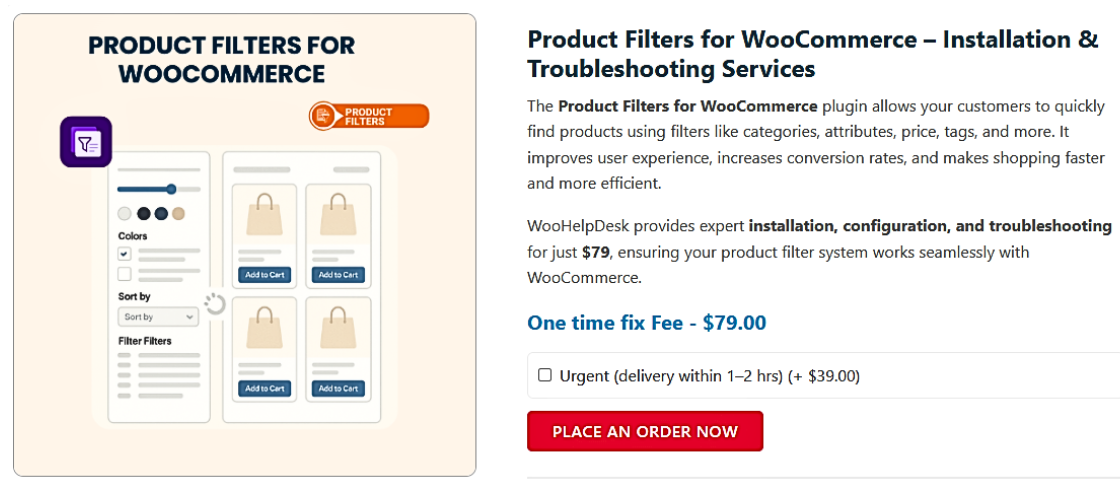
Let’s start with the first fix.
Fix 1: Enable the Sidebar on the Shop Page
If your shop page layout does not support a sidebar, filter widgets will not appear. Many themes hide the sidebar by default or give you the option to remove it.
This is how to verify and correct this:
- Go to Appearance > Customize
- Click on WooCommerce > Product Catalog
- Look for a layout setting (like Shop Page Layout)
- Select Right Sidebar or Left Sidebar
Save your changes and check the shop page again. If the sidebar now shows up, your widgets should also appear.
Some themes offer these settings in a different place. If you don’t see the options above:
- Go to Pages > All Pages
- Edit the Shop page
- Locate the Page Attributes box on the right side
- Choose a template that includes a sidebar
You can also test using a default theme like Storefront. This helps rule out theme-related issues.
This fix resolves:
- WooCommerce sidebar filters missing
- WooCommerce sidebar widgets not visible on shop page
- Shop page missing filter options WooCommerce
Fix 2: Add Filter Widgets in the Sidebar
If the sidebar is active but still empty, the filter widgets may not be added. You must add the correct widgets to display filters based on attributes, price, or rating.
Steps to add the widgets:
- Go to Appearance > Widgets
- Select the widget area linked to the shop sidebar
- Add the following filter widgets:
- Filter Products by Attribute
- Filter Products by Price
- Filter Products by Rating
If you use the Block Editor (Customizer):
- Go to Appearance > Customize > Widgets
- Choose the Sidebar section
- Add the same widgets from above
Once added, visit the shop page to test them.
Also, make sure you’re placing widgets in the correct area. Some themes may label the shop sidebar as Shop Sidebar, Primary Sidebar, or just Sidebar.
This step solves:
- WooCommerce filter widget missing
- WooCommerce shop page no filter options
- WooCommerce filter not showing on shop page
Fix 3: Check Product Attributes and Use Global Terms
Widgets will only display filters for attributes used in your products. If no products use a certain attribute, that filter won’t appear.
The key here is using global attributes, not custom ones.
Here’s how to do it right:
- Go to Products > Attributes
- Generate new attributes such as Size, Color, or Material
- Add terms under each attribute (like Small, Medium, Large)
- Edit each product and assign those global attributes
- Do not create custom attributes inside the product editor
Global attributes are needed for filters to work. Filters use taxonomies from these global settings. Custom attributes won’t connect properly to the filtering system.
Example:
- If you create a “Color” attribute inside a product only, the filter won’t recognize it.
- If you use the Products > Attributes section, and assign it, the filter will appear.
This fix addresses:
- WooCommerce attribute filter not showing
- WooCommerce filters not displaying in sidebar
Fix 4: Enable and Fix the Sorting Dropdown
Another common issue is the missing sort dropdown. This is the menu enabling users to sort items by price, popularity, or rating.
If the WooCommerce sorting dropdown is not appearing, check the following:
- Go to WooCommerce > Settings > Products > Display
- Find the setting for Default Product Sorting
- This is the menu enabling users to sort items by price, popularity, or rating.
If this setting is empty or disabled, the dropdown might not show.
Sometimes, themes or plugins remove the sort option with code. If you added any custom functions or snippets, check for something like:
remove_action( ‘woocommerce_before_shop_loop’, ‘woocommerce_catalog_ordering’, 30 );
If you find this code in your theme’s functions.php file, remove or comment it out.
Another way to re-enable the sort option is by adding this line:
add_action( ‘woocommerce_before_shop_loop’, ‘woocommerce_catalog_ordering’, 30 );
However, if you are not comfortable with code, we suggest using a default WooCommerce-compatible theme for testing.
This solution fixes:
- WooCommerce sorting dropdown not appearing
- WooCommerce sort by options not displaying
- WooCommerce sorting option missing
Fix 5: Clear Cache and Disable Conflicting Plugins
Sometimes everything is set up correctly—but filters still don’t appear. In such cases, caching or a plugin conflict is likely the cause.
Try the following steps:
- Clear cache from any caching plugin (like WP Rocket, W3 Total Cache)
- Clear your browser cache
- If you use a CDN (like Cloudflare), purge the site cache
- Turn off all non-essential plug-ins individually
- Each time, check the shop page to see if filters return
Common culprits include:
- Page builders (Elementor, WPBakery)
- Optimization plugins
- Ajax filter plugins that override WooCommerce behavior
After you have determined which plugin is responsible for the problem, either adjust its configuration or swap it out for one that is compatible.
This step helps resolve:
- WooCommerce filters not displaying in sidebar
- WooCommerce shop page no filter options
With these five steps, you can solve most filtering and sorting issues in WooCommerce. These are safe and beginner-friendly fixes that work for nearly all store setups.
Use Plugins to Improve Filtering Options
If you want better control over filters, plugins can help. WooCommerce offers basic filters, but advanced plugins add more power and flexibility.
These plugins improve design, speed, and filter control:
- WOOF – Products Filter for WooCommerce
Offers Ajax filters, checkbox styles, and custom layouts. - YITH WooCommerce Ajax Product Filter
Easy to use, with live filtering and design customization. - FacetWP (Premium)
Great for large stores. Fast, powerful, and supports custom data.
Benefits of using filter plugins:
- Better styling options
- Ajax filters without page reload
- Mobile-friendly UI
- Support for custom taxonomies
If your WooCommerce shop page has no filter options, these tools can fix that. They also prevent filter issues caused by theme limitations.
Best Practices to Prevent Future Issues
Once fixed, you’ll want to avoid the same issue again. Follow these simple tips to keep your filters working well.
- Keep WooCommerce updated
Older versions may break widgets or sidebar support. - Use global attributes
Always create product filters using WooCommerce’s attribute manager. - Test after theme changes
Always check the shop page after switching or updating themes. - Use a staging site
Test changes safely before applying them on your live store. - Avoid too many plugins
Only use plugins that are tested and supported.
By adhering to these steps, the likelihood of overlooking filters or sort options will decrease.
Conclusion
WooCommerce filter and sorting issues can look serious—but most are easy to fix. Whether it’s a theme layout problem, missing widgets, or plugin conflict, the solution is often just a few clicks away.
A well-functioning shop page helps users find products faster. This improves the customer experience and can directly boost your sales. Filters and sorting tools are not just extra features—they are essential for any store with more than a few products.
If you’ve followed the steps in this guide, your filters and sorting dropdown should now be back. Still not seeing results? You might be dealing with a deeper compatibility issue, especially if you’re using custom themes or multiple plugins.
In such cases, expert help can save time and avoid frustration. At WooHelpDesk, we specialize in WooCommerce troubleshooting and optimization.
📞 Call us at +1 888 602 0119 (US & Canada) for fast, friendly support from our team.




