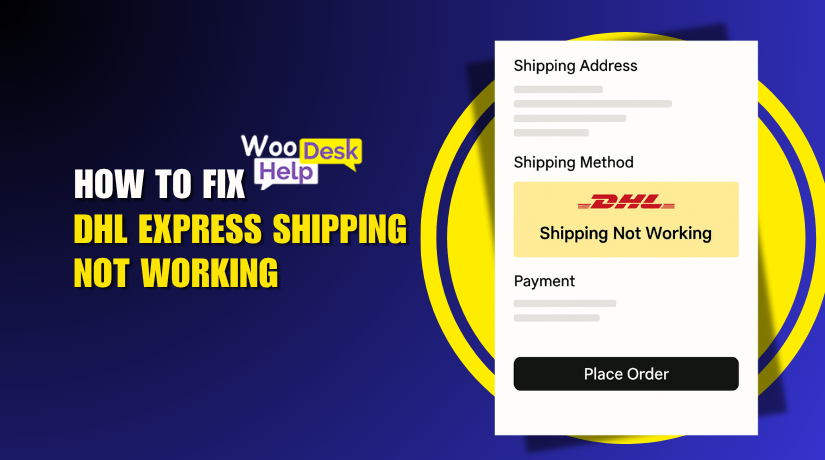
WooCommerce DHL Express Shipping Not Working? Here’s How to Fix It
Table of Contents
- Introduction
- Why Is DHL Express Shipping Not Working in WooCommerce?
- How to Fix WooCommerce DHL Express Shipping Issues
- Pro Tips to Ensure DHL Express Works Smoothly in WooCommerce
- Conclusion
Introduction
Shipping is a key part of any online store. If it doesn’t work, it hurts sales. Customers want fast, reliable delivery options. That’s why many WooCommerce store owners use DHL Express.
DHL is a reputable brand in international shipping. It provides live tracking and quick delivery. When set up right, it helps build trust and improves user experience. But problems can happen during setup or daily use.
WooCommerce works with many shipping providers. DHL Express is one of the most popular. It helps store owners ship both local and international orders with ease.
But even trusted tools face issues. Some users report that DHL does not show at checkout. Others say rates are wrong or shipping zones don’t work. These problems are frustrating and can hurt business.
The good news is that most of these problems have easy solutions. This guide will help you uncover the root of the problem. Additionally, you will discover how to fix it step-by-step.
Whether you’re new to WooCommerce or already selling online, this article will help. You’ll get clear answers and real solutions to get DHL Express working again.
Why Is DHL Express Shipping Not Working in WooCommerce?
DHL Express is a reliable option for fast and global shipping. Many WooCommerce users prefer it for both local and international deliveries. However, some store owners face issues when using DHL with WooCommerce.
There might not be any delivery alternatives available. Sometimes rates are not showing or the shipping label won’t generate. These problems may arise for a number of causes. Let’s take a closer look at the most frequent reasons.
- Plugin Misconfiguration
One of the top reasons is plugin misconfiguration. The DHL plugin won’t function as intended if it is not configured properly.
Here’s what can go wrong:
- API credentials are missing or incorrect.
- DHL shipping method is not enabled in your shipping settings.
- The plugin version is either out-of-date or incompatible with the version of WooCommerce you are using.
A small mistake in plugin setup can cause major issues. Always double-check your DHL plugin settings after installation.
- Shipping Zones Are Not Set Up Properly
WooCommerce relies heavily on shipping zones. If these zones aren’t set up correctly, DHL will not work.
For example:
- Your products may not match any defined shipping zone.
- You might have added DHL shipping to the wrong zone.
- The zone may not include the customer’s shipping address.
Each shipping method, including DHL, must be added to the correct zone. If DHL is missing from that list, it won’t appear at checkout.
Tip: Use the WooCommerce shipping zone map to test addresses and see if they match your setup.
- Your DHL Account Has Limitations
Not all DHL accounts support real-time rate calculations. If your account doesn’t have this feature, you won’t see any rates.
Also, some accounts are limited by region or shipping type. For example, a local DHL account may not support international shipping.
Contact DHL to check:
- If your account supports API integration.
- If rate calculation is active on your account.
Without the right account permissions, DHL rates and services will not show up.
- Product Details Are Missing or Incomplete
DHL needs accurate product data to calculate rates. Missing or wrong information will break the process.
Each product should have the following details:
- Weight (in lbs or kg)
- Dimensions (length, width, height)
- Shipping class (if needed)
If any of this data is missing, the DHL plugin can’t calculate proper shipping options.
- Plugin Conflicts or Outdated Software
Sometimes, other plugins cause conflicts. Caching, security, or multi-shipping plugins may block DHL features.
Also, running an outdated DHL plugin or WooCommerce version can create bugs.
Here’s how to avoid this:
- Keep your DHL plugin and WooCommerce updated.
- Test for plugin conflicts by disabling other shipping-related plugins.
- Clear cache after making changes.
How to Fix WooCommerce DHL Express Shipping Issues
If your WooCommerce store is having trouble with DHL Express, you’re not alone. Many store owners face issues like missing shipping options, incorrect rates, and label generation problems. Below are the four most common issues — with clear steps to fix each one.

Issue 1: DHL Shipping Not Showing at Checkout in WooCommerce
One of the most common issues WooCommerce store owners face is this: DHL shipping is not showing at checkout. This can be confusing and frustrating, especially when everything else seems to work fine.
Let’s explore the main reasons why this happens — and how you can fix it.
- DHL Is Not Enabled for the Shipping Zone
WooCommerce uses shipping zones to decide which shipping options to show. If you haven’t added DHL to the correct zone, it won’t appear at checkout.
Here’s how to fix it:
- Go to WooCommerce > Settings > Shipping > Zones
- Find the correct zone for your customer’s address
- Make sure DHL Express is added under the zone’s shipping methods
No shipping options will appear if the customer’s location does not fall within a zone.
- Missing Product Details
DHL needs weight and size to calculate shipping. If your product doesn’t include this data, the system can’t return rates.
Check each product and make sure:
- Weight is set (in kg or lbs)
- Dimensions are entered (length, width, height)
Without this, DHL can’t determine the shipping cost, so it skips the option.
- Shipping Class or Rule Conflict
Sometimes, shipping classes or cart rules block DHL. For example:
- You may have restricted DHL to only certain product types
- Free shipping or flat rate rules might override DHL
Try testing with:
- One product only
- No coupon or discount
- A common ZIP code in your shipping zone
If DHL shows up then, it means there’s a rule conflict.
- Minimum or Maximum Order Limits
Your DHL method may have order limits. These settings hide the option if the order is too small or large.
Check for these in the DHL shipping method settings:
- Minimum Order Amount
- Maximum Order Amount
Remove or adjust them if needed.
- API or Plugin Errors
Sometimes the plugin fails to talk to DHL’s server. In this case, no rates are returned, so DHL doesn’t show.
Try:
- Activating debug mode inside the plugin’s configuration
- Checking WooCommerce logs for errors
- Updating the plugin to the latest version
Issue 2: WooCommerce DHL Express Not Calculating Rates Properly
Sometimes DHL shipping shows up at checkout, but the rates are missing or wrong. It’s a frustrating problem. Both you and your clients may become confused by it. However, most of the time, the issue is simple to resolve.
These are the most frequent causes of incorrect DHL shipping rate calculations in WooCommerce.
- Missing or Incorrect Product Data
DHL uses product weight and size to return accurate rates. If this data is missing, the rate calculation will fail.
Check each product to ensure:
- Weight is added (in lbs or kg)
- Dimensions are added (length, width, height)
Use consistent units across all your products. Mixing kg and lbs may cause errors.
- Shipping Address Format Is Invalid
DHL rate calculation needs a full shipping address. If the address is incomplete or incorrect, DHL cannot return rates.
Make sure:
- The customer enters a complete address with ZIP code
- The country is supported by your DHL account
Also test rates with common U.S. ZIP codes like 90210 or 10001.
- Wrong Measurement Units in Settings
DHL calculates rates using specific units. If your WooCommerce store uses the wrong ones, rates may not show or may be inaccurate.
Check these under WooCommerce > Settings > Products:
- Weight unit (should match your DHL plugin)
- Dimension unit (cm or in)
Use the same units in both WooCommerce and the DHL plugin settings.
- DHL Services Not Available for That Location
Sometimes, DHL simply doesn’t offer service to a specific region. If you test an address outside of DHL’s delivery range, no rates will appear.
Check if:
- The destination is supported by your DHL account
- You have enabled international shipping in the plugin settings
- Plugin Not Connecting to DHL API
If your plugin fails to reach DHL’s servers, no rates can be calculated.
To fix this:
- Enable debug mode in the DHL plugin
- Review the request and response logs
- Check for API key errors or expired credentials
Update your plugin to the latest version. Also, test with a basic theme and no other shipping plugins to avoid conflicts.
Issue 3: DHL Shipping Method Missing in WooCommerce
Sometimes, the DHL shipping method does not show in your settings. This issue may still occur after the plugin is installed.
Here’s why this may happen:
- The Plugin Is Not Installed or Active
This sounds simple, but it’s common. The plugin may not be active.
Solution:
- Go to Plugins > Installed Plugins
- Make sure DHL for WooCommerce is installed and activated
If not, use a paid plugin like PluginHive’s DHL Express or install it from the WordPress plugin directory.
- Shipping Zone Setup Is Incomplete
The DHL shipping method must be added to each shipping zone manually.
Fix it like this:
- Go to WooCommerce > Settings > Shipping > Zones
- Click on your active zone
- Click Add Shipping Method
- Choose DHL Express
If DHL isn’t listed, there might be a plugin error.
- API Credentials Are Missing or Invalid
Without correct DHL API keys, the method won’t work.
Check this in:
- DHL Plugin Settings > API Settings
- Re-enter your credentials if needed
- Make sure you’re using the right DHL account type (test or live)
Issue 4: DHL Shipping Label Not Generating
Another frustrating problem is when DHL rates appear and orders go through, but you can’t generate a shipping label.
Here are the top reasons for this issue:
- Missing or Incorrect Package Data
Labels won’t generate without complete product and parcel details.
Make sure each product has:
- Weight and dimensions
- A shipping class (if required)
Also, verify your default package settings in the plugin.
- Sender or Pickup Address Is Not Set
DHL needs a valid pickup location to generate the label.
Fix it by:
- Going to DHL Plugin > Settings > Sender Address
- Entering a valid and complete U.S. address
Make sure the country matches your DHL account region.
- Customs Information Is Missing (for International Orders)
If you’re shipping internationally, customs data is required.
You must:
- Add product HS codes
- Include item descriptions and declared value
- Enable customs fields in plugin settings
Without this, DHL may reject the label request.
- Temporary API Failure or Server Issue
At times, DHL’s server may not respond. This causes label errors.
What to do:
- Try again after a few minutes
- Check plugin logs for specific API error messages
- Contact DHL support with the request log
Pro Tips to Ensure DHL Express Works Smoothly in WooCommerce
After resolving the typical problems, it’s critical to maintain optimal operation. Simple steps can help prevent future issues with DHL Express. By following these suggestions, you may improve the stability, speed, and manageability of your shipping arrangement.
Let’s examine how to maintain the seamless operation of your DHL Express integration.
- Always Use a Reliable DHL Plugin
Not all shipping plugins are built the same. Using a low-quality or outdated plugin can cause issues.
Here’s what to look for:
- Official DHL support and updates
- Real-time rate calculation features
- Label generation and shipment tracking
- Compatibility with WooCommerce updates
We recommend trusted solutions like:
- PluginHive’s DHL Express for WooCommerce
- WooCommerce DHL Shipping Plugin by WP Desk
These plugins are tested, updated often, and include support for technical help.
- Keep Your Plugin and WooCommerce Updated
Using old versions can cause bugs and security issues. DHL’s API changes often, so keeping your tools updated is important.
Make sure to:
- Update your DHL plugin regularly
- Keep WooCommerce and WordPress current
- Check plugin changelogs for important fixes or changes
Always backup your website before making any changes. If at all feasible, test updates in staging.
- Set Product Data Correctly from the Start
Your product information must be accurate for shipping to work. This helps DHL calculate correct rates and generate labels without errors.
Ensure all products include:
- Weight (in lbs or kg)
- Dimensions (length, width, height)
- Proper SKU and product name
- Shipping class (if your plugin uses it)
Enter this data when creating new products. It saves time later.
- Test Checkout and Shipping Methods Regularly
Sometimes things break after a theme or plugin change. A quick test every week can help catch problems early.
Here’s what to do:
- Place a test order using a real U.S. ZIP code
- Try different product combinations
- Use both domestic and international addresses
If DHL does not appear, check logs or recheck your settings.
- Use WooCommerce Debug Mode
Most shipping plugins including WooCommerce provide a debug mode. It helps you see what’s going wrong behind the scenes.
Turn on debug mode to:
- View API requests and errors
- Check if DHL is returning any rates
- Catch problems before they affect customers
This mode is useful during setup or when troubleshooting rate issues.
Conclusion
DHL Express is a powerful shipping tool when it works correctly. Most problems come from small setup issues or missing data. With the right plugin, accurate product settings, and regular testing, you can avoid major issues.
Keep your site updated, test often, and always double-check your shipping zones. These easy practices will keep your WooCommerce store operating efficiently and ensure that your consumers are satisfied with dependable shipment.
Still facing DHL Express problems with WooCommerce? Don’t worry — help is just a click away.
👉 WooHelpDesk offers expert support for all WooCommerce shipping issues, including DHL setup, troubleshooting, and plugin conflicts.
Let our team fix it fast so you can focus on growing your store.




