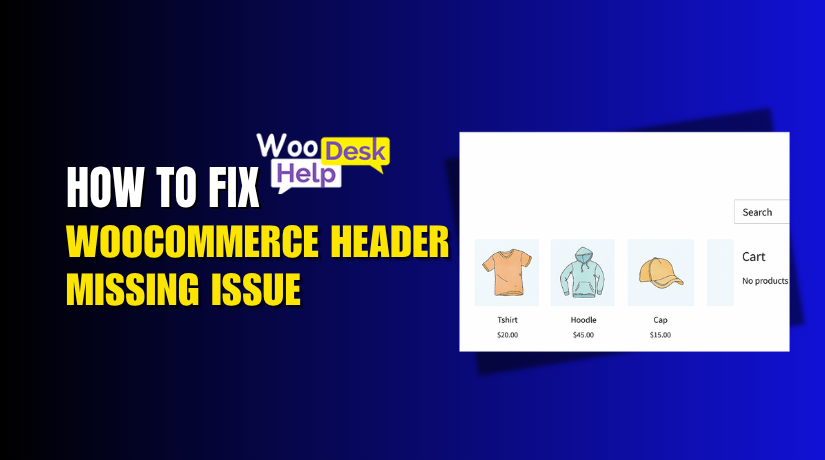How to Fix WooCommerce Braintree Payment Gateway Not Working
Table of Contents
Introduction
Payments are crucial when using WooCommerce to operate an online store. Braintree is among the most reliable payment options. It’s secure, reliable, and supports major cards and PayPal. WooCommerce supports Braintree through a dedicated plugin, making it easier to accept payments.
But sometimes, store owners face a frustrating problem — WooCommerce Braintree not working.
This problem may manifest in a variety of ways:
- The payment option doesn’t appear at checkout.
- Transactions fail without a clear reason.
- You get error messages like authentication or merchant ID issues.
- The site shows a fatal error after updates or changes.
These problems can hurt your sales and customer trust. If your checkout fails, customers may leave your store. This is why fixing Braintree issues fast is so important.
The reasons behind the issue can vary. It might be due to:
- Wrong API credentials.
- Plugin conflicts with other tools or themes.
- Server connection problems.
- Outdated or misconfigured Braintree JavaScript SDK.
Sometimes the issue is simple. At other times, it requires deeper troubleshooting.
This guide will help you fix the WooCommerce Braintree not working issue step by step. Whether it’s a small configuration mistake or a technical error, we’ll cover it all.
Overview of WooCommerce and Braintree Integration
For WordPress users, WooCommerce is an adaptable eCommerce platform. You can sell anything online using it, including goods and services. You need a safe and efficient payment gateway in order to take payments.
One of the greatest options is Braintree. This PayPal service accepts a number of payment methods, including Google Pay, Apple Pay, and major credit cards. Many U.S.-based stores prefer it for its features and strong security.
WooCommerce connects with Braintree through a plugin. This plugin creates a bridge between your store and Braintree’s servers. Once it’s active and configured, customers can use it at checkout.
The process should be simple. But sometimes, it doesn’t work as expected.
You may face a WooCommerce Braintree checkout issue, such as:
- The Braintree option not showing on the checkout page.
- The payment form not loading correctly.
- Payments not being processed after submission.
These issues usually point to a broken integration. An issue in the WooCommerce Braintree merchant ID is among the most frequent causes. The payment system will not function if your merchant ID, public key, or private key are incorrect or absent.
Here are other possible causes of integration problems:
- Using sandbox keys in live mode or vice versa.
- Missing SSL certificate on your site.
- Plugin conflicts or outdated plugins.
- Incorrect API credentials.
Understanding how WooCommerce and Braintree connect helps with troubleshooting. You’ll be able to pinpoint the origin of the problem.
Common Braintree Issues in WooCommerce
Many WooCommerce store owners face payment problems with Braintree. These issues may appear without warning. Understanding the root causes helps you avoid wasted time and failed checkouts.
Let’s examine each of the most frequent reasons why WooCommerce Braintree doesn’t function.
- Payment Option Missing at Checkout
Sometimes, Braintree won’t appear as a payment option on the checkout page. This usually happens due to:
- Plugin conflicts with other payment gateways.
- JavaScript not loading due to theme or plugin issues.
- Checkout settings not properly configured in WooCommerce.
This is a frequent WooCommerce Braintree checkout issue, especially after theme changes or updates.
- API Authentication Errors
Your store connects to Braintree through API keys. If those keys are wrong, Braintree will reject the request.
This causes a WooCommerce Braintree authentication error. It usually shows when:
- You entered incorrect API credentials.
- You copied keys with extra spaces or missing characters.
- You’re using sandbox keys in live mode.
These errors often block transactions entirely.
- Merchant ID Problems
Your merchant ID is a unique code from Braintree. If it’s missing or incorrect, you’ll get a woocommerce braintree merchant ID error.
This happens when:
- You paste the wrong merchant ID in plugin settings.
- You’re using test credentials in live mode.
- Braintree has not approved your merchant account.
Merchant ID issues are often mistaken for other gateway problems.
- Response Errors from Braintree
Sometimes, the server responds with an error instead of completing the payment. These are woocommerce braintree response errors.
They may be caused by:
- Incorrect customer details or billing address.
- Unsupported payment methods.
- Braintree account settings blocking certain transactions.
These errors often come with vague or technical messages.
- JavaScript SDK Errors
Braintree uses JavaScript SDK to load the payment form securely. If the SDK fails to load, customers may not see the card fields.
This is called a Braintree JavaScript SDK error woocommerce. Common reasons include:
- The SDK not enqueued properly.
- Conflicts with caching or optimization plugins.
- Using a custom checkout layout that blocks scripts.
This issue affects both performance and user experience.
- Connection Timeout Issues
A Braintree connection timeout woocommerce error happens when your site can’t reach Braintree’s servers.
This could be due to:
- Hosting provider blocking outbound connections.
- Slow server response times.
- DNS misconfiguration or expired SSL certificates.
Timeouts are tricky because they don’t always leave clear logs.
- Fatal Plugin Errors
A WooCommerce Braintree fatal error can crash the site or the checkout page.
These are often caused by:
- Incompatible versions of WooCommerce or the Braintree plugin.
- PHP version mismatches.
- Errors during plugin updates or theme conflicts.
Fatal errors must be identified in server logs and handled quickly.
Step-by-Step Troubleshooting Guide to Fix Braintree Issues
If your WooCommerce Braintree is not working, you need a clear plan. You will be guided through each step in this section. We’ll look at the most common problems and how to solve them.
Pay close attention to each step. All you need is attention to detail; coding knowledge is not necessary.
- Update the Braintree Plugin
Start by checking the plugin version. Outdated plugins cause bugs and errors.
- Go to your WordPress dashboard.
- Navigate to Plugins > Installed Plugins.
- Find the WooCommerce Braintree plugin.
- Click Update Now if there is an update available.
Outdated versions may cause issues like WooCommerce Braintree fatal error. Always keep plugins updated.
- Enable Debug Mode to Read Error Logs
WooCommerce has a built-in debug mode. It shows useful messages and logs.
- Go to WooCommerce > Settings > Payments.
- Click on the Braintree method.
- Enable Debug Mode.
Once enabled, try a test checkout. Then go to WooCommerce > Status > Logs.
Select the latest log file. Look for:
- Timeout messages
- Authentication errors
- SDK loading issues
These logs will guide your next steps.
- Verify API Credentials
Wrong API keys cause woocommerce braintree authentication error and block payments.
Check these fields in your plugin settings:
- Merchant ID
- Public Key
- Private Key
Make sure:
- You are using live keys for the live store.
- Sandbox keys are only used in test mode.
- No extra spaces are added when copying.
If you entered the wrong merchant ID, you may get a woocommerce braintree merchant ID error.
You can find correct credentials by:
- Logging into your Braintree Dashboard.
- Going to Account > API Keys.
- Check Sandbox vs. Live Mode Settings
Using the wrong mode causes checkout failures.
- Sandbox is for testing.
- Live is for real payments.
Go to your plugin settings and ensure:
- If your store is live, you’re using Live Mode.
- The keys match the selected mode.
Mixing sandbox keys in live mode causes authentication and response errors.
- Deactivate Other Plugins Temporarily
Conflicts often cause woocommerce braintree checkout issues. Deactivate other plugins to isolate the problem.
Follow these steps:
- Go to Plugins > Installed Plugins.
- Deactivate all non-essential plugins.
- Leave only WooCommerce and Braintree active.
Now test the checkout again.
Reactivate each plugin individually if Braintree functions. This helps in locating the problematic plugin.
- Switch to a Default Theme for Testing
Sometimes, your theme causes JavaScript errors. These may block the Braintree form.
Temporarily switch to the Storefront default theme:
- Go to Appearance > Themes.
- Activate Storefront or Twenty Twenty-Four.
Now test the checkout.
If Braintree works, your original theme may be causing a braintree javascript sdk error woocommerce.
- Inspect the Browser Console for JavaScript Errors
Your browser console can reveal SDK and script errors.
Steps to check:
- Open your site in Chrome.
- Right-click anywhere and choose Inspect.
- Go to the Console tab.
- Refresh the checkout page.
Look for red error messages.
If you see Braintree-related errors, it’s likely a braintree javascript sdk error woocommerce. This may be caused by:
- Theme conflicts
- Optimization plugins blocking scripts
- CDN issues
Fixing this may require adjusting JavaScript loading order.
- Fix Fatal Errors via Error Logs
If your site crashes or checkout stops working, it could be a woocommerce braintree fatal error.
You’ll find clues in your server’s error log.
Steps:
- Make use of your hosting control panel, such as Plesk or cPanel.
- Go to Error Logs or File Manager > wp-content > debug.log.
- Search for Braintree-related errors.
Common issues include:
- Old PHP versions
- Missing plugin files
- Code conflicts
Update your PHP version to at least 7.4 or higher. Reinstall the Braintree plugin if needed.
- Test on a Staging Site
Before changing settings on your live store, use a staging site. Many hosts offer one-click staging tools.
Make changes and test thoroughly in staging. Once confirmed, apply them on the live store.
This helps prevent downtime or live payment failures.
- Clear Cache and Disable Optimization Plugins
Caching plugins can interfere with checkout pages. Disable them temporarily and clear your cache.
Popular plugins to check:
- WP Rocket
- W3 Total Cache
- LiteSpeed Cache
If you’re using a CDN, purge its cache too. This can fix form loading or woocommerce braintree response error issues.
- Check Hosting and Server Configuration
A braintree connection timeout woocommerce error means your server can’t reach Braintree.
Ask your hosting provider to:
- Allow outbound connections to Braintree’s servers.
- Confirm no firewall is blocking Braintree IPs.
- Check that cURL and OpenSSL are enabled.
Slow hosting or outdated server settings can delay or block requests.
- Reinstall the Plugin if All Else Fails
If nothing works, reinstall the Braintree plugin:
- Deactivate and delete the plugin.
- Reinstall it from the official WooCommerce repository.
Don’t worry — your settings are usually saved unless manually removed.
This helps resolve missing files or corrupted installations.
Best Practices to Prevent Future Issues
Fixing your current Braintree problems is important. But stopping them from happening again is equally crucial. Simple habits and regular checks can help keep your WooCommerce payments running smoothly.
Every store owner should adhere to these excellent practices:
- Keep Plugins and WooCommerce Updated
Updates fix bugs and improve security. Outdated plugins often lead to issues like the woocommerce braintree not working error.
Always:
- Use the latest version of WooCommerce.
- Keep the Braintree plugin updated.
- Update WordPress core regularly.
Outdated systems can break your checkout flow or cause plugin conflicts.
- Always Use the Right Credentials
Double-check your Braintree credentials during setup. A simple mistake in your Merchant ID or API keys can trigger a woocommerce braintree merchant ID error.
Make sure:
- The Merchant ID, public, and private keys are accurate.
- Sandbox keys are used only in test mode.
- Live credentials are used for real transactions.
Use copy-paste carefully to avoid extra spaces or missing characters.
- Test Before Going Live
Testing helps you catch problems early. Always test thoroughly before applying changes on your live site.
- If there is a staging environment available, use it.
- Test all payment methods after updates.
- Run sandbox transactions to ensure smooth checkout.
This protects your live store from unexpected issues.
- Backup Regularly
It should be easy for you to bounce back if something goes wrong.
Use backup plugins or your hosting panel to:
- Set automatic daily backups.
- Keep a copy of the database and files.
- Restore backups in one click if needed.
Backups offer peace of mind during updates or changes.
- Avoid Conflicts with Other Plugins
Only install trusted plugins. Poor-quality or untested plugins may cause hidden conflicts.
Stick to:
- Official WooCommerce extensions
- Well-reviewed tools with regular updates
- Lightweight themes optimized for WooCommerce
Avoid using too many plugins for checkout customization.
Conclusion
Braintree issues can disrupt your checkout and cost you real sales. Whether it’s a failed transaction, a missing payment option, or a merchant ID error, these problems need fast attention. Customers expect smooth and secure payments every time they shop.
If your WooCommerce Braintree is not working, don’t wait for things to get worse. At WooHelpDesk.com, we specialize in fixing WooCommerce payment gateway issues quickly and professionally.
Get expert help today — call +1 888 602 0119 (US & Canada) or visit www.woohelpdesk.com. We’re here to make sure your checkout works, your customers stay happy, and your sales keep growing.