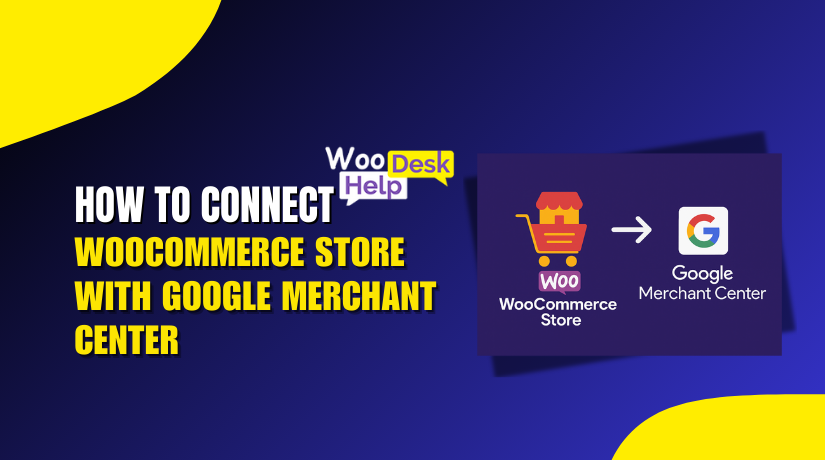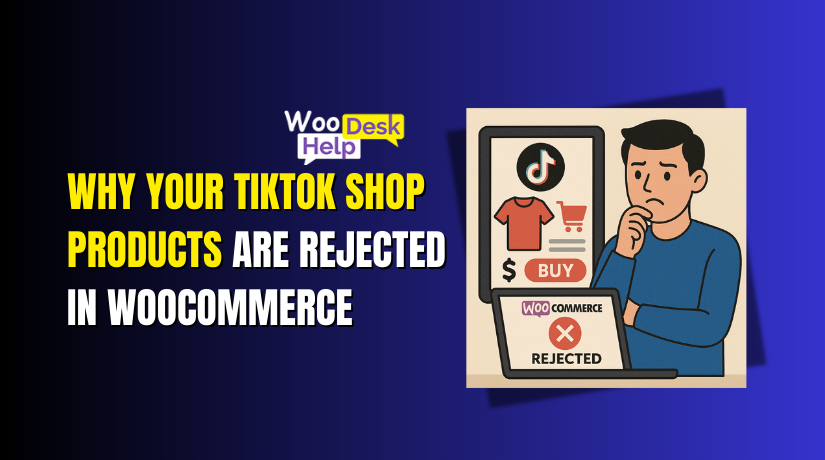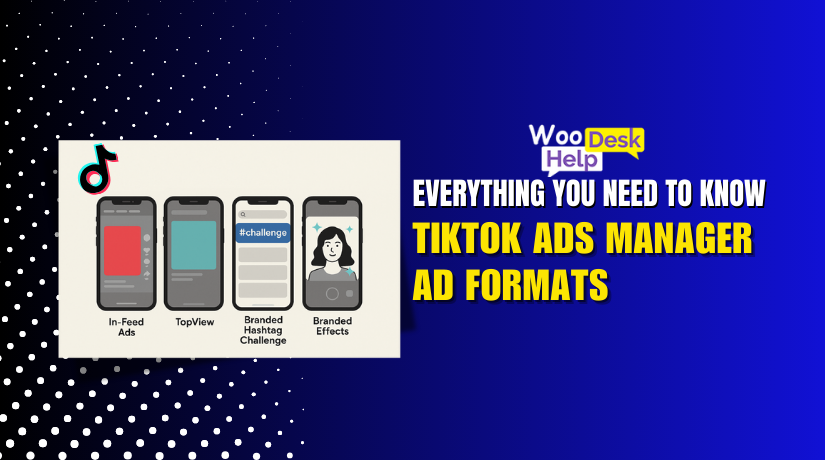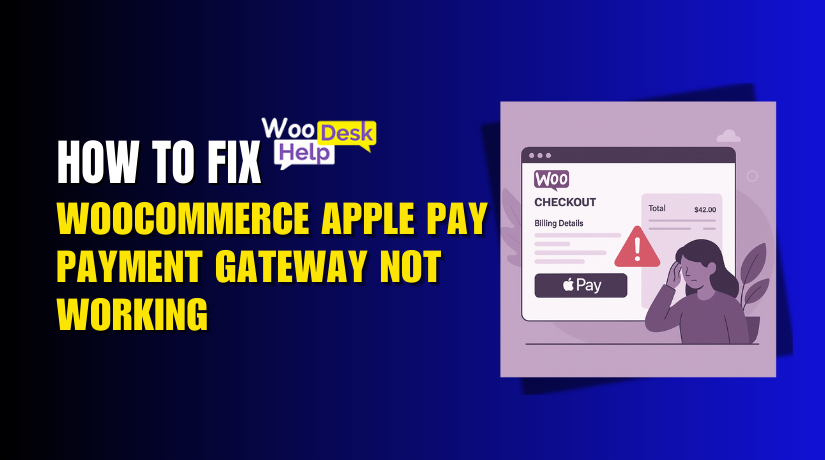
How To Fix WooCommerce Apple Pay Payment Gateway Not Working
Table of Contents
- Introduction
- How WooCommerce Apple Pay Works
- Identifying WooCommerce Apple Pay Payment Errors
- Causes of WooCommerce Apple Pay Issues
- Step-by-Step Fixes for WooCommerce Apple Pay Issues
- Prevention and Maintenance Tips
- Conclusion
Introduction
Apple Pay is now a common payment option in online stores. Many US shoppers use it for fast and secure checkout. WooCommerce store owners benefit from faster payments and higher conversions. Customers can pay without typing card details each time.
However, sometimes Apple Pay in WooCommerce stops working. This can cause serious issues for online sales. A checkout problem can lead to abandoned carts and lost revenue. Fortunately, most problems may be resolved with easy procedures.
When the WooCommerce Apple Pay checkout issue occurs, it affects the buying experience. Some store owners see the Apple Pay button disappear. Others notice that transactions fail without clear reason. Payments can occasionally become stopped in the processing stage.
Common reasons for these problems include:
- Issues with SSL or HTTPS setup.
- Outdated WooCommerce or payment gateway plugins.
- Apple Pay domain verification not completed.
- Browser or device compatibility problems.
Understanding how Apple Pay works is crucial for resolving issues promptly. It helps store owners check each part of the payment process. Once the cause is found, the fix becomes easier.
This guide explains each step in detail. You will learn how to identify issues, understand the causes, and fix them. We will also discuss how to avoid issues in the future.
The goal is to keep your Apple Pay gateway running smoothly. This ensures your customers enjoy a quick and secure checkout process. It also protects your store from losing sales due to payment errors.
You will have a well-defined plan by the time you finish reading this post. You can fix the WooCommerce Apple Pay checkout issue and keep your store performing well.
How WooCommerce Apple Pay Works
WooCommerce Apple Pay allows store owners to accept quick mobile payments. It connects WooCommerce with Apple Pay through payment gateways like Stripe. The process is simple for customers and secure for merchants.
The gateway instantly executes the payment when a customer taps the Apple Pay button. The consumer uses a passcode, Face ID, or Touch ID to verify the payment. No card numbers are shared with the store. Rather, Apple Pay employs a distinct transaction code. This increases trust and lowers the chance of fraud.
Benefits of Apple Pay
Apple Pay brings many benefits to WooCommerce store owners:
- Mobile optimization – The checkout is fast on mobile and desktop devices.
- Faster checkout – Customers can complete payment in seconds without typing details.
- Improved trust – Apple Pay uses secure tokenization and biometric verification.
These features help improve the conversion rate and reduce abandoned carts. Shoppers enjoy a smooth, modern payment experience.
Necessary Conditions for Apple Pay in WooCommerce
There are requirements that must be fulfilled before enabling Apple Pay.
- HTTPS is required – Your site must have an active SSL certificate. Apple Pay does not work on non-secure connections.
- Device and browser compatibility – Apple Pay only works in Safari on iOS and macOS devices. Shoppers on other browsers will not see the button.
- Domain verification – The payment gateway, like Stripe, must verify your store domain. This step confirms your site is authorized to accept Apple Pay.
Without meeting these conditions, the Apple Pay button will not appear. Customers may see an error or the payment will fail.
Integrating Apple Pay with WooCommerce is a smart choice for online stores. It is quick to set up through Stripe or similar gateways. The checkout speed and security can help you win more sales. In a competitive market, this payment option can set your store apart.
Identifying WooCommerce Apple Pay Payment Errors
Apple Pay is usually smooth with WooCommerce, but issues can happen. Recognizing the signs early can save sales and keep customers happy. When Apple Pay stops working, the symptoms are often easy to spot.
Declined Payments
One common sign is payment decline errors. Customers may see messages like “Apple Pay WooCommerce transaction failed.” This can happen even when the card and account are fine. Declined payments often point to gateway misconfiguration or expired verification. Each failed attempt can frustrate buyers and reduce trust.
Checkout Button Not Loading
Sometimes the Apple Pay button does not appear at all. This is often called a “WooCommerce Apple Pay gateway error.” Missing buttons mean customers cannot use Apple Pay. The cause may be browser compatibility, HTTPS issues, or plugin conflicts. This can lead to immediate sales loss.
Orders Stuck on Processing
Another sign is when orders remain on the “processing” status. The payment might have gone through, but WooCommerce does not mark it as complete. This can confuse store owners and customers. It may require manual order review and delay delivery.
Feature Suddenly Disappearing
Apple Pay can suddenly vanish from the checkout page. This often happens after theme updates, plugin changes, or gateway updates. The system may fail to meet Apple Pay requirements after changes. Without testing, you may not notice until sales drop.
Why Early Detection Matters
Spotting these problems early is critical. Even a small checkout issue can lead to big losses. Here’s why:
- Lost revenue – Customers may abandon the cart and never return.
- Lower trust – Payment failures can damage your brand image.
- Support overload – Your team spends more time handling complaints.
Regularly testing your Apple Pay checkout can prevent these issues. Check to see if the button functions on various gadgets and web browsers. Test both small and large transactions. Monitor your WooCommerce logs for any payment errors.
When Apple Pay works, it helps your store earn more. But when it fails, it can hurt sales instantly. Knowing the signs means you can act before customers notice. The sooner you fix the issue, the better your conversion rate stays.
Causes of WooCommerce Apple Pay Issues
Apple Pay problems in WooCommerce can have many sources. Knowing the possible causes helps you troubleshoot faster. Most issues come from technical settings, outdated tools, or compatibility problems.
WooCommerce Apple Pay HTTPS Issue
Apple Pay requires a secure HTTPS connection. Apple Pay won’t work if your SSL certificate is missing, expired, or not set up properly. When your website loads some resources via HTTP rather than HTTPS, mixed content problems might occasionally arise. This breaks Apple Pay’s security requirement.
Outdated WooCommerce or Payment Gateway Plugins
Running old versions of WooCommerce or your payment gateway plugin can cause problems. Updates often include compatibility fixes for Apple Pay. If you skip them, the payment process may not work. Even minor version mismatches between WooCommerce and Stripe can break the Apple Pay button.
Incompatible Theme or Checkout Page Customization
The default WooCommerce checkout templates are overridden by some themes. Custom scripts or styles may interfere with the Apple Pay button display. A poorly coded customization can hide or disable the Apple Pay option. These problems often appear after switching themes or making design changes.
Apple Pay Domain Verification Failure
Apple Pay requires domain verification through your payment gateway. If this process fails, the Apple Pay option disappears. Verification can fail if files are missing, uploaded incorrectly, or blocked by server settings. Changing your domain or moving to a new server without re-verifying can also cause this issue.
Stripe or Payment Processor Misconfiguration
Most WooCommerce Apple Pay setups run through Stripe or similar gateways. If the payment method is disabled in the gateway settings, Apple Pay will not appear. Misconfigured API keys, incorrect account settings, or disabled live mode can stop transactions.
Other Contributing Factors
- Conflicts with third-party checkout plugins.
- Browser updates that change Apple Pay compatibility.
- Server settings that block secure connections or scripts.
Apple Pay is sensitive to changes in your site setup. Even small adjustments can cause issues if the requirements are not met. Understanding these possible causes makes troubleshooting faster and more targeted.
Step-by-Step Fixes for WooCommerce Apple Pay Issues
When WooCommerce Apple Pay stops working, a structured approach is best. The steps below guide you through the most common fixes. Follow them in order for better results.
Step 1: Verify HTTPS Setup (WooCommerce Apple Pay HTTPS Issue)
Apple Pay will not work without a secure HTTPS connection. Start by checking your SSL certificate. Make sure it is active, valid, and not expired.
You can test HTTPS by visiting your site in a browser. In the address bar, look for the padlock icon. If you see warnings like “Not Secure,” your SSL needs fixing.
Also, check for mixed content issues. This happens when some site resources load over HTTP instead of HTTPS. Tools like Why No Padlock or SSL Checker can help detect them. Fixing this ensures Apple Pay meets its strict security rules.
Step 2: Update WooCommerce and Payment Gateway Plugins
One of the most frequent causes of Apple Pay issues is outdated software. Verify that WooCommerce is up to date with the most recent stable version.
Do the same for your payment gateway plugin, like Stripe or Authorize.Net. Updates often fix bugs and improve Apple Pay compatibility.
Before updating, create a full site backup. This protects your data in case of conflicts. Test Apple Pay on desktop and mobile devices after updating.
Step 3: Re-Verify Apple Pay Domain in Stripe Dashboard
Apple Pay requires domain verification through your payment processor. For Stripe, you must upload a verification file to your server.
Access your Stripe dashboard by logging in. Navigate to the Apple Pay settings. If your domain shows as “Unverified,” download the provided file. Place it in the root directory of your website’s well-known folder.
Once uploaded, return to Stripe and click “Verify.” If the process works, your domain will show as “Verified.” Without this step, Apple Pay will not appear at checkout.
Step 4: Test on Supported Browser and Device
Apple Pay only works in Safari on macOS or iOS. If you test using Chrome or Firefox, the button will not show.
Check your checkout page on:
- Safari browser on iPhone or iPad.
- Safari browser on a Mac.
If the button appears in Safari but not in other browsers, this is normal. Apple Pay’s availability depends on Apple’s compatibility rules.
Step 5: Check for Theme or Checkout Conflicts
Some themes and custom checkout designs interfere with Apple Pay. Try using a default theme, such as Storefront or Twenty Twenty-Four, if the button is missing.
If the button reappears, the issue is with your theme’s checkout template. You can then contact the theme developer or adjust the code to support Apple Pay.
Also, check for conflicts with third-party checkout plugins. Disable all extra checkout-related plugins and test Apple Pay again. If it works, enable them one by one to find the conflict.
Step 6: Review Payment Processor Settings (Apple Pay WooCommerce Transaction Failed)
If payments fail after customers approve them, check your processor settings. In Stripe, ensure Apple Pay is enabled in the Payment Methods section.
Verify that your API keys in WooCommerce match those in Stripe. Also, confirm that you are using Live Mode if your store is active. Using Test Mode will prevent real transactions.
If you recently changed your business information in Stripe, recheck your settings. Incomplete or incorrect account details can cause payment declines.
Step 7: Enable WooCommerce Debug Mode and Review Logs
WooCommerce has a debug mode that helps find technical errors. To enable it, go to WooCommerce → Settings → Payments → Stripe (or your chosen gateway). Turn on “Debug Mode.”
Once enabled, try making a test purchase with Apple Pay. Then check the logs in WooCommerce → Status → Logs.
Keep an eye out for any Apple Pay-related trouble codes. Common log entries might show domain verification failures, API key issues, or SSL problems.
Use this information to pinpoint the exact cause. After fixing the issue, turn off debug mode to avoid unnecessary logging.
Extra Testing Tips
After completing all steps, run several payment tests. Check on different devices, browsers, and networks. Test small and large transaction amounts.
Ask a friend or colleague to test from their device. Sometimes local settings or cached pages can hide issues.
Prevention and Maintenance Tips
Regular maintenance is necessary to keep WooCommerce Apple Pay operating efficiently. Small steps can prevent major checkout problems. By maintaining your store, you reduce the risk of lost sales.
Keep Plugins, Theme, and WooCommerce Updated
Make that your theme, payment gateway plugins, and WooCommerce are all up to date. Updates frequently enhance Apple Pay compatibility and address issues. Outdated files can cause errors or remove the payment button. Before updating, create a backup of your site to avoid data loss.
Monitor SSL and HTTPS Regularly
Apple Pay requires a secure connection. Check your SSL certificate every month. Make sure it is active and has no errors. Use online tools to detect mixed content issues. Fix them quickly to avoid Apple Pay failures.
Test Apple Pay After Major Changes
If you update your theme, change checkout layouts, or install new plugins, test Apple Pay right away. Use both Safari on mobile and desktop to check the button. Quick testing helps you catch issues before customers do.
Create Backups Before Updates
A full site backup is your safety net. If an update breaks Apple Pay, you can restore your store quickly. Backups protect your store’s data, orders, and settings.
Other Good Practices
- Enable payment and uptime monitoring tools.
- Review WooCommerce logs monthly for unusual errors.
- Keep a staging site for testing updates before going live.
Prevention is always easier than fixing issues later. With regular maintenance and testing, your WooCommerce store can keep Apple Pay running smoothly. This ensures customers enjoy a fast, secure, and modern checkout experience every time they shop.
Conclusion
A seamless Apple Pay transaction can significantly impact your WooCommerce store. If you need expert help to solve technical issues or optimize your checkout, the team at WooHelpDesk.com is ready to assist. Our specialists handle everything from payment gateway errors to full WooCommerce support, ensuring your customers enjoy a secure and seamless buying process. Don’t let payment problems affect your sales — get professional support today. Visit WooHelpDesk.com or call us directly at +1 888 602 0119 (US & Canada) to speak with a WooCommerce expert.