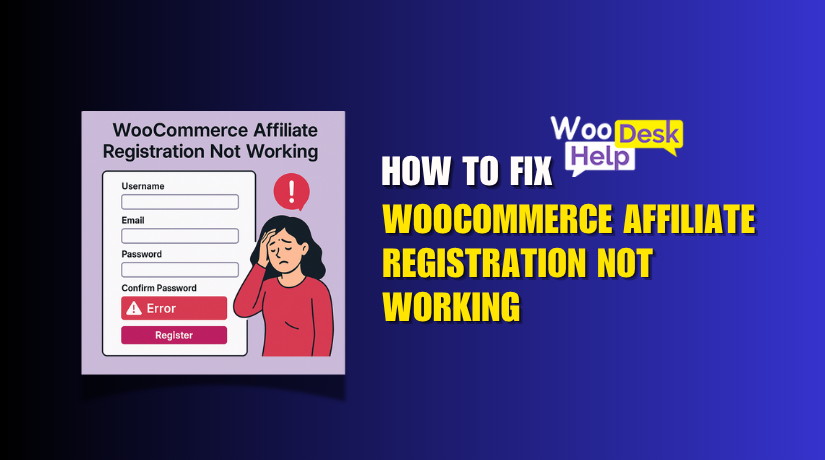
How to Fix WooCommerce Affiliate Registration Not Working
Table of Contents
- Introduction
- Signs of WooCommerce Affiliate Registration Not Working
- Why Is WooCommerce Affiliate Registration Not Working?
- Step-by-Step Solutions to Fix WooCommerce Affiliate Registration Not Working
- Conclusion
Introduction
WooCommerce is a popular platform for building online stores. A key feature of many stores is affiliate marketing. This allows store owners to reach more customers by partnering with affiliates. On the other hand, serious problems may arise if the WooCommerce affiliate registration is not working.
Affiliate registration is essential for adding new partners. When it’s not functioning properly, new affiliates can’t sign up. This leads to missed opportunities for increasing traffic and sales. Many store owners face problems like registration pages not loading, forms not submitting, or buttons not responding. These issues can create frustration, leaving store owners wondering why the system isn’t working as expected.
Store owners frequently encounter the following issues while registering as WooCommerce affiliates:
- Registration Form Not Submitting: Affiliates fill out the form, but it doesn’t go through.
- Blank Registration Page: The page appears empty, making it impossible to register.
- Registration Button Not Working: Clicking the button does nothing, preventing affiliates from signing up.
These problems might seem small, but they can affect your business growth. Losing potential affiliates can result in fewer sales, less exposure, and reduced income. In this guide, we will help you fix these problems and get your affiliate registration working smoothly.
Signs of WooCommerce Affiliate Registration Not Working
When your WooCommerce affiliate registration isn’t working, there are clear signs. These problems can prevent new affiliates from joining your program. Let’s look at the most common signs.
The signup page not loading is one of the most frequent problems. When this happens, the page remains blank, leaving the affiliate unsure of what to do. It can also happen if the page takes too long to load, causing confusion and frustration.
Another problem is when the affiliate registration form won’t submit. After filling in the details, the form simply doesn’t go through. Affiliates may click the submit button, but nothing happens. This leaves the form incomplete and the affiliate unable to sign up.
Sometimes, the register button stops working entirely. Affiliates click the button, but it’s unresponsive. This may happen due to coding issues, plugin conflicts, or JavaScript errors.
The issues can also be more subtle. For instance, the registration page may load, but affiliates receive no confirmation message after submitting the form. They may become uncertain about the effectiveness of their registration as a result.
Here’s a summary of the common signs of WooCommerce affiliate registration issues:
- Blank Registration Page: Page won’t load, leaving the affiliate confused.
- Form Not Submitting: Clicking submit doesn’t process the registration.
- Register Button Not Working: The button is unresponsive.
- No Confirmation After Submission: Affiliates aren’t sure if their registration went through.
It’s critical to take prompt action to resolve any issues you observe. Affiliate sign-ups are crucial for your business growth. Let’s move on to why these issues occur and how to fix them.
Why Is WooCommerce Affiliate Registration Not Working?
There are several reasons why your WooCommerce affiliate registration might not be working. You can identify the problem by being aware of these causes. Let’s examine a few of the most frequent causes of this.
- Plugin or Theme Conflicts
A common cause of affiliate registration issues is conflicts between plugins or your theme. WooCommerce works with various plugins, and some of these may not play well together. Affiliate marketing plugins can often clash with other WooCommerce extensions, or even the theme you’re using, causing registration errors.
For example, a caching plugin might interfere with the way the affiliate registration form is displayed. Or, if your affiliate plugin and WooCommerce are not fully compatible, the form might not appear at all. Sometimes, updates or changes to plugins or themes can trigger these conflicts, which might go unnoticed until users start reporting issues.
- JavaScript or jQuery Errors
Another major reason for the registration process failing could be errors in the JavaScript or jQuery code running on your site. WooCommerce affiliate registration forms rely heavily on these scripts to function properly. If there’s an error in the code, it can prevent the form from being submitted or the registration button from working.
JavaScript errors can occur for several reasons. For instance, if the version of jQuery used by your theme is outdated, it could cause the registration form to stop working. Similarly, custom scripts that are added to your site or third-party plugins might conflict with WooCommerce’s scripts, resulting in broken functionality.
- Caching or Minification Issues
Caching and JavaScript minification are common techniques used to speed up websites. However, these can often cause issues with dynamic elements like registration forms. Caching stores static versions of your site, and when a visitor attempts to load the affiliate registration page, they might see an outdated or broken version of the form.
Minification, on the other hand, makes JavaScript and CSS files smaller so they load more quickly. While this is great for performance, minified files can sometimes cause problems, especially if the minified version of a file is not working properly. When it comes to forms, these performance optimization techniques can break the interaction between the form and the server, preventing the form from being submitted.
- Incorrect Shortcode Usage
WooCommerce affiliate plugins often rely on shortcodes to display the registration form on the designated page. Shortcodes are small snippets of code that tell WordPress where and how to display content. If the shortcode for the affiliate registration form is incorrect, outdated, or placed incorrectly, it can result in a malfunctioning or missing for WordPress uses shortcodes, which are little bits of code, to specify where and how to display content.m.
In some cases, the affiliate registration form might not display at all if the shortcode is not added in the right place. Additionally, if the shortcode is outdated, it might not work with the current version of the affiliate plugin, causing the form to fail. This is particularly true when plugin updates are released and the shortcode structure changes.
- Missing or Misconfigured Registration Page
The registration page itself could be a major factor. If the affiliate registration page is not set up correctly or is missing entirely, new affiliates won’t be able to sign up. In some cases, the page URL might be incorrect, or the page could have been deleted or unpublished without the store owner realizing it.
Additionally, when the registration page isn’t properly configured in the WooCommerce or affiliate plugin settings, it can lead to a blank page or an error message when affiliates attempt to access the page. Without a properly configured registration page, the entire affiliate sign-up process becomes inaccessible to potential affiliates.
- User Role Misconfiguration
Lastly, a misconfiguration of user roles can also cause problems with affiliate registration. WooCommerce assigns different roles to users depending on their actions. For instance, customers, shop managers, and administrators all have distinct roles and permissions within the system.
If the affiliate registration form is not properly assigning the correct role to a new affiliate, they may be unable to access affiliate-specific features, like tracking links or commissions. This issue typically arises when the role configuration in the WooCommerce settings is incorrect or if the affiliate plugin is not properly integrated with WooCommerce’s user roles system.
Step-by-Step Solutions to Fix WooCommerce Affiliate Registration Not Working
If your WooCommerce affiliate registration is not working, there are several ways to fix it. Below are step-by-step solutions to address common issues with the affiliate registration form.
- Clear Your Cache
Clearing the cache in your browser should be one of your initial actions. The most recent version of your website may not load in your browser due to cached data. This can cause issues with dynamic elements like the affiliate registration form.
- Clear browser cache: Clear the cache and cookies by going to your browser’s settings.
- Clear website cache: If you use a caching plugin, clear the cache from your website.
- Test in incognito mode: Open your website in incognito mode to make sure you’re not seeing cached versions.
Clearing the cache is a simple and effective first step to solve many issues related to WooCommerce forms.
- Check for Plugin or Theme Conflicts
If the cache is not the problem, the next step is to check for conflicts with your plugins or theme. WooCommerce relies on multiple plugins, and conflicts between these plugins can stop the affiliate registration process from working.
- Deactivate all plugins except WooCommerce and the affiliate plugin: This helps identify if another plugin is causing the issue.
- Switch to a default theme: Occasionally, the theme can cause compatibility issues with plugins. To see if the theme is the problem, try switching to the Twenty Twenty-One theme, which is the default WordPress theme.
- Reactivate plugins one by one: Reactivate each plugin one at a time after trying with the default theme to identify which one is the issue.
You can determine whether conflicts are the cause of the problem by turning off plugins and changing themes.
- Update Plugins and WooCommerce
Outdated plugins can cause compatibility issues, especially after WooCommerce or plugin updates. Verify that the affiliate plugin and WooCommerce are up to date.
- Update WooCommerce: Go to the WordPress dashboard and check for updates for WooCommerce. Compatibility with other plugins is ensured by keeping it updated.
- Update your affiliate plugin: Whether you use AffiliateWP, YITH, or another plugin, always use the latest version.
- Check for plugin changelogs: After updating, check the changelogs of both WooCommerce and the affiliate plugin to make sure the registration process is not affected by the update.
Keeping the plugins up to date with their most recent versions will help ensure that they function properly together.
- Check for JavaScript Errors
The affiliate registration form may not work due to JavaScript problems. If the registration button doesn’t work, it may be due to a JavaScript error on your page.
- Open the browser console: To inspect the page, right-click on it and choose Inspect or Inspect Element. To look for errors, select the Console tab.
- Look for error messages: If you see errors related to JavaScript or jQuery, you may need to update the scripts or fix conflicts.
- Disable conflicting scripts: If the problem persists, try disabling any custom scripts added to the site.
Identifying and fixing JavaScript errors can quickly resolve issues with the registration form.
- Fix Shortcode Issues
WooCommerce affiliate plugins often use shortcodes to display the registration form. If the shortcode is broken, outdated, or placed incorrectly, the form won’t show up or function properly.
- Check shortcode placement: Ensure the shortcode is placed in the correct page editor.
- Use the correct shortcode: Visit the plugin’s documentation to ensure you are using the right shortcode for the registration form.
- Update shortcodes: If the plugin has been updated, check for changes in the shortcode structure. Update accordingly.
Incorrect or outdated shortcodes are a common reason why forms fail to load or submit.
- Fix Missing or Misconfigured Registration Page
Another common issue is a misconfigured or missing registration page. If the page for affiliate registration is set up incorrectly, new affiliates won’t be able to access the form.
- Check registration page settings: Go to the plugin settings and verify that the registration page is correctly set up.
- Make sure the page is published: Check if the registration page is published and visible to the public.
- Verify the page URL: Ensure that the URL of the registration page is correctly entered in the affiliate plugin’s settings.
If the registration page isn’t set up properly, affiliates will face issues when trying to sign up.
- Test with Default User Role Settings
Sometimes, user roles may be misconfigured, preventing new affiliates from being assigned the correct role. WooCommerce has different roles for customers, admins, and affiliates, and each role has specific permissions.
- Check user role settings: In your affiliate plugin settings, check the user role assigned to new affiliates.
- Make sure the affiliate role is assigned correctly: Affiliates must be assigned a specific user role that grants them access to affiliate features, like tracking and commissions.
- Test with a new user account: Register a new user as an affiliate and see if the correct role is assigned automatically.
Misconfigured roles can prevent the affiliate from being properly registered, causing registration failures.
Conclusion
Fixing WooCommerce affiliate registration issues is crucial for your business’s success. When the registration process is broken, new affiliates can’t join your program, affecting your sales. By identifying common causes such as plugin conflicts, JavaScript errors, and shortcode issues, you can take action to restore the registration functionality.
If you’ve followed all the troubleshooting steps and are still facing problems, it may be time to seek professional help. Technical issues can sometimes be complex, and an expert can resolve them quickly.
At WooHelpDesk, we offer expert support to fix your WooCommerce affiliate registration issues. Our team of professionals is ready to help ensure smooth affiliate sign-ups and help grow your business. Don’t let registration problems hold you back—contact us today to get the support you need.




