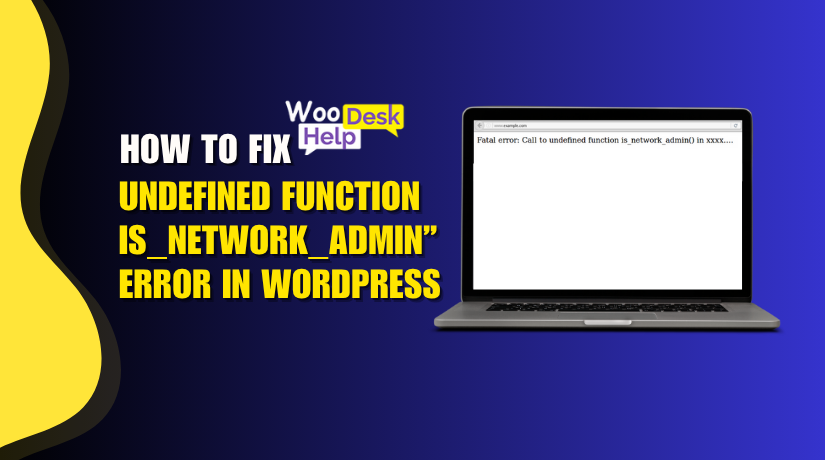
How to Fix “Undefined Function is_network_admin” Error in WordPress
Table of Contents
- Undefined Function is_network_admin Error in WordPress
- What Is the “Undefined Function is_network_admin” Error in WordPress?
- What Causes the Undefined Function is_network_admin Error in WordPress?
- How to Fix the Undefined Function is_network_admin Error in WordPress (Step-by-Step)
- How to Prevent Undefined Function is_network_admin Error in WordPress
- Conclusion
Undefined Function is_network_admin Error in WordPress
When working on WordPress websites, unexpected errors can appear at any time. One such error that can break your admin panel or custom plugin/theme is:
Fatal error: Uncaught Error: Call to undefined function is_network_admin()
This message indicates that WordPress is trying to use the is_network_admin() function, but it cannot locate or recognize it.
If you’re seeing this on your screen, you’re not alone. Thousands of WordPress users face this issue due to missing core files, incorrect environment usage, or bad plugin/theme coding.
Let’s break down the technical side of this error so you can understand it clearly and know how to resolve it.
What Is the “Undefined Function is_network_admin” Error in WordPress?
The “Undefined Function is_network_admin” error in WordPress is a fatal PHP error that occurs when the is_network_admin() function is called without being defined. This function exists only in multisite WordPress environments and is located in wp-admin/includes/ms.php. If the function is used in a single-site installation, or invoked before WordPress has fully loaded (e.g., directly in theme files like header.php), it triggers this error. It often results from plugin conflicts, corrupted core files, or external script access. To prevent it, always wrap the function call with function_exists(‘is_network_admin’).
What Causes the Undefined Function is_network_admin Error in WordPress?
1. Calling is_network_admin() on a Non-Multisite Installation
The is_network_admin() function is available only in WordPress multisite environments. If a plugin or theme calls this on a single-site install, it fails.
WordPress does not load ms.php, which contains this function, in single-site mode.
This causes the function to remain undefined and triggers a fatal error.
2. Executing the Function Before WordPress Loads Fully
WordPress loads core functions during specific initialization phases like init or admin_init. Calling is_network_admin() too early—before these hooks—can result in failure. For example, direct calls inside wp-config.php, mu-plugins, or early-loaded scripts bypass full core load. This leads to the function being unavailable in memory.
3. Core File ms.php Missing or Not Loaded
The function is defined inside wp-admin/includes/ms.php, loaded only in multisite mode. If this file is missing, corrupted, or manually removed, the function breaks. During updates or migrations, if core files are skipped, the function can’t be defined. Calling it then results in an immediate undefined function error.
4. Lack of function_exists() Check in Plugin or Theme
Themes and plugins must use function_exists(‘is_network_admin’) before calling the function. Skipping this check assumes the function is always loaded, which is incorrect. On non-multisite installs or in misconfigured environments, this causes PHP to throw a fatal error. This is a common oversight in poorly written custom code.
5. Template File Accessed Directly via URL
Some bots or scanners directly request theme files like header.php or index.php.
These files assume WordPress has initialized, but direct access skips core loading.
As a result, global functions like is_network_admin() are undefined. This out-of-context execution creates a fatal crash and potential vulnerability exposure.
How to Fix the Undefined Function is_network_admin Error in WordPress (Step-by-Step)
Step 1: Download Latest WordPress
- Go to wordpress.org
- Download the latest WordPress ZIP file
- Extract it to your computer — this gives you clean core files
Step 2: Backup Your Site
- Use FTP to download all website files
- Export your database via phpMyAdmin or use a backup plugin
- This protects your site from data loss during the process
Step 3: Rename wp-admin and wp-includes
- Connect to your server using FileZilla or any FTP tool
- Find wp-admin and wp-includes folders
- Rename them to wp-admin.bak and wp-includes.bak
Step 4: Upload Fresh wp-admin and wp-includes
- Open the unzipped WordPress folder on your computer
- Upload wp-admin and wp-includes to your site root
- These fresh folders replace broken or missing core files
Step 5: Upload Contents of wp-content Folder
- Open the wp-content folder from the new WordPress files
- Upload only its contents (not the folder itself)
- Do not delete the old wp-content — it holds your themes and plugins
Step 6: Overwrite All Files When Prompted
- Allow FTP to overwrite existing files when asked
- This ensures all damaged or outdated files are replaced correctly
Step 7: Upload Remaining Core Files
- Go to the root of the unzipped WordPress folder
- Upload all files except wp-config.php and wp-content
- This updates your WordPress without touching important configurations
Step 8: Delete the .maintenance File
- Check the root of your WordPress installation
- If a .maintenance file exists, delete it using FTP
- This exits maintenance mode and allows your site to load
Step 9: Run the Upgrade Script
- Visit: http://yourdomain.com/wp-admin/upgrade.php
- Follow the on-screen instructions to complete the update process
- This step updates your database if needed and finalizes repairs
Step 10: Clear Cache and Test Site
- Clear browser cache and any caching plugins
- Also clear server/CDN cache (e.g., Cloudflare, hosting cache)
- Reload your site and verify that the error is gone
How to Prevent Undefined Function is_network_admin Error in WordPress
- Always Use function_exists() Before Calling the Function
Before using is_network_admin(), check if it exists in memory.
Use this safe condition:
if ( function_exists(‘is_network_admin’) && is_network_admin() ) {
// your code here
}
- Use is_network_admin() Only on Multisite Installations
This function works only on WordPress multisite setups. If used in a single-site installation, it causes a fatal error. Verify your environment using:
if ( is_multisite() ) {
// it’s safe to use is_network_admin()
}
This avoids misuse in unsupported environments.
- Load the Function After WordPress Initialization
WordPress loads core functions in specific stages during bootstrapping.
Do not use is_network_admin() before WordPress has fully loaded.
Hook your code into proper actions like init, admin_menu, or wp_loaded.
This ensures all core files, including ms.php, are loaded first.
- Avoid Placing the Function in Early Files
Do not call WordPress functions inside wp-config.php, mu-plugins, or early custom scripts. These load before WordPress finishes loading core files.
Calling is_network_admin() too early causes the function to remain undefined.
- Prevent Direct Access to Theme or Plugin Files
Use a security check to stop scripts from running outside WordPress.
Add this to the top of every PHP file:
if ( ! defined(‘ABSPATH’) ) {
exit;
}
- Keep WordPress Core Files Intact
The function is defined in wp-admin/includes/ms.php.If this file is missing, the function won’t exist.Avoid editing or deleting WordPress core files manually.
Always update WordPress properly to preserve core structure.
- Only Use Well-Coded Plugins and Themes
Poorly developed plugins or themes may misuse WordPress core functions.They might call is_network_admin() without proper checks. Always install trusted and frequently updated products to reduce risk.
- Test Custom Code on a Staging Site
Before adding new code to a live site, test on a staging environment. Check if your function behaves correctly in both single-site and multisite setups. Catching errors early helps prevent site downtime or admin lockouts.
- Disable Directory Browsing and Secure Template Access
Bots often access PHP files directly via theme or plugin paths. Place empty index.php files in folders to block directory access.Use .htaccess rules or server settings to prevent script abuse.
Conclusion
If you’re facing the “Undefined Function is_network_admin” error, your WordPress site is likely calling a function that isn’t available. This often happens due to missing core files, theme/plugin conflicts, or incorrect usage in a non-multisite setup.
If you want to restore your site quickly, follow the repair steps we’ve outlined — replace core files, avoid early function calls, and always check for function availability before use.
Need expert help? Visit www.woohelpdesk.com or call +1 888 602 0119 (US & Canada) for priority WordPress support. Get your site back online safely and fast.




