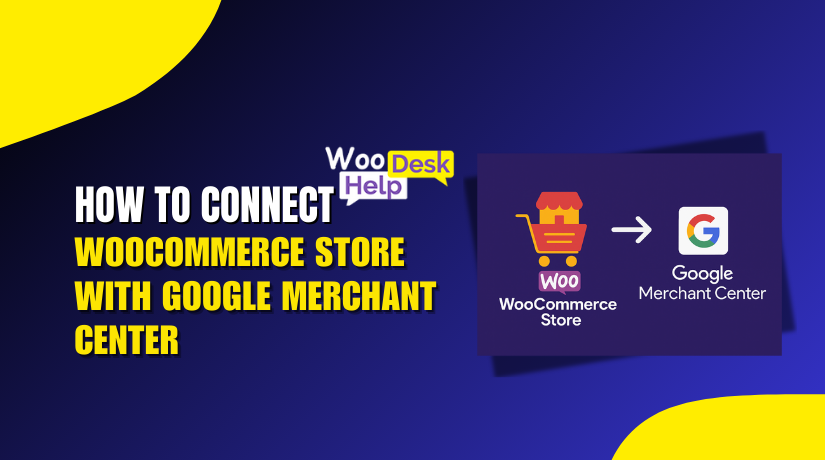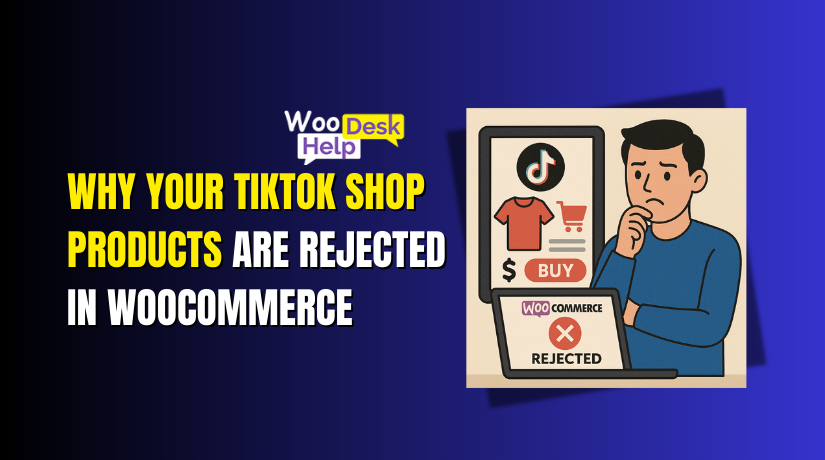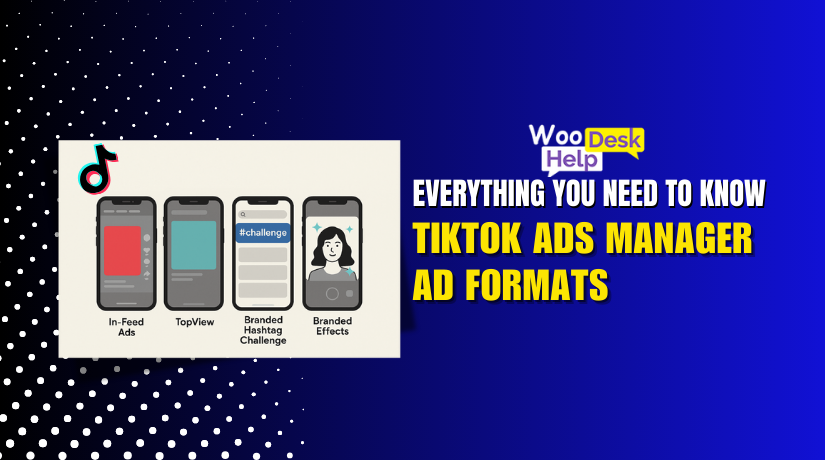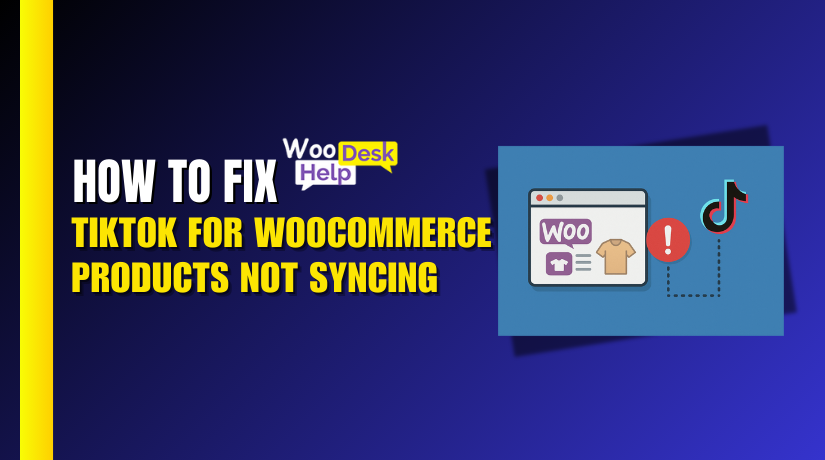
How to Fix TikTok for WooCommerce Products Not Syncing
Table of Contents
- Introduction
- Why Syncing WooCommerce with TikTok Matters
- Common Reasons for Product Sync Failure
- How to Fix TikTok and WooCommerce Product Sync Issues
- Using Debug Tools to Identify Errors
- Preventing Future Syncing Issues
- Conclusion
Introduction
TikTok has evolved beyond a simple social media app. It’s now a major platform for online shopping and brand promotion. TikTok Shop has made it possible for companies to display and sell goods directly on the site.
In the United States, a lot of people utilize WooCommerce, a well-known eCommerce plugin for WordPress, to operate online stores. Many store owners are now connecting WooCommerce with TikTok to grow their audience and boost sales.
This combination sounds perfect. You list your products on WooCommerce, and they automatically appear on TikTok Shop. But often, things don’t work as expected. One of the most common problems store owners face is that TikTok WooCommerce products are not syncing.
This means your product catalog is not updating on TikTok Shop. New products may not appear at all. In some cases, changes to stock, prices, or product details are not reflected. This can hurt sales, confuse customers, and lead to ad disapprovals.
It happens with both free and paid TikTok integration plugins. Even with correct setup, the sync can fail without warning.
Common signs of this problem include:
- TikTok Shop shows empty or outdated product listings
- Only some WooCommerce products appear on TikTok
- Variations or sale prices do not sync
- You get a sync error message from the plugin
These problems can be annoying. Particularly if you’re running seasonal marketing or paid advertisements. Your products need to be live, accurate, and up-to-date across all channels.
Solving sync issues is not always simple. It can involve checking plugin settings, server health, product data, or TikTok account setup. However, they can be completely fixed and avoided in the future with the correct actions.
Why Syncing WooCommerce with TikTok Matters
Syncing WooCommerce products with TikTok Shop is more than just a setup task. It plays a key role in the success of your online store. A working sync allows your products to reach new customers on TikTok. Without it, your items may not show up, and you miss sales.
TikTok has quickly become a strong eCommerce platform. Millions of users browse, discover, and buy products directly from videos. If your product catalog isn’t synced, you lose the chance to show up in TikTok’s search or product feeds.
When WooCommerce and TikTok work together, your store runs smoother. Here’s how syncing helps:
- Product updates appear in real time. If you change prices, stock, or descriptions, TikTok reflects them.
- Fewer manual tasks. You don’t have to upload products again on TikTok.
- Better ad performance. TikTok ads pull data from synced products, which improves targeting.
If syncing fails, the results can be costly. For example:
- Ads may show wrong prices or sold-out products.
- Customers may land on broken or outdated product pages.
- Some products may not be approved by TikTok at all.
Syncing also helps you run promotions, track inventory, and maintain accurate product listings across platforms. It prevents mistakes that arise from managing merchandise in two locations and saves time.
The TikTok WooCommerce catalog not updating is the most frequent problem consumers encounter. This happens when sync is partial or broken. Products may remain outdated on TikTok even after being changed in WooCommerce.
In short, syncing is not just a feature. It is essential to contemporary eCommerce. It helps you keep your brand, ads, and inventory consistent — and gives customers a smooth shopping experience on TikTok.
Common Reasons for Product Sync Failure
Many WooCommerce store owners face issues when syncing products to TikTok. These problems can stop your items from appearing in the TikTok Shop. Most of the time, minor but significant setup errors are the root of the problem. Below are the most common reasons why the TikTok WooCommerce products are not syncing properly.
- Plugin or API Misconfigurations
Incorrect plugin setup is a leading cause of sync failure. Most stores use a plugin or API to link WooCommerce with TikTok. Your goods will not sync if these tools are not configured properly.
This includes:
- Missing API credentials or access tokens
- Incorrect TikTok Business account linking
- Incomplete onboarding steps during plugin installation
Even a small misstep in these settings can block product sync.
- Outdated Plugin or WooCommerce Version
Using old versions of the TikTok plugin or WooCommerce core can break syncing. Important bug fixes and support for the newest TikTok features are frequently included in updates. If your system is outdated, syncing may not work as expected.
This can also cause:
- Incompatibility with TikTok’s latest API
- Errors that stop product feeds from updating
- Incorrect Product Data or Attributes
Your product data must follow TikTok’s rules. If required fields are missing or incorrect, TikTok may reject the product.
Common product data issues include:
- Missing product images or prices
- No SKU or duplicate SKUs
- Missing product categories or descriptions
These mistakes lead to TikTok WooCommerce product sync errors and failed uploads.
- Catalog Setup Errors in TikTok Business Center
Even if WooCommerce is correctly configured, the TikTok Business Center might not be. If your catalog is missing or inactive, your products will not show on TikTok.
Examples of catalog-related problems:
- TikTok catalog is not linked to the right ad account
- Wrong product source selected (manual vs. data feed)
- Sync is disabled in the catalog settings
These can result in a TikTok WooCommerce catalog not updating error.
- Server or Hosting Limitations
Your server plays a key role in syncing. If your hosting environment is slow or limited, it can cause sync timeouts or failures.
Server-related issues include:
- Low memory limits (PHP memory)
- Timeout errors during large syncs
- Disabled cron jobs needed for background tasks
- Plugin Conflicts or Theme Issues
Some plugins or themes may block TikTok sync features. Conflicts in JavaScript or PHP functions can prevent the sync from completing. This is often seen in custom or heavily modified themes.
How to Fix TikTok and WooCommerce Product Sync Issues
If your TikTok WooCommerce products are not syncing, don’t worry. Usually, these problems may be resolved with a few easy steps. This section of the tutorial will show you how to fix syncing issues using tried-and-true techniques. Pay close attention to each step, and after every modification, check your sync.
- Update All Plugins and WooCommerce
Outdated plugins or WooCommerce versions can block syncing. TikTok regularly updates its platform. If your tools are not current, they may not support the latest sync features.
What to update:
- WooCommerce plugin
- TikTok for WooCommerce plugin (or any third-party plugin used)
- WordPress core (if needed)
To update:
- Go to Dashboard > Updates in WordPress.
- Click Update Now under each plugin.
- Make a backup of your website before making any changes.
Running the latest versions ensures better stability and fixes known sync bugs.
- Reconnect TikTok with WooCommerce
Sometimes the connection between TikTok and WooCommerce breaks. Reconnecting both platforms can refresh the sync link.
To do this:
- Go to the TikTok plugin settings in WooCommerce.
- Click on Disconnect.
- Log in to your TikTok Business Center.
- Reconnect your ad account, pixel, and catalog.
Make sure you grant all required permissions during the process. This helps reset any broken links between TikTok and WooCommerce.
- Check and Fix Product Data
TikTok needs clean, complete product information to accept your listings. If your product data is incorrect or missing key details, it may cause TikTok WooCommerce product sync errors.
Review the following:
- Product Title and Description: Avoid using symbols or emojis.
- Price and Stock: Must be accurate and not empty.
- Images: Use at least one high-quality image per product.
- SKU: Must be unique and not blank.
Fix these fields for each product that fails to sync. You can use WooCommerce > Products > Edit to make changes.
- Manually Push a Product Sync
Sometimes, automatic syncing fails or runs slowly. A product sync to TikTok can be manually initiated.
Steps to manually sync:
- Open your TikTok plugin in WooCommerce.
- Find the Catalog Sync or Product Feed tab.
- Click on Force Sync or Sync Now button.
- Wait until the sync is completed.
This step helps when changes in WooCommerce are not reflecting on TikTok.
- Check Hosting Environment and Server Settings
Syncing large product catalogs needs good server performance. If your hosting is slow or poorly configured, the sync may fail mid-process.
Check the following:
- PHP Version: Use version 7.4 or above.
- Memory Limit: At least 256MB is recommended.
- Max Execution Time: Should be 60 seconds or more.
- Cron Jobs: Must be active to allow scheduled sync tasks.
You can check these settings under WooCommerce > Status > Server Environment. If limits are too low, contact your hosting provider for help.
- Review Catalog Settings in TikTok Business Center
If your TikTok catalog is not set up properly, syncing will not work. Even if WooCommerce is set up correctly, an error on TikTok’s side can block product imports.
Steps to verify:
- Log into TikTok Business Center.
- Go to Assets > Catalogs.
- Select your catalog used with WooCommerce.
- Verify that Data Feed or Partner Integration is selected as the data source.
- Check if the sync schedule is active.
Also, ensure your catalog is connected to the right ad account and pixel.
If the catalog is inactive, TikTok will reject all products even if WooCommerce is syncing.
- Clear Cache and Re-sync
Sometimes, plugin or browser cache causes outdated data to appear. Clearing cache can help show the latest sync status.
Do this:
- Clear browser cache or try using Incognito Mode.
- Clear all caches if you’re using a caching plugin like W3 Total Cache.
- Then go back to the plugin and re-sync your products.
This helps if you recently made changes but they don’t show up on TikTok.
- Test with a Few Products First
If your catalog is large, start small. Try syncing 2–3 products first. If they sync successfully, gradually increase the number.
This method helps isolate problematic products. If sync fails after a certain product, that item might have missing or incorrect data.
Fixing TikTok Shop not syncing and WooCommerce problems takes time and care. However, you can prevent further disruptions and restore full catalog sync by following these procedures. Each fix works best when tested one at a time. By doing this, you can keep track of what works and prevent problems from happening again.
Using Debug Tools to Identify Errors
Even after following the sync steps, errors can still occur. In such cases, using debug tools can help you find the root cause. These tools can show what went wrong during the sync process. They also help you avoid guessing and save time.
- Check WooCommerce System Status
WooCommerce has a built-in tool that shows your site’s current setup. This can help you find server or plugin issues that affect syncing.
To access:
- Go to WooCommerce > Status
- Review the Server Environment section
Look for:
- PHP version (should be 7.4 or higher)
- Memory limit (at least 256MB)
- Max execution time (60 seconds or more)
- Active scheduled tasks (Cron jobs)
If any setting is low or red, contact your host for help.
- Enable Plugin Debug Logs
Most TikTok integration plugins have a debug mode. When enabled, this logs all sync activities. These logs can show failed product syncs or API connection errors.
To enable:
- Go to your TikTok plugin settings
- Look for a checkbox or toggle for Enable Debug Logs
- Save the settings and try syncing again
After the sync attempt, download or view the log file. It will list each product and whether it was synced or skipped. This helps you locate the exact item causing issues.
- Use Browser Dev Tools for API Errors
Sometimes the sync runs in your browser through API calls. Browser developer tools can be used to examine these.
To do this:
- Open your site in Chrome
- Right-click and choose Inspect
- Go to the Network tab
- Trigger a product sync
- Watch for failed API requests (red entries)
Click on each red entry to see the error message. Common issues include missing tokens or denied access.
- Check TikTok Business Center for Sync Logs
Access your product catalog by logging onto your TikTok Business Center. Some catalogs show sync history and errors.
Look for:
- Skipped products
- Rejected items with reasons
- Last successful sync time
This confirms whether the issue is from WooCommerce or TikTok’s side.
Debug tools help you find real errors behind TikTok WooCommerce product sync issues. Use them before making big changes or contacting support.
Preventing Future Syncing Issues
Fixing sync issues is important, but preventing them is even better. Once your TikTok WooCommerce integration is working, take steps to keep it stable. This will guarantee that your products remain online on TikTok and save you time and stress.
- Keep All Plugins and Platforms Updated
New updates often fix bugs, improve speed, and support TikTok changes. Running old versions may lead to sync failures or missing features.
To stay updated:
- Check for plugin updates weekly
- Regularly update WordPress and WooCommerce.
- For known problems, refer to the plugin changelog.
Make a backup of your website before making any changes.
- Test Changes on a Staging Site
Before making large updates, test them in a safe space. You can safely test modifications on a staging site, which is a duplicate of your live website.
Benefits of using a staging site:
- Find problems before they hit your live store
- Avoid sync failures during peak sales periods
- Keep your TikTok catalog stable
Many hosting companies offer staging features with one click.
- Schedule Regular Product Syncs
Even with automatic syncing, it’s good to run manual syncs. This helps catch missed updates and keeps your catalog fresh.
Tips:
- Sync your products manually once a week
- Double-check that new items appear on TikTok
- Confirm changes to price or stock reflect correctly
Some plugins also offer scheduled syncing. Use this feature if available.
- Monitor Sync Logs and Status
Make it a habit to review logs and status reports. This assists in identifying minor mistakes before they become more significant issues.
Check:
- WooCommerce plugin logs
- TikTok catalog activity in Business Center
- Any failed sync notifications
- Use a Trusted TikTok Plugin
Choose well-supported plugins with active development. Avoid outdated or unverified tools.
Recommended plugins include:
- Official TikTok for WooCommerce plugin
- CedCommerce TikTok Shop plugin
These tools often include built-in support and guides.
You can prevent future WooCommerce and TikTok Shop syncing problems by following these instructions. Consistent sync means more product visibility and more chances to make sales.
Conclusion
Still facing product sync issues with TikTok and WooCommerce? You don’t have to do it alone, and you’re not alone either. Whether it’s a plugin conflict, catalog error, or server setting, expert help is just a call away.
You can concentrate on expanding your company by leaving the technical work to the experts at WooHelpDesk. Our WooCommerce support team is available to resolve complex TikTok syncing problems quickly and reliably.
Call us now at +1 888 602 0119 (US & Canada) or visit www.woohelpdesk.com to get started.