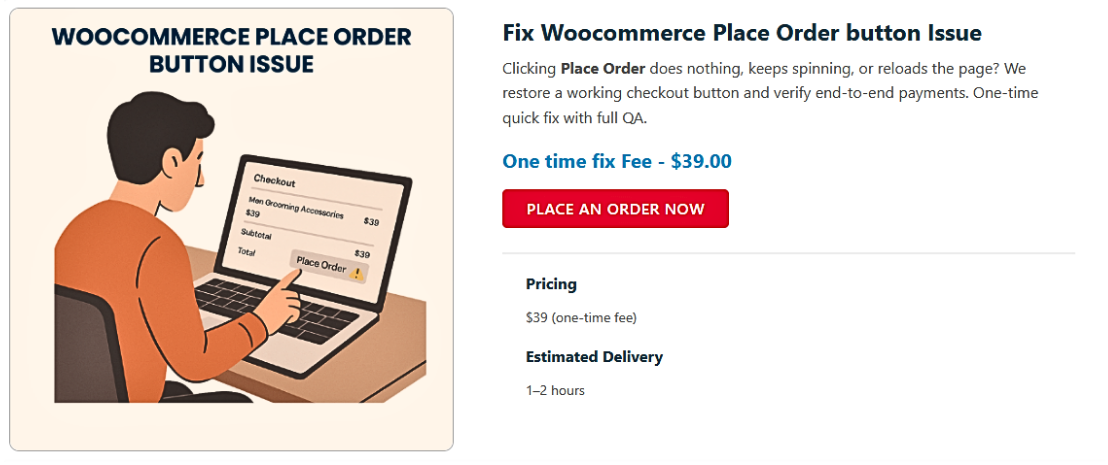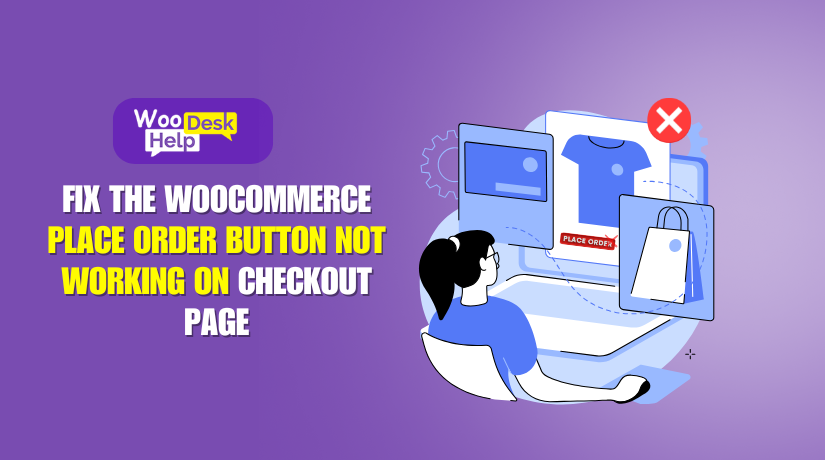
How to Fix the Woocommerce Place Order button Not Working on checkout page
Table of Contents
- Introduction
- Common Causes Behind the Place Order button Not Working on checkout page
- How to fix Woocommerce Place Order button Not Working on checkout page
- Preventive Measures to Avoid Future Issues with the WooCommerce Place Order Button
- Conclusion
Introduction
In the e-commerce world, ensuring a seamless checkout process is crucial for customer satisfaction and sales conversion. However, many WooCommerce store owners encounter a perplexing issue: the Place Order button not responsive during checkout. This problem can manifest in various ways, such as the button being unclickable, freezing upon selection, or not submitting the order as expected. Understanding the underlying causes of this issue is the first step toward implementing effective solutions.
Common Causes Behind the Place Order button Not Working on checkout page
1.JavaScript Conflicts
JavaScript is integral to the dynamic functionality of WooCommerce, enabling interactive elements like the Place Order button to operate correctly. Conflicts arise when multiple scripts interfere with each other, leading to issues such as the Checkout Place button frozen or unresponsive. These conflicts often stem from:
- Incompatibility Between Themes or Plugins: Not all themes and plugins are designed to work harmoniously. A theme or plugin may introduce scripts that conflict with WooCommerce’s core functionalities, causing the WooCommerce place order button not functioning as intended. For instance, a user reported that their “Place Order” button ceased to work, and upon investigation, it was found that a plugin conflict was the culprit.
- Outdated WooCommerce or WordPress Versions: Running outdated versions of WooCommerce or WordPress can lead to compatibility issues. Developers regularly release updates to address bugs and enhance compatibility. Neglecting these updates can result in the WooCommerce place order button unresponsive, as newer scripts may not function correctly with older versions.
2.Payment Gateway Configuration Problems
Payment gateways are essential for processing transactions on your WooCommerce store. Misconfigurations within these gateways can prevent orders from being placed, leading to the WooCommerce Place Order button Not Working on the checkout page. Common issues include:
- Incorrect or Incomplete Setup: Each payment gateway has specific setup requirements, including API keys, webhook configurations, and mode settings (such as sandbox or live). An incorrect setup can cause the Place Order Button Freezes at Checkout, as the system cannot process the payment correctly. For example, a user experienced the “Place Order” button freezing due to misconfigurations in their payment gateway settings.
- Conflicting Payment Gateway Plugins: Utilizing multiple payment gateway plugins can lead to conflicts, especially if they are not configured to work together seamlessly. Such conflicts can result in the WooCommerce checkout Place Order button issue, where the button becomes unresponsive or fails to process orders.
3.Caching Issues
Caching is a technique used to enhance website performance by storing copies of pages or data. However, improper caching can interfere with dynamic processes, leading to issues like the Place Order button not clickable in WooCommerce. Specific concerns include:
- Caching Plugins: While these plugins are designed to speed up your site, they can inadvertently cache pages that should remain dynamic, such as the checkout page. This can prevent the Place Order button from functioning correctly, as it may load outdated scripts or data. Disabling caching plugins temporarily has been noted to resolve such issues.
- Content Delivery Networks (CDNs): CDNs distribute your site’s content across multiple servers globally. If not configured properly, they can serve cached versions of dynamic pages, causing the Place Order button inactive in WooCommerce. Ensuring that dynamic pages are excluded from CDN caching can mitigate this problem.
4.Theme-Related Errors
The theme of your WooCommerce site dictates its appearance and layout. However, not all themes are fully compatible with WooCommerce, leading to issues like the Place Order button not submitting order in WooCommerce. Potential problems include:
- Poorly Coded Themes: Themes that do not adhere to WordPress and WooCommerce coding standards can introduce errors. Such themes might lack necessary hooks or include conflicting scripts, causing the WooCommerce checkout Place Order button freezes during the checkout process. Switching to a default theme, such as Storefront, can help identify if the theme is the source of the issue.
- Customizations: Modifying theme files without proper knowledge or precautions can lead to unintended consequences. For instance, altering the checkout template improperly might result in the Place Order button not responsive, as essential functionalities could be disrupted.
5.Outdated or Incompatible Plugins
Plugins extend the functionality of your WooCommerce store. However, outdated or incompatible plugins can cause conflicts, leading to issues like the Checkout Place button frozen. Specific concerns include:
- Outdated Plugins: Developers release updates to ensure compatibility with the latest versions of WordPress and WooCommerce. Using outdated plugins can cause the WooCommerce place order button not functioning, as they may not align with current code standards or features. Regularly updating plugins is essential to maintain site functionality.
- Incompatible Plugins: Not all plugins are designed to work together. Installing a plugin that conflicts with WooCommerce or other plugins can lead to the WooCommerce place order button unresponsive. Conducting compatibility checks before installing new plugins can prevent such issues.
How to fix Woocommerce Place Order button Not Working on checkout page
Experiencing issues with the Place Order button not responsive on your WooCommerce checkout page can be frustrating. This guide provides detailed steps to identify and resolve common problems causing the Checkout Place button to freeze.
1.Update WooCommerce, WordPress, and Plugins
Outdated software can lead to compatibility issues, resulting in the WooCommerce place order button not functioning.
- Update WooCommerce and WordPress: Navigate to your WordPress dashboard, go to ‘Dashboard’ > ‘Updates’, and install any available updates.
- Update Plugins: Go to ‘Plugins’ > ‘Installed Plugins’ and update all active plugins to their latest versions.
- Test the Checkout Process: After updating, perform a test purchase to check if the WooCommerce place order button remains unresponsive.
2.Identify Theme and Plugin Conflicts
Conflicts between themes or plugins can cause the WooCommerce Place Order button not working on the checkout page.
- Switch to a Default Theme: Temporarily change your theme to a default WordPress theme like Storefront. Go to ‘Appearance’ > ‘Themes’, activate Storefront, and test the checkout process. If the issue resolves, your theme may be causing the problem.
- Deactivate All Plugins Except WooCommerce: Navigate to ‘Plugins’ > ‘Installed Plugins’, deactivate all plugins except WooCommerce, and test the checkout process. If the Place Order button freezes at checkout is resolved, reactivate each plugin one by one, testing after each activation to identify the conflicting plugin.
3.Check for JavaScript Errors
JavaScript errors can prevent the WooCommerce checkout Place Order button from functioning correctly.
- Interpret the Errors: Look for references to specific files or functions that may indicate which plugin or theme is causing the conflict.
- Attempt a Test Purchase: Proceed through the checkout process and observe the console for any error messages when clicking the Place Order button.
- Open Browser Developer Tools: Right-click on your website and select ‘Inspect’ (or press F12), then navigate to the ‘Console’ tab.
4.Review Payment Gateway Settings
Incorrect payment gateway configurations can lead to the Place Order button not submitting orders in WooCommerce.
- Verify API Credentials: Ensure that API keys and credentials for your payment gateways are correct. Navigate to ‘WooCommerce’ > ‘Settings’ > ‘Payments’, select your payment method, and verify the settings.
- Check for Sandbox Mode: Ensure that ‘Sandbox’ or ‘Test’ mode is disabled on live sites, as having it enabled can prevent real transactions.
- Test Each Payment Gateway: If multiple payment methods are available, test each one individually to identify if a specific gateway is causing the WooCommerce checkout Place Order button issue.
5.Inspect Caching and Performance Plugins
Caching plugins can sometimes interfere with dynamic processes, leading to the Place Order button being inactive in WooCommerce.
- Temporarily Disable Caching Plugins: Deactivate caching plugins temporarily to see if they are causing the problem. If the issue resolves, adjust the plugin settings accordingly.
- Exclude Checkout Pages from Caching: Configure your caching plugin to exclude the checkout and cart pages from being cached, preventing issues with the Place Order button not being clickable in WooCommerce.
- Clear All Caches: If you’re using caching plugins like W3 Total Cache or WP Super Cache, clear all caches to ensure that you’re not serving outdated scripts.
6.Verify SSL Certificate Installation
An improperly configured SSL certificate can cause the Place Order button to malfunction.
- Check SSL Installation: Ensure that your SSL certificate is correctly installed and active.
- Force Secure Checkout: In your WordPress dashboard, go to ‘WooCommerce’ > ‘Settings’ > ‘Advanced’ and ensure that the ‘Force secure checkout’ option is enabled.
7. Consult WooCommerce Support
If the issue persists after performing the above steps, it may be beneficial to seek professional assistance.
- Contact WooCommerce Support: You can reach out to Woo Help Desk at +1 888 602 0119 (US & Canada) or visit their website at https://www.woohelpdesk.com/ for expert support.
Preventive Measures to Avoid Future Issues with the WooCommerce Place Order Button
Ensuring a seamless checkout experience is vital for the success of your WooCommerce store. To prevent issues with the Place Order button on your checkout page, consider implementing the following preventive measures:
- Regularly Update Your Website Components
Keeping your WordPress core, WooCommerce plugin, themes, and other plugins up to date is essential. Developers release updates to enhance functionality, fix bugs, and address security vulnerabilities. Regular updates ensure compatibility and reduce the risk of the Place Order button becoming unresponsive.
Action Steps:
- Enable automatic updates for WordPress and plugins when possible.
- Regularly check for and install updates in your WordPress dashboard.
- Before updating, back up your website to prevent data loss.
- Choose Compatible Themes and Plugins
Not all themes and plugins are designed to work seamlessly with WooCommerce. Incompatible or poorly coded extensions can lead to conflicts, causing the Place Order button to malfunction.
Action Steps:
- Select themes and plugins from reputable developers known for WooCommerce compatibility.
- Before installation, review user feedback and ratings.
- Regularly audit installed plugins and remove those that are unnecessary or outdated.
- Implement a Staging Environment
A staging environment allows you to test changes and updates before applying them to your live site. This practice helps identify potential issues that could affect the Place Order button functionality.
Action Steps:
- Set up a staging site using a subdomain or a hosting provider that offers staging environments.
- Test all updates, new plugins, and code modifications on the staging site first.
- Only implement changes on the live site after successful testing.
- Monitor for JavaScript Errors
JavaScript errors can disrupt the functionality of the Place Order button. Regular monitoring helps in early detection and resolution of such issues.
Action Steps:
- Use browser developer tools to inspect your site for JavaScript errors.
- Regularly test the checkout process to ensure all scripts are functioning correctly.
- Address any detected errors promptly, possibly with the assistance of a developer.
- Optimize Caching and Performance Settings
While caching improves site performance, improper configuration can interfere with dynamic processes like checkout. Ensuring that caching settings are optimized prevents the Place Order button from becoming inactive.
Action Steps:
- Exclude checkout and cart pages from caching in your caching plugin settings.
- Regularly clear caches to prevent serving outdated content.
- Test the checkout process after configuring caching settings to ensure functionality.
- Verify Payment Gateway Configurations
Incorrect payment gateway settings can lead to the Place Order button not submitting orders. Regular verification ensures that all configurations are correct and up to date.
Action Steps:
- Regularly review and update API credentials for all payment gateways.
- Ensure that test modes (e.g., sandbox) are disabled on live sites.
- Conduct test transactions to verify that each payment gateway functions correctly.
Conclusion
Fixing the WooCommerce Place Order button is crucial for a smooth checkout process. By identifying JavaScript conflicts, ensuring up-to-date software, verifying payment gateway configurations, and managing caching properly, you can resolve the issue and maintain seamless order placements. Consistent updates, careful plugin and theme selection, and routine testing help prevent future problems, ensuring your store runs reliably and customers enjoy a hassle-free checkout experience.