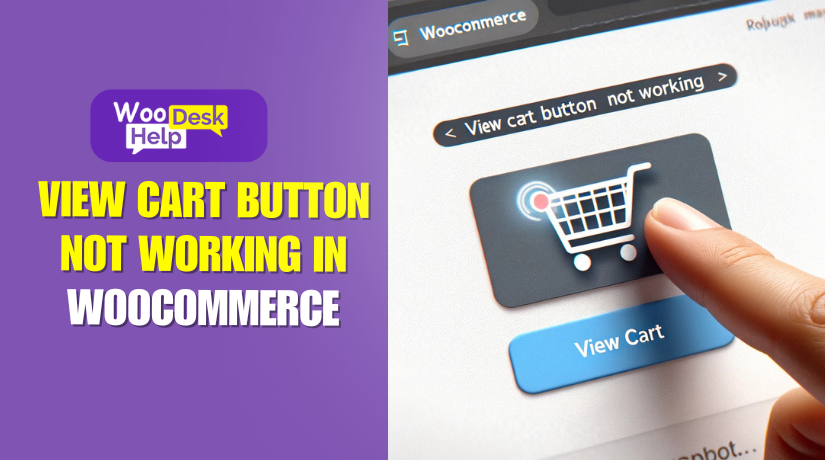
How to Fix the View Cart Button Not Working in WooCommerce
Table of Contents
-
- What is the View Cart Button?
- Why Do You Need the View Cart Button in WooCommerce?
- Difference Between View Cart, Cart Page, and Checkout Page
- Common Causes of Incorrect Shipping Cost Calculations
- Advanced Fixes and Debugging for View Cart Button Issues
- Best Practices to Prevent View Cart Button Issues
- Conclusion
What is the View Cart Button?
The View Cart button is an essential part of WooCommerce. Before checking out, buyers can review the products they have chosen. Once a product has been added to the cart, this button becomes visible.
In WooCommerce, the cart works using AJAX and JavaScript. When a product is added, WooCommerce updates the cart dynamically. The View Cart button directs users to the cart page, where they can update quantities, remove products, or proceed to checkout.
Why Do You Need the View Cart Button in WooCommerce
The View Cart button is a key navigation tool in WooCommerce. It helps customers quickly access their shopping cart after adding products. Without this button, users may struggle to find their selected items, leading to frustration and lost sales.
If the View Cart button not working in WooCommerce, customers may leave the store without completing their purchase. This directly impacts revenue and conversion rates.
Let’s break down why this button is important for your WooCommerce store.
1️⃣ Enhances User Experience (UX)
A good shopping experience keeps customers engaged. Customers can instantly review the things they have chosen by clicking the WooCommerce View Cart button. Without it, users might have to manually find the cart page, which disrupts their shopping flow.
✅ Easy Navigation – Customers can move between shopping and checkout effortlessly.
✅ Reduces Frustration – No need to search for the cart page manually.
✅ Boosts Engagement – Users are more likely to continue shopping when navigation is smooth.
If the WooCommerce View Cart button not working on mobile, it can be even more frustrating. Mobile users expect quick navigation with minimal clicks.
2️⃣ Reduces Cart Abandonment
One of the biggest problems in eCommerce is cart abandonment. Users may abandon the website before finishing their transaction if they are unable to quickly access their cart.
What happens when the View Cart button is missing or broken?
- Users get confused and cannot find their cart.
- They may assume the cart is empty and abandon the purchase.
- They might hesitate to continue shopping due to a poor experience.
By fixing the WooCommerce View Cart button issue, you ensure that users can complete their purchase without unnecessary interruptions.
3️⃣ Connects Shopping, Cart, and Checkout Seamlessly
The View Cart button acts as a bridge between product pages and checkout. It ensures a smooth transition from selecting products to completing a purchase.
🔗 Without the View Cart button:
- Users may not know if the item was added to the cart.
- They might have to search for the cart manually.
- The shopping process feels disjointed and frustrating.
A working View Cart button provides a clear step-by-step flow:
🛒 Product Page → Add to Cart → View Cart → Checkout
If the View Cart button not responding, users might abandon their cart instead of proceeding to checkout.
4️⃣ Essential for Mobile Shopping
Mobile devices account for more than 60% of all internet purchases. If the WooCommerce View Cart button not working on mobile, it can hurt conversions significantly.
Common mobile-specific issues with the View Cart button:
- Button is not clickable due to JavaScript conflicts.
- Slow-loading pages cause the button to appear late.
- Theme compatibility issues hide the button on smaller screens.
Fixing mobile issues ensures:
✅ Better customer experience on smartphones and tablets.
✅ Higher conversion rates from mobile shoppers.
✅ Smooth checkout flow without technical glitches.
5️⃣ Helps Customers Manage Their Orders
The cart page is where customers review, update, and finalize their purchases. Without an easy way to access the cart, they might not be able to:
Modify their cart before checkout
- Remove unwanted items.
- Change quantities.
- Apply coupon codes.
Calculate costs accurately
- View subtotal and total pricing.
- Check shipping and tax details.
🔁 Easily return to shopping
- A visible View Cart button lets users return and continue adding products.
If the WooCommerce View Cart button issue is not fixed, customers may feel locked out of their cart, leading to poor sales performance.
Difference Between View Cart, Cart Page, and Checkout Page
Many WooCommerce users confuse these three terms. Each serves a unique purpose in the buying journey.
📌 View Cart vs. Cart Page
- The View Cart button allows users to preview their cart from any page.
- The Cart page is a dedicated page listing all added products.
- The Cart page lets users update quantities, remove items, and apply coupons.
📌 View Cart vs. Checkout Page
- The Checkout page is where users enter billing and payment details.
- The View Cart button helps users verify their items before checkout.
- Without the View Cart button, users might struggle to access their cart.
Common Causes of Incorrect Shipping Cost Calculations
A non-functional View Cart button can disrupt the shopping experience. Consumers may find it difficult to check their basket, which could cause them to become frustrated and stop making purchases. If the View Cart button not working in WooCommerce, it is usually caused by conflicts, misconfigurations, or outdated settings.
This section explains the most common reasons behind the WooCommerce View Cart button issue and how to identify them.
1️⃣ JavaScript Conflicts
JavaScript is necessary for the View Cart button to work. If a conflict occurs, the button may stop responding.
Why JavaScript Conflicts Happen?
- Incompatible WooCommerce plugins interfering with button functionality.
- Errors in custom JavaScript code added to the theme.
- Third-party tracking scripts blocking WooCommerce scripts.
- Minification or merging of scripts causing loading issues.
How to Identify JavaScript Errors?
📌 Open the browser’s developer console:
1️⃣ Right-click on the page and select Inspect.
2️⃣ Click on the Console tab.
3️⃣ Look for errors in red text related to WooCommerce or JavaScript.
🚨 If issues arise, turn off all plugins save WooCommerce and try again. If the View Cart button not responding, switch to a default theme like Storefront and recheck.
2️⃣ Caching Issues
Caching improves website speed but can cause problems with dynamic elements like the View Cart button. Cached pages may not show the updated cart contents, leading to the WooCommerce View Cart button issue.
Why Caching Affects the View Cart Button?
- Browser cache stores outdated versions of the cart page.
- WooCommerce cart sessions do not refresh properly.
- Cache plugins prevent AJAX updates from working correctly.
How to Fix Caching Issues?
🔹 Clear browser cache (CTRL + Shift + R on Windows, CMD + Shift + R on Mac).
🔹 If using a cache plugin, disable it and test the button.
🔹 Exclude WooCommerce pages from caching:
- Cart (/cart/)
- Checkout (/checkout/)
- My Account (/my-account/)
🔹 Find out if server-side caching is used by your hosting company.
If the WooCommerce View Cart button not working on mobile, test in incognito mode to bypass cached data.
3️⃣ Outdated or Conflicting Plugins
WooCommerce relies on regular updates to work smoothly. Compatibility problems may arise from outdated plugins.
How Plugins Cause Issues?
- Older WooCommerce versions may not support newer themes.
- Conflicting plugins override WooCommerce functionality.
- Security plugins may block WooCommerce’s JavaScript files.
How to Fix Plugin Conflicts?
🔹 Update WooCommerce and all installed plugins.
🔹 Turn off every plugin but WooCommerce, then look for the View Cart button.
🔹 To identify the conflicting plugin, enable each one individually.
🔹 Look for an update or find an other solution if a plugin is the source of the problem.
If the View Cart button not responding, deactivating unnecessary plugins may solve the problem.
4️⃣ Theme-Related Issues
Some WooCommerce themes override the default cart functionality, causing issues. If the WooCommerce View Cart button issue occurs only with a specific theme, the theme could be the cause.
How to Identify Theme Issues?
1️⃣ Switch to Storefront, the official WooCommerce theme.
2️⃣ Verify that the “View Cart” button functions.
3️⃣ If the button works in Storefront, the issue is theme-related.
How to Fix Theme Conflicts?
🔹 Get the most recent version of the theme.
🔹 Contact the theme developer if issues persist.
🔹 Check for missing or incorrect WooCommerce template files.
Themes that disable AJAX functionality may also cause the WooCommerce View Cart button not working on mobile issue.
5️⃣ Permalink Structure Problems
WooCommerce uses a permalink structure to generate cart and checkout URLs. The View Cart button may break due to incorrect settings.
How to Reset Permalinks?
📌 Navigate to WordPress Dashboard > Settings > Permalinks
1️⃣ Select Post Name.
2️⃣ Even if there were no changes made, click Save Changes.
3️⃣ Test if the View Cart button redirects correctly.
🔹 If the View Cart button not responding, regenerate permalinks using:
php
CopyEdit
flush_rewrite_rules();
Adding this code snippet in functions.php can help fix broken permalinks.
6️⃣ AJAX Issues
WooCommerce uses AJAX for dynamic cart updates. If AJAX is disabled, the View Cart button may stop functioning.
How to Enable AJAX Add to Cart?
📌 Navigate to WooCommerce > Settings > Products
1️⃣ On archives, locate the Enable AJAX add-to-cart buttons.
2️⃣ Make sure you check the box.
3️⃣ Test the button and save the modifications.
🚨 Use the browser console to look for JavaScript faults if AJAX is still not working.
7️⃣ WooCommerce Session Data Issues
WooCommerce stores cart details in session data. In WooCommerce, the View Cart button will not function if session handling is broken.
How to Fix Session Data Problems?
🔹 Clear WooCommerce session data:
📌 Go to WooCommerce > Status > Tools
1️⃣ Find Clear customer sessions.
2️⃣ Click Clear.
🔹 If the problem persists, add this to wp-config.php:
php
define(‘WC_SESSION_HANDLER’, ‘WC_Session_Handler’);
This forces WooCommerce to refresh session handling.
Advanced Fixes and Debugging for View Cart Button Issues
If the View Cart button not working in WooCommerce, even after basic troubleshooting, advanced fixes are needed. Technical issues like AJAX failures, database corruption, and server conflicts can cause this problem.
In this section, we will explore advanced debugging methods and fixes to restore the View Cart button functionality.
1️⃣ Reset WooCommerce Session Data
WooCommerce stores cart information in session data. If session handling is broken, the View Cart button not responding. This prevents users from seeing updated cart details.
How to Fix Session Data Issues?
📌 Navigate to WooCommerce > Status > Tools
1️⃣ Find Clear customer sessions.
2️⃣ Click Clear to reset session data.
🔹 If the button still does not work, force WooCommerce to refresh sessions by adding this code to wp-config.php:
php
define(‘WC_SESSION_HANDLER’, ‘WC_Session_Handler’);
🚨 This ensures WooCommerce reloads session data correctly.
If the WooCommerce View Cart button not working on mobile, clearing session cookies may help.
2️⃣ Check WooCommerce Status Report
The WooCommerce status report provides essential debugging information. It detects errors with themes, plugins, and configurations.
How to Use the Status Report?
📌 Go to WooCommerce > Status
1️⃣ Look for issues under System Status.
2️⃣ Check for missing or outdated WooCommerce templates.
3️⃣ Ensure all required PHP extensions are enabled.
🔹 If the report shows errors, follow the recommended fixes.
🔹 Update any outdated WooCommerce templates inside your theme.
3️⃣ Enable Debug Mode for WooCommerce
Debug mode logs errors related to WooCommerce. This helps identify why the View Cart button not working in WooCommerce.
How to Enable WooCommerce Debug Mode?
📌 Add the following code to wp-config.php:
php
define( ‘WP_DEBUG’, true );
define( ‘WP_DEBUG_LOG’, true );
define( ‘WP_DEBUG_DISPLAY’, false );
@ini_set( ‘log_errors’, 1 );
@ini_set( ‘display_errors’, 0 );
🔹 This creates a debug.log file inside the /wp-content/ directory.
🔹 Check this file for WooCommerce-related errors.
If the WooCommerce View Cart button issue appears in the log, it will indicate the cause.
4️⃣ Inspect AJAX Calls in Developer Tools
WooCommerce uses AJAX requests to update the cart without refreshing the page. If AJAX fails, the View Cart button not responding.
How to Check AJAX Requests?
📌 Open Developer Console (Right-click > Inspect > Network Tab)
1️⃣ Click on XHR (AJAX Requests).
2️⃣ Add a product to the cart and check if AJAX requests run.
3️⃣ If the request fails, it may be blocked by a plugin or server.
🔹 If AJAX is broken, disable security plugins that block AJAX requests.
🔹 Ensure AJAX is enabled under WooCommerce > Settings > Products.
5️⃣ Restore WooCommerce Default Cart Behavior 🔧
Some themes override WooCommerce’s default cart functionality. This can cause the WooCommerce View Cart button issue.
How to Restore Default Cart Settings?
📌 Add this code to functions.php:
php
remove_action(‘wp_loaded’, ‘theme_custom_cart_function’);
add_action(‘wp_loaded’, ‘wc_load_cart’);
🔹 This forces WooCommerce to use its default cart behavior.
🔹 Change to the Storefront theme and try again if the View Cart button isn’t working.
6️⃣ Check Server and PHP Errors
If all fixes fail, the issue might be at the server level. Outdated PHP versions and server restrictions can break WooCommerce functionality.
How to Check Server Issues?
📌 Navigate to WooCommerce > Status > Server Environment
1️⃣ Ensure PHP version is 7.4 or higher.
2️⃣ Check if cURL and OpenSSL are enabled.
3️⃣ Look for any server-related errors.
🔹 If the WooCommerce View Cart button not working on mobile, ask your hosting provider to enable mobile caching compatibility.
7️⃣ Reinstall WooCommerce (Last Resort)
If nothing works, reinstalling WooCommerce can resolve corrupted files.
How to Reinstall WooCommerce?
📌 Steps to follow:
1️⃣ Before making any changes, make a backup of your website.
2️⃣ Deactivate and delete WooCommerce from Plugins > Installed Plugins.
3️⃣ Reinstall WooCommerce from Plugins > Add New.
4️⃣ Check to see if the View Cart button functions after reactivating.
🔹 If reinstalling fixes the problem, a corrupted file was the cause.
Best Practices to Prevent View Cart Button Issues
After troubleshooting and applying advanced fixes, your View Cart button should now be working properly. But as crucial as resolving the present issue is averting future ones. If the View Cart button not working in WooCommerce happens again, it can disrupt sales and create a poor user experience.
In this final section, we will go over best practices to keep the WooCommerce View Cart button issue from happening again. These steps will help ensure smooth cart functionality on both desktop and mobile.
1️⃣ Keep WooCommerce and Plugins Updated
One of the biggest reasons for cart issues is outdated WooCommerce or plugins. Older versions may conflict with themes, WordPress updates, or other plugins.
Best Practices for Updates
✔️ Frequently check the WordPress dashboard for WooCommerce updates.
✔️ Update themes and plugins to the most recent versions at all times.
✔️ Before updating, test new versions on a staging site first.
✔️ Avoid using nulled or outdated third-party plugins that may cause conflicts.
🚨 Warning: Updating WooCommerce without testing can break cart functionality. Prior to making significant changes, always make a backup.
2️⃣ Choose a WooCommerce-Compatible Theme
Not every theme is WooCommerce-optimized. Some override WooCommerce templates, leading to cart and checkout issues. If the WooCommerce View Cart button issue keeps happening, your theme could be the cause.
How to Ensure Theme Compatibility?
✔️ Use WooCommerce-friendly themes like Storefront, Astra, or GeneratePress.
✔️ Steer clear of themes that make significant changes to WooCommerce layouts.
✔️ Verify that the theme is up to date and compatible with the most recent version of WooCommerce.
✔️ If switching themes, always test in a staging environment first.
📌 If the View Cart button not responding, try switching to Storefront to see if the theme is causing the issue.
3️⃣ Monitor JavaScript and AJAX Functionality
JavaScript and AJAX are essential for the cart and checkout process. If these scripts fail, the WooCommerce View Cart button not working on mobile and desktop.
How to Maintain JavaScript Functionality?
✔️ Check the browser console frequently for JavaScript issues.
✔️ Avoid conflicting jQuery or JavaScript modifications in your theme.
✔️ If you need to add custom scripts, use a child theme.
✔️ Do not disable WooCommerce AJAX add-to-cart unless necessary.
🚨 Examine the Network tab in Developer Tools to determine whether AJAX requests are restricted if the View Cart button is not responding.
4️⃣ Optimize Caching Without Breaking Cart Functionality
Caching speeds up websites but can interfere with dynamic WooCommerce elements like the cart and checkout. If the View Cart button not working in WooCommerce, caching could be preventing real-time updates.
Best Caching Practices for WooCommerce
✔️ Exclude WooCommerce pages from caching:
- /cart/ (Cart Page)
- /checkout/ (Checkout Page)
- /my-account/ (My Account Page)
✔️ Make use of caching plugins compatible with WooCommerce, such as WP Rocket or W3 Total Cache.
✔️ If using Cloudflare or a CDN, disable caching on WooCommerce dynamic pages.
✔️ Regularly clear cache after making WooCommerce updates.
📌 If the WooCommerce View Cart button not working on mobile, test in Incognito mode to bypass cached data.
5️⃣ Prevent Plugin Conflicts
Many WooCommerce issues come from incompatible plugins. Even security or SEO plugins can block AJAX or script functionality, leading to a broken View Cart button.
Best Practices for Plugin Management
✔️ Before deploying new plugins on live websites, test them in a staging environment.
✔️ Avoid too many plugins that modify WooCommerce behavior.
✔️ Use WooCommerce-compatible plugins that are regularly updated.
✔️ Disabling each plugin individually will help you identify the problem if the View Cart button is not working.
📌 Always make a backup before making significant plugin changes.
6️⃣ Regularly Check WooCommerce Logs and Debug Errors
WooCommerce has built-in tools for logging errors. These logs can be used to find problems with the View Cart button before they affect customers.
How to Use WooCommerce Logs?
📌 Navigate to WooCommerce > Status > Logs
1️⃣ Select the latest fatal-error log.
2️⃣ Look for WooCommerce-related errors.
3️⃣ Fix issues based on error messages.
✔️ Enable debug mode in wp-config.php to track real-time errors:
php
CopyEdit
define( ‘WP_DEBUG’, true );
define( ‘WP_DEBUG_LOG’, true );
define( ‘WP_DEBUG_DISPLAY’, false );
@ini_set( ‘log_errors’, 1 );
@ini_set( ‘display_errors’, 0 );
📌 This generates a debug.log file in wp-content/, storing WooCommerce errors.
🚨 If the WooCommerce View Cart button issue is caused by a specific file, the logs will reveal it.
7️⃣ Keep WooCommerce Session Data Clean
WooCommerce uses session data to store cart information. If session storage fails, the View Cart button not working in WooCommerce.
How to Keep Sessions Clean?
✔️ Clear WooCommerce sessions under WooCommerce > Status > Tools.
✔️ Do not disable WooCommerce cookies, as they store cart data.
✔️ Avoid using session-based caching, which may interfere with cart updates.
📌 If the WooCommerce View Cart button not working on mobile, clearing mobile browser cookies may fix the issue.
Conclusion
Customers may become irate and sales may decline if the View Cart button is broken. This guide covered common causes, troubleshooting steps, advanced fixes, and best practices to resolve the issue. Future issues can be avoided by regular upgrades, theme compatibility, caching management, and debugging. If the WooCommerce View Cart button not working on mobile or desktop, following these steps ensures smooth functionality and a seamless shopping experience.




