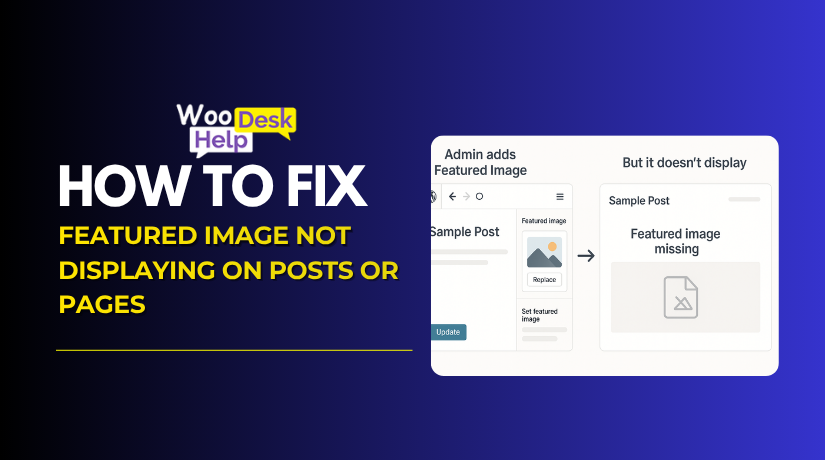How to Fix the “Failed to Load Resource” Error in WordPress
Table of Contents
- What Does “Failed to Load Resource” Mean?
- Common Causes of the “Failed to Load Resource” Error
- What Is the Impact of ‘Failed to Load Resource’ Error in Website
- How to Fix the WordPress “Failed to Load Resource” Error
- Best Preventive Measures for “Failed to Load Resource” Error
- Conclusion
What Does “Failed to Load Resource” Mean?
The “WordPress failed to load resource” error appears when a file cannot be delivered to the browser. Websites are made of many files, such as images, CSS stylesheets, JavaScript files, and fonts. The browser needs to load all of these to display the page properly. If even one file is missing, the error message is shown.
When you visit a WordPress site, the browser requests these files from the server. If the server cannot provide a file, the browser reports it as a failed resource. You can view this error in the developer tools console of your browser. The message clearly shows which file failed to load and its location.
The missing file can be anything that the site depends on. It might be a logo image, a style file that controls fonts and colors, or a script that adds functions to the page. Without the file, the page will not display or behave as expected. You may see blank spaces, unformatted layouts, or certain features not working.
The error message varies based on the browser and the type of file. Some examples of what you might see include net::ERR_NAME_NOT_RESOLVED, status of 404 (Not Found), net::ERR_CONNECTION_REFUSED, and net::ERR_BLOCKED_BY_CLIENT. These are codes used by browsers to describe what went wrong.
The “failed to load resource” error can affect part or all of a page. Sometimes, only a single image or file fails and the rest of the page works. Other times, the missing file may prevent the full page from loading correctly. This is why identifying the failed file is so important.
In WordPress, websites rely on hundreds of file requests to load smoothly. If any request fails, the browser marks it with this error. It does not mean the whole site is broken, but it does mean something essential is missing.
The error acts as a warning to developers and site owners. It tells you that the browser tried to load a file, but was unable to get it. This helps you understand what is happening behind the scenes when pages do not display properly.
Common Causes of the “Failed to Load Resource” Error
The Failed to Load Resource WordPress error happens when files do not load. WordPress websites require many files like images, stylesheets, and scripts, to work. If any file fails to load, the browser shows an error message.
This error does not mean your whole website is down. Instead, it affects only the parts of the page needing that file. Users may see broken layouts, missing images, or non-working functions.
Understanding why files fail helps fix problems quickly and restore your site. There are many possible causes of the WordPress resource loading error. Some are simple, like a bad link, others are server or plugin issues.
Below are the most common technical reasons for this error. Each describes how and why the issue happens in WordPress.
- Missing or Deleted Files
When essential files like images or scripts are missing, browsers can’t load them. This absence leads to display issues or broken functionality on your site. Such scenarios often result in a WordPress 404 resource error, indicating the file was not found on the server.
- Incorrect File Paths
Incorrectly specified file paths in your theme or plugin can prevent resources from loading. Even a small typo can lead to significant issues. This misdirection causes the browser to fail in locating the file, leading to a WordPress resource loading error.
- File Permission Issues
Improper file permissions can restrict access to necessary resources. If the server is denied permission to read a file, it won’t load in the browser. This situation commonly triggers a WordPress 403 Forbidden error, indicating access to the resource is forbidden.
- Corrupted .htaccess File
A corrupted or misconfigured .htaccess file can block access to resources. This file controls many aspects of your site’s functionality. Errors here can lead to a WordPress 500 Forbidden error, signaling an internal server issue preventing resource loading.
- Plugin Conflicts
Conflicts between plugins can disrupt the loading of resources. If two plugins attempt to use the same resource differently, it can cause failures. Such conflicts often result in a WordPress JavaScript not loading issue, affecting interactive elements on your site.
- Theme Issues
Outdated or poorly coded themes can interfere with resource loading. Themes control the appearance and layout of your site. Problems here can lead to a WordPress CSS not loading error, causing your site to appear unstyled or broken.
- CDN Problems
Content Delivery Networks (CDNs) help load resources quickly. However, misconfigured CDNs can block resources from loading. This misconfiguration can cause a WordPress missing resource error, indicating the resource couldn’t be retrieved from the CDN.
- Browser Extensions
Certain browser extensions, like ad blockers, can prevent resources from loading. These tools might mistakenly block essential scripts or styles. This blockage often results in WordPress browser console errors, visible when inspecting the page in developer tools.
- Caching Issues
The outdated or corrupted cache can serve old versions of files. This discrepancy can prevent the latest resources from loading correctly. Such caching problems can lead to a WordPress CSS not loading error, affecting the site’s appearance.
- Mixed Content
Loading resources over HTTP on an HTTPS site can cause browsers to block them. This security measure prevents potential threats. Such issues often result in a WordPress 404 resource error, as the browser refuses to load insecure content.
What Is the Impact of ‘Failed to Load Resource’ Error in Website
When a website shows a failed resource error, it causes real problems. These missing files affect the website’s design, speed, and user experience. Below are the main impacts this error creates for any online website or platform.
- Broken Website Layout
Missing style files disrupt the layout and design of your website. The site may display plain text with scattered images and unstructured content. This makes your website look unprofessional and incomplete, which immediately reduces visitor trust and increases frustration among your audience.
- Missing Images or Media
Images and media improve the visual appeal and communication of your site. When these files do not load, pages appear empty or incomplete. Visitors may see broken image icons or blank areas. Missing media makes your website look unreliable and poorly maintained.
- Non-Responsive Features
Websites rely on scripts for dynamic functions like forms, sliders, or menus. If these files fail to load, the features stop working. Visitors may not be able to submit forms or interact with elements. A broken website quickly leads to user dissatisfaction and lost engagement.
- Slow Website Performance
When files are missing, the website delays loading as it searches repeatedly. Each failed request adds extra wait time. A slow-loading website annoys users and makes them leave quickly. Slow speed also reduces your site’s effectiveness in attracting and retaining visitors.
- Poor User Experience
Users expect smooth, responsive websites that work on all devices. When pages look broken or incomplete, users lose confidence in your website. Missing styles or scripts cause confusing navigation and display errors. A poor experience drives visitors away from your website permanently.
- SEO Ranking Loss
Search engines like Google track website errors and penalize poor performance. Websites with missing files or broken links are considered unreliable. Search rankings drop as a result. Fewer people find your site through search, which reduces traffic and potential business opportunities.
- Increase in Bounce Rates
A high bounce rate happens when visitors leave after viewing only one page. Broken content or failed interactive elements frustrate users quickly. When they cannot view or interact properly, they exit immediately. High bounce rates hurt your website’s overall success and online presence.
- Server Resource Strain
Failed resource requests add extra work to your web server. The site keeps asking for files that do not exist. This increases server load and slows performance for all visitors. Too many failed attempts can also cause the server to become unstable or crash.
- Damage to Brand Reputation
Your website is often the first impression of your business. A broken or incomplete website creates a negative image. Users may assume the company is unreliable or careless. This poor perception damages your brand reputation and drives potential customers to competitors.
- Reduced Conversions and Sales
When checkout buttons, forms, or call-to-action features do not work, sales drop. Users cannot complete orders, sign up, or contact you. This loss of functionality directly impacts revenue. Businesses lose leads and customer trust, which lowers both conversions and long-term growth.
How to Fix the WordPress “Failed to Load Resource” Error
The Failed to Load Resource WordPress error happens when files can’t load. It affects images, scripts, or styles. Your site looks broken or incomplete. This technical guide explains each troubleshooting step. Follow these solutions to diagnose and fix the error efficiently.
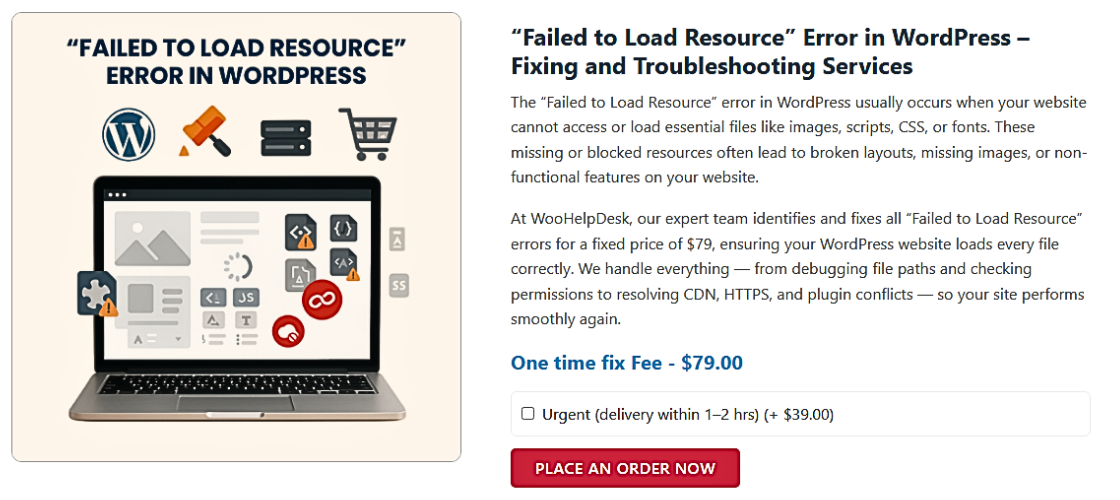
- Reupload Missing Images or Files
A missing file usually causes this error. Open /wp-content/uploads/ via FTP or cPanel. Check if the file exists. If not, upload it again. In WordPress admin, visit Media → Add New. Reattach files to posts/pages. This solves most WordPress missing resource cases instantly.
- Enable WordPress Debugging Mode
Enabling debugging shows hidden site issues. Open /wp-config.php and add:
define(‘WP_DEBUG’, true);
define(‘WP_DEBUG_LOG’, true);
define(‘WP_DEBUG_DISPLAY’, false);
Check /wp-content/debug.log for errors.
Disable debugging after fixing problems by resetting WP_DEBUG to false. This method helps detect WordPress resource loading error problems quickly.
- Check and Correct Resource URLs
Broken links cause failed resource loads. Open your browser’s Inspect tool. Find the file with the error. Copy its URL and test it in a browser. If the file doesn’t load, correct paths in theme files or plugin settings. This solves most WordPress 404 resource error cases.
- Set Correct File and Folder Permissions
Wrong permissions block file loading. Connect by FTP or File Manager. Right-click folders or files → Permissions. Set folders to 755, files to 644. For example:
/wp-content/uploads/ → 755
/wp-content/uploads/image.jpg → 644
This prevents WordPress 403 Forbidden error caused by server blocks.
- Clear Browser and WordPress Cache
Outdated cache data can block resource loading. Clear your browser cache via settings. Then clear any plugin cache (e.g., WP Super Cache). If you use NGINX:
service nginx reload Clearing the cache solves many WordPress CSS not loading problems, especially after theme updates.
- Deactivate All Plugins
A plugin conflict may cause files not to load. In WordPress, go to Plugins → Installed Plugins. Deactivate all. Refresh your site. If the issue resolves, reactivate plugins one by one. This identifies the faulty plugin. Many WordPress JavaScript not loading errors come from plugins.
- Switch to Default Theme
Themes can cause resource load failures. In Admin, go to Appearance → Themes. Activate Twenty Twenty-Three. Check your site. If fixed, your original theme had conflicts. Review /wp-content/themes/your-theme/ code. This solves many WordPress resource loading error cases due to custom themes.
- Reset .htaccess File Rules
Bad .htaccess settings block files. Rename /public_html/.htaccess to .htaccess_old. In WordPress Admin → Settings → Permalinks → Save Changes. This regenerates default rules:
RewriteEngine OnRewriteBase /
RewriteRule ^index\.php$ – [L]
RewriteCond %{REQUEST_FILENAME} !-f
RewriteCond %{REQUEST_FILENAME} !-d
RewriteRule . /index.php [L]
This fixes the WordPress 500 Forbidden error.
- Disable or Flush CDN Cache
A CDN may block file access. Disable your CDN temporarily. Test the site. If fixed, go to your CDN control panel and purge the cache. Re-enable the CDN after flushing. This resolves many WordPress missing resource problems due to stale file versions.
- Disable Browser Extensions
Some browser extensions block essential files. Open your site in Chrome Incognito (Ctrl+Shift+N). If error disappears, disable extensions under Chrome → Extensions. Re-enable them one at a time. This detects WordPress browser console errors caused by ad blockers or security plugins.
Best Preventive Measures for “Failed to Load Resource” Error
The “Failed to Load Resource” error in WordPress causes broken content and frustration. It happens when essential files cannot load properly. Preventing this error saves you time and protects site performance. Follow these simple steps to prevent resource load failures on your site
- Keep Backups
Always maintain regular backups of your website files and database. Use reliable plugins or server tools to automate backups. If problems arise, restore your site quickly from a safe backup. Backups protect against plugin errors, theme issues, or accidental file loss.
- Test Before Live Changes
Never edit live sites without testing first. Use a staging environment to try theme updates, plugin changes, or custom code safely. Testing prevents unexpected failures. You can fix any issues before they disrupt your live website and user experience.
- Use a Page Content Monitor
Page monitors alert you when site elements fail to load. They track missing forms, broken images, or content errors. Use tools like Hexometer or Visualping. These tools notify you fast, so you can fix resource issues before visitors notice them.
- Keep Everything Updated
Outdated plugins, themes, or WordPress core cause compatibility issues. Check for updates on a regular basis. Use them before a live deployment on a staging site. Updated software includes security patches and performance improvements that prevent most resource loading and functionality problems.
- Use Correct URLs
Always check that your file and image URLs are correct. Incorrect URLs lead to file-not-found errors. Use absolute URLs to prevent broken links. Be sure all assets, images, and external resources are linked properly throughout your theme and plugins.
- Set Proper File Permissions
Check your file and folder permissions using FTP or cPanel. Folders should use permission 755, and files should use 644. Incorrect permissions block file loading. Regular audits ensure your files stay accessible without exposing your server to security risks.
- Choose Reliable Hosting
Select a high-quality hosting provider. Good hosting offers strong uptime, fast servers, and responsive support. Stable servers prevent connection failures that cause resource errors. Avoid unreliable hosting companies that lead to frequent downtime or poor website performance.
- Utilize Caching
Caching improves load speed by storing reusable site data. Make use of caching plugins such as WP Super Cache or W3 Total Cache. Server load is decreased by cached resources. Visitors get faster page loads, and caching prevents resource loading delays or file timeout errors.
- Deploy a CDN
A Content Delivery Network (CDN) serves files from global locations. It reduces the distance between users and your server. Popular CDN services include Cloudflare and BunnyCDN. A CDN improves speed, reduces latency, and prevents resource delivery failures worldwide.
- Monitor Server Health
Track your server’s performance with monitoring tools. Check resource usage, load times, and uptime.Early warnings assist you in resolving minor server issues before they have an impact on your website. Tools like Pingdom and UptimeRobot provide instant server alerts and performance reports.
- Limit Plugins
Too many plugins cause conflicts and slowdowns. Only install plugins you truly need. Deactivate or remove unnecessary ones. Keep your active plugins updated and well-maintained. Fewer plugins reduce the chance of errors or blocked resources within your website.
Conclusion
The WordPress Failed to Load Resource error happens when files like images, styles, or scripts fail to load. Causes include missing files, bad URLs, permission errors, plugin conflicts, and CDN or cache problems. Effects range from broken layouts to slow performance and lost sales. You can fix it by checking file paths, resetting permissions, clearing caches, deactivating plugins, or using a default theme. Prevention involves regular backups, updates, correct URLs, good hosting, and server monitoring. By understanding what causes this error and following step-by-step solutions, you can keep your WordPress site running smoothly and deliver a better experience to visitors.