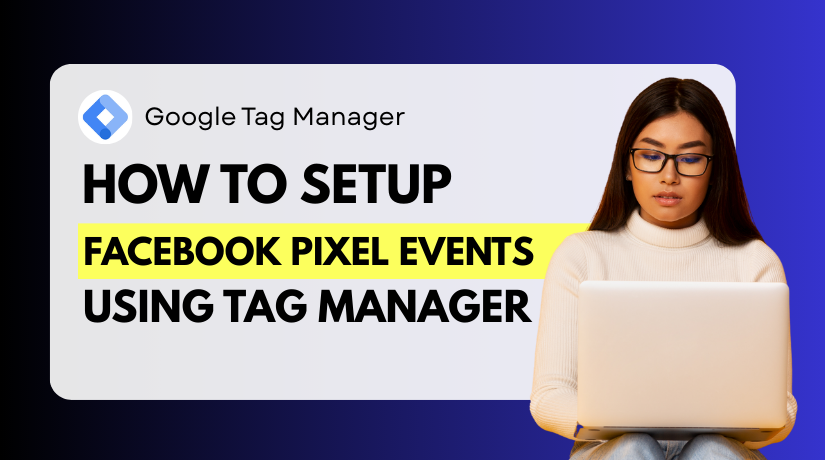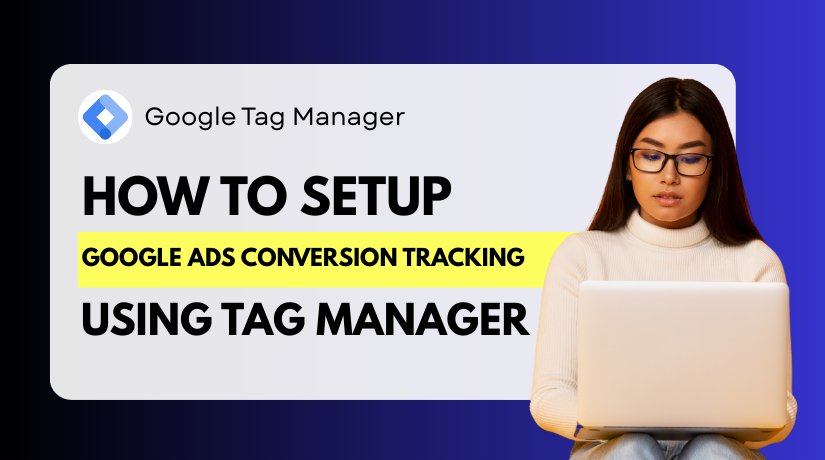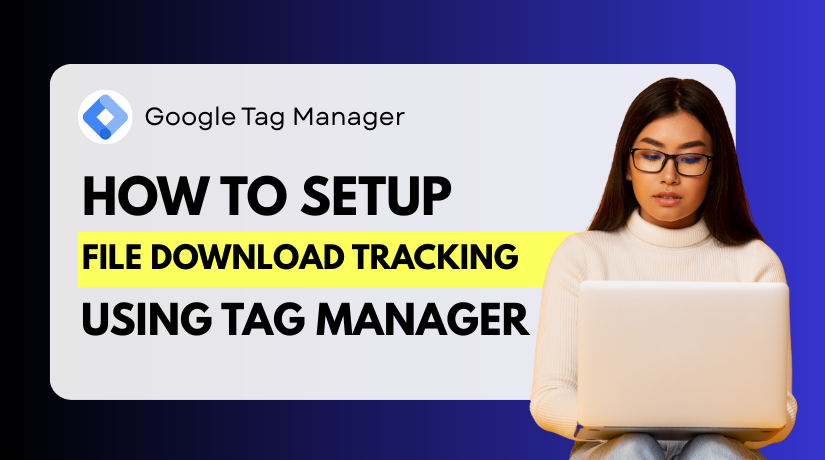How to Fix Soft 404 Errors in Google Search Console (Step-by-Step)
Table of Contents
- Introduction
- What is a Soft 404 Error?
- How Google Detects Soft 404s
- Common Causes of Soft 404 Error
- Where to Find Soft 404 Errors in Google Search Console
- How to Fix Soft 404 Errors
- How to Prevent Soft 404 Errors
- How Soft 404 Errors Impact SEO
- Helpful Tools to Manage Soft 404 Errors
- Conclusion
Introduction
Google Search Console (GSC) helps website owners find site issues. The soft 404 error is one of these problems. While the name may sound technical, it’s a common problem. It may have an impact on how your website shows up in Google Search if not fixed.
A soft 404 occurs when a page looks like it’s missing but doesn’t return a proper 404 status code. Rather, a 200 status code is sent by the page, telling Google that the page is okay even when it isn’t. This confuses Google and leads to crawling issues.
Many website owners see this error in GSC and don’t know what to do. That’s why it’s important to understand what a soft 404 is, how it appears, and what it means for your SEO.
In this guide, we’ll break down the soft 404 error in detail. Additionally, you’ll learn how to identify, address, and avoid it.
What is a Soft 404 Error?
A soft 404 is a page that doesn’t really exist but still shows a “successful” status (HTTP 200) to search engines. Google expects a missing page to return a real 404 (Not Found) or 410 (Gone) error code. But if a page says it’s OK when it’s not, Google marks it as a soft 404 error.
These errors often happen on:
- Empty product or category pages
- Pages with “no results found” messages
- Redirects to unrelated pages (like the homepage)
- Pages with very little or thin content
Let’s say a user clicks on a broken link. If your site loads a page saying “not found” but still shows a 200 status, Google thinks the page exists. It marks it as a soft 404 page in Search Console.
Because of this misunderstanding, Google may decide to remove the page from its search results. That means less visibility and fewer visitors.
Soft 404s may look harmless, but they affect your site’s health. They also confuse Google’s crawlers and waste crawl budget.
If you see soft 404 in Google Search Console, don’t ignore it. It’s an indication that certain of your pages aren’t functioning properly.
How Google Detects Soft 404s
Google uses smart algorithms to detect soft 404 errors. These algorithms crawl your website and review each page carefully. They check for proper content, layout, and technical signals. If something seems off, they may tag the page as a soft 404.
Google investigates further even if your server gives a 200 OK status. It doesn’t just rely on the status code. If the page looks broken or empty, Google may assume it’s not useful.
Some common signs Google looks for include:
- The page has no or very little content
- It displays a “not found” message
- It redirects to unrelated content
- The design differs from your normal layout
For example, if a product page says “Item not available” and has no other details, Google might flag it. It sees the page as useless to users.
Sometimes, Google also checks how users interact with the page. If users leave quickly or the page gets no clicks, that adds to the signal. Google wants to show helpful content in its search results.
So even if the page technically exists, Google may say it doesn’t. Because of this, it appears in Google Search Console as a soft 404.
Always return the correct status code to prevent misunderstandings. Use a real 404 or 410 for missing pages. Make sure the page has a clear purpose and useful material if it should remain.
Understanding how Google sees your site is key to solving crawl issues.
Common Causes of Soft 404 Error
Soft 404 errors often appear due to simple mistakes or poor page quality. These errors don’t happen because your site is broken. Instead, they happen because Google thinks a page is not helpful to users—even if it technically loads fine.
Let’s examine the most typical reasons why Google Search Console displays soft 404 errors.
- Thin or Empty Content
Google expects pages to offer value. If your page has very little content, Google might treat it as empty. This includes:
- Pages with only a sentence or two
- “Coming soon” or placeholder pages
- Pages with just images and no text
Such pages don’t give enough information for users or search engines.
- “No Results Found” Pages
Search or category pages that return no results can trigger a soft 404. These are common in eCommerce or blog websites. If users see a blank page with only a “No results found” message, Google may mark it as useless.
To avoid this, you can:
- Suggest related products or content
- Add useful navigation or search tips
- Keep users engaged on the page
- Redirects to Unrelated Pages
Sometimes, removed pages redirect to the homepage or another unrelated page. This confuses both users and Google. If a blog post no longer exists and redirects to your homepage, Google may call it a soft 404.
Instead, redirect the page to:
- A closely related post or product
- A category or archive page
- A custom 404 page with helpful links
- Design or Template Issues
If your error pages use a layout that looks like real content pages, Google might misread them. Make sure your 404 pages clearly state the page is missing.
Where to Find Soft 404 Errors in Google Search Console
You can quickly identify soft 404 problems with Google Search Console (GSC). If your site has these issues, GSC will list them under the Pages report.
Use these easy steps to look for soft 404 errors:
- Log in to your Google Search Console account.
- Select the website you wish to examine.
- In the Indexing area, select “Pages” from the menu on the left.
- In the report, look for the “Not Indexed” section.
- Find the row that says “Soft 404”.
When you click on it, a list of impacted URLs will appear. Google considers these pages to be soft 404s.
For further information, click on each URL. GSC will tell you when the error was found and give an option to validate the fix.
This section may also be labeled as a soft 404 error coverage issue. Thus, Google made an attempt to crawl the page but chose not to index it.
Pay close attention to:
- Pages with thin content
- Pages that redirect oddly
- Pages that once existed but now return unclear messages
Checking this report regularly helps keep your site clean. Additionally, you can identify soft 404 sites before they negatively impact your rankings.
Fixing these issues quickly improves your site’s health. Additionally, it makes your material easier for Google to comprehend.
In order to maintain strong SEO, always keep an eye on the soft 404 page in Search Console.
How to Fix Soft 404 Errors
In Google Search Console, resolving soft 404 issues is crucial for SEO. These errors stop Google from indexing your pages correctly. If left unfixed, they can reduce your site’s visibility in search results.
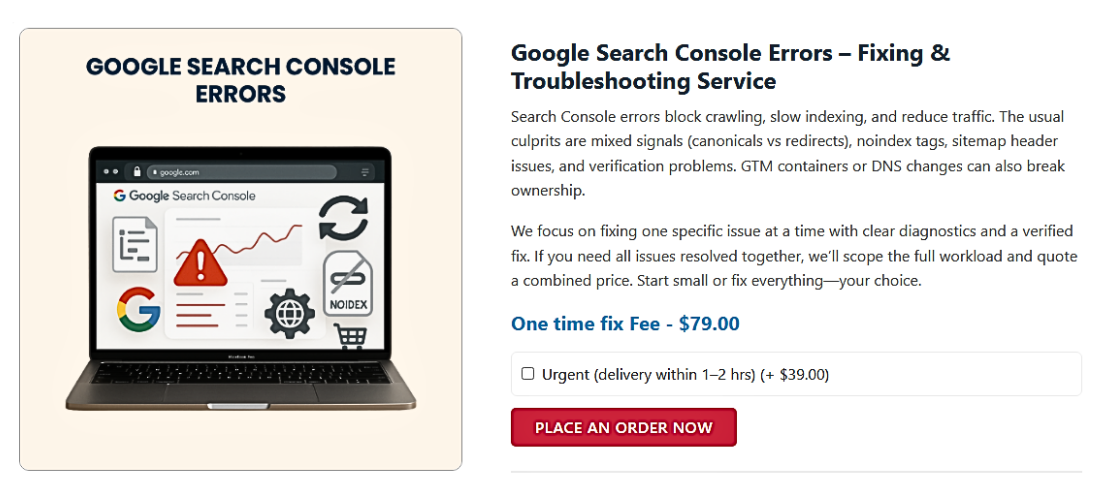
Here’s how you can fix them in a clear and effective way.
Step 1: Identify All Affected Pages
First, log into Google Search Console. Navigate to the Indexing tab and select the “Pages” section.
Click on the “Soft 404” status to see all affected URLs.
Make a list of these pages. You’ll need to review each one individually.
Step 2: Understand the Purpose of the Page
Ask yourself: What should this page do? Does it offer real value? Should it be visible in Google search?
Based on the page’s purpose, choose one of the following:
- Improve the content if it’s valuable
- Redirect it if it’s outdated
- Delete it if it’s no longer needed
Understanding this helps you apply the right fix.
Step 3: Add or Improve Page Content
If the page has thin or missing content, improve it. Google expects useful and complete information.
Here are some ways to fix it:
- Add a clear heading and short intro
- Include text that explains the topic
- Use images or videos if relevant
- Link to related pages on your site
For example, a product page with “Out of Stock” should:
- Show product details
- Suggest related products
- Offer an option to get notified when it returns
Avoid showing empty pages with just “No results found.”
Step 4: Use the Correct Status Code
Don’t leave the page live if it is no longer required. Instead, return the correct HTTP status:
- Use 404 Not Found if the page is gone permanently
- Use 410 Gone if you want it removed faster
- Use 301 Redirect if the content has moved
Never redirect to the homepage unless it’s highly relevant. This confuses both Google and users and often causes soft 404 issues.
Step 5: Fix Any Broken Links or Redirects
Check if other pages link to your soft 404 URLs. Fix these internal links so they point to the right place.
Also, ensure that redirects lead to useful, related content—not random pages.
Step 6: Submit for Validation in GSC
After fixing the page, go back to Google Search Console. Click on the affected URL and press “Validate Fix”.
Google will re-crawl the page. The error will be eliminated if the problem is fixed.
Step 7: Prevent Future Soft 404 Errors
To avoid future soft 404 errors:
- Audit your site regularly for broken or thin pages
- Always return correct status codes
- Monitor new pages in Google Search Console
- Keep your site structure clear and user-friendly
Fixing soft 404 error in Search Console helps boost site health. It also improves how Google crawls and ranks your pages. Following the steps above ensures long-term SEO success.
How to Prevent Soft 404 Errors
Preventing soft 404 errors is easier than fixing them later. A clean site structure and proper planning help avoid these issues.
The following best practices will help you maintain an error-free website:
- Keep Content Quality High
Make sure each page adds value to the user. Pages with little or no content often cause soft 404 issues.
To improve content quality:
- Include useful text, headings, and media
- Avoid “Coming soon” or blank templates
- Update old or outdated pages with fresh content
- Handle Empty or Expired Pages Properly
Prepare your reaction in case a post is removed or a product is out of stock.
Options include:
- Suggest similar or related content
- Add a “notify me” form for unavailable items
- Show useful messages, not just “No results found”
This keeps users engaged and tells Google the page has value.
- Use Correct Status Codes
Always return the right HTTP status code. Don’t use 200 OK for missing pages.
Use these instead:
- 404 Not Found – for pages that are removed
- 410 Gone – for pages permanently deleted
- 301 Redirect – to redirect to a similar, useful page
Avoid sending users to unrelated pages like the homepage.
- Regularly Audit Your Website
Use tools like:
- Google Search Console
- Screaming Frog
- Ahrefs or Semrush
These tools help you detect soft 404 pages early. Fixing them fast protects your search rankings.
How Soft 404 Errors Impact SEO
The visibility of your website in Google Search can be negatively impacted by soft 404 errors. While they don’t cause penalties, they signal poor quality or broken structure.
They have the following effects on SEO:
- The page might no longer appear in Google’s search results.
- They waste crawl budget on low-value pages
- Your site may appear less trustworthy to Google
- Users may leave if they land on weak pages
If a soft 404 affects a key product or blog, traffic could drop. That means lost clicks, fewer leads, and lower revenue.
Fixing these errors improves:
- Site authority
- Indexing speed
- User experience
Monitoring Google Search Console issues regularly helps you avoid these risks.
By preventing soft 404s, you build a stronger and more SEO-friendly website. It’s a simple step that makes a big impact over time.
Helpful Tools to Manage Soft 404 Errors
Fixing soft 404 errors is easier when you use the right tools. These tools help you find, understand, and resolve the issues quickly.
Here are some trusted options:
This is your first stop. It shows a list of all soft 404 pages. It also lets you check crawl errors, validate fixes, and monitor changes.
Use GSC regularly to:
- Track new soft 404 errors
- View affected URLs
- Validate your fixes after updating pages
- Screaming Frog SEO Spider
This desktop tool crawls your website just like Google does. It helps you spot:
- Thin content pages
- Broken links
- Pages returning wrong status codes
You can export reports and check for patterns across your site.
- Ahrefs and Semrush
These SEO tools give a full site audit. They help detect soft 404s along with:
- Low-quality content
- Redirect issues
- Internal linking problems
They are great for ongoing website maintenance.
Conclusion
Soft 404 errors may look small, but they affect your SEO. They hinder Google’s ability to comprehend your website. They also lead users to weak pages.
With the right steps and tools, these errors are easy to fix. Regular checks, good content, and proper redirects can keep your site clean.
Keep an eye on your soft 404 in Google Search Console, and stay ahead of SEO issues. Clean pages mean better rankings and more traffic.
📞 Need help managing technical SEO or fixing soft 404 errors?
Visit WooHelpDesk.com or call us at +1 888 602 0119 (US & Canada) for expert support and tailored solutions.