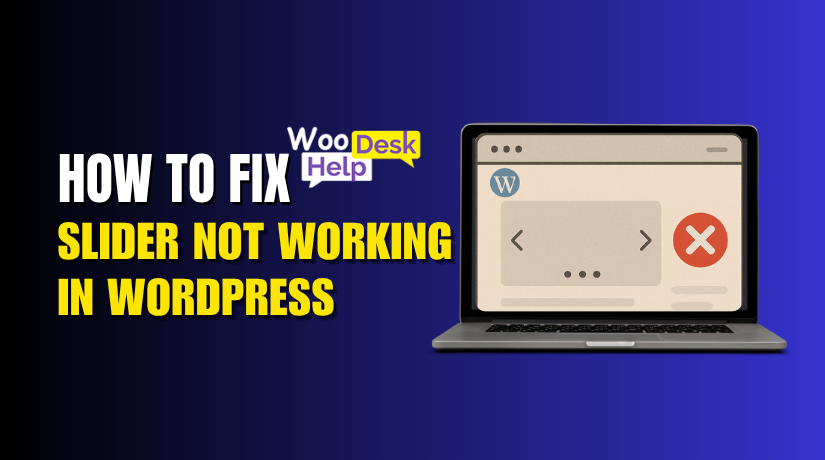
How to Fix Slider Not Working in WordPress (Complete Guide)
Table of Contents
- Introduction
- Common Signs of WordPress Slider Issues
- Reasons Why Your WordPress Slider Is Not Working
- Step-by-Step Fixes for WordPress Slider Problems
- Choosing the Best WordPress Slider Plugin
- Preventing Future WordPress Slider Issues
- Conclusion
Introduction
Sliders play a key role on many WordPress websites. They grab attention and show important content, especially on the homepage. A well-designed slider can improve user experience and boost site engagement.
What happens, though, if your WordPress slider stops functioning? It can be frustrating. You may find your slider not showing up. Sometimes the images don’t load or the layout breaks. This can hurt how your site looks and performs.
These issues often appear without warning. A slider that worked yesterday may stop today. You might face:
- Blank space where the slider should be
- Images that do not display
- Sliders that don’t load on the homepage
- A broken or distorted layout
This guide will help you fix these problems. Whether your slider images are not working or your WordPress homepage slider is broken, we’ve got you covered. We’ll explain what causes these issues and how to solve them step by step.
sually, the cause lies in the system—not your actions. Slider problems can come from plugin conflicts, outdated software, or incorrect settings. You may rapidly solve them with a little assistance.
Let’s get started and bring your slider back to life. Regardless of your level of experience, this instruction is easy to understand. If you’ve had enough of looking for “WordPress slider not showing,” you’ve come to the correct spot.
Common Signs of WordPress Slider Issues
When a WordPress slider is not working, it can show in many ways. These issues are often easy to spot but hard to understand at first. Let’s examine the most typical symptoms you may experience.
- WordPress Slider Not Showing at All
Many WordPress users run into this issue regularly. You visit your site, and the slider section is completely empty. There are no images, no text, and no slider movement. The entire area might just show a blank space.
This can happen due to:
- JavaScript conflicts
- Plugin errors
- Theme compatibility issues
- Missing shortcodes
- Slider Images Not Working
Sometimes the slider shows up, but the images are missing. You may see broken image icons or just a loading spinner. This problem makes the slider look unprofessional and incomplete.
This may be caused by:
- Incorrect image paths
- Deleted or missing media files
- File permission errors
- CDN or caching issues
- WordPress Homepage Slider Issue
In many cases, the slider fails only on the homepage. It may work fine on other pages or posts. This is confusing but common.
Reasons could include:
- The slider shortcode is absent from the homepage, which is configured to a static page.
- Conditional logic inside the theme
- Caching plugins affecting only the homepage
- Slider Not Loading in WordPress
The slider is visible but doesn’t move or animate. It stays stuck on the first slide or doesn’t respond at all. This might happen due to:
- jQuery errors
- Broken plugin updates
- Theme script conflicts
- WordPress Slider Broken Layout
The slider loads but looks messy. Text overlaps, buttons are misaligned, or images stretch out of proportion. This makes the site look broken.
Common causes include:
- CSS conflicts with the theme
- Missing stylesheets
- Plugin styling issues
Reasons Why Your WordPress Slider Is Not Working
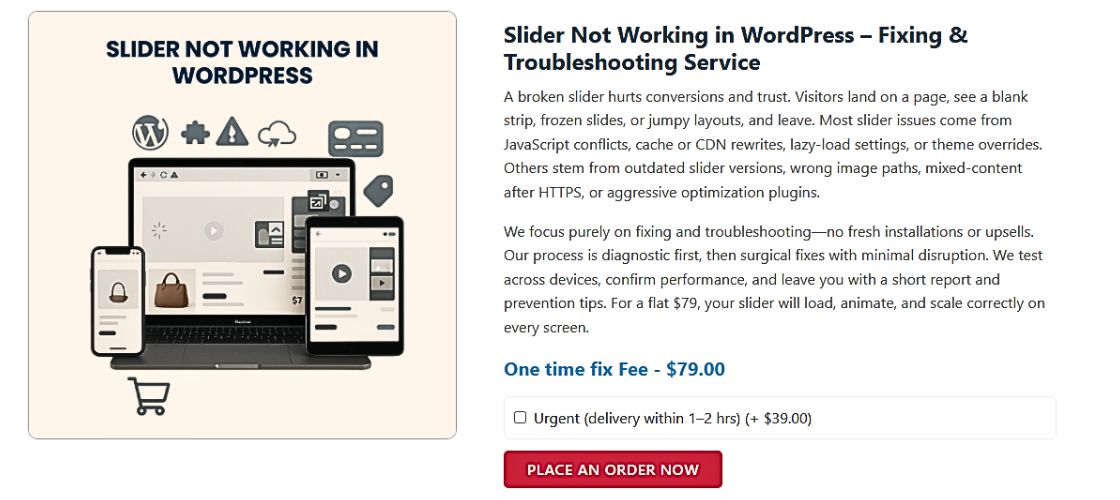
There are a few frequent reasons why your WordPress slider could not be functioning. You can save time and apply the appropriate remedy if you understand the underlying reason. Let’s explore why sliders break in WordPress websites.
- Plugin or Theme Conflicts
Conflicts between your theme and a plugin are the root cause of many slider problems. Occasionally, two plugins attempt to utilize the same feature or function. The slider may stop functioning as a result of this.
Here’s what might happen:
- The slider disappears from your page
- Only some parts of the slider show
- Navigation buttons stop working
If you updated a plugin or theme recently, the issue could start from there.
- Outdated Slider Plugin
An old slider plugin might not work with the latest version of WordPress. Developers release updates to fix bugs, improve features, and ensure compatibility.
Using an outdated plugin can lead to:
- Slider not loading in WordPress
- Broken layouts
- Slow performance
Always keep your slider plugin updated to avoid these issues.
- jQuery or JavaScript Errors
Sliders often use JavaScript to work smoothly. If your site has jQuery errors, the slider may not function at all. You might not even notice until you open the browser’s developer console.
Causes of script errors:
- Plugin scripts loaded in the wrong order
- JavaScript files not loading correctly
- Conflict between slider and theme scripts
These issues can stop the slider from loading or make it freeze on the first image.
- Missing or Broken Images
If your slider images are not working, check your media library. Missing images or incorrect paths can break the slider.
This can happen due to:
- Deleted images
- Incorrect URLs after a migration
- File permissions blocking access
Make sure all images are uploaded and working properly.
- Caching and CDN Problems
Caching plugins and CDNs are helpful, but they sometimes cause problems. They might display an outdated version of your website with a faulty slider.
To fix this:
- Clear browser and plugin cache
- Purge the CDN cache
- Disable lazy loading temporarily
- Shortcode Not Placed Correctly
If your slider uses a shortcode, it must be placed in the right spot. A misplaced shortcode won’t load anything on the page.
Verify the shortcode:
- Inserted into a part that is supported
- Is typed correctly
- Isn’t blocked by another plugin
Step-by-Step Fixes for WordPress Slider Problems
Don’t worry if your WordPress slider isn’t functioning. The majority of problems can be resolved with easy steps. This guide walks you through common solutions, from basic checks to plugin-specific fixes.
Step 1: Clear Cache and Browser Data
Start with the basics. Sometimes, your browser is showing an old version of your site.
Do this first:
- Clear the cookies and cache in your browser.
- Get rid of the cache from your WordPress caching plugins (such as WP Super Cache and W3 Total Cache).
- Additionally, clear the CDN cache if you’re using one, such as Cloudflare.
Step 2: Disable All Other Plugins
Other plugins may be causing a conflict with your slider plugin.
Here’s how to test:
- Go to your WordPress dashboard.
- Deactivate all plugins except your slider plugin.
- Check if the slider works again.
If the slider loads:
- The problem is being caused by one of the other plugins.
- To identify the conflict, reactivate each plugin individually.
Step 3: Switch to a Default Theme
The slider may not be completely compatible with your theme.
Test this:
- Go to Appearance > Themes.
- Switch to a basic theme such as Twenty Twenty-One for testing.
- Refresh your homepage and check the slider.
If the slider works, your current theme might be:
- Missing required scripts.
- Using outdated code.
- Overriding slider styles with broken CSS.
Step 4: Update Everything
Old software can break site functionality, including sliders.
Make sure you update:
- WordPress core
- Slider plugin (e.g., Smart Slider, MetaSlider)
- Your theme
After updates:
- Clear cache again.
- Recheck your homepage or affected pages.
Step 5: Reupload or Replace Missing Slider Images
If slider images are not working, they may be missing or damaged.
Here’s what to do:
- Open the slider settings.
- Check the media library for broken or missing files.
- Re-upload the images manually if needed.
- Make sure image paths are correct.
Also:
- Use images with proper size and format (e.g., JPG or PNG).
- Avoid using very large image files that take long to load.
Step 6: Check Shortcode Placement
If you’re using a shortcode to add the slider:
- Verify that it is in the appropriate section.
- Check that you’re not pasting it inside another shortcode or a text block that doesn’t support it.
- Always preview the page after adding the shortcode.
Incorrect shortcode placement often leads to:
- Empty slider section
- WordPress homepage slider issue
Step 7: Use Developer Tools (Inspect Console Errors)
Use the developer tools in your browser for more complex problems.
Here’s how:
- Right-click anywhere on your site and click Inspect.
- Go to the Console tab.
- Check for red error messages, which are typically jQuery or JavaScript issues.
If you find errors like:
“Uncaught TypeError” or “jQuery is not defined”
These indicate script conflicts that block your slider from loading.
Fixes:
- Ensure jQuery is loaded properly (your theme should support it).
- Look for dependencies in the plugin documentation.
Step 8: Restore from a Backup (If All Else Fails)
If none of the actions listed above work:
- Think about going back to a previous backup of your website.
- Choose a version where the slider was working.
- Then, reapply updates slowly and test after each one.
This step can undo unwanted changes or plugin conflicts.
Choosing the Best WordPress Slider Plugin
Not all slider plugins are built the same. Some are easy to use and lightweight. Others may cause layout issues or slow down your site. If you’ve had problems like the WordPress slider not working, switching to a better plugin might help.
These are a few of the top WordPress slider plugins that are quick, stable, and easy to use for beginners.
- Smart Slider 3
Among the most reliable slider plugins is Smart Slider 3.
Key features:
- Drag-and-drop editor with live preview
- Mobile responsive designs
- Templates already created for quick setup
- Utilizes page builders such as Gutenberg and Elementor
Beginners will find it easy to use, and developers will find it powerful enough. It also avoids many WordPress slider loading issues thanks to clean code.
- MetaSlider
MetaSlider is simple, lightweight, and effective.
Highlights:
- Four slider types: Flex, Nivo, Coin, and Responsive
- Easy image management and SEO-friendly setup
- Clean interface and minimal setup time
This plugin is a great choice if your WordPress homepage slider needs fast performance without the bulk.
- Soliloquy
Soliloquy is built with speed and SEO in mind.
Top benefits:
- Drag-and-drop builder
- Pre-designed templates
- Mobile-friendly layouts
- Dynamic sliders from blog posts or WooCommerce
It’s great for users who faced WordPress slider Broken issues with free or buggy plugins.
- Slider Revolution
Slider Revolution is perfect for advanced animations and layered content.
Key features:
- Visual editor with timeline animations
- Video and text slider support
- Powerful customization tools
However, it has a learning curve. It’s best for users needing full control and premium features.
Choosing the best WordPress slider plugin ensures fewer problems and better results. Stick to well-supported plugins with frequent updates and good user reviews.
Preventing Future WordPress Slider Issues
Fixing a broken slider is one thing. But preventing future problems is even better. With a few good practices, you can keep your WordPress slider working smoothly at all times.
Keep Everything Updated
Update your WordPress core, plugins, and themes frequently. Many slider not loading in WordPress problems come from outdated software.
Why updates matter:
- They fix bugs and security holes
- They ensure compatibility with newer WordPress versions
- They improve performance and load speed
Set reminders or enable auto-updates if possible.
Use Trusted Plugins Only
Avoid plugins with poor reviews or rare updates. Choose tools that are:
- Regularly maintained
- Well-reviewed by users
- Compatible with your WordPress version
This reduces the chances of facing WordPress slider plugin not working errors.
Backup Before Making Changes
Before you update or install anything new:
- Backup your website
- Save your media files and settings
If something goes wrong, you can restore your website using a backup.
Test Responsiveness and Loading Speed
After setting up your slider, always test:
- Mobile and tablet views
- Page speed (make use of Google PageSpeed Insights and similar technologies)
Poorly optimized sliders can cause WordPress slider loading issues, especially on slower networks.
Use a Support Service
If you’re not sure how to fix issues yourself, get expert help. At WooHelpDesk, we help WordPress users troubleshoot problems quickly and safely.
Conclusion
Sliders are a great feature when they work properly. By following the tips in this guide, you can avoid the common causes of WordPress slider not working problems.
Keep your plugins clean, images optimized, and updates on schedule. And don’t be afraid to ask for assistance when you need it.
In need of professional assistance? Give WooHelpDesk a call at +1 888 602 0119 (US & Canada); we can assist you with any WordPress problem.
Want more WordPress tips? Explore other helpful guides at WooHelpDesk.com!




