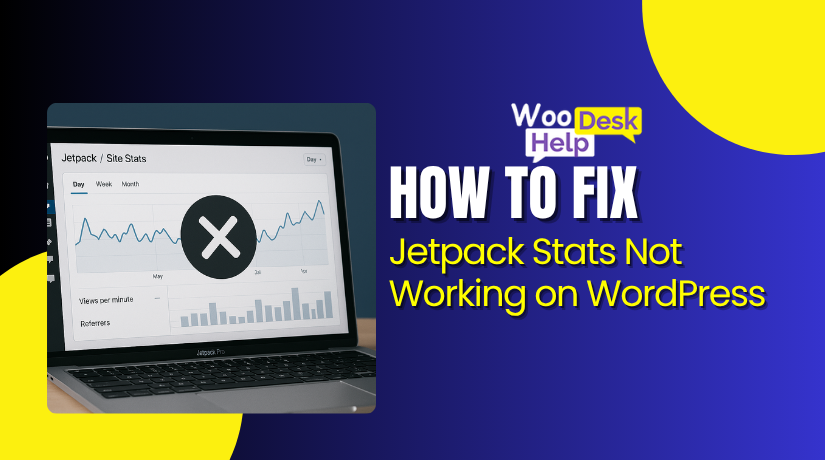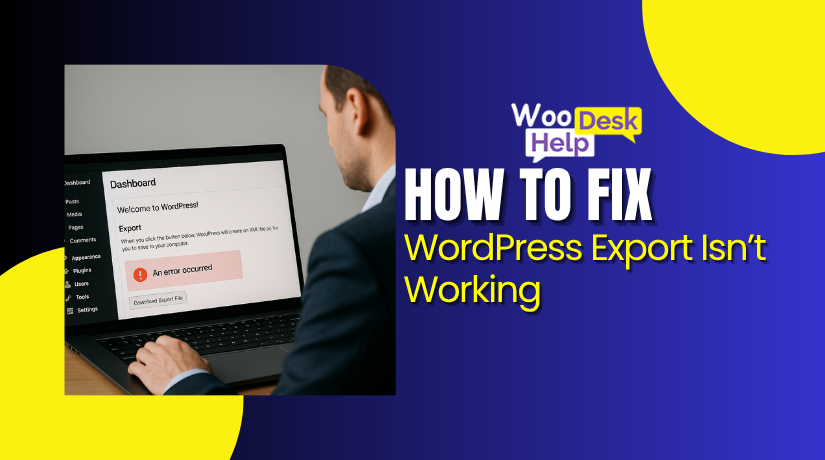How to Fix Secure Connection Errors in WordPress
Table of Contents
- What Is the Secure Connection Error in WordPress?
- Why WordPress Needs a Secure Connection
- How the Secure Connection Works Technically
- Impact of Secure Connection Error in WordPress
- How to Fix Secure Connection Error in WordPress
- Preventing Secure Connection Issues in WordPress
- Conclusion
What Is the Secure Connection Error in WordPress?
The Secure Connection Error in WordPress refers to a failure in establishing a successful HTTPS request between the WordPress site and an external server—most often api.wordpress.org. WordPress relies on this secure communication to perform tasks such as downloading plugins, updating core files, checking theme versions, and integrating with remote APIs.
Technically, the error occurs when the SSL/TLS handshake cannot be completed or validated. During an HTTPS request, WordPress—via its internal HTTP API—initiates a connection using cURL or the PHP stream wrappers. These tools handle outbound HTTP(S) communications using the TLS protocol over port 443.
When the server initiating the request cannot:
- Perform proper DNS resolution
- Complete the TLS handshake
- Validate the SSL certificate chain
- Maintain a successful outbound HTTPS session
WordPress halts the operation and returns a secure connection failure.
The underlying mechanism involves several components working together:
- wp_remote_get() or wp_remote_post() — The core functions used to initiate remote connections.
- cURL or stream transport layer — Handles low-level HTTP(S) requests depending on the server’s PHP configuration.
- OpenSSL or equivalent — Performs encryption, handshake, and certificate validation.
- System Certificate Authority (CA) Bundle — Validates whether the SSL certificate returned by the external server is trusted.
If any of these layers fail, WordPress considers the connection insecure and throws an error. This is a security enforcement feature, not a flaw. It ensures that WordPress only accepts data from servers with valid SSL configurations and trusted certificates.
For example, if WordPress.org returns a certificate that cannot be validated—due to it being self-signed, expired, or mismatched—WordPress refuses to complete the transaction. Similarly, if the host server lacks updated CA certificates or uses an outdated version of TLS (such as TLS 1.0), the handshake will fail.
Errors like ERR_SSL_PROTOCOL_ERROR, WordPress SSL handshake failed, or cURL error 28 often accompany this failure, reflecting different points where the secure connection process breaks.
Why WordPress Needs a Secure Connection
A secure connection in WordPress ensures encrypted, trusted communication between your website and other servers or users. It protects sensitive data, enables safe updates, and supports overall website performance. Below are the key reasons why your WordPress site must use a secure connection (HTTPS with SSL/TLS).
- Protects Data During Transmission
WordPress sends user data like passwords and form entries to servers. Without SSL, this data can be intercepted. A secure connection encrypts all requests. It protects personal and login details from hackers. HTTPS ensures that communication between browser and server stays private and fully secured against outside threats.
- Required for Safe Plugin and Theme Updates
WordPress uses HTTPS to fetch updates from WordPress.org. If the connection fails, you may see a WordPress Secure Connection Error. SSL confirms that update files come from a trusted source. This avoids security risks. It ensures plugins and themes download safely without being altered during transmission.
- Avoids ‘Not Secure’ Browser Warnings
Web browsers warn users if a site doesn’t use HTTPS. Warnings like “WordPress site not secure” lower trust and increase bounce rate. A secure connection shows a padlock icon. This assures visitors their data is safe. HTTPS also improves your site’s credibility and protects user confidence online.
- Boosts Your Search Engine Ranking
Google uses HTTPS as a ranking signal. Sites without SSL may rank lower. A secure WordPress connection improves SEO results. It increases visibility in Google search. Sites with SSL tend to load faster and look more trustworthy. That helps boost organic traffic and grow your online presence.
- Helps Meet Legal and Security Standards
Data privacy laws like GDPR require secure data transfers. If your WordPress site handles user data, HTTPS is essential. Without SSL, your site risks non-compliance. A secure connection ensures encrypted data handling. It protects user rights and aligns your website with global internet safety regulations.
- Secures Online Payments on WooCommerce
WooCommerce stores must protect customer payment info. Without HTTPS, payment gateways may reject transactions. Users may see errors like “This site can’t provide a secure connection.” SSL encrypts credit card data during checkout. It ensures safe e-commerce activity and keeps your store PCI compliant and customer-friendly.
- Ensures Safe API Communication
WordPress sites often rely on APIs for third-party services. These include login tools, email services, or analytics. APIs require a secure connection. Without HTTPS, requests may fail or be blocked. You may get a WordPress secure connection failed error. SSL ensures safe, uninterrupted API communication with external servers.
- Prevents WordPress Mixed Content Errors
When HTTPS pages load insecure resources, it causes WordPress mixed content errors. This breaks styling, scripts, or images. Browsers may block these files. A secure connection ensures all site content loads over HTTPS. It removes warnings and keeps your layout, forms, and media running smoothly and securely.
- Protects WordPress Admin Access
Your wp-admin dashboard controls the entire site. If accessed over HTTP, login details can be stolen. Hackers can take over your site. Sometimes, you’ll get a WordPress admin SSL error. A secure connection encrypts logins and admin activity. It protects your backend from being exposed or compromised.
- Builds Visitor Trust and Confidence
Users check the address bar for signs of trust. If they see “WordPress Site Shows ‘Not Secure Connection’”, they may leave. HTTPS shows a padlock icon. That builds confidence. A secure connection shows you care about privacy. It helps improve engagement, conversions, and long-term brand loyalty.
How the Secure Connection Works Technically
A secure connection is essential for safe communication between a website and external services. It involves encryption, certificate validation, and multiple system-level checks. Here’s how it works, step by step:
- The Website Initiates a Secure Request
The website sends a request to an external server using HTTPS. This request passes through the server’s networking stack. It uses secure protocols to prevent unauthorized access. The goal is to fetch data, updates, or files from trusted sources in a secure, encrypted manner.
- Domain Name is Resolved to an IP Address
The server performs a DNS lookup to convert the domain name into an IP address. This step ensures the server knows exactly where to send the request. If DNS fails, the connection cannot proceed. The browser or application may return a general connection error.
- A Network Connection Opens on Port 443
The server opens a TCP connection to the target server through port 443. This port is specifically reserved for HTTPS traffic. Firewalls or network restrictions may block this port. If blocked, the request cannot complete and will time out before a connection is established.
- A Handshake Using Secure Protocols Begins
The client and server begin a handshake using TLS protocols. They agree on which encryption algorithm to use. During this process, encryption keys are exchanged securely. This ensures that any data sent during the session remains private and protected from tampering.
- The Server Sends Its Digital Certificate
The remote server provides its SSL certificate for identification. The certificate includes important details like domain name and issuer. This lets the client confirm the identity of the server. If the certificate is invalid or expired, the connection is rejected to prevent impersonation.
- The Certificate is Verified Against Trusted Authorities
The system checks whether the certificate is signed by a trusted authority. This is done using a pre-installed list of valid certificate issuers. If the certificate chain is incomplete or not recognized, the system will halt the process to avoid insecure communication.
- A Secure Session is Established
Once the certificate is accepted and encryption methods are agreed upon, a secure session begins. All data exchanged during this session is encrypted. This protects sensitive information, such as login details or transaction data, from being intercepted or altered during transfer.
- The Original Request is Sent Securely
With the secure session in place, the system sends the intended request. This might be a file download, update check, or external data fetch. The data travels safely over the encrypted channel. Both parties can now communicate without risk of exposure or interference.
- The Server Responds to the Request
The external server processes the request and sends back a response. This could include data, files, or status messages. The response also travels over the secure connection. The system then reads and processes the response, assuming it passes all security checks.
- The Secure Session is Closed
Once all necessary data is transferred, the connection is closed. This ensures no further communication occurs over the same channel. If the system needs more data later, it will repeat the entire process. Each new request begins with a fresh and secure handshake.
Impact of Secure Connection Error in WordPress
A secure connection error in WordPress affects critical operations across the website. From update failures to security warnings, each impact can reduce performance, trust, and SEO value. Below are the major technical impacts
- Prevents Plugin and Theme Updates
When the site shows a WordPress Secure Connection Error, it fails to connect to WordPress.org. This blocks plugin and theme updates. Without these updates, known vulnerabilities stay unpatched. It weakens site security and may break compatibility with newer WordPress features or third-party integrations relying on updated components.
- Interrupts WordPress Core Update Process
A secure connection is required to download WordPress core files. If the system is unable to establish secure connection WordPress, updates won’t happen. Outdated core files expose your site to known exploits and performance bugs. This delay in patching leaves the site more vulnerable to attacks or system failures.
- Breaks API-Based Plugin Functionality
Plugins depending on external APIs won’t work without a secure channel. A WordPress secure connection failed error means requests to services like payment gateways or reCAPTCHA are blocked. These interruptions affect e-commerce checkouts, user logins, or analytics tracking that rely on live, real-time API communications.
- Triggers Browser Warnings on Insecure Content
Browsers detect insecure elements and show a WordPress Site Not Secure Warning. Visitors may see “Not Private” or “Your connection is not secure” messages. This warning appears when HTTPS or SSL is misconfigured. It causes trust issues and increases bounce rates, especially on checkout or login pages.
- Reduces SEO Visibility
Google favors secure websites in search rankings. If your site displays an https is not secure error, it’s flagged as unsafe. This impacts SEO performance. Google bots may limit crawling or indexing due to unsecure scripts or failed SSL checks. Rankings drop, and organic traffic declines.
- Exposes User Data in Transit
Without SSL, data is transferred in plain text. A failed handshake or invalid certificate causes a WordPress SSL handshake failed error. This puts login credentials and form submissions at risk. Attackers can intercept unencrypted data, violating user privacy and possibly triggering GDPR or PCI compliance violations.
- Blocks Access to WordPress.org Services
Themes, plugins, and auto-updates all require connections to WordPress.org. A WordPress dashboard secure connection error means the server can’t fetch these resources. This limits the admin’s ability to install or search extensions. Developers also lose access to remote libraries required for dynamic plugin content.
- Creates WordPress Mixed Content Errors
Loading scripts or media over HTTP while using HTTPS triggers WordPress mixed content errors. Browsers block these insecure files. Layouts break, styles fail to load, and some scripts are disabled. The issue affects visual elements, forms, and functionality, hurting user experience and increasing support requests.
- Breaks HTTPS Redirect Rules
Incorrect configuration can cause WordPress HTTPS redirect not working. This breaks canonical URL structure and confuses search engines. Visitors may access both HTTP and HTTPS versions. Session cookies won’t persist properly across protocols, causing login or cart failures on WooCommerce and other membership-based platforms.
- Causes Connection-Level Protocol Failures
Older servers may use deprecated TLS versions. This leads to ERR_SSL_PROTOCOL_ERROR WordPress or PR_END_OF_FILE_ERROR Secure Connection. These indicate complete failure at the protocol level. WordPress refuses the connection to prevent unsafe data exchange. This can occur due to outdated libraries, wrong cipher suites, or expired SSL certificates.
How to Fix Secure Connection Error in WordPress
A WordPress Secure Connection Error occurs when your site fails to connect securely over HTTPS. This breaks plugin updates, core downloads, and API calls. Use the following step-by-step solutions to resolve the error effectively
- Check Your SSL Certificate
Go to SSL Shopper. Enter your domain without the “https://”. Click the “Check SSL” button. This tool shows if your SSL certificate is valid or expired. If expired, renew it. Wait 24 hours after setup. Then refresh your WordPress admin to see if the issue is resolved.
- Update WordPress URL Settings
Login to your admin at yourdomain.com/wp-admin. Go to Settings > General. Change both “WordPress Address” and “Site Address” to use https://. Save changes. Next, go to Settings > Permalinks, and click Save Changes again. This ensures all URLs are served securely.
- Check the .htaccess File
Use FTP or File Manager to access your site files. Locate the .htaccess file in the root directory. Make sure hidden files are visible. Open it in a code editor. Remove or fix broken rules. Ensure SSL redirects are written correctly. Save the file and re-upload if edited offline.
- Fix Mixed Content Issues
Use the Really Simple SSL plugin to automatically detect and fix mixed content errors. Or, manually check your theme files (like header.php) for HTTP links and update them to HTTPS. Mixed content issues can cause SSL warnings and prevent a secure lock icon in the browser.
- Enable cURL for PHP
Access your server via SSH or File Manager. Open the php.ini file in /etc/php/apache2/. Look for the line:
;extension=php_curl.dll (Windows)
;extension=curl.so (Linux/macOS)
Remove the semicolon to enable it. Save the file and restart the web server. This helps WordPress connect to external servers.
- Open Required Firewall Ports
Ensure your server or device firewall isn’t blocking ports 80 or 443. These ports are needed for secure web traffic. In Windows, open the Firewall settings and allow Apache for both incoming and outgoing access. Mac users can go to System Preferences > Security & Privacy to manage access.
- Update Server’s Hosts File
Connect to your server via SSH. On Windows, use PuTTy; on Mac/Linux, use Terminal. Login with your server credentials. Run:
sudo nano /etc/hosts
Add this line:
66.155.40.202 api.wordpress.org
Save and exit the file. This maps WordPress.org to the correct IP.
- Check for DNS Issues
Connect to your server via SSH. Use:
ssh your_user@your_ip
Then run:
sudo nano /etc/hosts
Add the IP line mentioned above. DNS issues often prevent connection to WordPress.org. Updating this file can restore access.
- Check Server Configuration
Ensure your server supports SSL/TLS and has up-to-date software (Apache or Nginx). Contact your host to verify these settings. Use SSL testing tools to check protocol compatibility. Make sure your SSL certificate is correctly installed and recognized by trusted Certificate Authorities.
- Update All Plugins and Themes
Login to your WordPress admin. Go to Plugins > Installed Plugins and update everything. Repeat the same for themes. Some outdated plugins may not support HTTPS properly. Check plugin documentation or forums if you see compatibility issues after activating HTTPS.
- Clear Browser Cache and Cookies
Open your browser settings. Go to Privacy & Security > Clear Browsing Data. Clear cookies and cached files. Close and reopen your browser. Revisit your site to see if the secure connection error still appears. Old data may interfere with SSL verification.
Preventing Secure Connection Issues in WordPress
Secure connection errors in WordPress disrupt updates, plugin downloads, and API communication. Preventing these errors helps keep your site safe, fast, and functional. Below are technical, easy-to-follow steps you can take to avoid these issues permanently.
- Use a Valid and Trusted SSL Certificate
Always install an SSL certificate from a trusted Certificate Authority. Renew it before expiration. Monitor certificate health with tools like SSL Labs. Avoid self-signed certificates, as they trigger WordPress SSL error. A valid certificate prevents WordPress site not secure warnings and handshake failures.
- Enable HTTPS and Force It Sitewide
Redirect all HTTP traffic to HTTPS using .htaccess rules or plugins. Update WordPress and Site Address URLs to https://. This avoids WordPress HTTPS redirect not working issues. It also stops mixed content warnings and keeps data encrypted during transmission.
- Keep PHP, cURL, and OpenSSL Updated
Outdated server software causes WordPress cURL error 28 and TLS failures. Ensure PHP, cURL, and OpenSSL are updated regularly. Use hosting that offers support for current versions.These libraries power secure connections and affect SSL communication.
- Allow Required Firewall Ports (80 & 443)
Blockage of ports 80 or 443 causes connection errors. Check server and local firewall settings. Allow outbound HTTPS traffic from Apache or Nginx. Proper firewall setup prevents Site Can’t Provide a Secure Connection errors
- Avoid Shared Hosting for Critical Sites
Shared servers limit access to system files and configurations. This makes fixing secure connection problems harder.Choose VPS or dedicated hosting with full server control.
Gives flexibility to fix WordPress secure connection failed error and SSL issues.
- Monitor DNS and Hosts File Configuration
Incorrect DNS resolution blocks access to api.wordpress.org. Map the correct IP in your server’s /etc/hosts file if needed.Regularly test DNS using ping or dig tools.
Avoids Unable to establish secure connection WordPress issues caused by DNS problems.
- Keep WordPress Core, Plugins, and Themes Updated
Outdated plugins may lack SSL compatibility. Update all components regularly from the admin panel.Check changelogs for HTTPS support and bug fixes.This reduces risk of plugin-related WordPress admin SSL error and compatibility breaks.
- Scan for and Fix Mixed Content Errors
Use tools like Why No Padlock or Really Simple SSL. Scan your pages for insecure images, scripts, or styles. Update all HTTP links to HTTPS in theme and content.Fixes WordPress mixed content errors and improves browser trust signals.
- Check Server SSL/TLS Configuration Regularly
Use SSL testing tools to review your server’s protocol support. Ensure modern TLS versions (1.2 or 1.3) are enabled. Disable old, unsafe protocols like SSLv3.
Fixes deep issues like WordPress SSL handshake failed or connection timeouts.
- Use a Reputable Hosting Provider with HTTPS Support
Choose hosts that provide free SSL, HTTP/2, and firewall tools. They manage SSL renewals, secure ports, and firewall configurations.This reduces manual work and risk of ERR_SSL_PROTOCOL_ERROR WordPress. Reliable hosting lowers chances of future secure connection errors.
Conclusion
A secure connection is essential for WordPress to function properly. Without it, your site can’t connect to WordPress.org, update plugins, or communicate with APIs. These issues not only disrupt performance but also put your site’s security and trust at risk.
Understanding what causes the WordPress Secure Connection Error, how it works, and its impact helps you fix it quickly. More importantly, by taking preventive steps—like using a valid SSL certificate, updating server software, and avoiding shared hosting—you can avoid future problems.
Keep your WordPress site updated, encrypted, and properly configured. It’s the best way to ensure smooth, secure operations for both you and your visitors.