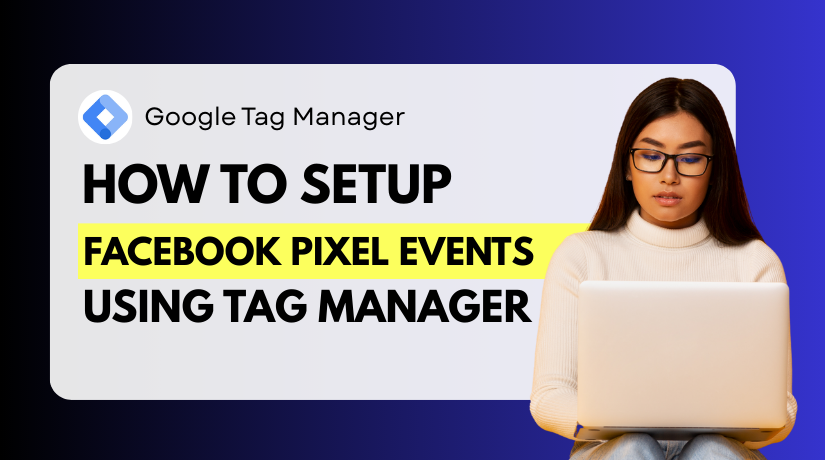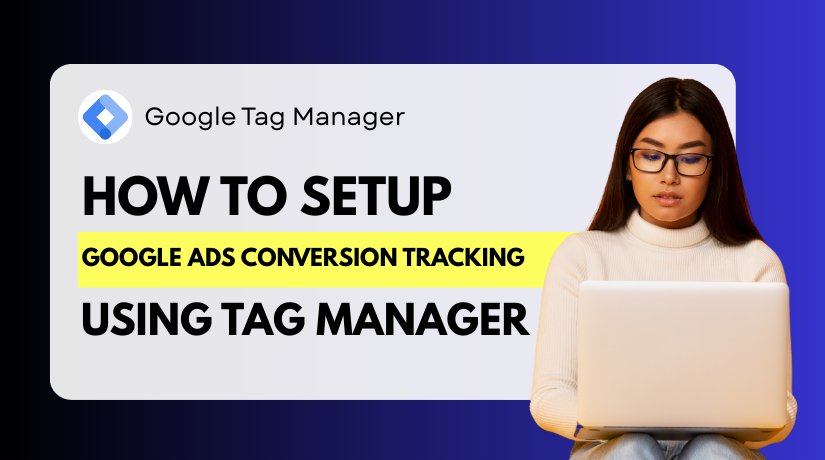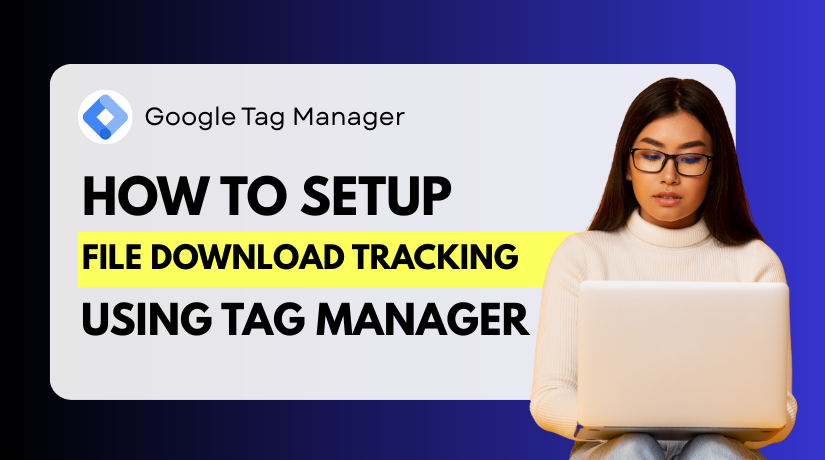How to Fix Redirect Error in Google Search Console (Step-by-Step Guide)
Table of Contents
- Introduction
- Understanding Redirect Errors in GSC
- Common Causes of Redirect Errors in GSC
- How to Locate Redirect Errors in Google Search Console
- How to Fix Redirect Errors – Step-by-Step Guide
- Best Practices for Prevention in Future
- Conclusion
Introduction
Google Search Console (GSC) is a free tool from Google. It helps website owners monitor how their site performs in Google Search. It shows which pages are indexed and which ones have issues.
One common problem site owners face is the redirect error. This error means that Google tried to visit a page, but couldn’t reach the final destination. It may have followed a broken redirect chain, found a loop, or hit a blocked page.
Redirect errors can hurt your site’s SEO. If Google can’t index a page, it won’t appear in search results. That means fewer visitors, less traffic, and missed leads or sales.
You’ll usually find this issue in the GSC’s Indexing section, under Pages. Google lists reasons why your URLs aren’t indexed. One of those reasons is “Redirect error.” You might see something like:
- Pages with infinite redirects
- Pages that lead to broken destinations
- URLs that fail after multiple hops
These issues must be fixed to improve crawl efficiency and indexing.
We’ll also share best practices to keep your site clean. Fixing redirect errors can boost your search visibility and improve SEO.
Understanding Redirect Errors in GSC
A redirect error in Google Search Console means Google couldn’t follow a URL. When Googlebot tries to crawl a page, it expects a clear path. If something breaks that path, a redirect error may appear.
These errors happen during crawling. It means Google found a redirect but couldn’t reach the final page. Instead of landing correctly, the bot was blocked, stuck, or confused.
Redirects are normal when you change URLs or move pages. But if they are not set up properly, they confuse Google. That’s when “Redirect error” appears in GSC.
What Triggers a Redirect Error?
Here are some common reasons:
- The redirect goes to a broken or deleted page.
- There’s a loop — the URL redirects back to itself.
- Google hits a chain of multiple redirects (too many hops).
- The final page requires login or has restricted access.
- The URL changes from HTTP to HTTPS incorrectly.
Each of these stops Google from indexing your page. You can find the error inside GSC’s Pages report.
Where Is This Error in GSC?
As shown in the earlier screenshot, go to:
- Indexing > Pages
- Scroll down to “Why pages aren’t indexed”
- Look for “Redirect error” in the list
You will also see how many URLs are affected.
This part of GSC gives insight into crawling problems. Fixing them helps Google understand your site structure better. That leads to better indexing and higher rankings.
Common Causes of Redirect Errors in GSC
Understanding why Google Search Console shows redirect errors is key to fixing them. These errors are not random. They are usually caused by mistakes in how redirects are created or managed on your website.
Let’s look at the most common causes in detail.
- Redirect Loops
A redirect loop happens when a URL keeps pointing back to itself. Google tries to follow the redirect but ends up in a never-ending cycle. This confuses the crawler and leads to a redirect error.
Example:
- Page A redirects to Page B
- Page B redirects back to Page A
This loop prevents Google from reaching the final content.
- Long Redirect Chains
A redirect chain is when a page goes through too many redirects before reaching the final page. Google can follow a few hops, but if it’s too long, it gives up. This results in a crawl issue.
Example:
- Page A → Page B → Page C → Page D
Chains like this waste crawl budget and slow down indexing.
- Mixed Protocol Redirects (HTTP to HTTPS Issues)
Redirecting from HTTP to HTTPS is common, but problems happen when:
- The HTTPS version is not properly set up
- The SSL certificate is broken or expired
- Redirect rules are conflicting
This stops Google from safely following the path.
- Redirects to Blocked Pages
If the final destination is blocked, Google cannot crawl it. This often happens when:
- The page is protected by a login wall
- The robots.txt file blocks the page
- A firewall or security tool limits bot access
Redirects to blocked content always cause errors in GSC.
- Broken or Dead Destination URLs
If your redirect leads to a 404 or deleted page, it causes issues. Google will follow the redirect and land on a broken page. This defeats the purpose of the redirect.
- Mobile Redirect Mistakes
Some sites use device-based redirects. If mobile redirects are misconfigured, Googlebot for smartphones may fail to follow them. This leads to indexing issues on mobile.
How to Locate Redirect Errors in Google Search Console
Before fixing redirect errors, you need to find them. Google Search Console gives you detailed insights. But you must know where to look in the latest version.
Step 1: Open the Google Search Console
Go to https://search.google.com/search-console.
Choose the property (website) you want to check. You must verify the site first if you haven’t already.
Step 2: Navigate to the Pages Report
In the left-hand menu, click on “Pages” under the “Indexing” section.
This replaces the old “Coverage” report. Google updated this to make indexing issues easier to read.
Step 3: Look for ‘Redirect Error’
Once inside the Pages report, scroll to “Why pages aren’t indexed.”
Here, you’ll see a list of issues blocking pages from being indexed.
Look for “Redirect error” in the list. If it appears, GSC has detected one or more URLs with redirection problems.
You’ll also see the number of affected URLs.
Step 4: Review the Affected URLs
Once you click on “Redirect error” inside the Pages report, you’ll see a chart and a section labeled “Examples.” This section lists the specific URLs affected by this redirect issue.
Here’s what you’ll see:
- URL – the exact link that triggered the redirect error
- Last Crawled – the last date Google tried to crawl the page
You may see only one or multiple URLs depending on your site. The chart above this section shows how long the issue has been active.
There are no columns for “Type” or “Source” in this section. Unlike older versions of GSC, this layout is now cleaner and easier to follow.
Step 5: Use the URL Inspection Tool
For deeper analysis, use the URL Inspection Tool in GSC.
Paste a problem URL in the top search bar.
You’ll get detailed results like:
- Crawl status
- Final redirect destination
- Server response
- Index status
If the page failed due to a redirect issue, it will say so clearly.
How to Fix Redirect Errors – Step-by-Step Guide
Now that you’ve found the redirect errors in Google Search Console, it’s time to fix them. These errors can block indexing and reduce your search visibility. Fixing them ensures Google can crawl your pages correctly and index your content.
Let’s go through the most common problems and how to fix them step by step.
Step 1: Identify the Type of Redirect Error
Not all redirect errors are the same. First, find out what’s causing the issue.
Use these tools:
- GSC’s URL Inspection Tool
- Screaming Frog SEO Spider
- Ahrefs Site Audit
- Redirect Checker Tools (like httpstatus.io)
Paste the affected URL into one of these tools. Check if it has a:
- Redirect loop
- Broken destination (404 or server error)
- Chain with multiple hops
- Wrong redirect type (302 instead of 301)
Once you know the type, move to the next fix.
Step 2: Fix Redirect Loops
Redirect loops happen when a page points back to itself or creates a circle.
Example:
- Page A → Page B → Page A
How to fix it:
- Remove one of the redirects in the loop
- Point each redirect to a final destination, not another redirect
- Avoid redirecting back to the same URL
Double-check your .htaccess, NGINX config, or plugin settings (if using WordPress).
Step 3: Remove Long Redirect Chains
A redirect chain means too many steps between the original URL and the final one.
Example:
- Page A → Page B → Page C → Page D
Google can follow a few hops, but not many. Chains waste crawl budget and slow things down.
How to fix it:
- Update all redirecting URLs to point directly to the final page
- Skip intermediate hops wherever possible
- Use a 301 permanent redirect directly from source to destination
Step 4: Fix HTTPS and Protocol Mismatches
Redirect errors often come from switching between HTTP and HTTPS.
Issues may include:
- SSL certificate expired
- Redirecting from HTTP to HTTPS without proper setup
- Pages loading insecure content
How to fix it:
- Install a valid SSL certificate (use Let’s Encrypt if needed)
- Set up proper 301 redirects from HTTP to HTTPS
- Update internal links and sitemap to use HTTPS
Check the redirect rule in your server config or plugin to make sure it’s done properly.
Step 5: Ensure Redirected Pages Are Accessible
Google can’t crawl a page if it’s blocked after redirection.
Common blocks include:
- Login walls (requires password to access)
- Firewall or IP blocking rules
- Disallowed in robots.txt
- Noindex meta tag
How to fix it:
- Remove login requirements if the page should be public
- Check and update your firewall settings
- Make sure robots.txt allows crawling of the final URL
- Remove noindex tags from redirected pages
Test access using Googlebot in the URL Inspection Tool.
Step 6: Update Internal Links and Sitemap
Sometimes your pages are still linking to outdated URLs.
This leads Google to follow the old link, triggering a redirect every time.
How to fix it:
- Replace old URLs in menus, buttons, and internal links
- Regenerate your sitemap using a tool or plugin
- Submit the updated sitemap in GSC
This helps Google find the correct paths faster.
Step 7: Validate Fix in Google Search Console
After making changes, go back to Google Search Console.
- Open the Redirect error issue in the Pages report
- Click on “Validate Fix”
Google will re-crawl the affected URLs. If the problem is solved, the status will change.
This step confirms your fix worked.
Best Practices for Prevention in Future
Redirect errors can quietly harm your website’s SEO. They stop pages from being indexed and reduce your site’s visibility in Google Search. The good news is — you can prevent these issues before they happen.
Let’s look at some simple but powerful best practices.
Keep Redirects Simple and Clean
Too many redirects confuse search engines and slow down crawling. Always try to:
- Use direct redirects (one hop only)
- Avoid redirecting a redirect
- Remove old and unused redirect rules
Clean redirection improves crawl speed and indexing accuracy.
Use 301 Redirects for Permanent Changes
When you move or delete a page, always use a 301 redirect. This tells Google the page has permanently moved.
Avoid using 302 (temporary) unless needed. 301 passes SEO value and avoids confusion.
Monitor and Update Internal Links
Many redirect issues start from old internal links. If your internal pages link to outdated URLs, you create unnecessary redirects.
To prevent that:
- Update internal links after changing URLs
- Fix broken links inside posts and menus
- Run regular internal link audits
This keeps your crawl path smooth and efficient.
Keep Your Sitemap Updated
An outdated sitemap can confuse Google. If your sitemap has redirected or deleted URLs, it may trigger crawl errors.
Update your sitemap after major content changes. Resubmit it in GSC to refresh Google’s data.
Run Regular Site Audits
Use tools like:
- Screaming Frog
- Ahrefs Site Audit
- Google Search Console
Check for redirect chains, broken pages, and other crawl issues. Fix problems early before they grow.
Conclusion
Fixing redirect errors is not a one-time task. It’s an ongoing part of good SEO maintenance. When your site is easy to crawl, it’s easier to rank.
Follow these best practices, monitor GSC regularly, and keep your site structure clean. Your site will stay healthy, your users will stay happy, and Google will reward you with better visibility.
Need help fixing GSC redirect errors or managing technical SEO issues?
Contact the experts at WooHelpDesk.com for personalized support.
Call us at +1 888 602 0119 (US & Canada) to speak with a friendly team member today. We’re here to keep your website error-free and ranking strong.