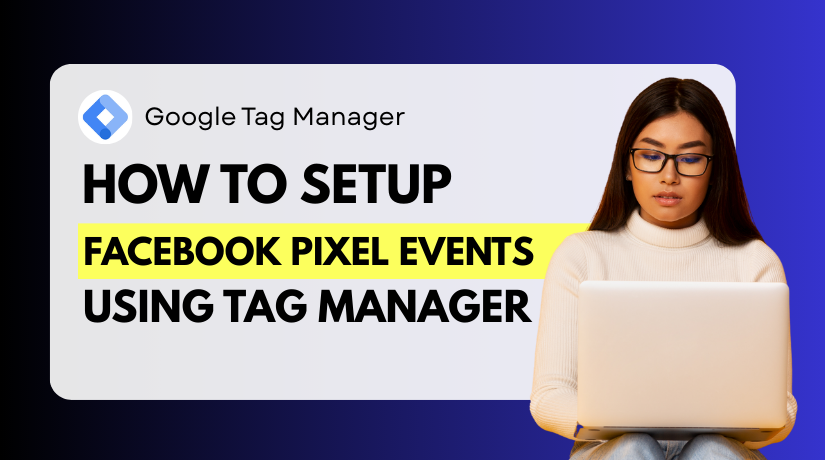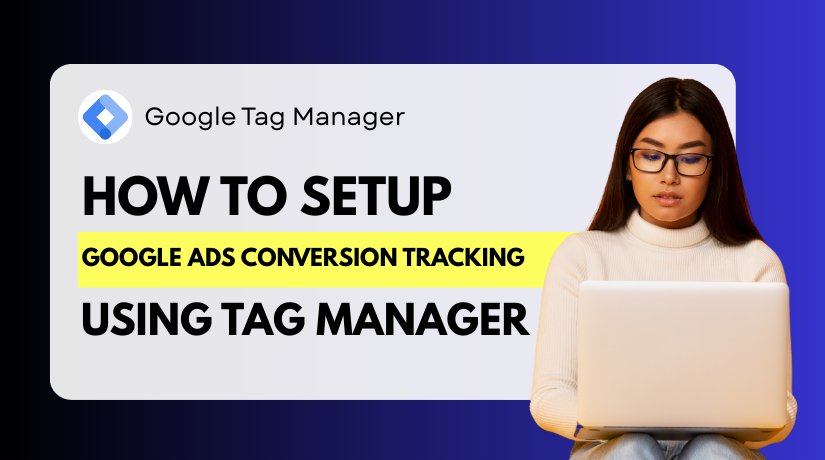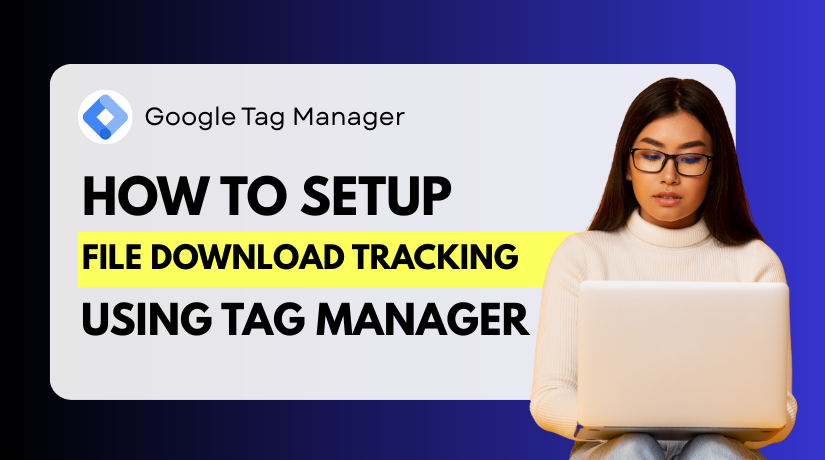How to Fix “Page with Redirect” Error in Google Search Console
Table of Contents
- Introduction
- What is the “Page with Redirect” Error?
- Do You Need to Fix the “Page with Redirect” Error?
- How to Identify Pages with Redirect Errors
- How to Fix “Page with Redirect” Errors (Step-by-Step)
- Tools and Plugins to Manage Redirects
- Best Practices to Avoid Redirect Errors
- Conclusion
Introduction
If you manage a website, Google Search Console is a key SEO tool. It assists you in keeping track of how your site shows up in Google search results. Website owners often encounter the “Page with redirect” error.
This message indicates that a page that was submitted redirects to another URL. As a result, Google does not index the original URL. In many cases, this is not a critical error. Redirects are often intentional and work as expected. But when redirects are not properly configured, they can affect your website’s indexing and SEO performance.
This guide aims to help you grasp the significance of this status, when it should cause concern, and how to resolve it. By following a few simple steps, you can make sure your pages are indexed properly and your website stays SEO-friendly.
What is the “Page with Redirect” Error?
The “Page with Redirect” status means that a submitted page leads to another URL. Google detects that the original page is not available directly. Instead, it redirects users and crawlers to a different destination.
This happens for several valid reasons:
- You changed the page URL and set a redirect.
- You removed outdated content and pointed users to a related page.
- Your site uses HTTPS and redirects all HTTP traffic.
- You have a preferred domain (with or without “www”).
While these are normal cases, some redirects may cause problems. For example:
- The redirection leads to an incorrect or unrelated page.
- A redirect loop or chain stops Google from accessing the final page.
- The redirected page is either blocked by robots.txt or contains a noindex tag.
In the event of these problems, Google might not index your content whatsoever. That means lost visibility in search results and potential traffic loss.
It’s important to know when this error needs attention.
Do You Need to Fix the “Page with Redirect” Error?
Not every “Page with Redirect” error needs fixing. In many cases, redirects are set up on purpose. They assist users in navigating from outdated pages to improved content or better URLs. But sometimes, these redirects are not working as expected. That’s when action is required.
Let’s look at both situations — when you can ignore the error and when you need to fix it.
When You Do Not Need to Fix It
An intentional and correct redirect is not an issue. Google recognizes valid redirects and handles them properly. These are some cases where you can safely ignore the error:
- You changed a URL and redirected to the new page.
- You deleted outdated content and redirected to a related resource.
- You redirected HTTP to HTTPS or non-www to www (or vice versa).
- The redirect points to a working and indexable page.
In such instances, the original page is not indexed at all. That’s expected behavior and not a sign of a serious issue.
When You Should Fix It
You should fix the “Page with Redirect” status if the redirect is broken, unnecessary, or leads to SEO issues. Watch out for these common problems:
- The redirect leads users to an incorrect or no longer relevant page.
- The destination page returns a 404 or server error.
- There’s a redirect loop or chain that confuses crawlers.
- The redirected page cannot be indexed.
These problems stop Google from indexing your important pages. This can reduce your SEO potential and lower your presence in search results.
How to Identify Pages with Redirect Errors
In order to resolve the problem, you first have to locate the pages that are affected. Google Search Console makes it easy to locate URLs that have the “Page with Redirect” status.
These pages are usually found in the “Pages” report. This section lists URLs that are not indexed and shows the reason why. The Page with Redirect status is one of those reasons.
Using Google Search Console
This is how to find the affected pages in Search Console:
- Log in to your Search Console account.
- Select the website property.
- Click on the “Pages” report under the “Indexing” tab.
- Switch to the “Not Indexed” section.
- Look for rows labeled Page with Redirect.
- Click on the label to see the list of impacted URLs.
You’ll now see the full list of pages Google skipped indexing. These pages redirect to other URLs, which could be valid or broken.
Using SEO Tools for Extra Checks
Although Search Console can be trusted, it is beneficial to verify with other tools. Some tools can detect deeper issues like redirect loops, chains, or broken destinations. These tools also help you verify if the final destination is working and indexable.
You can use:
Rank Math SEO (Analytics → Index Status) – Rank Math is a popular WordPress SEO plugin. It offers a detailed Index Status report to track redirect issues. You can filter by “Page with Redirect” to spot affected posts easily. It works well with Google Search Console data for faster audits.
Screaming Frog SEO Spider – This desktop tool crawls your website like a search engine bot. It identifies redirect chains, loops, broken links, and more. You can easily track where each redirect leads using its reports. It’s perfect for large websites with hundreds of redirect rules.
Ahrefs Site Audit – Ahrefs offers a cloud-based audit that examines your whole site.It detects 3xx redirect chains, broken redirects, and crawl issues. It also shows which pages lost link equity due to redirection. Easy-to-read charts help you prioritize what to fix first.
Semrush Site Audit – Semrush scans for redirect problems and technical SEO issues. It flags improper 301/302 usage and long redirect chains. These issues can be used to keep track of site health scores.
These reports are useful for SEO beginners as well as experienced professionals.
Redirect Checker tools (e.g., httpstatus.io) – These are free, browser-based tools to test single redirects. You just enter a URL and check its redirect chain instantly. It shows all hops in the chain and their HTTP status codes. Useful for quick checks when updating or removing redirects.
Export and Review Redirected URLs
You can also export the list of impacted URLs from Search Console. Open the “Page with Redirect” status, then click the “Export” button.
Review these URLs one by one. This will help you decide whether to keep, fix, or remove each redirect.
How to Fix “Page with Redirect” Errors (Step-by-Step)
After you identify which pages show the “Page with Redirect” status, the next step is to fix them. Not all redirect issues are harmful, but incorrect or broken redirects can impact SEO. Fixing them helps ensure that Google indexes the right pages.
Below is a step-by-step process to help you fix these errors properly.
Step 1: Audit Each Redirected URL
Start by checking the destination of each affected URL. You want to understand where each redirect leads.
Use tools like:
- Google Search Console URL Inspection tool
- httpstatus.io (Redirect Checker)
- Rank Math or Screaming Frog SEO Spider
Look for:
- Does the URL redirect?
- Where does it redirect to?
- Is the final page live and indexable?
- Is there more than one redirect (a chain)?
Make a list of all redirected URLs and their destinations. Also note any issues like loops or unexpected targets.
Step 2: Check If the Redirect Is Needed
Now that you know where the redirect leads, ask yourself: is this redirect necessary?
You do not need to fix it if:
- The redirection leads to the appropriate and pertinent page
- The final page is working and indexed
- The redirect is intentional (e.g., updated content or changed URL)
You should fix it if:
- The redirect leads to an outdated or unrelated page
- The final page is broken (404 or server error)
- There is a loop or a redirect chain
- The final page is blocked by robots.txt or has a noindex tag
Understanding whether the redirect is valid will guide your next action.
Step 3: Fix or Remove Unwanted Redirects
Once you confirm a redirect is incorrect, it’s time to fix it.
- For Plugin-Based Redirects (like Rank Math or Redirection):
- Go to the plugin’s redirection settings
- Find the redirect rule causing the issue
- Edit or remove the rule as needed
- Make sure it points to the right, relevant page
- For Server-Level Redirects (.htaccess or Nginx):
- Access your hosting control panel or use FTP
- Open your .htaccess file (for Apache servers)
- Look for any redirect rules using Redirect or RewriteRule
- Update or remove rules that point to incorrect URLs
- Save and re-upload the file after making changes
Important: Always back up your .htaccess file before editing.
- If the Redirect Is Not Needed:
- Simply remove the redirect rule
- Restore the original page if needed
- Make sure the original URL is now accessible
Step 4: Update Internal Links and Sitemap
Once the redirects are corrected, update any internal links that pointed to the redirected URLs.
- Go through menus, blog posts, footers, and navigation areas
- Replace redirected links with direct links to the correct page
- Update your sitemap file if needed
- Resubmit the updated sitemap to Google via Search Console
Keeping internal links clean improves crawlability and user experience.
Step 5: Request Reindexing in Google Search Console
After everything is fixed, return to Google Search Console.
- Use the URL Inspection Tool
- Enter the corrected or original URL
- Click Request Indexing
Google will recrawl the page and reprocess it for indexing. This ensures that your updated pages are properly evaluated.
Tools and Plugins to Manage Redirects
Several SEO tools and plugins make it easy to create and manage redirects. These help you monitor redirect activity and spot problems before they grow.
Rank Math SEO Plugin
Rank Math is a powerful WordPress SEO plugin. It includes a Redirections Manager that lets you easily create, edit, or delete redirects from the dashboard.
You can:
- Set up 301, 302, and 307 redirects
- Monitor redirect logs and status
- Use the built-in debug mode to track down redirect sources
- Filter by status, including “Page with Redirect,” to find issues quickly
Rank Math is easy to use, even for beginners. It also works well with Google Search Console.
Redirection Plugin for WordPress
This is one of the most popular redirect plugins for WordPress. It allows you to manage redirects without touching your server files.
Key features include:
- Easy setup for 301, 302, and conditional redirects
- Log all redirects and track errors (like 404 pages)
- Import and export redirection rules
- Set up redirects based on URL, login status, or other conditions
Redirection plugin is free and works well for non-technical users.
Screaming Frog SEO Spider
This is a desktop-based crawler tool used by SEO professionals. It scans your website and shows every redirect in action.
Use it to:
- Detect redirect chains and loops
- Export full lists of redirected URLs
- Check for non-indexable redirect targets
- Monitor technical issues on large sites
It’s a great tool for full-site audits
httpstatus.io (Redirect Checker)
This is a free online tool to check HTTP response codes. Just enter a URL to see if it redirects and where it leads.
It helps:
- Test individual redirects
- Identify redirect chains
- View complete HTTP status responses
- Quickly validate recent fixes
It’s fast and doesn’t require installation.
Best Practices to Avoid Redirect Errors
Preventing redirect errors is easier than fixing them later. By following a few best practices, you can reduce the chances of broken or unwanted redirects. These habits also help you maintain better SEO, user experience, and site health.
Here are the most important redirect best practices every website owner should follow:
- Use 301 Redirects for Permanent Changes
Always use 301 redirects when a page is permanently moved or removed. This tells search engines to transfer authority to the new URL.
Avoid using 302 or 307 redirects for long-term changes. These are meant for temporary use only. If used incorrectly, they may block Google from indexing the right page.
A proper 301 redirect helps preserve backlinks, rankings, and crawl paths.
- Avoid Redirect Chains and Loops
A redirect chain happens when one URL redirects to another, and then again. For example:
Page A → Page B → Page C
Redirect loops happen when redirects point back to themselves. For example:
Page A → Page B → Page A
These types of redirects slow down your site. They also confuse search engines and users.
To prevent this:
- Use a single, direct redirect
- Audit your redirects regularly
- Fix unnecessary middle steps in redirect paths
- Keep Internal Links Updated
Never rely on redirects to fix broken internal links. If you change a page URL, make sure to update all links that point to it.
This includes:
- Navigation menus
- Blog post links
- Footer links
- Call-to-action buttons
Clean internal linking improves user flow and helps crawlers discover pages faster.
- Maintain a Clean and Updated Sitemap
Your XML sitemap should only contain live, indexable URLs. If a page is redirected, it should be removed from the sitemap.
Keeping redirected or broken URLs in your sitemap may confuse search engines. It can lead to indexing errors and loss of ranking opportunities.
Update your sitemap after major URL changes. Resubmit it to Google Search Console to keep things current.
- Monitor Redirects Regularly with Tools
Even the best websites face redirect issues from time to time. That’s why it’s important to monitor your site regularly.
Use tools like:
- Rank Math SEO plugin for WordPress
- Redirection plugin for rule management
- Screaming Frog or Ahrefs for full-site audits
Set a monthly or quarterly check-up schedule. Fix new redirect issues as soon as they appear.
- Avoid Redirecting to Non-Relevant Pages
Make sure that every redirect sends users to a relevant and helpful page. Don’t just send all removed URLs to your homepage or a random page.
This can hurt your site’s relevance in search results. It may also confuse users who are expecting specific content.
Try to match redirects closely with the intent of the original content.
Conclusion
Redirect errors can silently impact your site’s visibility and traffic. If you’re unsure how to handle redirect issues or want expert help managing your website’s SEO, WooHelpDesk is here to support you. Our team offers complete technical SEO assistance, including redirect management, crawl error fixes, and Google Search Console setup. Whether you’re running a blog, business site, or eCommerce store, we ensure your site stays healthy and optimized. Don’t let redirect errors go unnoticed—reach out today for personalized support.
Call us now at +1 888 602 0119 (US & Canada)
Or visit www.woohelpdesk.com to get started.
Let WooHelpDesk take care of your technical SEO, so you can focus on growth.