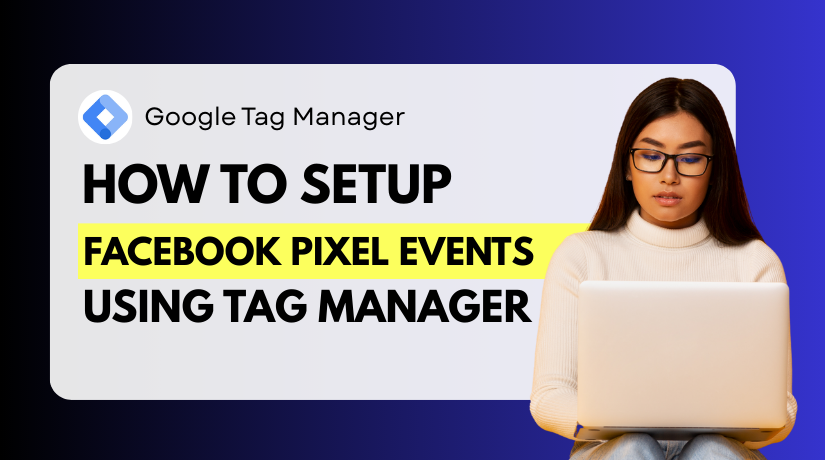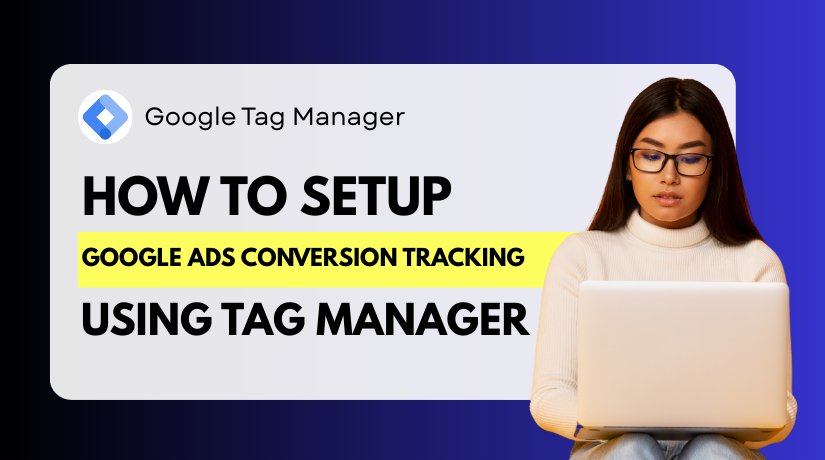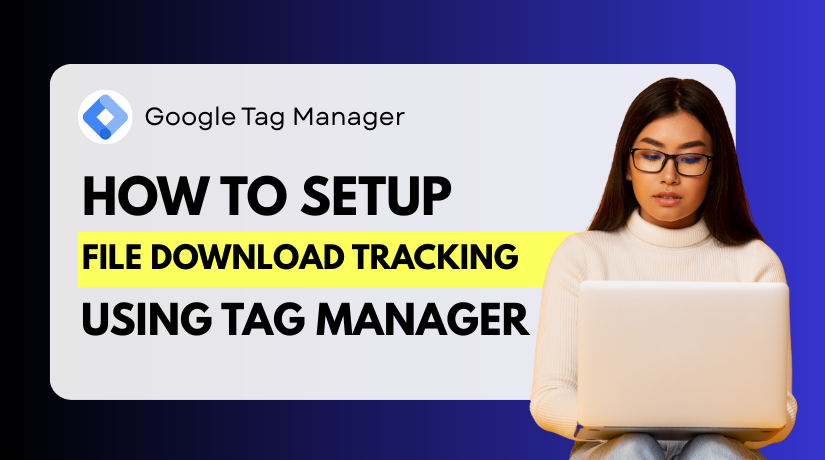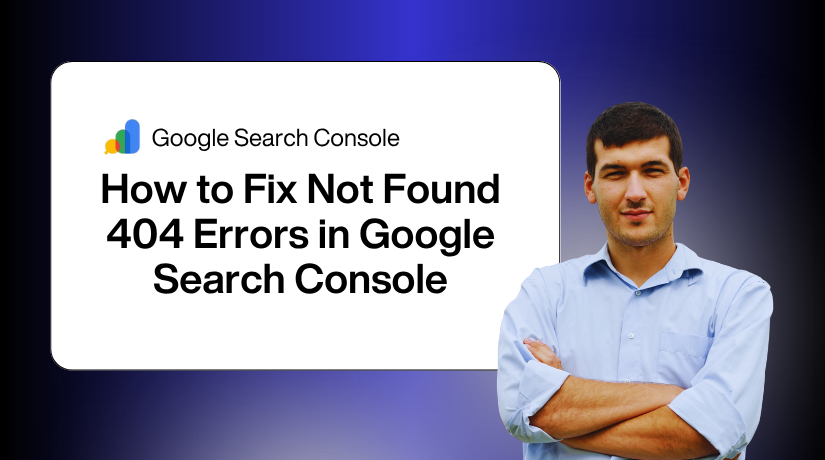
How to Fix Not Found 404 Errors in Google Search Console
Table of Contents
- Introduction
- Why 404 Errors Matter for SEO
- Common Causes of 404 Errors in Google Search Console
- How to Identify 404 Errors in Google Search Console
- Fixing 404 Errors in Google Search Console
- When Should You Ignore 404 Errors in GSC?
- Best Practices to Prevent Future 404 Errors
- Conclusion
Introduction
A 404 error indicates that one of your website’s pages is missing. When someone or a search engine tries to visit that page, the server responds with a “404 Not Found” message. In Google Search Console (GSC), this is flagged as a “Not Found” issue. These errors appear in the “Pages” report and usually indicate that Google tried to crawl a URL that no longer exists or was mistyped.
The Google Search Console 404 error, GSC Not Found issue, and GSC 404 page error are common names for this problem. Although they might seem alarming at first, these errors are easy to understand and fix with the right steps.
Why Does GSC Show 404 Errors?
GSC identifies 404 errors when its crawlers attempt to visit pages that return a “not found” status. This can happen for many reasons. You may have deleted or renamed a page without setting up a redirect. Sometimes, other websites or internal links may point to the wrong URL. It can also happen when outdated pages remain indexed after a website redesign or product removal.
Are 404 Errors a Serious Problem?
Some 404 errors are harmless, but too many can affect your website negatively. They create a poor user experience, waste Google’s crawl budget, and may reduce link equity if internal or external links point to broken pages. Although Google doesn’t directly penalize your site for having a few 404s, unresolved errors may reduce your site’s trust and visibility over time.
Why 404 Errors Matter for SEO
Do 404 Errors Affect SEO?
Indeed, 404 errors can have an impact on the SEO of your website, particularly if they are ignored. When Google crawls your site and finds broken pages, it may view the site as poorly maintained. This can harm your visibility over time. While Google does not directly penalize for 404 pages, they can weaken your site’s performance in search.
How 404 Errors Hurt User Experience
User experience is a key part of SEO. If visitors click a link and land on a 404 page, they may leave your site quickly. This can increase bounce rates and lower engagement. A poor user experience tells search engines that your site may not be helpful or reliable.
A frustrating experience can lead to:
- Lower time on site
- Higher bounce rate
- Loss of trust
- Fewer conversions
Fixing GSC Not Found issues ensures that users find what they’re looking for.
Impact on Crawl Budget and Indexing
Google assigns a crawl budget to every website. Its bots will crawl this many pages in a specified amount of time. Bots may overlook more crucial URLs if they spend too much time on 404 pages. This has an impact on the speed and completeness of your site’s indexation.
Wasting crawl budget on:
- Deleted pages
- Old URLs
- Broken internal links
… can cause slow indexing and lost ranking opportunities. Monitoring GSC crawl errors 404 helps keep crawl activity efficient.
Internal Linking and Lost Link Equity
When internal links point to 404 pages, it weakens your site’s structure. Search engines pass authority through links. That value is lost if a link takes you to a dead page. This is often called “link equity loss.”
Proper internal linking supports:
- Better crawl paths
- Stronger SEO signals
- Easier content discovery
Resolving Search Console 404 errors helps safeguard your rankings and link value.
Common Causes of 404 Errors in Google Search Console
Understanding the cause of a Google Search Console 404 error is the first step to solving it. These errors happen when Google tries to visit a page that no longer exists or cannot be found. This issue can appear in your GSC dashboard as “Not Found” or “GSC crawl errors 404.” Let’s explore the most common reasons why this happens.
- Deleted Pages Without Redirects
One of the most common causes is deleted pages. Google will continue attempt to crawl a page you remove from your website if you don’t set up a redirect. Since the page no longer exists, it returns a 404 status code.
This often happens after:
- Cleaning up old blog posts
- Removing outdated product pages
- Simplifying your site structure
Google Search Console will show these as GSC Not Found issues shortly after the next crawl.
- Renamed URLs or Slugs
At times, you might update the URL of a page or blog post. This is also called updating the “slug.” If you forget to update links or set a redirect, old URLs will break. Google is unable to locate the page as a result, and GSC reports a 404 not found error.
Examples include:
- Changing “/services” to “/our-services”
- Updating blog post titles that change the slug
- Restructuring product categories
These changes can quickly lead to GSC 404 page errors if not handled properly.
- Broken Internal Links
Broken links inside your website can also trigger 404 errors. If a link in your menu, blog, or footer points to a missing page, Google will try to follow it. When the target page is missing, a 404 error appears in GSC.
Common causes of broken internal links:
- Typos in URLs
- Copy-pasting outdated links
- Pages removed but still linked
These issues fall under Search Console 404 issues and weaken the internal linking structure.
- Mistyped or Broken External Links
Sometimes other websites link to your content using incorrect URLs. These external links might have typos or point to deleted pages. When Google follows those links, it lands on a non-existent page and logs a GSC crawl error 404.
You cannot control these outside links, but they still impact your GSC reports. Google treats them like any other crawl request.
- Incorrect Sitemap Entries
If your sitemap includes URLs that no longer exist, Google will try to crawl them. When the pages return a 404, GSC logs them as errors.
This can happen if:
- Your sitemap isn’t auto-updated
- URLs were removed manually but not from the sitemap
- A plugin or tool includes outdated links
Always keep your sitemap clean to avoid Google Search Console 404 errors caused by invalid entries.
- CMS or Plugin Glitches
Some 404 errors are caused by technical issues within your CMS or plugins. For example, WooCommerce may create product pages that later get unpublished. If those pages are still linked or indexed, Google will report them as 404s.
Examples include:
- Unpublished product pages
- Plugin-generated URLs
- Theme bugs creating invalid URLs
These glitches are common in platforms like WordPress and WooCommerce and often appear in the GSC shows 404 not found section.
How to Identify 404 Errors in Google Search Console
Finding 404 errors in Google Search Console (GSC) is simple but important. It helps you track broken pages before they hurt your SEO. GSC gives you a clear report of these issues under the Pages section.
Step 1: Log in to Google Search Console
Start by logging into your Google Search Console account. Choose the property (website) you want to check. You’ll land on the overview dashboard.
Step 2: Open the “Pages” Report
On the left-hand side, click on “Pages” under the Indexing section. This is where GSC lists all the pages it has tried to crawl. At the top, you’ll see a breakdown of URLs by status.
Click on the row labeled “Not Found (404)” to view the full list of affected pages. This section shows all URLs that returned a 404 error when Google attempted to crawl them.
These entries are part of the GSC Not Found issue and GSC crawl errors 404.
Step 3: Review the Affected URLs
You will now see a list of URLs that caused the 404 not found error in GSC. Google usually includes the timestamp of the last crawl. This helps you know when the error was detected.
Look out for:
- Pages you deleted recently
- Mistyped or broken URLs
- Pages changed without redirects
Clicking on any URL will open a details panel. This gives more context, including the referring page if available.
Step 4: Export the Data
For better tracking, you can export this list. Use the “Export” button at the top-right corner. Choose your format — Google Sheets, Excel, or CSV. This step helps you organize and fix issues faster.
Fixing 404 Errors in Google Search Console
Fixing 404 errors in Google Search Console (GSC) is an important step to improve your website’s SEO and user experience. Once you have identified the pages that are showing the GSC Not Found issue, it’s time to apply the right solution. Each situation may require a different fix, depending on the reason behind the error.

Let’s walk through the best and most reliable methods to fix 404 errors.
- Apply 301 Redirects for Moved or Deleted Pages
The most common solution is to create a 301 redirect. This sends users and search engines to a different, working page.
Use this method when:
- You permanently removed a page
- You changed the URL or slug
- The content is now available under a new path
For example, if the page /about-us was changed to /about, set a 301 redirect from the old URL to the new one.
You can set redirects by:
- Using a WordPress plugin like Rank Math or Redirection
- Editing your .htaccess file (for Apache servers)
- Configuring redirects in your hosting control panel
301 redirects help retain SEO value and fix GSC 404 page errors effectively.
- Reinstate Pages That Were Deleted by Mistake
Sometimes, a page may be removed by accident. If the content is still relevant or getting traffic, it’s better to bring it back.
Here’s how to restore a deleted page:
- Log in to your CMS or hosting panel
- Check if the deleted page is in the trash or archive
- Republish the page with the same URL
Once republished, verify the fix in Google Search Console. This solves the GSC shows 404 not found problem without needing redirects.
- Update Internal Links That Point to Broken Pages
Broken internal links are a frequent cause of Search Console 404 issues. If pages are deleted or moved, make sure no other pages still link to the old URL.
Steps to fix internal links:
- Use a crawling tool like Screaming Frog or Ahrefs to find broken links
- Open each affected page in your content editor
- Replace the broken URL with the correct one
- Save and update the page
Fixing internal links improves site structure and helps Google crawl your site better.
- Fix Errors in Sitemaps and Menus
If your sitemap includes old or deleted URLs, Google will try to crawl them. This results in Google Search Console 404 errors. Always check that your sitemap is up to date.
What to do:
- Open your sitemap.xml file
- Remove outdated or invalid URLs
- Use a plugin or tool to auto-generate a clean sitemap
- Resubmit the sitemap in Google Search Console
Also, check your website’s navigation menus, sidebars, and footers for any broken links.
- Customize Your 404 Page
A customized 404 page won’t fix the error in GSC, but it improves the user experience. When visitors land on a broken page, a helpful 404 page can guide them back to important areas of your site.
Your custom 404 page should:
- Match your brand design
- Offer a search bar or popular links
- Use friendly language to keep users engaged
Many themes and plugins allow you to customize the 404 template without coding.
- Submit Fixed URLs for Validation in GSC
After fixing the issue, go back to Google Search Console. Click on the affected URL in the “Not Found” report. Then click “Validate Fix.”
Google will recheck the URL in the next few days. If the fix works, the error will be removed from the report.
When Should You Ignore 404 Errors in GSC?
Not every 404 error needs to be fixed. Some can be safely ignored, especially if they don’t affect users or SEO. Google understands that 404s happen and doesn’t always count them against your site. The key is knowing which ones matter.
Here are cases where you can ignore 404 errors:
- The page was intentionally removed and won’t be replaced.
- The URL was never valid, often caused by bots or typos.
- Old URLs no longer receive traffic or links.
- Pages linked from third-party sites with wrong URLs.
In these cases, no action is needed. GSC will eventually drop them from the report as Google crawls your site more.
However, if the page was important, had traffic, or was part of your site’s structure, it’s better to fix it. Use the Search Console 404 issue report to make informed decisions.
Best Practices to Prevent Future 404 Errors
Preventing 404 errors is easier than fixing them later. Following a few habits can help keep your site clean and error-free.
- Always Use 301 Redirects When Removing Pages
If you remove a page or post, always set up a redirect to a related page. This keeps users and Google from hitting a dead end.
- Keep Internal Links Updated
When you change URLs, make sure all internal links are updated. Run regular audits using tools like:
- Screaming Frog
- Ahrefs
- SEMrush
These help you catch broken internal links early and fix them before they show in GSC.
- Maintain a Clean Sitemap
Your sitemap should only contain live, indexable pages. Remove outdated URLs from your sitemap and regenerate it regularly.
If you use WordPress or WooCommerce, install an SEO plugin that automatically updates your sitemap when changes are made.
- Monitor GSC Weekly
Check your Google Search Console once a week. Look for Google Search Console 404 errors and other crawl issues. The sooner you catch them, the easier they are to fix.
- Set Up a Helpful 404 Page
A good 404 page improves the user experience. While it doesn’t stop the error, it helps users stay on your site instead of leaving.
Your custom 404 page should:
- Offer a search bar
- Include links to main pages
- Use friendly, helpful messaging
This reduces bounce rate and helps users find what they need.
Conclusion
404 errors are common, but they don’t have to harm your SEO. With the right approach, you can fix these issues, improve user experience, and maintain strong search performance. Use Google Search Console regularly to monitor and manage 404 errors before they affect your rankings or visitors.
At WooHelpDesk, we help website owners, store managers, and SEO teams handle technical issues like these with ease. Whether you’re fixing errors, setting up redirects, or managing a growing WooCommerce store, our tools and support are here to help.
Need help resolving 404 issues or other site errors? Call us at +1 888 602 0119 (US & Canada) — we’re happy to assist you.
Keep your website clean, your users happy, and your search rankings strong with WooHelpDesk by your side.