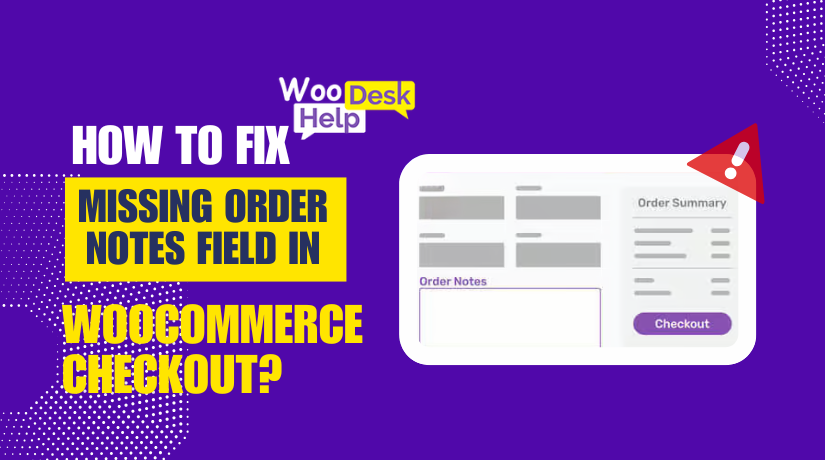
How to Fix Missing Order Notes Field in WooCommerce Checkout?
Table of Contents
- Introduction
- What is the Order Notes Field in WooCommerce Checkout?
- Why is the Order Notes Field Missing in WooCommerce?
- Fixing the Missing Order Notes Field in WooCommerce
- Troubleshooting & Fixing Order Notes Field Issues
- Customizing the Order Notes Field in WooCommerce
- Conclusion
Introduction
The order notes field in WooCommerce helps customers provide special instructions. It appears on the checkout page, usually below the shipping details. Customers use it to add delivery instructions, request gift wrapping, or provide other important details.
Many WooCommerce store owners notice that the order notes field is missing. This can cause confusion for customers and store owners. Without this field, customers may struggle to share important order details.
If the order notes section is missing, there could be many reasons. It may be due to theme settings, plugin conflicts, or custom code changes. Sometimes, WooCommerce updates may also affect checkout fields.
This guide will help you restore and customize the order notes field. We will cover possible causes and step-by-step solutions. By the end, your checkout page will work as expected.
What is the Order Notes Field in WooCommerce Checkout?
On the checkout page, there is a text box labeled “order notes.” It allows customers to add extra details about their order. This field is useful for businesses that need special instructions from customers.
Where is the Order Notes Field Located?
By default, this field appears under the billing and shipping details. It is labeled as “Order Notes” or “Additional Information”.
What is the Purpose of the Order Notes Field?
- Customers can provide delivery instructions (e.g., “Leave the package at the door”).
- They can request special packaging (e.g., “Gift wrap this order”).
- Businesses can use these notes to improve customer experience.
The order notes field is not mandatory, but it is very helpful. If this field is missing, customers may contact support for assistance.
Why is the Order Notes Field Missing in WooCommerce?
The order notes field vanishes for a number of reasons. Understanding the cause can help restore it quickly.
A. Theme Compatibility Issues
Some WooCommerce themes hide or remove default checkout fields. If a theme does not support order notes, the field may not appear.
B. Plugin Conflicts
Certain WooCommerce plugins modify checkout fields. If a plugin customizes checkout settings, it may disable order notes. Common culprits include:
- Checkout field customization plugins
- One-page checkout plugins
- Custom WooCommerce extensions
C. Custom Code Changes
If a developer has modified the checkout fields, the order notes may be removed accidentally. Changes in the functions.php file can affect how checkout fields display.
D. Checkout Field Customization Plugins
Some store owners use checkout field editors to customize their checkout page. If misconfigured, these plugins may disable the order notes section.
E. WooCommerce Updates
WooCommerce frequently updates its platform. Sometimes, updates can change how fields are displayed. If an update caused the issue, restoring the default settings may help.
Fixing the Missing Order Notes Field in WooCommerce
The order notes field is useful for customers to add special instructions. If it is missing, it can cause confusion and inconvenience. In this section, we will discuss step-by-step solutions to restore the order notes field.
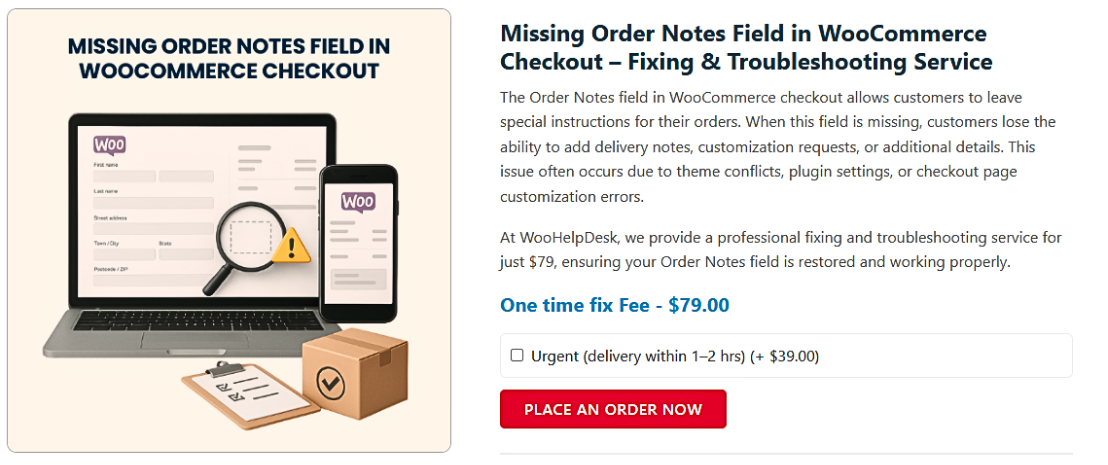
-
Enable Order Notes Field via WooCommerce Settings
Sometimes, the order notes field is disabled in WooCommerce settings. Checking and enabling it is the first step.
How to Check WooCommerce Settings:
- Open your WordPress dashboard and log in.
- Navigate to WooCommerce → Settings.
- Click on the Advanced tab and select Checkout.
- Look for an option related to Order Notes.
- If it is disabled, enable it and save changes.
After enabling the field, test the checkout page. If the order notes section is still missing, proceed to the next solution.
-
Check Theme Compatibility
Some WooCommerce themes remove the order notes field. This could be the result of a design dispute or deliberate action.
How to Test Theme Compatibility:
- In the WordPress dashboard, navigate to Appearance → Themes.
- Use a default theme, such as Storefront.
- Visit the checkout page and check if the order notes appear.
If the field appears with Storefront, the issue is with your theme. To change checkout fields, utilize a child theme or get support from the theme creator.
-
Use a WooCommerce Checkout Field Editor Plugin
A checkout field editor plugin can assist if the order notes field is deleted. These plugins allow adding or restoring fields easily.
Steps to Restore Order Notes Using a Plugin:
- The WooCommerce plugin Checkout Field Editor needs to be installed and activated.
- Go to WooCommerce → Checkout Fields.
- Look for the Order Notes field.
- If missing, click Add New Field and enter the following details:
- Type: Textarea
- Name: order_comments
- Label: Order Notes
- Display Location: Checkout
- Check the checkout page after saving the changes.
Proceed to the next technique if the problem continues.
-
Add Custom Code to Restore Order Notes Field
If a custom code snippet removed the order notes field, adding a new snippet can restore it.
How to Add Code to Enable Order Notes:
- Navigate to Appearance → Theme Editor after opening the WordPress dashboard.
- Choose your child theme’s functions.php file.
- Add the following code at the bottom:
add_filter(‘woocommerce_enable_order_notes_field’, ‘__return_true’);
- To update the checkout page, click Update File.
This code forces WooCommerce to enable the order notes field. If it still does not appear, clear your cache and test again.
-
Disable Conflicting Plugins
Some WooCommerce extensions may interfere with the checkout fields. Finding the problem can be aided by testing for plugin conflicts.
Steps to Check for Plugin Conflicts:
- Go to Plugins → Installed Plugins in WordPress.
- Deactivate all plugins except WooCommerce.
- Check if the order notes field appears on the checkout page.
- If the field is visible, reactivate plugins one by one.
- Identify the plugin causing the issue and look for alternative solutions.
Common plugins that may affect checkout fields include:
- One-Page Checkout Plugins
- Custom Checkout Field Plugins
- Third-Party Payment Gateways
If a plugin is causing the issue, check its settings or contact the developer for support.
-
Clear Cache & Test the Checkout Page
Sometimes, cached versions of the checkout page cause display issues. You can see the most recent updates by clearing the cache.
How to Clear Cache:
- If a caching plugin is being used (e.g., WP Rocket, W3 Total Cache), clear the cache.
- If using a CDN (e.g., Cloudflare), purge the cache.
- Open the checkout page in an incognito browser window and test.
If the order notes field appears, it was a caching issue. If not, continue troubleshooting.
Troubleshooting & Fixing Order Notes Field Issues
If the order notes field is still missing after applying the fixes in Part 2, further troubleshooting is needed. This section will help identify deeper issues and apply advanced solutions.
-
Check WooCommerce Debug Logs for Errors
WooCommerce has a debug log that records checkout errors. It helps find conflicts causing the order notes field to disappear.
How to Check WooCommerce Logs:
- Go to WooCommerce → Status → Logs in your WordPress dashboard.
- Select the latest log file from the dropdown list.
- Look for error messages related to checkout fields.
- Disable any plugins or themes that are mentioned in an error and try again.
If the log shows database or missing field errors, proceed to the next step.
-
Restore WooCommerce Default Checkout Fields
If the order notes field was removed by code changes, restoring defaults can help.
How to Reset WooCommerce Checkout Fields:
- Go to WooCommerce → Status → Tools.
- Scroll to “Reset Checkout Fields” and click “Reset”.
- Clear the cache and check the checkout page.
This method removes all customizations made to checkout fields. If the order notes field reappears, a previous modification caused the issue.
-
Check Database for Missing Order Notes Field
Sometimes, database issues prevent the field from displaying. Checking the WooCommerce database can help.
Steps to Verify Database Entries:
- Install the WP phpMyAdmin plugin (or access your database via cPanel).
- Open the wp_woocommerce_order_items table.
- Look for an entry related to order_comments.
- If missing, add a new entry with:
- order_item_type: order_note
- order_id: Any existing order ID
- order_item_name: Order Notes
If you’re unsure about database changes, contact your hosting provider for assistance.
-
Disable JavaScript Conflicts on the Checkout Page
Some scripts can block certain checkout fields, including order notes. Checking for JavaScript errors can help.
How to Find JavaScript Errors:
- Open the checkout page in Google Chrome.
- With a right-click, choose Inspect → Console.
- Check for WooCommerce-related red error messages.
- Disable any plugins or themes that are specified, then double-check.
Common causes of JavaScript conflicts:
- Custom theme scripts.
- Checkout customization plugins.
- Third-party payment gateway scripts.
If disabling a script restores the field, contact the plugin or theme developer for a fix.
-
Test on a Staging Site Before Making Changes
When troubleshooting on a live website, unforeseen problems could arise. Using a staging site helps prevent errors.
How to Set Up a Staging Site:
- Make use of the staging tool that your hosting company offers.
- Clone your website to a test environment.
- Without disrupting the live site, follow the troubleshooting steps.
Apply the fix to the live site after the problem has been fixed on staging.
Customizing the Order Notes Field in WooCommerce
After restoring the order notes field, you may want to customize it. WooCommerce allows you to modify, move, or rename the field to improve the checkout experience. Below are simple ways to customize the order notes section.
-
Rename the Order Notes Field
The label and placeholder text can be altered to better suit the requirements of your store.
How to Change the Order Notes Label & Placeholder:
- Open your WordPress dashboard.
- Go to Appearance → Theme File Editor.
- Open the functions.php file of your child theme.
- Add the following code:
add_filter(‘woocommerce_checkout_fields’, ‘custom_rename_order_notes’);
function custom_rename_order_notes($fields) {
$fields[‘order’][‘order_comments’][‘label’] = ‘Special Instructions’;
$fields[‘order’][‘order_comments’][‘placeholder’] = ‘Add delivery requests or order details here.’;
return $fields;
}
- Save the file and test the checkout page.
This renames the order notes field and provides clearer instructions for customers.
-
Move the Order Notes Field to a Different Position
By default, the order notes field appears at the bottom of the checkout page. You can move it above the billing or shipping section.
Code to Move Order Notes Above Billing Details:
add_filter(‘woocommerce_checkout_fields’, ‘move_order_notes_field’);
function move_order_notes_field($fields) {
$fields[‘order’][‘order_comments’][‘priority’] = 5;
return $fields;
}
This makes the order notes more visible to customers.
-
Add Custom Styling to the Order Notes Field
If the field looks too small or blends with other elements, you can add CSS styling.
How to Customize Order Notes with CSS:
- To access Additional CSS, navigate to Appearance → Customize.
- Include the following code:
.woocommerce-additional-fields textarea {
border: 2px solid #000;
padding: 10px;
background-color: #f9f9f9;
}
- Click Publish and check the checkout page.
This makes the order notes box stand out, improving usability.
Conclusion
The order notes field is important for customer instructions at checkout. If it is missing, it can cause confusion and inconvenience. This guide covered step-by-step fixes, troubleshooting, and customization to restore it.
If you still face issues, WooHelpDesk can help. Their WooCommerce experts provide quick fixes, troubleshooting, and custom solutions.
Visit WooHelpDesk for professional support. Get your WooCommerce checkout fixed today! 🚀




