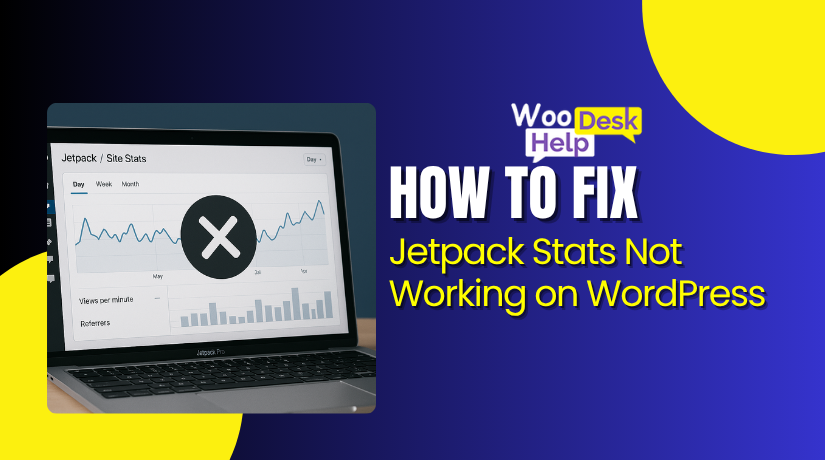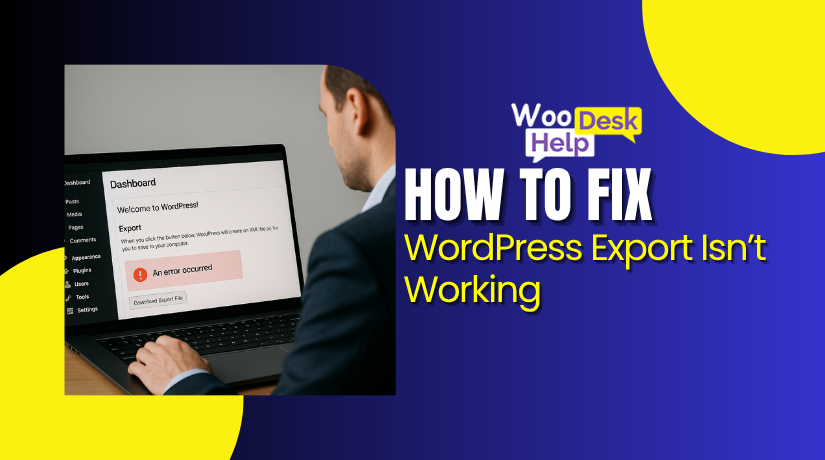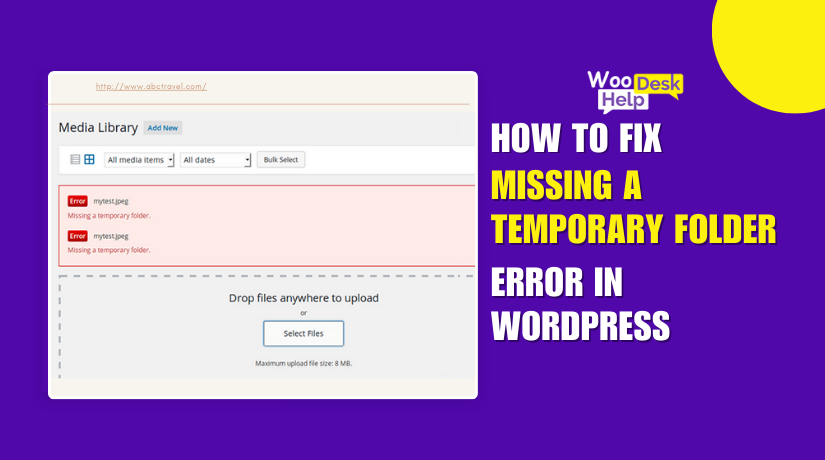
How to Fix “Missing a Temporary Folder” Error in WordPress
Table of Contents
- Introduction
- What is the “Missing a Temporary Folder” Error?
- What Causes the “Missing a Temporary Folder” Error in WordPress?
- What Is the Impact of the “Missing Temporary Folder” Error in WordPress?
- How to Fix the “Missing a Temporary Folder” Error in WordPress
- How to Prevent the “Missing a Temporary Folder” Error in WordPress
- Conclusion
Introduction
If you’re using WordPress, you might see a strange upload issue. The error “WordPress Missing a Temporary Folder” is what this is called. It can happen suddenly while you’re uploading images or updating plugins.
This error might look small but can break important site features. It’s common when there’s a misconfiguration in the hosting server. Many users face this issue, especially on shared hosting plans.
We’ll go into the reasons behind this as well as solutions in this tutorial. It will also teach you how to steer clear of it in the future. First, let’s identify the problem and explore how it impacts your website..
What is the “Missing a Temporary Folder” Error?
This error appears when WordPress can’t access a critical temp folder. It happens when WordPress tries to upload files, install plugins, or update themes. Behind the scenes, WordPress stores these files in a temporary directory before finalizing them.
When that folder is missing or misconfigured, the process fails. This triggers the “Missing a temporary folder WordPress” error on your site.
You may also see a message like “WordPress upload error missing temp folder.” It’s a sign that the server can’t point to a valid temporary path.
This temporary folder is usually defined by a PHP setting called upload_tmp_dir. If this path isn’t defined or accessible, WordPress throws a Missing temporary folder error.
Another cause might be incorrect folder permissions. If the folder exists but WordPress can’t write to it, it acts as if the folder is not there.
In some cases, the path must be manually defined inside the wp-config.php file. Using the constant WP_TEMP_DIR, you can tell WordPress exactly where to look. If this value is wrong or missing, you may see a WordPress temp folder not found message.
You may also face issues like:
- HTTP error during media upload
- Media files not saving properly
- Plugins or themes failing to install
- The media library not loading
All of these are connected to one root problem — WordPress doesn’t know where the temp folder is.
This issue often happens due to changes in hosting environments or incorrect server settings. Every hosting platform handles file storage slightly differently. That’s why the error shows up more frequently in shared hosting.
What Causes the “Missing a Temporary Folder” Error in WordPress?
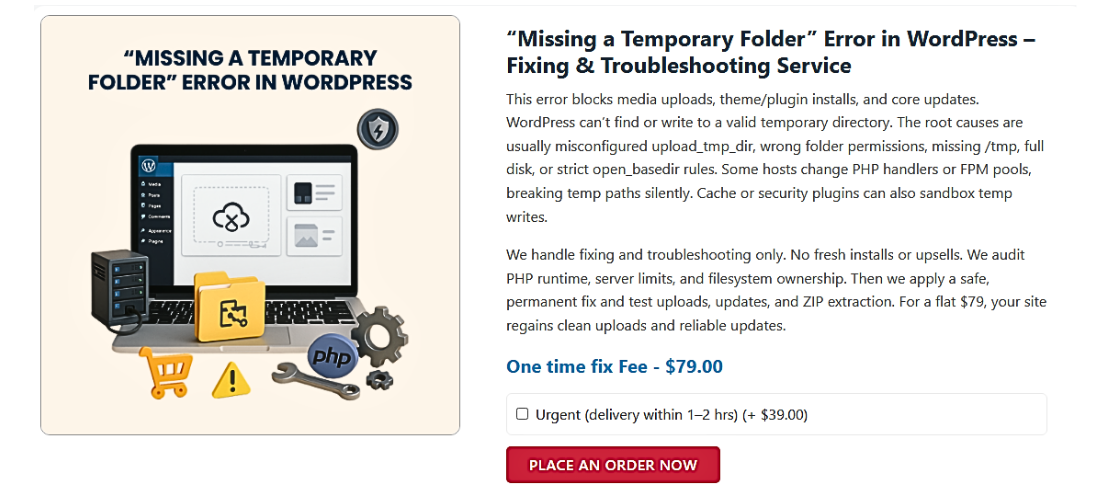
Effective troubleshooting of the “Missing a Temporary Folder” problem requires an understanding of its underlying causes. Usually, this error occurs as a result of problems with your WordPress installation or incorrect PHP settings on your server. Let’s delve into the primary causes:
1. Undefined or Incorrect upload_tmp_dir in PHP Configuration
WordPress relies on PHP for various operations, including file uploads and updates. A common cause of this error is the upload_tmp_dir PHP setting not being defined or incorrectly configured.
- Undefined upload_tmp_dir: If the upload_tmp_dir directive is missing in your ini file, PHP doesn’t know where to store temporary files.
- Incorrect Path: Even if defined, an incorrect path can lead to the Missing temporary folder error.
2. Misconfigured WP_TEMP_DIR in wp-config.php
WordPress allows you to define a custom temporary directory using the wp-config.php WP_TEMP_DIR constant. If this is misconfigured:
- Missing Definition: Without defining WP_TEMP_DIR, WordPress may not locate the temp folder.
- Incorrect Path: An incorrect path leads to the WordPress temp folder not found
3. Missing or Inaccessible Temporary Folder
Even with correct configurations, if the temporary folder doesn’t exist or is inaccessible, you’ll encounter the error.
- Folder Doesn’t Exist: The specified temp folder must be present in the defined path.
- Permission Issues: Inadequate permissions can prevent WordPress from accessing the folder.
4. Server-Level Restrictions
Sometimes, server configurations or restrictions can cause this error.
- Open-basedir Restrictions: If open_basedir is set, it may restrict PHP from accessing the temp directory.
- Disk Space Limitations: Insufficient disk space can prevent the creation of temporary files.
- Hosting Environment: Shared hosting environments may have limitations affecting temporary folder access.
5. Plugin or Theme Conflicts
Certain plugins or themes might interfere with WordPress’s ability to access the temporary folder.
- Conflicting Code: Custom code in plugins/themes might override default settings.
- Deprecated Functions: Outdated plugins/themes may not be compatible with current WordPress versions.
What Is the Impact of the “Missing Temporary Folder” Error in WordPress?
The “Missing Temporary Folder” error may seem small, but its effects are serious. It stops key WordPress features from working correctly. Here’s how it can affect your website:
1. File Uploads Fail Across the Site
When the PHP upload_tmp_dir setting is missing or misconfigured, WordPress can’t find the folder to store temporary files. As a result, media uploads will fail. This triggers a “WordPress upload error missing temp folder” message. For users, this means no product images, broken blog visuals, and failed file attachments. The website feels incomplete and unprofessional, especially for ecommerce and media-heavy content.
2. Themes and Plugins Cannot Be Updated
WordPress stores plugin and theme updates temporarily before installing them. If the temporary folder is not found, the installation process breaks. This often shows up as a “WordPress plugin/theme update failed” error. From a user’s view, outdated themes may cause styling issues, while old plugins may stop working or crash the site. Functionality becomes limited, and users may experience bugs or slowdowns.
3. WordPress Core Updates Get Blocked
Automatic core updates are vital for WordPress performance and security. These updates rely on a temp folder for downloading files. When the WordPress temp folder not found error occurs, updates fail silently. Users won’t be notified. Over time, the system becomes vulnerable and sluggish. From a user perspective, the site may feel old, unreliable, or even exposed to cyberattacks.
4. Media Library Becomes Unusable
Without access to the temp folder, WordPress can’t complete image uploads. Even if uploads start, they don’t reach the final destination. This breaks the backend Media Library, showing blank thumbnails or no files at all. Editors and admins get confused, unable to manage media. Visitors may see missing visuals, which negatively impacts trust, storytelling, and engagement.
5. Security Risks Increase Significantly
Outdated plugins, themes, or core files create open doors for hackers. The Missing a temporary folder WordPress error blocks the update process, leaving old code in place. For users, this can lead to malware injections, phishing redirects, or browser security warnings. Website owners may also find their domain blacklisted by Google or flagged in browsers.
6. Workflow Gets Interrupted for Admins and Editors
Content creators rely on uploading images, documents, and media regularly. When WordPress can’t find the temp folder, these tasks break. Editors lose time troubleshooting instead of publishing. Designers can’t upload assets. Admins may receive complaints from team members. This disrupts the publishing schedule, increases frustration, and impacts productivity across the board.
7. Increased Support Requests and Downtime
The Missing temporary folder error leads to backend confusion and failed uploads. Website owners often contact support or developers for help. If you’re on shared hosting, wait times may be long. During this time, essential tasks like backups, updates, or content uploads are on hold. This adds stress and makes the site feel unstable to both admins and users.
How to Fix the “Missing a Temporary Folder” Error in WordPress
Usually, missing folders or improper PHP settings cause the “Missing a Temporary Folder” problem. You may be unable to update WordPress core files, upload photos, or update themes or plugins because of this problem. Follow the steps below to resolve this issue.
Step 1: Backup Your Website
Before making any changes, it’s crucial to back up your website to prevent data loss.
- Use a Backup Plugin: Install a reliable backup plugin like UpdraftPlus or BackWPup.
- Manual Backup: Alternatively, manually back up your files and database via cPanel or FTP.
Step 2: Access Your Website Files
You’ll need to edit the wp-config.php file and create a new temporary folder.
- Via cPanel:
- Log in to your hosting account and navigate to cPanel.
- Open the File Manager and locate your WordPress root directory (often public_html).
- Via FTP:
- Use an FTP client like FileZilla to connect to your server.
- Navigate to your WordPress root directory.
Step 3: Edit the wp-config.php File
Define a new temporary directory in your wp-config.php file.
- Locate the File: In your WordPress root directory, find and open wp-config.php.
- Add the Following Line: Place this code above the line that says “That’s all, stop editing! Happy publishing.”:
define(‘WP_TEMP_DIR’, dirname(__FILE__) . ‘/wp-content/temp/’);
- Save Changes: After adding the line, save and close the file.
Step 4: Create the Temporary Folder
Now, create the temp folder specified in the wp-config.php file.
- Navigate to wp-content: In your WordPress root directory, open the wp-content
- Create temp Folder: Inside wp-content, create a new folder named temp.
Step 5: Set Correct Permissions
Ensure that WordPress can write to the new temp folder.
- Set Permissions: Right-click on the temp folder and set permissions to 755.
- Apply Changes: Confirm and apply the changes to ensure proper access.
Step 6: Verify the Fix
Check if the error has been resolved.
- Upload a File: Try uploading an image to your Media Library.
- Update Plugins/Themes: Attempt to update a plugin or theme.
- Check for Errors: If the operations succeed without errors, the issue is resolved
Step 7: Modify PHP Configuration (If Necessary)
If the above steps don’t work, you may need to edit the php.ini file.
- Locate ini: Find the php.ini file in your server’s configuration (location varies by host).
- Edit the File: Open ini and add or modify the following line:
upload_tmp_dir = /path/to/your/wordpress/wp-content/temp
- Restart Server: After saving changes, restart your web server to apply them.
Step 8: Contact Your Hosting Provider
If the error persists, it’s advisable to contact your hosting provider.
- Provide Details: Explain the steps you’ve taken and the persistent issue.
- Request Assistance: Ask them to check server configurations, especially the upload_tmp_dir PHP setting.
How to Prevent the “Missing a Temporary Folder” Error in WordPress
WordPress’s “Missing a Temporary Folder” error is usually caused by either missing directories or incorrectly configured PHP settings. The following proactive steps will help you avoid this problem and guarantee that your WordPress website runs smoothly.
1. Define a Custom Temporary Directory in wp-config.php
Specify a custom temporary directory in your wp-config.php file to ensure WordPress knows where to store temporary files.
define(‘WP_TEMP_DIR’, dirname(__FILE__) . ‘/wp-content/temp/’);
After adding this line, create a temp folder inside the wp-content directory. This setup helps prevent the Missing temporary folder error by providing a defined path for temporary files.
- Verify and Set Correct Folder Permissions
Ensure that the wp-content and temp folders have the correct permissions to allow WordPress to write temporary files.
- Set permissions to 755 for both folders.
- Use an FTP client or your hosting control panel to adjust permissions.
Incorrect permissions can lead to errors like WordPress upload error missing temp folder.
- Check and Configure upload_tmp_dir in PHP Settings
The upload_tmp_dir directive in your PHP configuration specifies the directory for temporary files.
- Access your ini file.
- Locate or add the following line:
upload_tmp_dir = /path/to/your/wordpress/wp-content/temp
Replace /path/to/your/wordpress/ with the actual path to your WordPress installation. This configuration helps prevent the PHP upload_tmp_dir missing issue.
- Regularly Monitor Server Disk Space
Insufficient disk space can prevent WordPress from writing temporary files, leading to errors.
- Regularly check your server’s disk usage via your hosting control panel.
- Delete unnecessary files or upgrade your hosting plan if needed.
Monitoring disk space helps avoid issues like Upload limit exceeded and WordPress media upload error.
- Keep WordPress Core, Themes, and Plugins Updated
Outdated WordPress components can cause compatibility issues, including problems with temporary folders.
- Regularly update WordPress core, themes, and plugins.
- Use trusted sources for themes and plugins to ensure compatibility.
Staying updated helps prevent errors such as WordPress plugin/theme update failed.
6. Use Reliable Hosting Services
Choose a hosting provider that offers stable PHP configurations and responsive support.
- Ensure the host allows customization of PHP settings.
- Opt for providers with good reviews and WordPress compatibility.
A reliable host minimizes the risk of encountering the WordPress temp folder not found error.
- Implement Regular Backups
Regular backups allow you to restore your site quickly in case of errors.
- Use backup plugins or your hosting provider’s backup solutions.
- Schedule automatic backups to ensure recent data is saved.
Having backups can mitigate the impact of errors like HTTP error during media upload.
8. Consult Hosting Support When Necessary
If you encounter persistent issues, contact your hosting provider’s support team.
- Provide detailed information about the error.
- Request assistance in checking server configurations and PHP settings.
Professional support can help resolve complex issues, including the Missing a temporary folder WordPress error.
Conclusion
The “Missing a Temporary Folder” error in WordPress can disrupt essential tasks like uploading media or updating plugins. It often stems from misconfigured PHP settings or missing directories. To resolve this, define a temporary directory in your wp-config.php file and ensure the correct folder permissions are set. If the issue persists, consult your hosting provider to verify the upload_tmp_dir setting in your PHP configuration. For further assistance, consider reaching out to WooHelpDesk at www.woohelpdesk.com or call their support at +1 888 602 0119 (US & Canada)