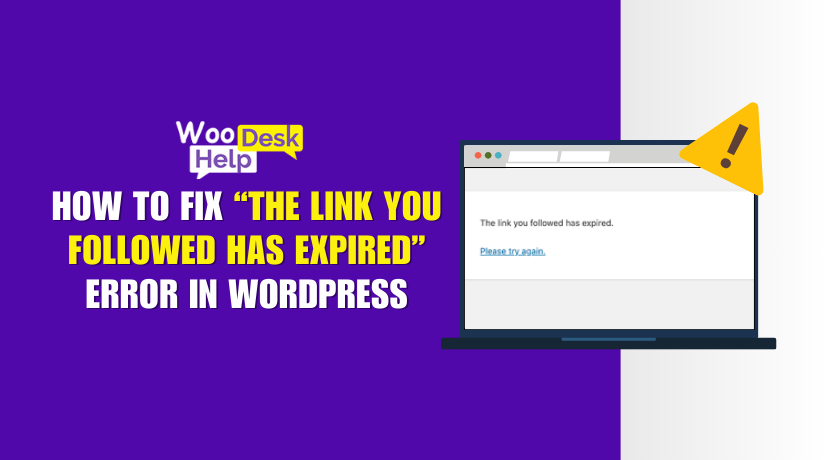
How to Fix “The Link You Followed Has Expired” Error in WordPress
Table of Contents
- Introduction and Understanding the Error
- What is “The Link You Followed Has Expired” Error?
- Why Does ‘The Link You Followed Has Expired’ Error Occur?
- What Causes of “The Link You Followed Has Expired” Error?
- What is the Impact of “The Link You Have Followed Has Expired” Error on a Website?
- How to Fix “The Link You Followed Has Expired” Error
- Preventive Measures to Avoid the “The Link You Followed Has Expired” Error
- Conclusion
Introduction and Understanding the Error
When working with WordPress, you might come across the message: “The link you followed has expired.” This error often appears during uploads or installations that fail to complete. It can be frustrating, but understanding what causes this error and how to prevent it is essential for maintaining a functional website.
What is “The Link You Followed Has Expired” Error?
The “The link you followed has expired” error typically means WordPress couldn’t process an upload or installation successfully. Instead of leaving your site partially updated, WordPress triggers this error to stop the operation and maintain site stability. For example, you might see this message if you try to install a large theme or upload a large media file that exceeds server limitations.
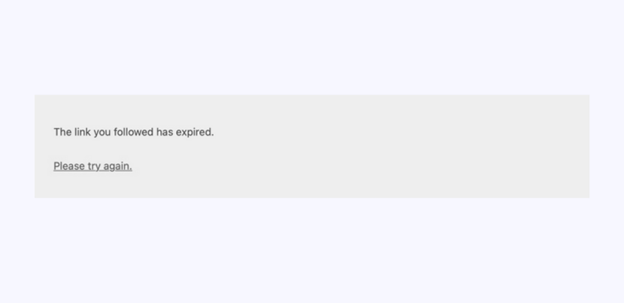
The WordPress upload error expired link is essentially a safety measure. If an upload doesn’t meet the server’s current configuration—like file size limits or execution time restrictions—WordPress cancels the process and displays this error. While the error helps protect your site from broken uploads, it also highlights the need to adjust certain settings for smoother operations.
Another common cause is insufficient execution time. If the upload process takes longer than the max_execution_time set in the server’s configuration, it stops and shows the WordPress theme upload expired link or WordPress plugin upload link expired error. By adjusting server settings and ensuring proper PHP configurations, you can resolve the link expired WordPress error and complete your uploads successfully.
Why Does ‘The Link You Followed Has Expired’ Error Occur?
Upon accessing the WordPress dashboard, clicking on “Media,” and then selecting “Add New,” you will notice that there is a limit to the upload size.
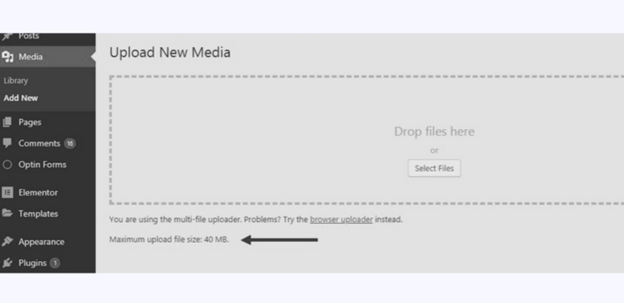
Some types of prefixed maximum upload file sizes will be assigned to you depending on the web-hosting plan you use.
Managed WordPress hosting may allow you to upload files over 100 MB, but shared hosting plans typically limit this to 40 MB or less.
These limitations are in place to guarantee server stability, thwart misuse, and enhance resource distribution among all websites being hosted. It is often these restrictions that cause the error in question.
What Causes of “The Link You Followed Has Expired” Error?
This error occurs when WordPress can’t complete uploads or installations. Several factors contribute to it, and understanding each helps prevent it.
- Low PHP Settings
WordPress relies on certain PHP configurations. If upload_max_filesize or post_max_size are too small, uploads fail. The WordPress upload error expired link message appears because the server rejects the file due to size limits. Increasing these values allows larger uploads without triggering the error. - Short Execution Time
If a file upload or plugin installation takes too long, WordPress stops it. The server’s max_execution_time or max_input_time settings may be too short. When this happens, you’ll see the WordPress link expired error message. Extending these limits ensures the process can finish without timing out. - Incompatible Plugins or Themes
Outdated or poorly coded plugins and themes often clash with your WordPress setup. These conflicts cause the system to halt, resulting in the WordPress plugin upload link expired or WordPress theme upload expired link error. Keeping your themes and plugins updated helps reduce such issues. - Hosting Environment Limitations
Shared hosting plans often have strict resource limits. These can prevent large files from uploading or cause timeouts. The WordPress file upload error link expired problem frequently occurs when hosting resources are insufficient. This limitation can be removed by upgrading your hosting or changing to a stronger plan. - Large Media Files
Uploading large images or videos can trigger the WordPress media upload expired link error. When the file size goes beyond the established limit, WordPress aborts the upload. Adjusting your server’s settings for file size and memory allocation allows bigger media files to upload successfully. - Server Timeout Errors
Sometimes, the server itself is slow or experiences downtime. This results in the WordPress file upload error link expired error because the upload fails mid-process. Ensuring a reliable hosting provider and sufficient server resources can prevent this issue. - Insufficient Memory Allocation
If WordPress runs out of memory during uploads, it will stop. The system may display the resolve link expired issue in WordPress error if the process is cut short. Increasing memory limits in your PHP configuration can fix this. - Unoptimized Server Settings
Default server configurations are not always suitable for WordPress. Without proper optimization, you may frequently see the WordPress link expired error troubleshooting message. Customizing the server’s PHP settings to match your site’s needs helps avoid these errors.
What is the Impact of “The Link You Have Followed Has Expired” Error on a Website?
This error affects your site’s functionality and user experience in multiple ways. Here are the main points explained:
- Delayed Updates and Installs
When this error occurs, uploads like themes or plugins fail. This delays adding new features or updating the site. If updates don’t complete, you can’t enhance the site’s functionality. - Missing Features
Failed installations due to the WordPress theme upload expired link error leave your site incomplete. Essential plugins that add functionality may never install. This limits what your site can do and can confuse users. - Broken Media Uploads
If you see the WordPress media upload link expired error, media files don’t appear. Missing images or videos make the site look unprofessional. This can frustrate visitors and make your content less engaging. - Increased Maintenance Time
You’ll spend more time troubleshooting the link expired WordPress error instead of improving the site. Adjusting PHP settings, checking compatibility, and reattempting uploads consume valuable time. This can slow down your overall progress. - Poor User Experience
A site with missing files or incomplete features can confuse users. Visitors expect a fully functional, professional site. If they encounter broken pages or missing visuals, they may leave and not return. - Lost Opportunities
If this error prevents timely updates, you may lose potential sales. For example, an e-commerce site unable to install a payment plugin might miss transactions. A blog missing visual content might lose reader interest.
How to Fix “The Link You Followed Has Expired” Error
-
Increase the Limits in the functions.php File
To increase limits, add the code to your functions.php file.
@ini_set( ‘upload_max_size’ , ‘130M’ );
@ini_set( ‘post_max_size’, ‘130M’);
@ini_set( ‘max_execution_time’, ‘300’ );
Interpreting the Values:
- upload_max_size: This is the largest file you can upload.
- post_max_size: It defines the total size allowed for text, images, and media in one post.
- max_execution_time: The longest a script can run before it stops automatically.
You can adjust upload_max_size and post_max_size to your needs. Ensure max_execution_time allows enough time for uploads.
-
Increase the Limits in the .htaccess File
If you’re uncertain about including code in your functions.php file, this method is a good option. The .htaccess file is a key WordPress configuration file. Adjusting this file’s settings allows you to modify WordPress’s default upload limits.
In order to do this, you should connect to your website via FTP and make changes to the .htaccess file.
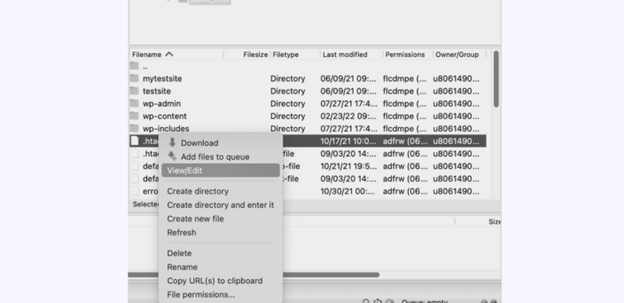
Next, insert the code snippet below at the end of your .htaccess file
php_value upload_max_filesize 138M
php_value post_max_size 138M
php_value max_execution_time 300
php_value max_input_time 300
After completion, save the changes and upload the file to your website.
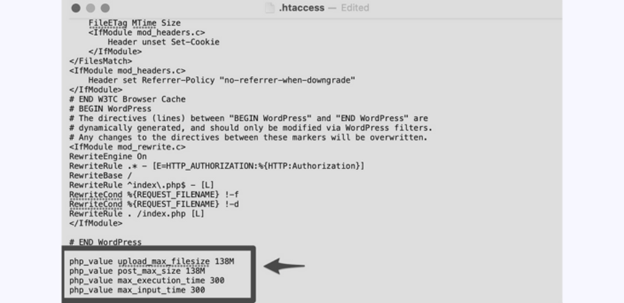
-
Increase the Limits in the php.ini File
Should you want to avoid editing .htaccess or functions.php, opt for php.ini instead. To raise the limits, you can adjust an existing php.ini file or create a new one. Begin by verifying whether a php.ini file is already present in your public_html directory. Log in to your hosting account and use either cPanel’s File Manager or FTP to locate it. If there is no php.ini file available, generate one with a basic text editor such as Notepad. Insert the required code and subsequently upload the file to your website.
upload_max_filesize = 138M
post_max_size = 138M
max_execution_time = 300
4. Update the PHP Version
The “Link you followed expired” issue often occurs with outdated PHP versions. WordPress may not work correctly if your PHP version is incompatible. You can update PHP using cPanel from your hosting provider. Log in, then click “PHP Configuration” under Advanced settings.
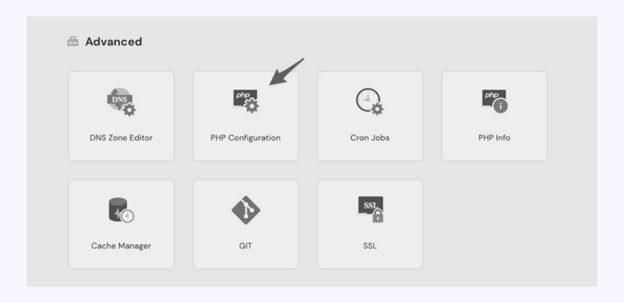
From the list provided here, you can select your preferred PHP version. Then, click on Update to apply it across the server.
-
Contact Your Hosting Provider
If the aforementioned steps don’t yield results, contact your hosting provider. They can increase server limits on their end or help you adjust settings that you may not have access to. Many hosting companies offer tools or support to fix common WordPress errors.
-
Regularly Update WordPress and Plugins
Make sure that your WordPress setup, as well as your themes and plugins, are fully updated. Keeping everything current minimizes the chance of conflicts and ensures that you benefit from recent performance improvements and bug fixes.
Preventive Measures to Avoid the “The Link You Followed Has Expired” Error
To keep your site running smoothly, take these preventive steps:
- Increase PHP Limits
Adjust upload_max_filesize and post_max_size values to larger sizes. This stops uploads from surpassing limits and causing the “The link you followed has expired” error. Setting higher max_execution_time ensures sufficient time for larger files to upload. - Update PHP Version
Ensure your server uses a supported PHP version. Outdated versions can cause compatibility problems and result in the WordPress upload error expired link. Updating PHP helps maintain stable uploads and avoids timeouts. - Keep WordPress, Themes, and Plugins Up-to-Date
Running outdated software increases the risk of conflicts. The WordPress theme upload expired link or WordPress plugin upload link expired error can happen when older code isn’t compatible with the current WordPress version. Regular updates reduce these risks. - Test Uploads on a Staging Site
Before applying changes on your live site, test uploads in a staging environment. This helps catch potential issues that may lead to the link expired WordPress error. Staging environments let you safely tweak settings without affecting visitors. - Minimize the Use of Third-Party Plugins
Having too many plugins can lead to conflicts. Deactivate unnecessary plugins and only keep essential ones updated. Reducing plugins lowers the chance of encountering the WordPress plugin upload link expired message. - Choose a Reliable Hosting Provider
Hosting with low resource limits often causes errors. Switch to a host that supports higher PHP values and faster servers. A stable hosting environment prevents the link expired error WordPress solution from being needed repeatedly. - Monitor Your Website’s Performance
Keep an eye on your site’s resource usage. Monitoring helps spot issues before they cause the WordPress link expired error troubleshooting process. Being proactive reduces downtime and maintains smooth operations. - Back Up Your Site Regularly
Before you make any changes, guarantee that you have up-to-date backups. Should an error happen, you can promptly restore your site. Having a reliable backup routine is one of the best preventive measures.
Conclusion
Fixing the “The link you followed has expired” error involves adjusting PHP limits, keeping plugins updated, and ensuring compatibility with the latest WordPress versions. By making these changes and maintaining a proactive approach, you’ll prevent future issues and keep your site running smoothly. If you need WordPress support, call us at +1 888 602 0119 (US & Canada) or visit our website at woohelpdesk.com.




