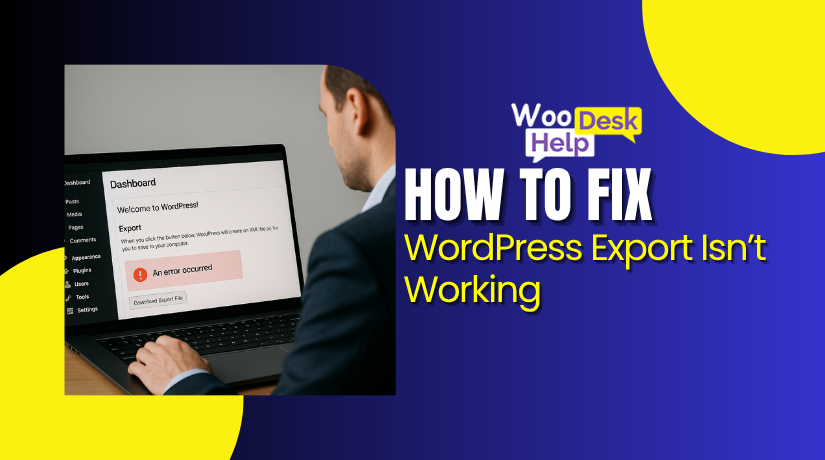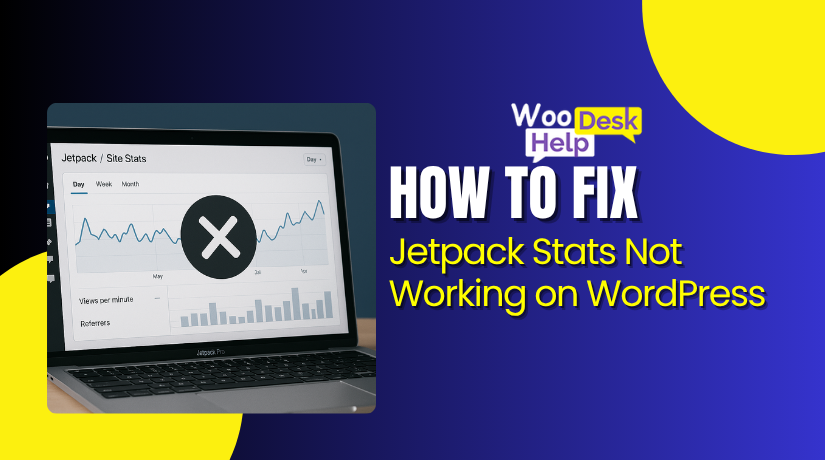
How to Fix Jetpack Stats Not Working on WordPress (Step-by-Step)
Table of Contents
- Introduction
- What Is Jetpack Stats?
- Why Users Face Jetpack Stats Issues
- How to Fix Jetpack Stats Not Working on WordPress (Step-by-Step)
- Prevention Ways for Jetpack Stats Not Working on WordPress
- Conclusion
Introduction
Are your Jetpack stats not showing in your WordPress dashboard? You’re not alone. Many website owners face this issue after installing or updating the Jetpack plugin.
Jetpack is a powerful tool by Automattic. It offers features like backups, security, and analytics. One key feature is Jetpack Stats. It lets you see your daily traffic, top pages, and search terms—all from your WordPress admin panel.
But sometimes, Jetpack stats go missing or stop working completely. This can happen without any warning. You may notice Jetpack analytics not showing recent views. Or you might find that Jetpack is not tracking visitors at all.
These issues can be frustrating, especially if you rely on Jetpack to monitor your site’s performance. If your WordPress stats are not working, it can feel like you’re flying blind. You won’t know how many people are visiting your site, which pages are popular, or what content needs improvement.
This blog series will walk you through everything you need to know. From identifying the issue to applying the fix, we’ll help you resolve your WordPress Jetpack stats problem step-by-step
What Is Jetpack Stats?
Jetpack Stats is a built-in analytics tool in the Jetpack plugin. It helps WordPress users track site traffic and visitor behavior. Once activated and connected to WordPress.com, it starts collecting data automatically.
You can view page views, top posts, traffic sources, and outbound link clicks. All this information appears right inside your WordPress dashboard. There’s no need to log in to a separate analytics service.
Jetpack uses a small tracking script in your site’s footer. This script sends data to WordPress.com servers. You’ll find this data under the “Site Stats” section in the admin area.
The tool updates multiple times a day but not instantly. It excludes visits from logged-in users to keep stats clean. Some browsers or ad blockers may prevent data from being tracked.
For Jetpack Stats to work properly, your theme must support the wp_footer() function. This is where Jetpack inserts the tracking code.
It’s ideal for beginners, bloggers, and small business sites. While it doesn’t offer deep analytics like some advanced tools, it’s simple and fast. You can also use it alongside other analytics plugins if needed.
Overall, it’s a user-friendly way to monitor your site’s basic traffic performance.
Why Users Face Jetpack Stats Issues
Jetpack Stats may stop working due to several technical or configuration problems. Below are the most common reasons users face issues, along with short explanations:
- Site Not Connected to WordPress.com
If your site disconnects from WordPress.com, Jetpack stats not showing becomes a common issue. This usually happens after site migration or changes in hosting. Reconnecting Jetpack often restores tracking and data reporting within minutes.
- Tracking Code Not Loaded Properly
Missing the wp_footer() function in your theme can lead to Jetpack stats missing. This function is required for Jetpack to add its tracking code. Make sure it exists in your footer.php file just before the closing </body> tag.
- Conflict with Other Plugins
Some plugins block Jetpack’s tracking scripts, causing Jetpack not tracking visitors. Security, caching, or optimization plugins are often the cause. Disable conflicting plugins temporarily or add exceptions for Jetpack in their settings.
- Cookie Consent Blocking Tracking Scripts
GDPR or cookie plugins may block tracking unless users give consent. This can result in WordPress stats not working, especially in regions where cookie laws are enforced. Ensure Jetpack scripts are allowed after users accept tracking.
- Logged-In Users Not Counted in Stats
Jetpack does not count visits by logged-in users. This is a common WordPress Jetpack stats problem, especially during testing. Use incognito mode or log out before testing page views to get accurate visitor data.
- Ad Blockers Preventing Script Execution
Ad blockers or privacy tools often block tracking pixels. This leads to Jetpack analytics not showing correct visit counts. While you can’t control visitor settings, be aware that some visits may never appear in your stats.
- Jetpack Identity Crisis After Cloning a Site
Cloning or staging a site may cause Jetpack to misidentify it. This can cause Jetpack site stats not displaying or linking to the wrong domain. Use Jetpack’s Safe Mode or contact support to reconnect the correct site ID.
How to Fix Jetpack Stats Not Working on WordPress (Step-by-Step)
If your Jetpack site is not showing stats, it could be due to various reasons like broken connections, plugin conflicts, or theme issues. Follow these steps carefully to find and fix the problem.
Step 1: Check if Jetpack is Properly Connected
- Go to your WordPress admin dashboard.
- Click on Jetpack > Dashboard.
- Look for a message at the top asking you to “Connect to WordPress.com”.
- If it appears, click the button and log in with your WordPress.com account.
- If already connected, scroll down and click the three-dot icon next to “Connection”.
- Select Manage Connection, then click Disconnect, and reconnect it again.
- A broken or expired connection is one of the most common causes of stat failures.
Why this matters:
Jetpack relies on a stable connection to WordPress.com to collect and sync data. Without it, stats cannot be processed.
Step 2: Enable Site Stats in Jetpack Settings
- Go to Jetpack > Settings in the WordPress dashboard.
- Click on the Traffic tab at the top.
- Scroll down to the Site Stats section.
- Make sure the toggle is switched ON.
- If it’s already ON, switch it OFF, wait 10 seconds, and then switch it ON again.
Why this matters:
Sometimes, modules get stuck in the background. Turning it off and on again can trigger the system to reload the feature.
Step 3: Verify Footer Code is Present in Your Theme
- Go to Appearance > Theme File Editor in your dashboard.
- On the right, locate and click on footer.php.
- Look for the line:
<?php wp_footer(); ?>
- It should appear just before the closing </body> tag.
- If it’s missing, copy and paste it in that exact spot.
- Click Update File to save your changes.
Why this matters:
Jetpack adds its tracking script using this WordPress function. Without it, no data will be collected, even if everything else is working.
Step 4: Deactivate Conflicting Plugins (One by One)
- Go to Plugins > Installed Plugins.
- Deactivate all active plugins except Jetpack.
- Now open your site and view a few pages.
- Wait 10–15 minutes and check if stats start appearing.
- If they do, reactivate your plugins one at a time.
- After each activation, revisit your site and test again.
- When stats stop showing again, the last plugin you activated is likely the issue.
Why this matters:
Security, caching, and performance plugins sometimes block or strip Jetpack scripts. Identifying the conflicting plugin can help you fix the issue or switch plugins.
Step 5: Configure Cookie Consent (If You’re Using GDPR Plugins)
- If you have a GDPR or cookie banner plugin installed, go to its settings.
- Look for options that control script blocking or delay loading until consent.
- Make sure Jetpack’s tracking scripts are allowed to load once the user clicks “Accept”.
- You may need to whitelist Jetpack’s script URL if blocking is too strict.
Why this matters:
If scripts are blocked before consent, Jetpack cannot load its tracker. This will stop visits from being recorded, especially from European or privacy-conscious users.
Step 6: Test in Incognito Mode or as a Logged-Out User
- Open a new incognito/private browsing window.
- Go to your website and browse 4–5 pages normally.
- Wait 5–10 minutes and check your stats again.
Why this matters:
Jetpack does not track logged-in admin visits. If you’re testing stats while logged in, no data will be recorded.
Step 7: Use the Official Jetpack Debug Tool
- Visit: https://jetpack.com/support/debug
- Enter your website URL and click Debug Jetpack.
- The system will run checks and provide status messages.
- If it shows issues, follow the suggested solutions.
- If all checks pass but stats are still not working, proceed to the next step.
Why this matters:
The debug tool checks your site’s connection, modules, and status. It can point out backend problems not visible in your dashboard.
Step 8: Reach Out to Jetpack Support (Final Option)
- If none of the above steps work, visit https://jetpack.com/contact-support/
- Fill out the support form.
- Include:
- Your current site URL
- The WordPress.com account connected
- A short note on what you’ve tried so far
- Jetpack’s team will manually review and reset the stats if needed.
Why this matters:
Some issues can’t be solved without developer-level access. Jetpack’s team has tools to reset, reconnect, or repair your site’s tracking manually.
Prevention Ways for Jetpack Stats Not Working on WordPress
Keeping Jetpack Stats working properly isn’t just about fixing issues — it’s also about preventing them. Below are simple, clear steps to help you avoid common Jetpack tracking problems before they happen.
- Keep Jetpack Connected to WordPress.com
Jetpack requires a stable connection with your WordPress.com account to track visits and display stats. If this connection breaks, you may notice Jetpack stats not showing in your dashboard. This often happens after a domain change, site migration, or plugin update. To prevent this, check your Jetpack connection regularly. If needed, reconnect it from the Jetpack dashboard. A connected status ensures stats sync without delay.
- Confirm the Footer Code Exists in Your Theme
Jetpack uses the wp_footer() function to load its tracking script. If your theme doesn’t include this function, stats won’t be recorded. As a result, you may see Jetpack stats missing completely. To prevent this, open your theme’s footer.php file and make sure <?php wp_footer(); ?> is placed before the closing </body> tag. This one line is essential for Jetpack to inject its analytics code into your site.
- Avoid Conflicts with Security and Caching Plugins
Some plugins, especially caching, firewall, or speed optimization tools, can block Jetpack’s scripts. These conflicts often lead to Jetpack not tracking visitors at all. To prevent this, whitelist Jetpack in the settings of your caching or security plugin. Also, avoid over-aggressive JavaScript minification or combining scripts, which can interfere with Jetpack’s functionality.
- Configure Cookie Consent Plugins Correctly
If you use GDPR or cookie consent plugins, they may delay or block Jetpack scripts until the user gives permission. This can cause WordPress stats not working for users who don’t accept cookies. To avoid this, ensure your cookie plugin allows Jetpack’s tracking script to load once consent is given. Many popular plugins like Complianz or CookieYes offer script management settings where Jetpack can be safely enabled.
- Don’t Track While Logged In as Admin
Jetpack is designed to ignore visits from logged-in users to avoid inflating your stats. If you test your site while logged in, it may look like a WordPress Jetpack stats problem when, in fact, tracking is working as intended. Always test stats by logging out of your account or by using your browser’s incognito mode to simulate a real visitor.
- Use the Jetpack Debug Tool After Major Changes
After changing themes or installing plugins, use the Jetpack Debug Tool to check your site’s status. This helps prevent issues like Jetpack analytics not showing due to hidden errors or module failures. The debug tool can be found on Jetpack’s official site and runs a full scan of your connection, active modules, and tracking status. Fixing small issues early avoids big problems later.
- Handle Staging and Cloning Sites the Right Way
If you clone your website for testing or staging without disconnecting Jetpack first, it may create an identity mismatch. This is known to cause Jetpack site stats not displaying or showing incorrect data. Always disconnect Jetpack before creating a staging copy and reconnect it only on the live site. This keeps stats accurate and avoids sync errors between different environments.
Conclusion
Jetpack Stats is a powerful and easy-to-use tool for tracking your website’s performance directly from the WordPress dashboard. But like any plugin, it can face technical issues—especially after updates, migrations, or plugin conflicts.
Throughout this guide, we explored why Jetpack stats may stop working, how to troubleshoot step-by-step, and ways to prevent future problems. Whether it’s a missing connection, footer code, plugin conflict, or cookie consent issue, you now have the tools to identify and resolve the problem on your own.
We also shared how to use the Jetpack Debug Tool, and what to do if you’re working on a cloned or staging site. Most importantly, we explained how to test correctly using incognito mode and avoid false assumptions during admin visits.
By taking preventive steps like keeping Jetpack connected, ensuring theme compatibility, and configuring plugins correctly, you can avoid common tracking problems and maintain reliable analytics.
Still need help? Our support team at WooHelpDesk.com is ready to assist you with Jetpack or any other WordPress issue.
📞 Call Us Toll-Free: +1 888 602 0119 (US & Canada)
We’re here to make sure your site runs smoothly, and your stats stay accurate. Don’t let missing analytics hold back your website growth—reach out today!