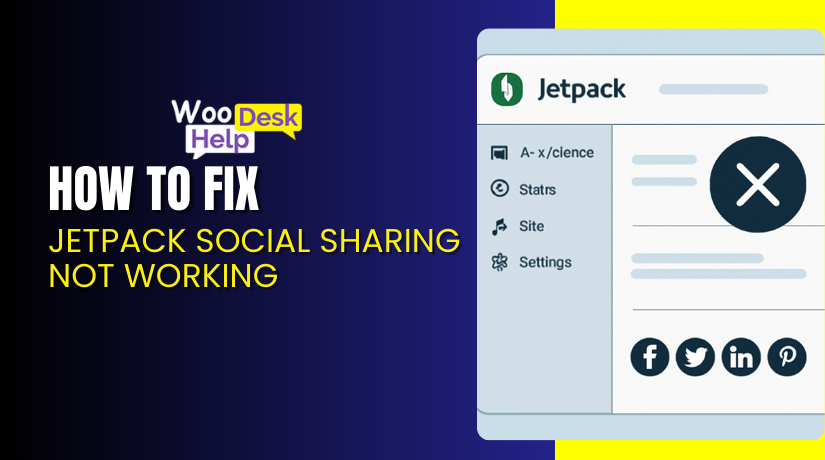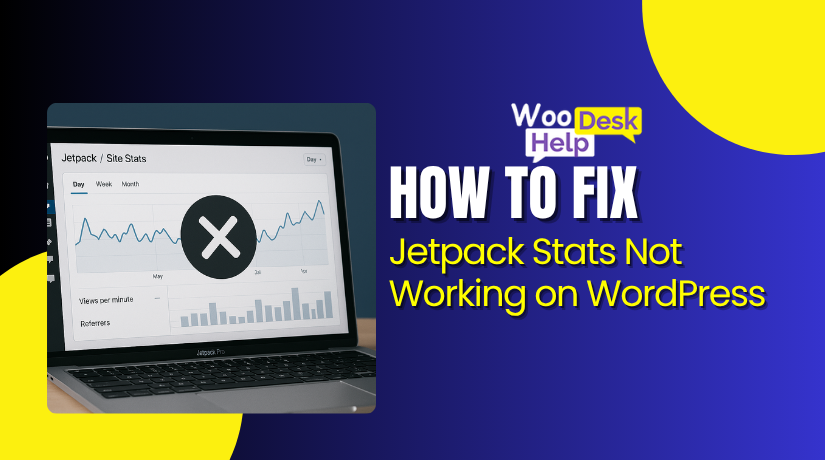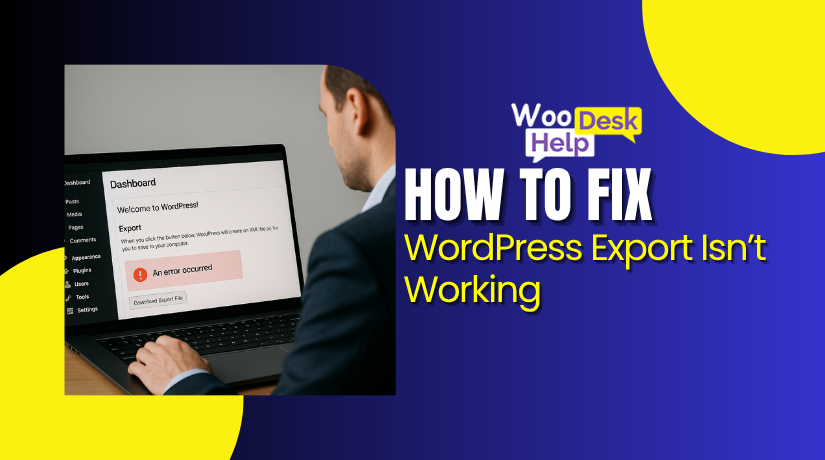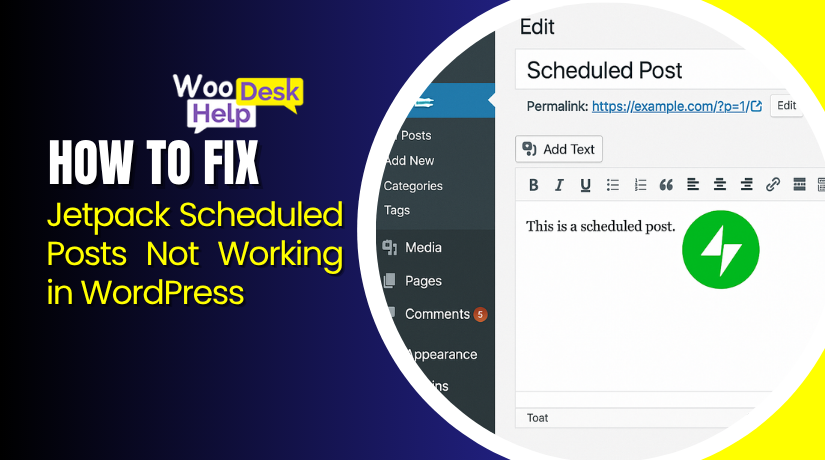
How to Fix Jetpack Scheduled Posts Not Working in WordPress
Table of Contents
- Introduction
- How WordPress Handles Scheduling
- How Jetpack Supports Scheduling
- What Are Common Jetpack Scheduling Errors?
- How to Fix Jetpack Scheduled Posts Not Working in WordPress (Step-by-Step Guide)
- Prevention Ways for Jetpack Scheduled Posts Not Working in WordPress
- Conclusion
Introduction
Scheduled posts are a key part of running any WordPress site. You set a time, walk away, and expect the post to go live. But sometimes, that doesn’t happen. Many users report Jetpack scheduled posts not working properly.
Instead of publishing on time, the post stays stuck. You may see a Jetpack publish failed error. Other times, nothing happens, and the post just sits in the “Scheduled” state. These issues are common and frustrating.
Let’s explore how WordPress scheduling works and how Jetpack fits in. This will help you understand why Jetpack scheduled posts failed and how to prevent them.
How WordPress Handles Scheduling
WordPress doesn’t use real-time scheduling like a server-based system. Instead, it uses a feature called wp-cron.php. This file handles all scheduled tasks.
Every time someone visits your site, wp-cron checks for scheduled events. If it finds one, it tries to run it. This includes publishing scheduled posts, sending emails, or checking for plugin updates.
This system works fine for busy websites. But low-traffic sites often miss these triggers. This is where Jetpack cron issues can begin. If no one visits your site around the scheduled time, the post may not publish.
Also, some hosting providers disable wp-cron.php for performance. They expect you to set up a real cron job instead. If this is not done, scheduled posts simply stop working. This can cause a Jetpack schedule post issue without showing any errors.
How Jetpack Supports Scheduling
Jetpack offers extra features to improve WordPress. One feature is post scheduling and automatic publishing. Jetpack syncs your site with WordPress.com servers. This adds a layer of control over scheduled posts.
However, this system also has limits. If Jetpack loses connection with your site, problems happen. You might notice Jetpack schedule posting not working after a site migration or plugin update.
Jetpack depends on XML-RPC and REST API to function correctly. If these are blocked by a firewall, plugin, or server rule, Jetpack can’t talk to WordPress.com. That leads to Jetpack publishing issues WordPress doesn’t know how to fix.
You may notice a Jetpack scheduled post stuck in your post list. It won’t publish, and Jetpack won’t retry. These problems are usually caused by connection failures or cron issues.
What Are Common Jetpack Scheduling Errors?
Jetpack is a powerful plugin, but it can sometimes fail when scheduling posts. Below are the most common Jetpack scheduling errors users experience and what they actually mean.
- Jetpack Scheduled Post Stuck
A scheduled post may stay stuck without going live on time. This issue, known as Jetpack scheduled post stuck, often happens when WordPress cron jobs are missed or not triggered. It may also result from Jetpack’s server sync failures or blocked API communication with WordPress.com.
- Jetpack Schedule Posting Not Working
Sometimes, a post doesn’t publish at all at the scheduled time. This Jetpack schedule posting not working problem is often caused by server misconfiguration, plugin conflicts, or low site traffic that prevents WordPress cron from triggering. The result is a silent failure with no error shown.
- Jetpack Publish Failed Error
When you try to schedule or publish a post, you may see a Jetpack publish failed error message. This usually means Jetpack is unable to connect with its remote servers. Common causes include blocked REST API, broken Jetpack connection, or security settings that interrupt scheduled actions.
- Jetpack Posting Error While Editing
This error can appear while editing or updating a scheduled post. A Jetpack posting error typically results from plugin conflicts, outdated Jetpack versions, or theme script issues. It may stop posts from being saved or updated, causing delays in scheduled publishing or complete failures.
- Jetpack Scheduled Posts Failed Silently
One of the most frustrating issues is when scheduled posts simply don’t publish. This Jetpack scheduled posts failed error often occurs without any visible warning. It can be caused by a disabled wp-cron.php file, server limits, or missing Jetpack triggers during the scheduled time.
- Low Traffic and Missed Cron Triggers
If your site has very low traffic, scheduled posts may not run. This happens because WordPress cron only runs when someone visits the site. It leads to Jetpack scheduled posts not working as expected, especially during off-peak hours or when using shared hosting plans.
- Jetpack Cron Issues on Shared Hosting
Shared hosting environments often limit background tasks or cron performance. These Jetpack cron issues result in delayed or failed scheduled posts. Server restrictions can block WordPress or Jetpack from processing tasks, leading to unreliable publishing for scheduled content or product releases.
- Plugin Conflicts Causing Schedule Failures
Certain security or caching plugins block Jetpack’s APIs or cron events. This can cause a Jetpack schedule post issue where the scheduled post doesn’t publish. These plugins may interfere with the REST API or disable wp-cron unintentionally, especially when not properly configured.
- Jetpack Not Properly Connected
If Jetpack is not fully connected to WordPress.com, features may break. This leads to Jetpack publishing issues WordPress users often notice during scheduled posting. Sync errors, broken XML-RPC, or disconnection after site migration can all prevent posts from going live as planned.
- Wrong Timezone Settings in WordPress
Incorrect timezone settings can cause your posts to publish at the wrong time. This results in Jetpack schedule posting not working correctly. Always check that the WordPress timezone matches your local time or the intended publishing schedule to avoid these errors.
How to Fix Jetpack Scheduled Posts Not Working in WordPress (Step-by-Step Guide)
When your Jetpack scheduled posts are not working, it usually means your WordPress site has an issue with cron jobs, plugin conflicts, time zones, or Jetpack connectivity.
Follow these steps to find and fix the problem.
Step 1: Check If Jetpack Is Properly Connected
Jetpack relies on a connection to WordPress.com. If it loses that connection, scheduled posts might fail to publish.
How to do it:
- Go to your WordPress admin dashboard.
- Click on Jetpack > Dashboard.
- Look for the connection status at the top.
- If it says “Disconnected” or “Connection error,” click Reconnect.
- Log in with your WordPress.com account to complete the process.
Why this helps:
Jetpack needs to sync with WordPress.com to publish scheduled posts. A broken connection can cause Jetpack posting error, missed schedules, or failed syncing.
Step 2: Re-Schedule the Post Manually
Sometimes, the post just needs a little nudge. Manually updating the time can trigger the system to try again.
How to do it:
- Go to Posts > All Posts.
- Find the post that’s stuck in “Scheduled” status.
- Open it in the editor.
- Change the scheduled time to a few minutes into the future.
- Click Update.
Why this helps:
This refreshes the publishing task in WordPress and can clear a Jetpack scheduled post stuck or missed trigger.
Step 3: Check If wp-cron Is Enabled
WordPress uses a virtual cron system (wp-cron.php) to handle scheduled posts. If it’s disabled, posts won’t go live.
How to do it:
- Access your site files via FTP or cPanel File Manager.
- Open the wp-config.php file in the root folder.
- Search for this line:
define(‘DISABLE_WP_CRON’, true);
- If it exists, change true to false or delete the line entirely.
- Save the file.
Why this helps:
A disabled cron is a leading cause of Jetpack scheduled posts failed. WordPress won’t run any scheduled events without it.
Step 4: Set Up a Real Cron Job (Recommended for Performance)
Some hosting providers disable wp-cron for performance. If so, you need to create a real server-side cron job.
How to do it:
- Log in to your hosting dashboard (like cPanel, Plesk, or DirectAdmin).
- Find Cron Jobs in your control panel.
- Create a new cron job and set it to run every 10 minutes.
- Use this command:
wget -q -O – https://yourdomain.com/wp-cron.php?doing_wp_cron > /dev/null 2>&1
(Replace yourdomain.com with your actual domain)
Why this helps:
It makes sure WordPress runs its tasks even when traffic is low—solving many Jetpack cron issues and publishing delays.
Step 5: Check and Fix Timezone Settings
If your WordPress timezone is incorrect, posts may publish at the wrong time—or not at all.
How to do it:
- Go to Settings > General.
- Scroll down to the Timezone
- Select your actual timezone (e.g., “America/New_York”).
- Avoid using UTC offsets unless necessary.
- Click Save Changes.
Why this helps:
Mismatched time zones are a hidden reason for Jetpack schedule posting not working as expected.
Step 6: Disable Caching or Security Plugins Temporarily
Some plugins block Jetpack’s API or interfere with cron jobs.
How to do it:
- Go to Plugins > Installed Plugins.
- Deactivate caching and security plugins like:
- W3 Total Cache
- WP Super Cache
- LiteSpeed Cache
- Wordfence
- Try scheduling a test post after deactivation.
Why this helps:
These plugins can prevent tasks from running correctly, causing Jetpack publish failed error or silent failures.
Step 7: Install WP Crontrol Plugin to Monitor Cron Jobs
This plugin helps you inspect and manage scheduled tasks inside WordPress.
How to do it:
- Go to Plugins > Add New.
- Search for WP Crontrol and install it.
- Go to Tools > Cron Events.
- Look for events like publish_future_post.
- If the status shows “missed” or “failed,” delete and re-create it.
Why this helps:
It shows what’s going wrong with scheduling and helps fix Jetpack schedule post issue from the backend.
Step 8: Use Jetpack Debug Tool
Jetpack has a built-in tool to check connection and sync status.
How to do it:
- Visit: https://jetpack.com/support/debug
- Enter your site URL and run the scan.
- Review the results and fix any failed checks.
Why this helps:
It can reveal hidden Jetpack publishing issues WordPress doesn’t display in your admin panel.
Step 9: Switch to a Default Theme for Testing
Your active theme might be interfering with scheduling.
How to do it:
- Go to Appearance > Themes.
- Activate a default theme like Twenty Twenty-Four.
- Schedule a test post.
- See if the issue is resolved.
Why this helps:
Bad theme code can break JavaScript or cron features, leading to Jetpack posting error or failed schedules.
Step 10: Contact Hosting Provider (If All Else Fails)
Your hosting setup might be blocking scheduled tasks or Jetpack sync.
How to do it:
- Contact your web host’s support team.
- Ask if:
- wp-cron.php is blocked
- Jetpack’s IPs are firewalled
- XML-RPC or REST API is disabled
Why this helps:
Many Jetpack scheduled posts not working errors come from server-side restrictions or firewalls.
Prevention Ways for Jetpack Scheduled Posts Not Working in WordPress
If you’re tired of seeing Jetpack scheduled posts not working, the best solution is prevention. Follow these simple yet powerful methods to make sure your scheduled posts publish on time, every time.
- Keep Jetpack Updated to the Latest Version
Always use the latest Jetpack version to avoid known bugs or glitches. New updates often fix background sync problems that cause Jetpack schedule post issue or missed publishing events.
- Use a City-Based Timezone in WordPress Settings
Set your timezone in WordPress to a real location, like “America/New_York.” This avoids confusion and prevents Jetpack scheduled posts failed due to timezone mismatches or incorrect time calculations.
- Don’t Disable wp-cron.php Without a Replacement
If you disable wp-cron in your config file, replace it with a real cron job. Otherwise, WordPress won’t run scheduled tasks, causing Jetpack posting error and delayed post publishing.
- Set Up a Real Cron Job for Reliability
Using server-level cron jobs improves post scheduling accuracy. This is especially helpful on low-traffic sites or shared hosting and can prevent common Jetpack cron issues before they happen. - Test Scheduled Posts After Major Updates
Always schedule a test post after theme, plugin, or Jetpack updates. This ensures everything is still working and helps detect Jetpack schedule posting not working early on. - Avoid Overusing Caching or Optimization Plugins
Too many caching plugins can block REST API or wp-cron tasks. These blocks often cause Jetpack publish failed error or prevent scheduled posts from being triggered correctly. - Confirm Jetpack is Fully Connected to WordPress.com
Go to Jetpack settings and make sure it’s properly connected. A broken link can cause sync failures or Jetpack scheduled post stuck, especially after site migrations or domain changes. - Monitor Cron Events with WP Crontrol Plugin
Use the WP Crontrol plugin to see all scheduled events. You can identify missed or stuck cron jobs and prevent Jetpack publishing issues WordPress dashboard may not display. - Use Lightweight, Well-Coded WordPress Themes
Heavy or poorly developed themes can cause JavaScript issues. These can interfere with scheduling scripts and lead to Jetpack posting error or incomplete cron execution. - Choose Reliable Hosting That Supports Cron Jobs
Good hosting ensures cron tasks run smoothly and on time. Avoid providers that limit background processes, as they often lead to Jetpack scheduled posts not working reliably.
Conclusion
Jetpack makes scheduling posts in WordPress easier — but sometimes, it doesn’t work as expected. Posts get stuck, don’t publish, or fail without showing any errors.
In this guide, we explained why Jetpack scheduled posts are not working and how to fix it. From checking Jetpack connection and cron jobs to adjusting timezones and disabling conflicting plugins — each step helps get your scheduled posts back on track.
We also shared easy ways to prevent Jetpack schedule posting not working again in the future. Keeping your site updated, using the right timezone, and monitoring cron jobs can save you time and stress.
If your scheduled posts are still not working, don’t worry — help is available.
👉 Need support? Visit: https://woohelpdesk.com/
📞 Call Us Toll-Free (US & Canada): +1 888 602 0119
Our expert team is ready to help you fix Jetpack issues fast.