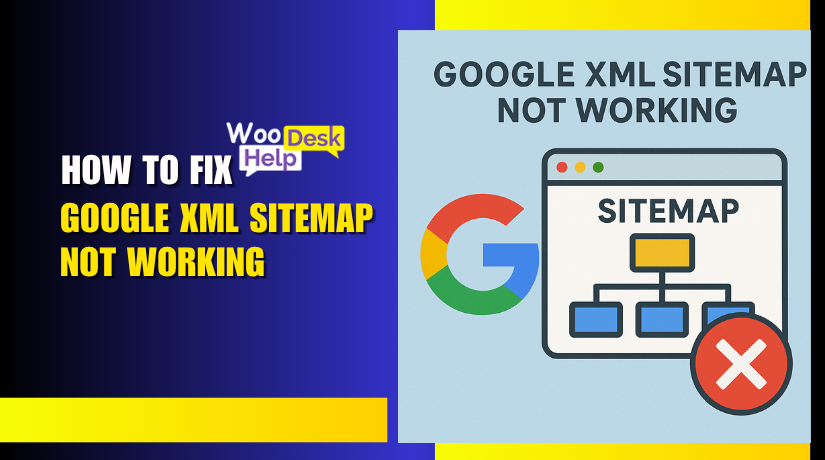
Google XML Sitemap Not Working? Here’s How to Fix It Step-by-Step
Table of Contents
- Introduction & Importance of Google XML Sitemaps Plugin
- Common Reasons Why the Google XML Sitemaps Plugin Fails to Work
- How to Fix Google XML Sitemap Not Working
- Best Practices to Avoid Google XML Sitemap Errors
- Conclusion
Introduction & Importance of Google XML Sitemaps Plugin
One of the most crucial SEO tools is a sitemap. It helps search engines navigate and index the layout of your website. For WordPress users, the Google XML Sitemaps plugin is a popular choice to generate this file automatically. But sometimes, it doesn’t work as expected.
You might open your browser and go to yourdomain.com/sitemap.xml, only to find nothing. Maybe you get a 404 error. Or the page is blank. Sometimes, the file just won’t generate at all. You check your WordPress dashboard, but there’s no sign of a problem. This can be frustrating, especially when you rely on Google to find your site.
These types of issues are common. Many users report problems like:
- Google XML Sitemaps not generating sitemap
- sitemap.xml not found after plugin installation
- Blank page when trying to open the sitemap
- 404 errors or sitemap not updating
Search engines might not be able to crawl every page of your website if your sitemap is broken or absent. That means your content may not show up in search results. Over time, this could hurt your SEO, traffic, and rankings. For this reason, any website owner should make fixing sitemap problems their top priority.
The Google XML Sitemaps plugin is different from SEO tools like Yoast or Rank Math. It’s a lightweight plugin created specifically for sitemap generation. It does not include SEO settings or meta tags. Its only job is to create a proper, standards-compliant sitemap.xml file that search engines can easily read.
Once installed and activated, it’s supposed to generate your sitemap automatically. You’ll find its settings under Settings > XML-Sitemap in your WordPress dashboard. From there, you can configure what content to include in the sitemap — posts, pages, categories, or even custom post types. The plugin also pings Google and Bing every time new content is published.
But what if none of this works?
This tutorial is meant to help with that. We’ll explain all you need to know to fix the plugin in the parts that follow, including:
- The sitemap.xml is not created
- The plugin returns a 404 error
- You see a blank page or “sitemap generation failed”
You’ll learn what causes these issues and how to solve them — step-by-step. Whether you’re a beginner or managing multiple WordPress sites, this guide will help you get your sitemap working again and improve your site’s SEO.
Common Reasons Why the Google XML Sitemaps Plugin Fails to Work
The Google XML Sitemaps plugin is a trusted tool used by thousands of WordPress users. It is lightweight, simple, and focused on just one task — generating a clean XML sitemap. But like any WordPress plugin, it can sometimes run into problems. You may activate the plugin and expect to see a sitemap at sitemap.xml, but instead, you get a 404 error or nothing at all.
If your sitemap is not created or not loading, there could be several reasons behind it. The most frequent reasons why the plugin might not produce the sitemap as intended will be examined in this section.
- The Plugin Is Not Properly Activated
This may sound basic, but it happens often. You might have installed the plugin but forgot to activate it. Or, it may have been deactivated during a theme or plugin update. Without activation, the plugin won’t create the sitemap.
To check this:
- Go to Plugins > Installed Plugins
- Look for Google XML Sitemaps
- Make sure it says “Active”
- If not, click “Activate” and refresh your site
Once active, try visiting yourdomain.com/sitemap.xml again.
- Conflicts with Other SEO or Sitemap Plugins
Using more than one plugin that tries to generate a sitemap can create a conflict. WordPress can’t handle multiple sitemap files from different plugins. This may result in the sitemap not being created or returning errors.
Some examples of conflicting plugins include:
- Yoast SEO
- All in One SEO Pack
- Rank Math
- Other custom sitemap tools
If you’re using any of these, disable them before enabling Google XML Sitemaps. Let only one plugin handle the sitemap task.
- Permalink Structure Issues
A broken permalink structure can cause the sitemap to return a 404 error. This frequently occurs following the installation of a new theme or plugin.
To fix this:
- Go to Settings > Permalinks
- Do not change anything
- Just click Save Changes
This flushes the rewrite rules and often fixes the issue instantly.
- Caching and CDN Conflicts
Your sitemap file may not load correctly if your site is cached. This includes cache from WordPress plugins, browser memory, or even your CDN provider.
Steps to resolve this:
- Use your caching plugin to clear the cache on your website.
- Clear your browser’s cache
- If you’re using Cloudflare or another CDN, purge the CDN cache
Then try accessing sitemap.xml again.
- Theme or Server Restrictions
Some WordPress themes or server environments may block the sitemap from being displayed. If your sitemap loads a blank page, it could be a PHP conflict or a server rule.
To test this:
- Change to Twenty Twenty-One as the default theme.
- Deactivate unnecessary plugins
- Try loading the sitemap
If the sitemap works now, the issue is likely with your theme or a server-side restriction.
How to Fix Google XML Sitemap Not Working
If you’ve followed all the steps in the previous sections and your sitemap still isn’t working, don’t worry. This section pulls all the key solutions together in one place. Here, you’ll find a detailed checklist that covers all known issues with the Google XML Sitemaps plugin and how to solve them.
Whether your issue is a 404 error, a blank page, or no sitemap being generated at all — this guide will walk you through every fix.
- Confirm Plugin Is Installed and Activated
Let’s start with the basics. The sitemap will not generate unless the plugin is installed and active.
To confirm:
- Go to Plugins > Installed Plugins
- Find Google XML Sitemaps in the list
- If it’s deactivated, click Activate
- Then, go to yourdomain.com/sitemap.xml to test
Reinstall the plugin from the WordPress plugin repository if it isn’t visible at all.
- Go to the Plugin Settings Page
After activation, visit the settings area:
- Go to Settings > XML-Sitemap
- Review all options carefully
- Ensure that the plugin is set to automatically build the sitemap
- Confirm that the right content types (posts, pages, etc.) are selected
Make a note of any error messages that appear at the top of the settings page. These often explain why the sitemap is not working.
- Rebuild the Sitemap Manually
Sometimes the plugin doesn’t build the sitemap during activation. To rebuild it:
- Scroll to the bottom of the settings page
- Click “Rebuild the sitemap manually”
- Wait for the confirmation message
- Recheck the sitemap URL in your browser
If the sitemap still doesn’t load, continue through this checklist.
- Check for URL Issues or Wrong Sitemap Format
The plugin uses a specific URL to generate the sitemap. Unlike Yoast or Rank Math, which use /sitemap_index.xml, this plugin typically uses /sitemap.xml.
Make sure you’re using the correct path:
- Open your browser
- Go to: https://yourdomain.com/sitemap.xml
- If you get a 404 error or blank page, move to the next fix
- Clear WordPress Cache, Browser Cache, and CDN
Caching is one of the most common causes of sitemap loading errors.
Steps to clear cache:
- Open the WordPress dashboard and log in.
- Clear cache using your caching plugin (if any)
- Clear your browser’s cache
- Clear off all of your cached files if you utilize a CDN like Cloudflare.
Once done, refresh your sitemap URL.
- Flush Permalink Settings
Sometimes WordPress permalink rules get broken. This can result in 404 errors when trying to load the sitemap.
To reset permalinks:
- Go to Settings > Permalinks
- Without making changes, click Save Changes
- This action will flush rewrite rules
- Recheck the sitemap URL again
- Deactivate Other Sitemap or SEO Plugins
You should use only one sitemap generator at a time. Other plugins like Yoast SEO, Rank Math, or All in One SEO may override your sitemap.
Do the following:
- Deactivate all other SEO or sitemap-related plugins
- Keep only Google XML Sitemaps active
- Then refresh your sitemap page
If it starts working now, you found the conflict.
- Switch to a Default Theme Temporarily
Some themes have built-in SEO or XML output functions. These may conflict with how the sitemap is rendered.
To test:
- Go to Appearance > Themes
- Activate a default theme like Twenty Twenty-One
- Refresh your sitemap URL
- If it now works, your theme likely caused the issue
- Check File and Folder Permissions
The plugin needs proper file permissions to generate and store the sitemap.
Ask your hosting provider to check:
- Your root folder permissions (should be 755)
- Sitemap file permissions (should be 644)
- Whether PHP has permission to write files in the root directory
Incorrect permissions can cause sitemap generation failed issues.
- Submit Sitemap to Google Search Console
Even after fixing everything, it’s good practice to re-submit your sitemap.
Steps:
- Log in to Google Search Console
- Go to Index > Sitemaps
- Enter /sitemap.xml as the sitemap path
- Click Submit
Google will validate your sitemap and let you know if errors remain.
Best Practices to Avoid Google XML Sitemap Errors
If you’ve made it this far, you’ve likely experienced how frustrating sitemap issues can be. Your sitemap may not appear at all. You might see a 404 error. The page could be completely blank. Or you may receive errors like “sitemap generation failed” or “sitemap.xml not found.”
These problems are common, especially for WordPress users who rely on the Google XML Sitemaps plugin. While the plugin is widely respected and frequently used, it is not perfect. Errors can occur from plugin conflicts, server settings, or broken WordPress structures.
The good news is that most problems are resolvable. The good news is that many of these problems are preventable.
This final section will help you understand how to avoid these problems in the future and keep your sitemap working correctly at all times.
Always Use One Sitemap Plugin at a Time
Plugin conflicts are a major source of sitemap problems. If you install multiple SEO plugins that try to generate sitemaps, only one will work. The others may override the file or block it completely.
To prevent this:
- Use only one sitemap plugin — Google XML Sitemaps
- Deactivate other SEO or sitemap tools (like Yoast, Rank Math)
- Avoid using themes with built-in sitemap functionality
Keeping one active sitemap source ensures your sitemap loads without confusion.
Rebuild and Review Your Sitemap After Major Updates
After every major WordPress or plugin update, you should revisit your sitemap.
Why?
Because updates can break things quietly. A simple theme update or plugin refresh can trigger hidden errors that stop the sitemap from working.
To stay ahead:
- Visit Settings > XML-Sitemap
- Scroll down and click “Rebuild the sitemap manually”
- Then check the URL yourdomain.com/sitemap.xml
- Submit it again to Google Search Console
Make this a routine task whenever you update your site.
Clear Cache Regularly
An old or damaged version of your sitemap can be shown in the cache of your website. Even after you fix the plugin, visitors and bots may still see the old version.
To prevent this:
- Clear WordPress cache after every sitemap update
- Purge browser cache on your end while testing
- If using a CDN like Cloudflare, purge its cache as well
This ensures Google and other search engines always access the live version of your sitemap.
Watch Your Server Settings and File Permissions
The plugin needs permission to write and update the sitemap.xml file. Some hosting companies have strict rules that block this action.
To stay safe:
- Make sure your server uses the correct file permissions
(Folders = 755, Files = 644) - Ask your hosting provider to allow write access to the root directory
- If you change hosts, retest the sitemap as soon as you migrate
Ignoring permissions could silently break your sitemap, even if everything looks fine in WordPress.
Use Google Search Console to Monitor Sitemap Health
You should always track your sitemap inside Google Search Console. This helps you catch errors quickly — even before you see them on your site.
Steps:
- Log into Google Search Console
- Select your domain
- Go to Index > Sitemaps
- Submit sitemap.xml
- Review any crawl errors or rejected URLs
Fixing issues early improves your site’s visibility and keeps your SEO on track.
Keep the Plugin and WordPress Up to Date
Running an old version of the plugin or WordPress can lead to unexpected errors. Updates often include bug fixes and better support for newer WordPress versions.
To avoid compatibility issues:
- Update Google XML Sitemaps as soon as a new version is released
- Keep your WordPress core and theme up to date
- Check your sitemap after each update to confirm it still works
Conclusion
The Google XML Sitemaps plugin is a great tool for WordPress users who want simple, reliable sitemap generation. But when it doesn’t work, it can block search engines from crawling your content, hurting your traffic and SEO performance.
Keeping your sitemap healthy is a small step that delivers big SEO results. With the right practices and regular checks, your site will remain visible and search-engine friendly.
If you’re still facing sitemap issues or just want expert help, the team at WooHelpDesk is here for you. We specialize in WordPress troubleshooting, technical SEO, and plugin support. Whether it’s a sitemap issue or a deeper site error, our experts can solve it quickly and professionally.
👉 Need help now? Contact WooHelpDesk and get it fixed today.




