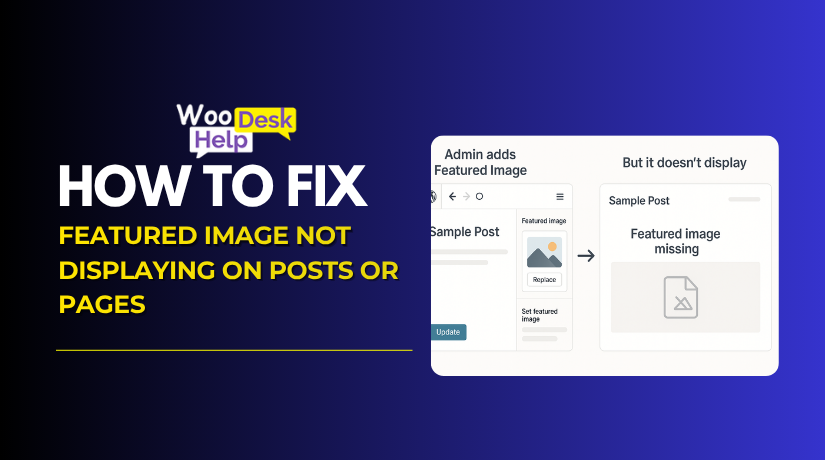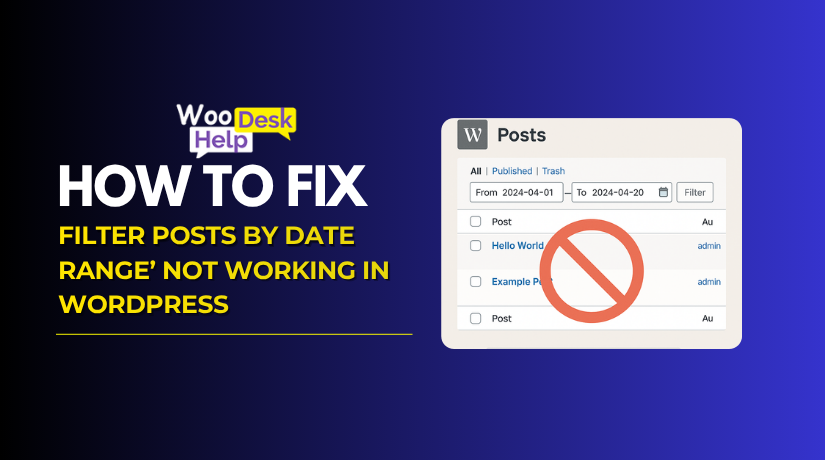
How to Fix ‘Filter Posts by Date Range’ Not Working in WordPress
Table of Contents
- Introduction
- Common Scenarios Where the Date Filter Fails
- How to Fix ‘Filter Posts by Date Range’ Not Working in WordPress
- Conclusion
Introduction
Filtering posts by date in WordPress is an important feature. It helps users sort, organize, and locate content quickly based on publish dates. But what happens when this feature fails?
If you’re facing the issue where the wordpress filter posts by date doesn’t work as expected, you’re not alone. Many site owners run into this problem — especially after theme updates, plugin changes, or custom development.
This article explains the common causes, preliminary checks, and how to prepare for a proper fix
Common Scenarios Where the Date Filter Fails
The wordpress date filter not working issue can appear in many ways. The most common scenarios that users have reported are shown below:
- Filter Shows No Results
You select a date range, but no posts appear. This happens even if you know posts exist in that range. The issue often links to broken queries or missing date values. It’s a common sign that the wordpress query by date range is either not working or misconfigured.
- Posts Appear Outside the Selected Date
You filter by a specific date range, but unrelated posts show up. This usually means the wordpress date query not working as expected. The system may ignore your date input or use default settings instead. This creates confusion for both you and your site visitors.
- Date Filter Is Missing in Admin Area
In the WordPress dashboard, the wordpress admin filter by date dropdown may disappear. This often happens after installing or updating a plugin or theme. If custom post types aren’t registered properly, they won’t display filter options. This blocks editors from sorting content by date inside admin.
- Filters Break After an Update
Everything worked fine before a theme or plugin update. After updating, the wordpress filter posts by date no longer works. The update may have overwritten custom code or introduced a conflict. Checking changelogs and testing updates in a staging site beforehand is a smart approach.
- Custom Post Types Are Not Filtered
You try filtering a custom post type, but it returns nothing. WordPress does not support all post types in the default filter. You must register the post type with the right arguments. Otherwise, the wordpress date filter not working will affect your custom content sections.
How to Fix ‘Filter Posts by Date Range’ Not Working in WordPress
Is your date filter showing no results or behaving oddly? This tutorial takes you step-by-step through the problem-solving process. Pay close attention to each step. You will be capable of resolving the problem.
- Clear All Website and Browser Caches
Sometimes cached data—rather than code—is the issue. the problem is not with the code but with cached data. Clear your browser cache first. Then clear your WordPress cache if you are using any caching plugin. Clear server caching as well if your hosting company employs it. Caches may stop your latest changes from showing correctly.
- Disable All Plugins Temporarily
Go to the plugins page in your WordPress dashboard. Deactivate all plugins at once. Now test the date filter again. If it functions, the problem is being caused by one of the plugins. This step helps you rule out conflicts without changing any code.
- Reactivate Plugins One by One
Start enabling plugins one at a time. After activating each plugin, check if the date filter still works. If a particular plugin causes it to break, you’ve identified the issue. You can then decide to remove, replace, or report that plugin.
- Switch to a Default WordPress Theme
Your current theme might be interfering with the date filter. Switch to a default theme like Twenty Twenty-One or Twenty Twenty-Four. Once the theme is active, check the date filter again. If it works now, the issue is with your theme files or customizations.
- Use a Staging Site to Test Safely
Don’t make changes on your live site right away. Use a staging version of your website to test everything. Many web hosts provide staging tools for this purpose. It helps you troubleshoot without affecting real users or breaking your live content.
- Check the Code That Loads Posts
If your site uses custom code to show posts, review it. Look for the part that queries posts by date. Verify that the code is written accurately and with the appropriate parameters. A missing or incorrect value can cause the filter to return no posts.
- Use a Plugin to Monitor Queries
Install a debugging plugin like Query MInstall a plugin for debugging, such as Query Monitor. It shows what queries your site is running in real-time. Look at the queries related to date filtering. This helps you understand what’s wrong and where the issue is coming from—theme, plugin, or code.
- Review the Format of Input Dates
Make sure your date fields are sending the correct format. WordPress expects dates in a format like “2023-10-24”. If the format is wrong, the filter might return no results. Check your form’s HTML and how it sends data to the server.
- Confirm Support for Custom Content Types
If you’re using custom post types, make sure they support filtering. Your custom post type must allow public queries and archives. If not, WordPress will not apply the date filter properly. You can check this in the post type registration code.
- Look for JavaScript Errors in Your Console
Check the console tab when you open the Developer Tools in your browser. Keep an eye out for any red error notices. JavaScript issues may stop your form from working or sending data. Fix any errors shown in the console and test again.
- Add a Manual Filter (Optional)
You can create a custom date filter form manually. Add two input fields for start and end dates. When creating your post query, use those values. With this approach, you have complete control. It is best suited for users with some coding knowledge.
- Use a Reliable Filter Plugin
Use a plugin with filtering tools if you’re not comfortable with programming. Choose one that supports filtering by date. Most of these plugins come with easy setup options. They also work with popular themes and page builders.
- Contact Support or a Developer If Needed
If nothing works, the issue may be more complex. Reach out to WordPress support or your theme developer. You can also hire a developer to look into it. Sometimes issues are deep within custom code or plugin structures.
- Review template files for static or hardcoded queries
Open your theme’s archive or home template files. Look for direct use of get_posts() or query_posts(). These methods may not support date filters properly. Replace them with WP_Query, which allows dynamic filtering and supports date-based queries more reliably.
Conclusion
The date filter is a key feature in WordPress for organizing content. When it stops working, it can disrupt both the user experience and your content management workflow. Fortunately, this issue is usually fixable with a step-by-step approach.
As you’ve seen, problems can range from plugin or theme conflicts to custom code errors and misconfigured post types. By starting with basic checks like clearing cache and disabling plugins, you can quickly rule out common causes. If those don’t solve the issue, inspecting your code, queries, and templates gives you more control and deeper insight into what’s wrong.
For more advanced users, custom filters using WP_Query and form inputs offer a powerful solution. For non-developers, reliable filter plugins provide an easier alternative with minimal setup.
Always test changes in a staging environment, and don’t forget to validate your inputs, check for JavaScript errors, and update your tools regularly. Do not be afraid to seek professional assistance or speak with a developer if the problem continues after you have tried everything.
With the right steps, your date range filter can work smoothly again — improving both your site’s usability and performance.