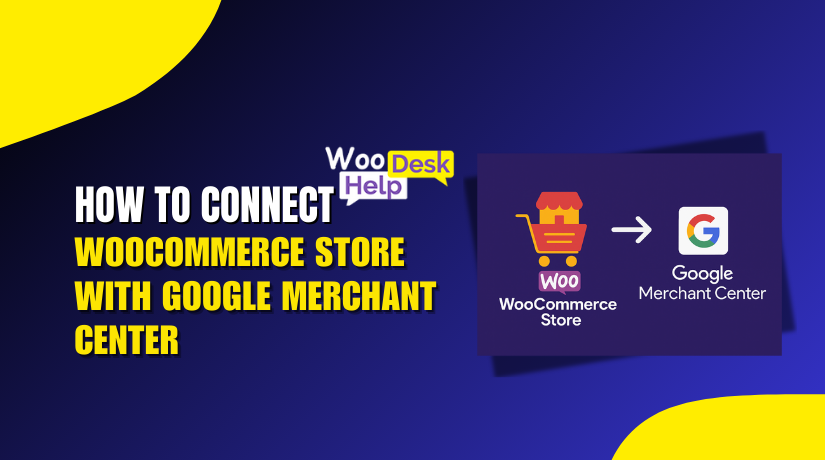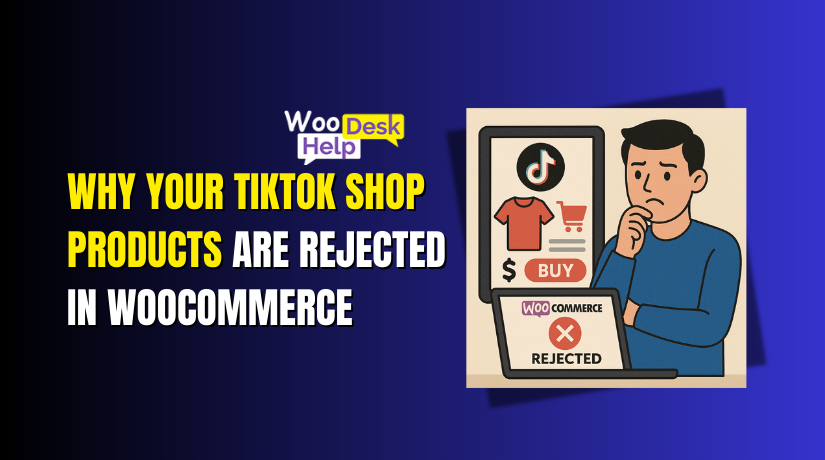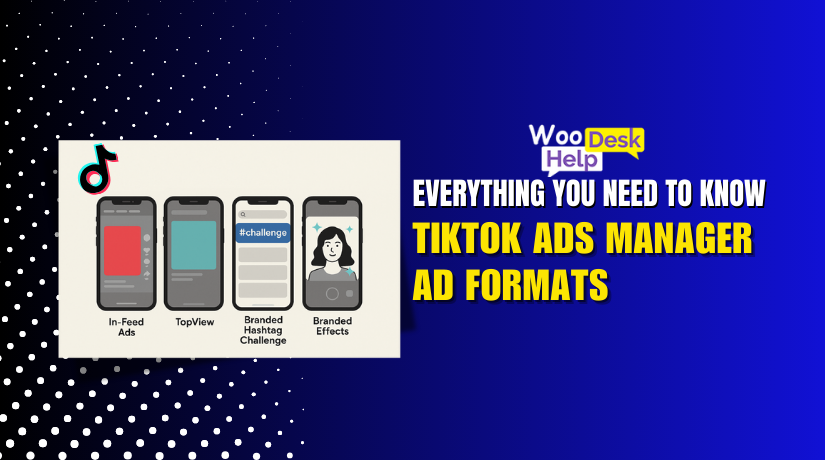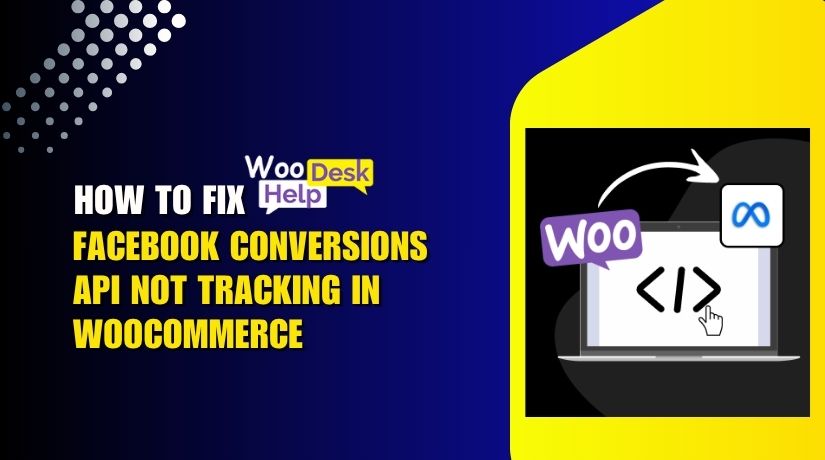
How to Fix Facebook Conversions API Not Tracking in WooCommerce
Table of Contents
- Introduction
- What is Facebook Conversions API (CAPI) and Why It Matters
- Common Facebook Conversions API Tracking Issues in WooCommerce
- Diagnosing the Problem — Is Facebook CAPI Working?
- How to Fix Facebook Conversions API Not Tracking in WooCommerce
- Final Checklist to Keep Facebook Conversions API Running Smoothly
- Conclusion
Introduction
If you’re running a WooCommerce store, tracking your conversions is important. When someone buys something or does something, you want to know. You may increase sales and adjust your adverts with the help of this data. The Facebook Conversions API, or CAPI, is one tool that many store owners utilize.
Unlike the Facebook Pixel, which tracks events in the browser, CAPI works from your server. This gives you more accurate data, especially when browser tracking fails. But sometimes, things don’t go as planned. Many WooCommerce users report that their Facebook Conversions API is not tracking. Some even say it stops sending purchase events altogether.
You are not alone if this is occurring to you. You might not believe how frequent the problem is. You might not believe how frequent the problem is.
- Events missing in Meta Events Manager
- Purchase actions not showing at all
- Duplicate or delayed tracking
- Errors inside the Facebook for WooCommerce plugin
These issues can hurt your ad performance. When conversions are not tracked, Facebook can’t optimize your campaigns. This means wasted ad spend and poor results.
You may also notice messages like:
- “conversions API not sending data”
- ” API not tracking purchases”
- “Conversions API events missing”
These indicate that you need to make changes to your setup. Fixing it can help you get back on track and boost your ROAS (Return on Ad Spend).
What is Facebook Conversions API (CAPI) and Why It Matters
Facebook Conversions API (CAPI) is a tool for server-side tracking. It sends event data directly from your website’s server to Facebook. This works differently than the standard Facebook Pixel, which runs in the user’s browser.
Important acts are tracked by both tools, such as:
- Product views
- Add to cart
- Purchases
- Lead form submissions
But the method they use to collect the data is not the same.
The Facebook Pixel works through a browser script. It tracks actions using cookies and browser data. Although this approach is simple to set up, it is not always dependable. With new privacy rules, many browsers block cookies and tracking scripts. Ad blockers and Apple’s iOS updates also limit what the Pixel can collect.
This is where Facebook Conversions API comes in.
CAPI sends the same event data, but from your own server. It is not dependent on cookies or the browser. This means the data is often more accurate and complete. Even if a customer uses an ad blocker, your server still sends the event.
Using both Pixel and CAPI together is Facebook’s recommended setup. This creates a “redundant” system, improving the reliability of your data. If one fails, the other can still track the event.
Here’s why CAPI matters for WooCommerce users:
- Tracks purchase data more reliably
- Helps Facebook optimize your ad campaigns
- Gives access to more complete analytics
- Protects against data loss from browser issues
- Supports better retargeting and audience creation
WooCommerce users often install the Facebook for WooCommerce plugin to enable CAPI. This plugin allows both the Pixel and the Conversions API to work together. But if not configured correctly, the data may not send or show up.
When the Facebook Conversions API is not working, it can affect your entire sales funnel. Facebook won’t know who bought what, making it hard to improve ads or retarget customers.
To put it briefly, CAPI is more than just a choice. It’s now a must-have for any serious WooCommerce store owner who advertises on Meta.
Common Facebook Conversions API Tracking Issues in WooCommerce
Facebook Conversions API (CAPI) is designed to improve tracking accuracy. But many WooCommerce users still face issues with it. Tracking errors can appear in different ways, making it hard to understand what’s wrong. Below are the typical issues users face and what usually causes them.
- Events Not Showing in Meta Events Manager
Sometimes, events like purchases or leads do not appear in Events Manager. It often leaves users feeling stuck and unsure what to do. Facebook may seem like it doesn’t track anything.
Possible causes include:
- Server-to-Facebook connection failed
- Events are not being triggered on the website
- Incorrect Pixel or Event ID selected in plugin
- Data is blocked by caching or firewall
When no data appears, CAPI may not be working at all.
- Facebook API Not Tracking Purchases
One of the biggest complaints is Facebook not tracking purchases. Even if other events like “ViewContent” are logged, the “Purchase” event may be missing.
Why this happens:
- Missing purchase event in WooCommerce plugin settings
- Conflict between Pixel and CAPI (duplicate events)
- Purchase event is firing only in browser, not server
- Event parameters (like currency or value) are broken
Without purchase data, Facebook can’t measure your ad ROI.
- Facebook Conversions API Not Sending Data
This issue means your server is not communicating with Facebook. The plugin may look fine, but no data reaches Meta.
Possible reasons:
- Plugin misconfiguration or outdated plugin version
- Facebook token or access credentials expired
- API request blocked by hosting provider
- Server-side code errors or misfires
This often leads to a “No events received” message in Events Manager.
- Facebook Conversions API Events Missing
Sometimes only some events go missing, like “AddToCart” or “InitiateCheckout.” Other events may work fine.
Why it happens:
- Only Pixel is sending data, not CAPI
- Event ID or type not mapped correctly
- Certain WooCommerce actions not triggering CAPI
- Filters or security plugins are blocking specific events
This makes your event tracking look incomplete and inconsistent.
- Facebook for WooCommerce CAPI Error
The official plugin from Facebook and WooCommerce is powerful. But it can also be buggy.
Plugin-related issues include:
- Setup errors during connection to Facebook
- Wrong pixel or catalog assigned
- Caching plugin conflicts
- Debug mode not enabled to catch event errors
Sometimes, plugin settings reset or disconnect without notice.
These are the key problems causing your Facebook CAPI to fail. Each one impacts your tracking in different ways. The first step before implementing any fixes is to pinpoint the precise reason.
Diagnosing the Problem — Is Facebook CAPI Working?
It’s crucial to identify the issues before beginning any repairs.Diagnosing the Facebook Conversions API issue is the first real step. It helps you find out if the problem is with your plugin, server, or Facebook connection.
- Use the Facebook Test Events Tool
This is the most helpful tool to check if events are being sent. You can access it in your Meta Events Manager.
Here’s how to use it:
- Open your Facebook Business account and navigate to Events Manager.
- Click on the Pixel or Data Source you are using
- Choose Test Events from the menu
- Open your store in another tab and trigger actions (like add to cart)
- Watch for real-time activity in the Test Events screen
If nothing appears, the data isn’t reaching Facebook at all. If only browser events show up, your CAPI is likely not sending.
- Use the Facebook Pixel Helper Extension
Install the Chrome extension for Facebook Pixel Helper. This shows what browser events are firing on your site.
What to look for:
- Make sure events like “ViewContent” and “Purchase” are firing
- Look for duplicate events (browser + server)
- See if the Event ID is the same for both
- Check for warnings or missing parameters
While this tool doesn’t test CAPI directly, it helps you understand browser-side behavior.
- Compare Events in Events Manager
Visit the Diagnostics tab in Events Manager. Facebook will alert you to common issues.
Warnings may include:
- Missing or unmatched Event IDs
- Parameter value errors
- Low event match quality
- Server events not received
If CAPI is misfiring, these warnings will help narrow it down
- Check Logs and Debug Mode (Advanced)
Enable debug mode in your Facebook for WooCommerce plugin. This logs errors in WordPress and can help developers trace problems.
It may reveal:
- API errors
- Missing access tokens
- Plugin connection issues
- Server timeout or blocked requests
These tools help pinpoint the exact source of the problem. A clear diagnosis helps avoid wasted time and keeps your fix focused.
How to Fix Facebook Conversions API Not Tracking in WooCommerce
It’s time to fix your Conversions API if you’ve verified that it’s malfunctioning. A detailed guide to resolving the most frequent issues encountered by WooCommerce users can be found below.
Let’s go through each fix carefully and in order.
Step 1: Update WordPress, WooCommerce, and All Related Plugins
Outdated software can cause conflicts or block event tracking. Before doing anything else, update everything.
What to update:
- WordPress core
- WooCommerce plugin
- Facebook for WooCommerce plugin
- PHP version (minimum 7.4 is recommended)
Outdated plugins may stop sending server events. An old PHP version may block API calls entirely.
After updates, clear your cache and browser cookies to avoid old data loading.
Step 2: Disconnect and Reconnect Facebook for WooCommerce Plugin
If your plugin settings are broken or outdated, reconnecting can reset them.
Steps to do this:
- Go to WooCommerce → Settings → Integrations
- Find Facebook for WooCommerce and click Manage Connection
- Click Disconnect to remove your Facebook account
- Reconnect with your Meta Business Manager
- Select the correct Pixel, Catalog, and Business Account
- Make sure “Conversions API” is enabled during setup
This resets your link with Facebook and often fixes missing events.
Step 3: Enable All Standard Events in Plugin Settings
Sometimes, certain events are not being tracked at all. Verify that the settings have them enabled.
Do this by:
- Navigating to WooCommerce → Marketing → Facebook
- Go to Event Settings
- Enable all options such as:
- ViewContent
- AddToCart
- InitiateCheckout
- Purchase
This tells the plugin to send these actions to both the Pixel and CAPI.
Step 4: Check for Event Duplication and Enable Deduplication
If you’re seeing duplicate events, Facebook might be confused. This happens when both the browser Pixel and server CAPI send the same event.
To fix this, use Event ID deduplication.
Make sure:
- The same Event ID is being sent by your plugin for both
- You are not using multiple plugins for tracking
- Deduplication is enabled in Facebook Events Manager
This avoids overcounting and improves tracking accuracy.
Step 5: Test Events in Real-Time
After you reconfigure the plugin, test if events are firing correctly.
How to test:
- Go to Facebook Events Manager
- Choose your Pixel or Data Source
- Click on Test Events
- Open your website in another tab
- Trigger some actions (e.g., view a product, add to cart, checkout)
Keep an eye on events to unfold in real time. If they show up, your setup is working.
Step 6: Fix Facebook Conversions API Not Sending Data
If you still see no data from CAPI, try the following:
- Ensure your site is not blocking outgoing API requests
- Disable security plugins temporarily (e.g., Wordfence, iThemes Security)
- Check with your hosting provider if server firewalls are blocking Facebook endpoints
- Use a tool like Webhook.site to simulate a POST request and test connectivity
Also, check the plugin’s debug log under:
WooCommerce → Status → Logs → Facebook for WooCommerce log
Look for API errors or expired access tokens.
Step 7: Use an Alternative Plugin or Manual Integration (Optional)
If the official plugin continues to cause issues, consider using another solution.
Popular alternatives:
- PixelYourSite
- Trackify
- Manual setup using Facebook’s Developer API (for advanced users)
These tools often offer more control and better logging options.
Step 8: Clear Caching and Disable Performance Plugins
Some caching or optimization plugins can block event firing. These include:
- WP Rocket
- W3 Total Cache
- Autoptimize
- LiteSpeed Cache
To fix this:
- Temporarily disable these plugins
- Clear all cache, including server and browser
- Retest your Facebook events
Re-enable each plugin one at a time once you’ve made sure everything functions properly to determine which one is the issue.
Step 9: Monitor Events in Facebook Diagnostics
Finally, check the Diagnostics tab in Events Manager.
Look for issues like:
- Event ID mismatch
- Low event match quality
- Missing required parameters
- Event duplication errors
Resolve any warnings Facebook provides. These help you fine-tune the setup.
Fixing Facebook Conversions API in WooCommerce may take some time. But once done right, it improves tracking, boosts ad performance, and helps you make smarter marketing decisions.
Final Checklist to Keep Facebook Conversions API Running Smoothly
Once you’ve fixed the Facebook Conversions API issues, your job isn’t done. Ongoing monitoring and proper setup help prevent problems from returning. Below is a step-by-step checklist to keep your CAPI connection stable and accurate.
Step 1: Monitor Events Weekly in Events Manager
Make it a habit to check Facebook Events Manager once a week.
Look for:
- Missing events
- Duplicate events
- Red or yellow warning messages
- Low match quality scores
Early detection can prevent long-term tracking loss.
Step 2: Keep Plugins and WooCommerce Updated
Outdated plugins often cause tracking problems. Always keep your tools current.
Update:
- WordPress core
- WooCommerce
- Facebook for WooCommerce plugin
- Any tracking or performance plugins
Check for updates at least twice a month.
Step 3: Review Event Settings After Major Changes
If you update themes, switch plugins, or modify checkout pages, test your events.
Check that:
- All required events still fire
- Event IDs are still matching
- No parameters have been removed
Major changes can quietly break your setup.
Step 4: Clear Cache Regularly
Caching plugins may block changes from taking effect.
Do this:
- Clear page and object cache
- Purge browser and CDN cache
- Disable caching plugins during major updates
This ensures event data flows correctly.
Conclusion
Facebook advertising that works is built on accurate conversion monitoring. When your WooCommerce store and Facebook Conversions API are not aligned, it can lead to wasted budget and missed opportunities. Fixing these issues takes time, but the results are worth it. If you’re still facing tracking problems, expert help can make all the difference.
At WooHelpDesk.com, our team specializes in diagnosing and repairing Facebook CAPI and Pixel tracking for WooCommerce stores. From plugin setup to advanced event debugging, we handle it all.
Need immediate help? Call us at +1 888 602 0119 (US & Canada)
Or visit www.woohelpdesk.com to request expert support today.
Let us help you get your tracking back on track—accurate, reliable, and optimized.