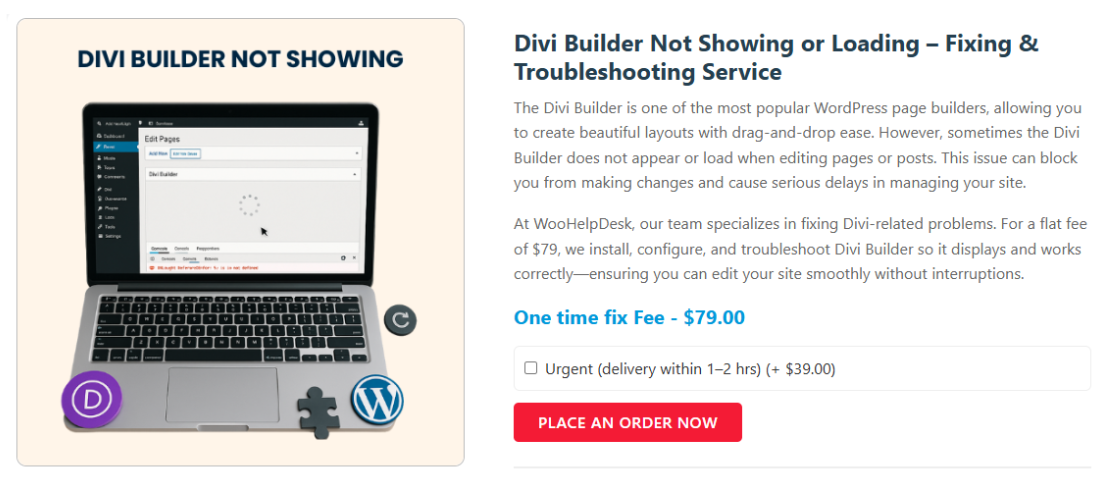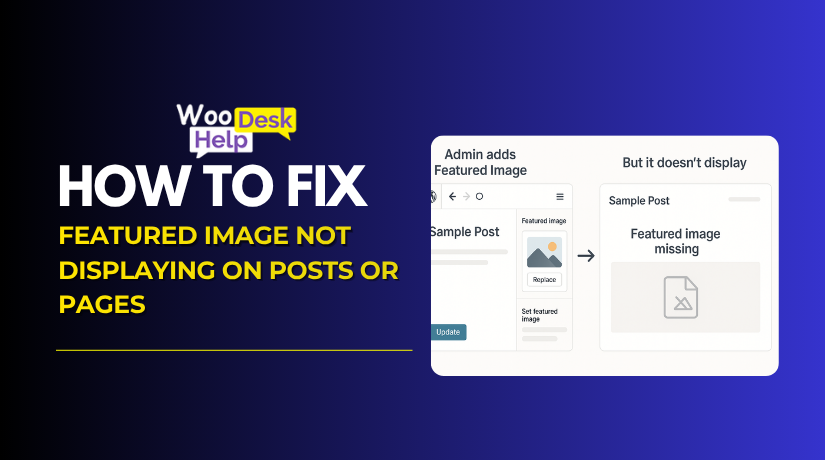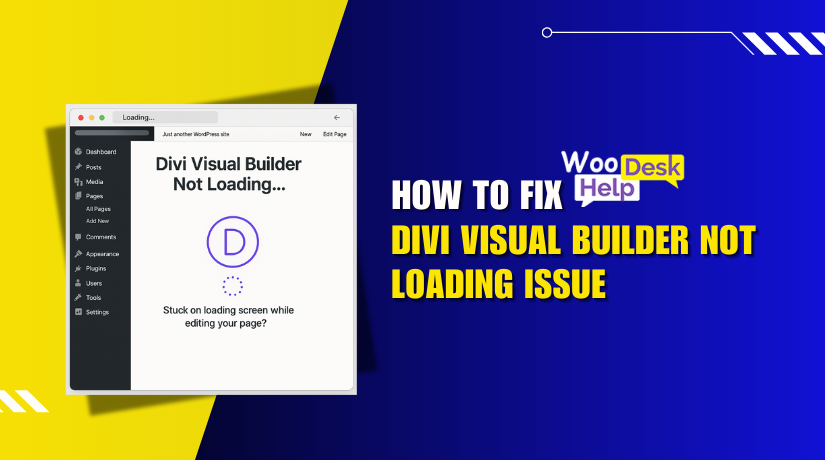
How to Fix Divi Visual Builder Not Loading Issue (Step-by-Step Guide)
Table of Contents
- Introduction
- Understanding the Problem: What Happens When Divi Builder Fails to Load?
- What Causes the Divi Visual Builder Loading Problem?
- How to Fix Divi Visual Builder Not Loading A Step-by-Step Guide
- Advanced Fixes for Stubborn Divi Builder Errors
- Prevention Tips to Avoid Future Builder Issues
- Conclusion
Introduction
If you’re working on your WordPress site with the Divi theme and suddenly the visual builder won’t load, you’re not alone. Every month, thousands of users encounter the same problem. It’s a difficult process, particularly when you’re attempting to create a new page or update your site rapidly.
The problem often shows up in a few specific ways:
- When loading, the Divi Visual Builder becomes stuck.
- The spinner icon keeps circling but nothing happens.
- The backend builder doesn’t load or respond.
- A message like “Divi Builder failed to load” appears.
This problem can impact users of all skill levels, from beginners to experienced developers. Fortunately, it’s typically caused by a few basic issues that you can resolve on your own without panicking or hiring a developer.
We’ll explain the root of the problem and provide step-by-step instructions for fixing it in this article. You’ll learn how to get your Divi Visual Builder working again in no time.
Understanding the Problem: What Happens When Divi Builder Fails to Load?
Using a drag-and-drop interface, users may create websites with the Divi Builder, a visual tool. When it works, it’s fast, intuitive, and powerful. But when something goes wrong, it can stop loading completely, leaving you with a frozen screen or an endless spinner.
Here’s what you might experience:
- An endless loading circle on a white screen.
- Clicking “Enable Visual Builder”, but nothing happens.
- You’re redirected back to the WordPress dashboard.
- The backend builder stays blank or crashes.
These issues all point to one core problem: the Divi Builder is trying to load, but something is blocking or breaking that process.
Both the frontend visual builder and the backend builder can be affected. Sometimes the issue appears suddenly, even if everything was working fine the day before. Therefore, it’s critical to comprehend the underlying causes before implementing any fixes.
What Causes the Divi Visual Builder Loading Problem?
Knowing what might be causing the problem is crucial before you start fixing it. The Divi Builder is a complex tool. It relies on many parts of your WordPress setup to work properly. When one part breaks, the whole builder can stop loading.
The most frequent causes of the Divi Visual Builder not loading are as follows:
- Plugin Conflicts
One of the top reasons for Divi Builder issues is a plugin conflict. Some plugins may not work well with Divi or try to load scripts that block the builder.
Signs of a plugin conflict:
- The builder freezes or crashes after activating a new plugin.
- When plugins are disabled, the builder functions.
Tip: You can test this by disabling all plugins and checking if Divi loads properly. Next, reactivate each one individually.
- Outdated WordPress or Divi Theme
Running outdated software is risky. An old version of Divi or WordPress may cause compatibility issues. The builder may fail to load or show errors.
Make sure:
- The most recent stable version of WordPress has been installed.
- Divi Theme is updated to the most recent release.
- Browser Issues
Sometimes your browser is the issue, not your website. A full cache, browser extensions, or an outdated browser version can prevent the builder from loading.
Try these quick checks:
- Clear your browser cache and cookies.
- Disable browser extensions temporarily.
- Use a different browser or incognito mode.
- Caching and CDN Conflicts
Caching tools are great for speed, but they can interfere with Divi. If the cache isn’t cleared properly, it may load outdated scripts that block the builder.
What to check:
- Purge all caches from your caching plugin.
- Temporarily disable your CDN (like Cloudflare).
- Disable static CSS generation in Divi’s advanced settings.
- Hosting or Server Configuration
Low server resources can cause Divi to hang or crash. If your host uses outdated PHP or has memory limits, Divi may not work as expected.
Key hosting checks:
- Use PHP 7.4 or higher.
- Set memory limit to at least 128MB.
- Make sure your server allows enough execution time.
These are the most typical reasons why Divi Builder doesn’t load. Identifying the root issue helps you apply the right solution.
How to Fix Divi Visual Builder Not Loading A Step-by-Step Guide
When the Divi Visual Builder stops working, you need clear steps to fix it. This section will walk you through the best approaches to resolving the problem. Each step focuses on a specific area where things can go wrong.
Follow these actions in order. After each step, check if the builder works.
- Clear Browser Cache and Disable Extensions
Sometimes the issue is not with your website, but your browser. A full cache or a bad extension can block Divi from loading.
Here’s what to do:
- Clear your browser cache and cookies.
- Disable all extensions temporarily.
- Try opening your site in incognito or private mode.
- Use a different browser, such as Firefox or Safari, to test it.
If the builder loads in private mode, it’s likely a browser issue.
- Deactivate All Plugins Temporarily
A plugin conflict is one of the top causes of builder problems. You must deactivate every plugin in order to check for this.
Steps:
- Go to your WordPress dashboard.
- Navigate to Plugins > Installed Plugins.
- From the bulk actions dropdown, select “Deactivate” after selecting all.
- Reload your page and try opening the Divi Visual Builder.
The issue is a plugin if it functions. Reactivate each plugin individually. Make sure to test the builder after every activation. This helps in identifying the precise plugin that is generating the issue.
- Switch to a Default Theme
Sometimes the issue is with your child theme or custom code. Use a default WordPress theme to rule this out.
How to test:
- Go to Appearance > Themes.
- Set a default theme, such as Twenty Twenty-Four, to active.
- Verify that the Divi Builder has loaded.
If it works with the default theme, your child theme may have broken code or outdated functions.
- Update Divi Theme and WordPress Core
Running outdated versions can create conflicts. Updates often fix bugs that may block the builder.
Make sure to:
- Update your Divi theme to the latest version.
- Update the core of WordPress and all installed plugins.
- Make a backup of your website before making any changes.
Go to Dashboard > Updates and make sure everything is current. After updating, clear your cache and try loading the builder again.
- Disable Static CSS File Generation
Divi saves CSS files to improve speed, but this can cause loading errors. If the builder is stuck or keeps spinning, try turning this setting off.
Steps to disable:
- Go to Divi > Theme Options > Builder > Advanced.
- Look for the option: Static CSS File Generation.
- Toggle it off and save changes.
Then clear any cache and reload your builder. This setting is known to fix unexpected display issues.
- Increase Server Limits and Check PHP Version
Server settings can limit what Divi can do. If your hosting doesn’t meet Divi’s requirements, the builder might fail to load.
Here’s what to check:
- PHP version: Should be 7.4 or higher.
- Set the memory limit to a minimum of 128MB, though 256MB is preferred for better performance.
- Maximum execution time: at least 300 seconds.
You can view these in Tools > Site Health > Info > Server. Or ask your host to update these values. Upgrading to better hosting can also solve performance problems.
- Turn Off Caching and CDN Temporarily
Caching plugins and CDN services (like Cloudflare) can block builder scripts. These tools speed up your site, but they can interfere during editing.
What to do:
- Purge all caches from any caching plugin.
- Turn off your caching plugin temporarily, such as WP Rocket or W3 Total Cache.
- If using Cloudflare, pause it or set it to development mode.
Once caching is disabled, refresh your builder. If it loads now, the problem is cache-related. Reconfigure your caching settings for better compatibility.
- Use Safe Mode in Divi Support Center
Divi includes a built-in Safe Mode feature. This turns off plugins and custom code — but only for you as the admin.
How to use it:
- Go to Divi > Support Center.
- Enable Safe Mode.
- Test the builder again.
If it works, you’ve confirmed a conflict exists. Safe Mode is useful for troubleshooting without affecting live visitors.
- Contact Hosting Support or Divi Support
It’s time to seek assistance if none of the aforementioned actions are successful. Your hosting company can assist with PHP settings and examine server logs. For more in-depth troubleshooting, you may also get in touch with Elegant Themes support.
Advanced Fixes for Stubborn Divi Builder Errors
If basic troubleshooting didn’t fix your problem, don’t worry. Some cases require deeper fixes. These advanced steps help resolve more complex Divi Builder load errors. You’ll need admin access and possibly help from your hosting provider.
- Enable WordPress Debug Mode
WordPress has a debug mode that shows hidden error messages. These messages can point to what’s going wrong behind the scenes.
To enable it:
- Open the wp-config.php file on your website.
- Find this line: define( ‘WP_DEBUG’, false );
- Change it to: define( ‘WP_DEBUG’, true );
Once enabled, visit the page with the loading issue. Check if any error messages display. Turn off debug mode after testing.
- Check the Browser Console for JavaScript Errors
The Divi Visual Builder is frequently blocked by JavaScript issues. The developer tools in your browser can be used to verify this.
Here’s how:
- Use Chrome to access your website.
- To inspect, right-click and choose Inspect.
- Select the Console tab.
- Check for any error notices that are in red.
Note any errors and share them with a developer or support team. These messages can help identify conflicts with plugins or scripts.
- Increase Memory Limit via wp-config.php
If your site has low memory, Divi may struggle to load. You can increase memory by adding a line to wp-config.php.
Add this code above the “That’s all” line:
define( ‘WP_MEMORY_LIMIT’, ‘256M’ );
After saving, reload your site and test the builder. This can help resolve memory-related Divi builder loading issues.
- Use a Staging Site for Safe Testing
If your live site is busy, avoid risky testing there. Many hosts offer staging environments where you can safely troubleshoot issues.
Benefits of using a staging site:
- No risk to live visitors
- Safe space for updates and plugin testing
- Easy rollback if something breaks
Ask your host if they offer one-click staging.
Prevention Tips to Avoid Future Builder Issues
Fixing the problem is great, but prevention is better. Here’s how to steer clear of that the next time:
- Update WordPress, plugins, and themes frequently.
- Avoid installing too many plugins.
- Use trusted and compatible plugins with Divi.
- Clear the cache after updates or changes.
- Set up regular site backups (daily or weekly).
- Monitor hosting performance and upgrade if needed.
These habits reduce your chances of facing the same Divi builder not loading issue again.
Conclusion
The Divi Visual Builder not loading can be a frustrating issue, especially when you’re trying to make quick updates or launch a new page. Whether it’s a spinning loader, backend not responding, or scripts failing to run — these problems can stop your workflow and impact your business.
If the solutions in this guide didn’t fully resolve the issue or if you simply prefer expert help, our team at WooHelpDesk is ready to support you. We specialize in fast, professional troubleshooting for WordPress and WooCommerce sites — including Divi-related problems.
Call us today at +1 888 602 0119 (US & Canada) for immediate help with Divi, WordPress, or WooCommerce.
Let us take care of the technical problems so you can concentrate on expanding your website.