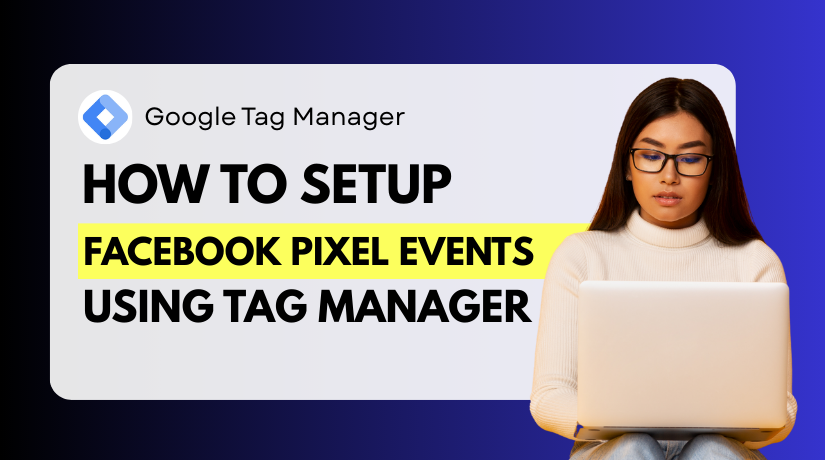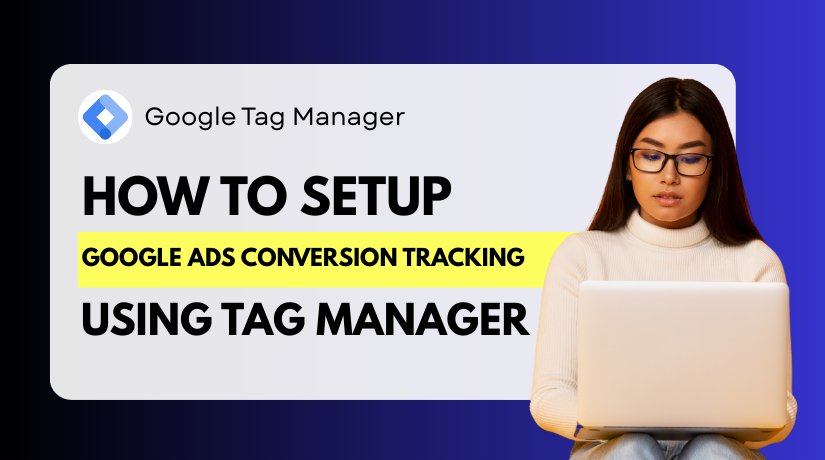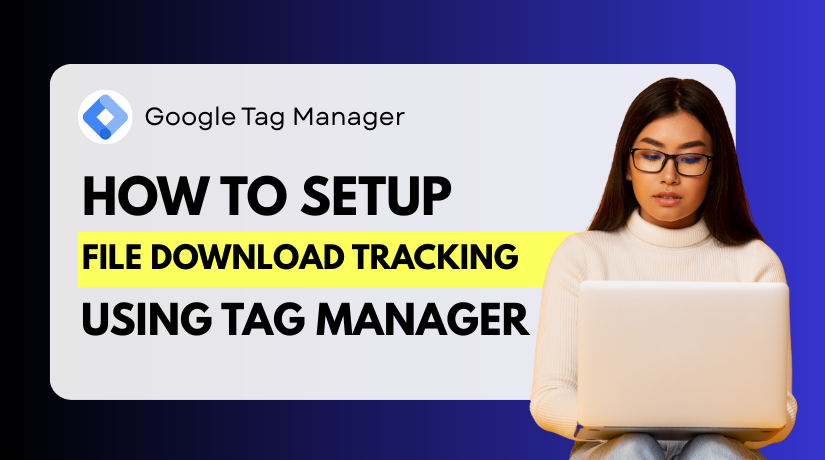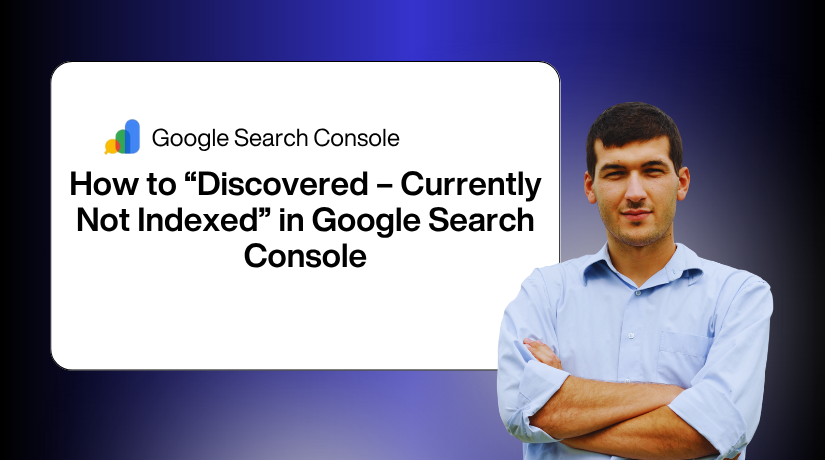
How to Fix “Discovered – Currently Not Indexed” in Google Search Console
Table of Contents
- Introduction
- What “Discovered – Currently Not Indexed” Means in Google Search Console
- Common Causes of the “Discovered – Currently Not Indexed” Issue
- How to Diagnose the Problem in Google Search Console
- Proven Fixes to Resolve “Discovered – Currently Not Indexed”
- Preventing the Issue Going Forward
- Conclusion
Introduction
If you own a website, you’ve likely seen this message: “Discovered – Currently Not Indexed” in Google Search Console.
It often leaves website owners feeling stuck and unsure. Why Google is aware of your page but does not index it may be a mystery to you. The page exists. It’s been found by Google. But it’s still missing from search results.
This issue can stop your site from growing. Unindexed pages will not generate any traffic for you. They won’t appear in Google Search, even if someone is looking for that exact topic. That means lost visibility, fewer visitors, and less revenue.
When your page is marked as “Discovered – Currently Not Indexed,” it indicates that Google has located it. But it has chosen not to crawl or index it—yet. This may occur for a number of reasons. Sometimes it’s temporary. Other times it needs action from you.
Here’s what makes this issue tricky:
- It’s not a technical error, so it won’t trigger alerts.
- The page is not broken, so fixing it isn’t obvious.
- Google might come back later—or never.
We’ll guide you exactly how to solve it in this post.
You’ll be prepared to get your pages indexed once more by the end. This will boost your visibility, traffic, and SEO success.
What “Discovered – Currently Not Indexed” Means in Google Search Console
You can monitor how your website shows up in search results with Google Search Console. This is among the most misunderstood messages site owners encounter: “Discovered – Currently Not Indexed.”
This message means Google has found your page, but has not crawled or indexed it yet. In simple terms, the page is in line, but Google hasn’t visited it. As a result, it is not appearing in search results.
This message is not an error, and it doesn’t mean the page is broken. Google knows the page exists. It may have seen the link in your sitemap or through internal links. But for some reason, Google has chosen not to crawl it—for now.
How to Find This Status in Search Console
To determine the impacted pages:
- Log into your Google Search Console account
- Go to the “Indexing” tab in the left menu
- Click “Pages”
- Scroll to the “Why pages aren’t indexed” section
- Find and click on “Discovered – Currently Not Indexed”
A list of the impacted URLs will appear after you click it.
Why This Status Appears:
There are many reasons Google might delay crawling:
- The page is new and low in priority
- Google is taking its time, and your website has a lot of URLs.
- The page has low-quality content or weak internal links
- Google is saving crawl resources for better pages
In some cases, Google may come back and crawl the page later. Sometimes, though, it won’t—unless you do something about it. Fixing this problem is crucial because of this.
Common Causes of the “Discovered – Currently Not Indexed” Issue
Understanding why a page is marked as “Discovered – Currently Not Indexed” is the first step toward solving the issue. There isn’t just one reason. Rather, the delay is frequently caused by a mix of technical and content-related issues. Let’s explore the most common reasons below.
- Poor Content Quality
Google values quality over quantity. If your page has low-quality or shallow content, it may be ignored. This includes:
- Pages with very little text
- Repeated or duplicate content
- Auto-generated or AI-spun articles
- Pages that add no unique value
When content lacks depth or originality, Google may choose not to crawl it. Even if the page is technically fine, it may not be worth Google’s resources.
- Weak Internal Linking Structure
Internal links help Google understand your site’s layout. If your page is isolated, it might not seem important. Pages that aren’t linked from other important content are harder to discover.
Google follows internal links to crawl new pages. A weak linking structure tells Google that this page isn’t valuable. That can delay or prevent indexing.
- Crawl Budget Limitations
Every site has a crawl budget. In a predetermined amount of time, Googlebot will crawl this many pages. Larger sites or those with poor site performance may face crawl delays.
If Google finds too many low-value pages, it may stop crawling more. Also, if a server responds slowly, Google may crawl fewer URLs.
- New or Recently Published Pages
Brand new pages often show this status temporarily. Google knows about the URL but waits to crawl it. This is normal for very new content, especially on sites with low domain authority.
If indexing takes too long, though, it may signal other problems like poor content or lack of trust.
- Duplicate or Similar Content
For Google, duplicate content is a warning sign. If your page repeats what’s already on other pages, Google may skip it. This includes:
- Similar product pages
- Reused blog templates
- Reposted content from other sites
If multiple pages compete for the same topic, only one may get indexed.
- Slow Page Speed or Server Issues
Googlebot doesn’t want to waste time. If your server is slow or times out often, crawling may pause. This could also happen if the page loads too many resources like images, scripts, or heavy code.
Slow pages reduce crawl efficiency, causing some URLs to remain undiscovered for longer periods.
How to Diagnose the Problem in Google Search Console
You must comprehend the cause of the “Discovered – Currently Not Indexed” issue before attempting to resolve it. Google does not provide exact reasons, but with a step-by-step approach, you can uncover what’s causing it.
Step 1: Use the URL Inspection Tool
Start with the URL Inspection Tool inside Google Search Console. It provides you with information about a particular page.
To use it:
- Go to your Search Console dashboard
- Copy and paste the precise URL into the top search field.
- Press Enter and wait for the report
Look for these key details:
- Page status: Shows if it’s indexed or not
- Last crawl attempt: Tells you when Google last tried
- Crawl allowed: Confirms if Googlebot is blocked
- Sitemap submission: Checks if the URL is in your sitemap
- Canonical tag: Indicates the version of the site that Google views.
This helps you confirm whether the page is crawlable and eligible for indexing.
Step 2: Analyze Internal Linking
Pages with no internal links may appear unimportant to Google. Map your internal links using a program like Ahrefs or Screaming Frog. Ask yourself:
- Is this page linked from high-traffic or important pages?
- Is the anchor text clear and relevant?
- How many clicks does it take to reach this page?
Google finds and crawls pages with a lot of links more easily.
Step 3: Check for Technical Blocks
Even if your content is great, technical settings can block indexing. Although they are simple to ignore, these problems can prevent Google from crawling your page.
▪️ Noindex meta tags: With a noindex tag, Google is instructed not to index the page. Check the page’s source code or SEO plugin settings for this tag. Remove it if the page should appear in search results.
▪️ Robots.txt rules: This file controls which bots can access parts of your site. If a URL path is blocked here, Googlebot may skip the page. Always double-check your /robots.txt file for any restrictions.
▪️ Redirect chains: Redirecting to another URL and then to another is known as a redirect chain. Too many hops confuse search engines and waste crawl time. Use direct links whenever possible to avoid long chains.
▪️ Server errors (5xx codes): Pages that load slowly or fail may trigger 500-level errors. Google often avoids these pages after repeated failures. To find them, use tools like uptime monitoring or Google Search Console.
Proven Fixes to Resolve “Discovered – Currently Not Indexed”
Now that you’ve identified the cause of the issue, it’s time to fix it. The “Discovered – Currently Not Indexed” status needs attention. While Google may eventually crawl the page, waiting passively is risky. You can increase your chances of being indexed more quickly by doing the appropriate actions.
Let’s explore some proven fixes that actually work.
- Request Indexing Through the URL Inspection Tool
The first step is to tell Google you want the page indexed. You can do this directly inside Google Search Console.
Here’s how:
- Log into your Google Search Console
- Use the URL Inspection Tool at the top
- Paste your page’s full URL
- Click “Request Indexing” if available
Google will now add this page to its priority crawl queue. This method works best for pages with updated or improved content. While this doesn’t guarantee indexing, it signals that your page matters.
Use this tool only when needed. Don’t request indexing for hundreds of pages daily. Doing so may slow down your entire crawl process.
- Strengthen Internal Linking
Internal links are how Googlebot discovers and values content. Search engines could consider a page with few or no internal links to be irrelevant.
To improve internal linking:
- Add the page to your navigation menus, if relevant
- Link to the page from other blog posts or product pages
- Use clear, keyword-rich anchor text
- Place links in both the body and footer of your site
Make sure the homepage is only three clicks away from your key pages. They are more likely to be crawled the closer they are.
- Improve Content Quality and Relevance
Thin or low-value content is often ignored by Google. To fix this, your page must offer value and originality.
Tips for better content:
- Write at least 800–1000 words of useful, unique information
- Avoid duplicate or recycled text from other pages
- Use straightforward language and a well-defined framework.
- To add dimension, use pictures, videos, or infographics.
- Target specific user search intent with relevant keywords
Google indexes content that solves problems. Ask yourself: “Is this better than what’s already ranking?”
If not, rewrite it with more value and clarity.
- Submit an Optimized Sitemap
Your sitemap tells Google which URLs exist and need crawling. An outdated or bloated sitemap can cause delays.
Checklist for sitemap optimization:
- Include only indexable URLs (200-status, no redirects)
- Exclude pages with noindex or blocked by robots.txt
- Remove staging, test, or thin content pages
- Use a sitemap generator that updates automatically
- Upload the sitemap through Search Console’s “Sitemaps” section.
Make sure your sitemap includes your important pages, not just blog archives or categories.
- Reduce Redirect Chains and Loops
Redirects help guide users, but too many can confuse crawlers. Google may skip a page that goes through too many steps.
To fix this:
- To find redirect chains, use tools such as Ahrefs or Screaming Frog.
- Replace all long redirect paths with direct destination URLs
- For long-term URL changes, always choose 301 over 302 redirects.
- Only use 301 redirects when they are absolutely required.
Simplify all redirects to keep the crawl path short and clear.
- Fix Duplicate or Canonical Issues
Duplicate content tells Google that one page may not be needed. If multiple URLs serve the same content, Google may ignore them all.
Fix it by:
- Utilizing a canonical tag to direct users to the primary version
- Keeping the same page from appearing more than once (for example, with and without slashes)
- Cleaning up old or similar posts with overlapping keywords
- Consolidating weak pages into a single, stronger page
Check your site for URL variations (HTTP vs HTTPS, www vs non-www) that may cause conflicts.
- Improve Page Speed and Technical Performance
Google wants fast-loading pages. A slow page eats into your crawl budget and may be skipped.
Improve speed by:
- Compressing images and reducing large file sizes
- Making use of a content delivery network (CDN) with browser caching
- Minifying CSS and JavaScript files
- Removing unused plugins or code
- Using a dependable and quick server to host your website
To measure performance, use programs like GTmetrix or Google PageSpeed Insights. A mobile-friendly score of 90 or higher is the target.
- Use Robots and Meta Tags Properly
Misconfigured settings may block indexing without you realizing it. Review all settings carefully.
Here’s what to check:
- The page must not have a <meta name=”robots” content=”noindex”> tag
- The page URL should not be blocked by robots.txt
- Links to this page should not use rel=”nofollow” if you want Google to crawl it
- Avoid accidental canonical links pointing to other pages
These tags help control indexing, so use them wisely.
- Remove Low-Priority URLs From Crawl Path
Google may take longer to index your website if it contains an excessive number of low-value pages. Help it focus on what matters.
You can do this by:
- Blocking tag pages, author archives, or filter pages using robots.txt
- Removing low-content or empty pages
- Using noindex on outdated posts or test pages
Cleaning up junk allows Googlebot to prioritize the important ones.
You can improve your chances of having pages indexed by taking these actions. Indexing is not instant, but when you remove all barriers, Google often responds within days or weeks.
Preventing the Issue Going Forward
Fixing the issue is only part of the work. The real goal is to prevent the issue from returning. Many websites fix indexing problems, only to face them again later. Prevention helps you save time, protect rankings, and keep your content visible.
Here are simple ways to avoid this issue in the future.
- Publish High-Quality Content Consistently
Google rewards websites that offer fresh, useful, and original content. When your site stays active, Google visits it more often.
Tips to follow:
- Post content on a regular schedule
- Avoid thin or duplicated pages
- Concentrate on resolving actual issues for your users.
- Update older content to keep it relevant
Consistency tells Google your site is alive and trustworthy.
- Monitor Indexing Using the “Pages” Report
Check your Google Search Console at least once per week. Use the Indexing > Pages section to catch early signs of trouble.
Look for patterns like:
- A growing number of pages not indexed
- Pages stuck in “Discovered – Currently Not Indexed” for too long
- Important URLs missing from search results
The sooner you find issues, the easier they are to fix.
- Keep Internal Links Strong and Clear
Linking internally is a continuous process. Every time you publish, link new pages from old ones. This tells Google which pages are important.
Best practices:
- Add links to new content from your most visited pages.
- Use descriptive anchor text
- Avoid deep nesting (pages more than 3 clicks from homepage)
- Maintain Technical Health of Your Website
Both users and crawlers should have no trouble accessing your website.
Check regularly for:
- Broken links and redirect loops
- Slow loading speeds
- Server downtime or errors
- Correct sitemap and robots.txt settings
To identify issues early, use tools such as Search Console and PageSpeed Insights.
Conclusion
If you’re struggling to get your web pages indexed by Google, don’t wait. Every unindexed page is a missed opportunity for traffic and growth. At WooHelpDesk.com, we understand the importance of fast, clean indexing for SEO success. Our team stays ahead of Google’s constant changes and helps businesses stay visible where it matters most—search results. Whether you need support with technical SEO, page optimization, or real-time indexing strategies, we’re here to help. Reach out today to get personalized assistance that delivers results. Call us at +1 888 602 0119 (US & Canada) or visit www.WooHelpDesk.com to get started. Let’s make sure your content gets the visibility it deserves.