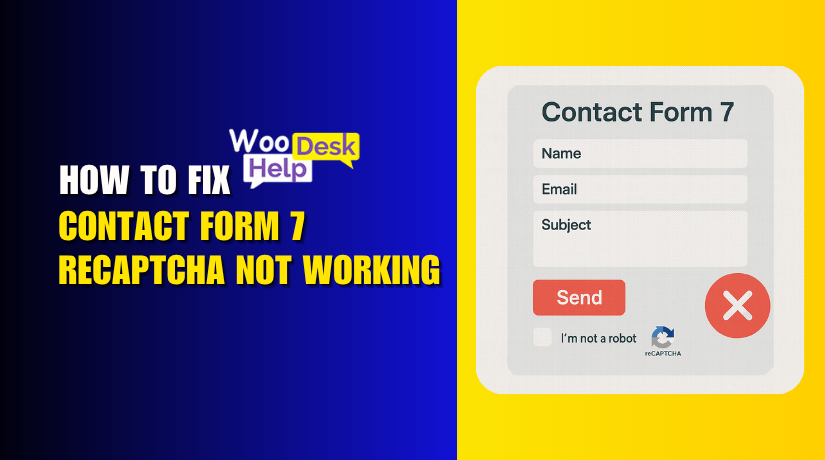
How to Fix Contact Form 7 reCAPTCHA Not Working (Step-by-Step Guide)
Table of Contents
- Introduction
- What Does “Not Working” Really Mean?
- Common Causes of Contact Form 7 reCAPTCHA Problems
- Step-by-Step Fix Guide for Contact Form 7 reCAPTCHA Issues
- Best Practices to Prevent Future reCAPTCHA Issues
- When to Use Alternative reCAPTCHA Solutions
- Conclusion
Introduction
One of the most popular WordPress plugins is Contact Form 7. It helps users easily add contact forms to their websites. To protect forms from spam, many people use Google reCAPTCHA with Contact Form 7. reCAPTCHA blocks bots and fake submissions by checking if the user is human.
However, many users face issues with it. A common complaint is that Contact Form 7 reCAPTCHA is not working. It can be both puzzling and annoying, especially when the form worked earlier. Spam may flood your inbox. Visitors may not be able to submit the form. This hurts both your site’s function and your user experience.
We’ll go over the primary reasons of these problems in this guide. Additionally, you will discover how to fix problems step-by-step. Whether it’s a problem with loading, the spinner, or the keys, this guide has you covered.
What Does “Not Working” Really Mean?
When someone says “Contact Form 7 reCAPTCHA is not working,” it can mean many things. Issues vary from user to user. Some of the most frequent issues that people report are listed below:
- There is no reCAPTCHA box visible.
- The form shows a spinner but never sends.
- You see a “failed to submit” error after clicking submit.
- On some pages, reCAPTCHA loads, but not on others.
These are all part of the broader Contact Form 7 reCAPTCHA issue. If the reCAPTCHA is not loading, bots can bypass your form. If the spinner gets stuck, users can’t submit anything. Both issues hurt your site’s performance and trust.
Sometimes, errors only show up in the browser console. For example:
- Uncaught ReferenceError: grecaptcha is not defined
- Failed to load resource: net::ERR_BLOCKED_BY_CLIENT
You may also face a Contact Form 7 error if the setup is wrong. All these signs point to a deeper issue in how reCAPTCHA is connected to the form.
Common Causes of Contact Form 7 reCAPTCHA Problems
If your Contact Form 7 reCAPTCHA is not working, you are not alone. Many users face this issue. The problem may seem complex, but the causes are often simple. We will examine the most frequent causes of Contact Form 7 reCAPTCHA problems in this section.
The first step in finding a solution is comprehending these causes. Each reason listed here is based on real-world cases and user reports.
- API Key Configuration Issues
API key issues are among the most frequent causes of trouble. Contact Form 7 requires you to enter a site key and a secret key. These are provided by Google when you set up reCAPTCHA.
If the API keys are wrong, the reCAPTCHA will not load. This results in the Contact Form 7 reCAPTCHA not loading issue.
The following are a few instances of API key errors:
- The keys were copied with extra spaces.
- The keys are linked to the wrong domain.
- You are using v2 keys with v3 reCAPTCHA.
- Google removed the keys from your account.
If your keys are not valid, reCAPTCHA simply won’t work. This is known as the Contact Form 7 reCAPTCHA API key issue.
Always double-check your keys. Additionally, confirm that the domain in Google’s reCAPTCHA settings corresponds to the URL of your website.
- JavaScript Conflicts with Other Plugins or Themes
Another major cause is JavaScript conflicts. Contact Form 7 and reCAPTCHA use JavaScript to run. If another plugin or your theme uses conflicting code, it can break reCAPTCHA.
This often leads to:
- The spinner loading forever
- The form not submitting
- The reCAPTCHA box not showing
This is commonly called the Contact Form 7 reCAPTCHA spinner issue. By pressing F12, you may use the developer tools in your browser to check for JavaScript issues. You should check the console tab for red error messages.
Some plugin types known to cause problems:
- Caching plugins
- Page builders
- Security plugins
- Custom JavaScript plugins
To find the cause, try disabling plugins one at a time. After each one, test your form. Also, try switching to a default theme like Twenty Twenty-Four. If the issue stops, your theme might be the culprit.
- Mixing reCAPTCHA v2 and v3
Contact Form 7 supports both v2 and v3 reCAPTCHA. But using both at once can cause issues. This leads to errors such as:
- reCAPTCHA loading but not responding
- Submissions failing with a general Contact Form 7 error
- Pages loading slowly due to script conflicts
Some plugins or themes may force a specific version. If you added v2 via a shortcode but activated v3 in settings, they will conflict. Pick one version and stick with it.
Quick tips:
- Use [recaptcha] shortcode only with v2
- Do not add both v2 and v3 scripts manually
- Configure version properly in Contact Form 7 settings
- Incorrect Form Integration or Settings
Even a small mistake in how reCAPTCHA is set up can break your form. Some users forget to enable reCAPTCHA in Contact Form 7 settings. Others use the wrong shortcode or tag.
Common mistakes include:
- Using outdated form templates
- Missing reCAPTCHA field in the form
- Typing [recaptcha] when using v3, which doesn’t need it
Incorrect integration can result in the Contact Form 7 reCAPTCHA not loading or the form failing to submit. This can also trigger general error messages.
Always follow the correct setup steps:
- Add valid API keys in the plugin settings.
- For v2, use the [recaptcha] tag inside your form.
- For v3, no shortcode is needed—just set the keys.
- reCAPTCHA Blocked by Browser Extensions
Some browser extensions block scripts for privacy or speed. Script or ad blockers may stop reCAPTCHA from loading. If this happens, you may see nothing or just a spinning icon.
Test your form in:
- A private/incognito window
- Another browser
- A browser without extensions
If reCAPTCHA works there, it’s likely being blocked by the browser or extensions.
Step-by-Step Fix Guide for Contact Form 7 reCAPTCHA Issues
If your reCAPTCHA is not working with Contact Form 7, don’t worry. The majority of issues can be resolved with a few cautious actions. In this part, we’ll go through simple, clear steps to fix issues like:
- Contact Form 7 reCAPTCHA not loading
- reCAPTCHA spinner stuck
- API key errors
- JavaScript problems
To identify and resolve the problem, take these actions.
Step 1: Check Your reCAPTCHA API Keys
The first and most common issue is invalid API keys. A site key and a secret key from Google are required for Contact Form 7. If these are wrong, reCAPTCHA will not work.
Here’s how to check:
- Go to Google reCAPTCHA admin page.
- Use your Google account to log in.
- Verify that your website is properly registered.
- Check the version (v2 or v3) matches your plugin settings.
- Make another copy of the Site Key and Secret Key.
- Paste them into Contact Form 7 > Integration > Setup Integration.
Avoid these common key mistakes:
- Extra spaces when copying and pasting
- Using v2 keys while settings are on v3
- Domain mismatch in Google settings
If your keys are wrong, it causes a Contact Form 7 reCAPTCHA API key issue. This often results in reCAPTCHA not loading or a silent form failure.
Step 2: Enable reCAPTCHA in Contact Form 7 Settings
Some users forget to complete the setup inside Contact Form 7. After entering the keys, you must make sure reCAPTCHA is turned on in your form.
For reCAPTCHA v2:
- Add this tag to your form: [recaptcha]
- Place it above the submit button
For reCAPTCHA v3:
- No shortcode is needed
- Just activate it via the Integration panel
The form won’t be protected if this is not configured correctly. Or worse, it may break with a Contact Form 7 error.
Step 3: Inspect JavaScript Console for Errors
JavaScript errors can stop reCAPTCHA from loading or submitting. The developer tools in your browser can help you identify these problems.
To open console:
- Right-click on your page
- Click “Inspect”
- Go to the “Console” tab
Check for red error messages such as these:
- Uncaught ReferenceError: grecaptcha is not defined
- Failed to load resource: the server responded with a 403
If you see these, the script might be blocked or broken.
What to do:
- Deactivate plugins one by one and test
- Use a default theme for a while, such as Twenty Twenty-Four.
- Clear your browser cache
- Try disabling minification or combination in caching plugins
JavaScript conflicts often cause the Contact Form 7 reCAPTCHA spinner issue. This is when the spinner keeps spinning, but nothing happens.
Step 4: Avoid Using Both reCAPTCHA v2 and v3 Together
Using both versions at once causes major conflicts. You might see Contact Form 7 errors, or the form might not submit at all.
Only use one version. If you’re unsure which one you activated:
- Go to Contact Form 7 > Integration
- Check the version shown there
- In Google’s reCAPTCHA dashboard, make sure the key matches the version
For v2:
- Use the [recaptcha] shortcode
- You will see a checkbox or image test
For v3:
- No shortcode needed
- reCAPTCHA runs in the background and shows a score
Using both can cause:
- reCAPTCHA not loading
- Unexpected submit failures
- Pages loading slowly
Stick with one and remove any leftover code or scripts from the other version.
Step 5: Fix the Spinner or Submit Button Not Working
If your form shows the spinner but never submits, there’s likely a JavaScript or Ajax issue. This is known as the Contact Form 7 reCAPTCHA spinner issue.
Try these fixes:
- Verify that you are using the most recent version of Contact Form 7.
- Deactivate any Ajax submit plugins that may conflict
- Check for missing closing tags in your form HTML
- Avoid nesting the form inside other forms or divs with display: none
Also, disable and re-enable reCAPTCHA integration after updating. Sometimes a fresh connection resets the behavior.
If you’re using a page builder, test the form on a plain WordPress page. Builders like Elementor or WPBakery may cause hidden conflicts.
Step 6: Test in Different Browsers and Devices
Browser extensions or ad blockers may block reCAPTCHA scripts. Test your form in:
- A private/incognito window
- Another browser (e.g., Firefox or Safari)
- On mobile and desktop
If reCAPTCHA works in one but not the other, an extension or browser setting is likely the cause. Ask users to disable ad blockers temporarily if needed.
Best Practices to Prevent Future reCAPTCHA Issues
Avoiding errors starts with doing things right from the start. Below are the top best practices for using reCAPTCHA with Contact Form 7.
- Stick to One reCAPTCHA Version
Never mix v2 and v3 reCAPTCHA in one site. Doing so can confuse scripts and lead to:
- reCAPTCHA not loading
- Spinner issues
- Form submission errors
Pick either v2 or v3 and configure only that one. Using both together creates Contact Form 7 error messages or unexpected behavior.
- Keep Plugins and Themes Updated
Outdated plugins or themes often cause JavaScript errors. Always update:
- Contact Form 7 plugin
- WordPress core files
- Your active theme
- Any related reCAPTCHA or form plugins
Regular updates reduce the chance of script conflicts and errors.
- Double-Check Your API Keys
When changing domains, staging environments, or switching reCAPTCHA versions, update your keys. Incorrect keys often lead to the Contact Form 7 reCAPTCHA API key issue.
Tips:
- Only use Google’s official reCAPTCHA key generator
- Ensure domain names match exactly (no typos)
- Regenerate keys if needed
- Use a Minimal Plugin Stack
Too many plugins increase the risk of script conflicts. Avoid loading unnecessary JavaScript. The fewer plugins you use, the lower the chance of a Contact Form 7 reCAPTCHA not loading issue.
When possible, use lightweight themes and trusted plugins only.
- Test Forms After Any Change
Even a small change—like a plugin update—can break your form. Always test:
- After plugin or theme updates
- After adding custom scripts
- On both mobile and desktop
Catch problems early before they affect users.
When to Use Alternative reCAPTCHA Solutions
If you’ve tried everything and your reCAPTCHA still doesn’t work, it may be time to try an alternative plugin. Some tools offer smoother integration or better support.
Popular options include:
- Invisible reCAPTCHA for WordPress
- Works with Contact Form 7
- Easy setup with both v2 and v3
- Clean interface
- Advanced Google reCAPTCHA
- Offers badge placement control
- Useful if you want cleaner form design
- Supports multiple form plugins
- WPForms with Built-in reCAPTCHA
- A complete form builder with native reCAPTCHA integration
- Easier for beginners
These plugins may avoid some Contact Form 7 spinner issues or script errors. They are helpful if your current setup keeps breaking.
Conclusion
Fixing the Contact Form 7 reCAPTCHA not working issue can feel overwhelming. However, it becomes manageable with the correct actions.
Whether the problem is a spinner, a missing box, or an API key error, now you have clear ways to handle it.
Still, not everyone has time to troubleshoot form problems. Errors can appear after updates, plugin changes, or even browser changes. These small issues can lead to lost leads, spam, and unhappy visitors.
That’s where expert support makes a real difference.
It’s time to obtain help if you desire peace of mind or are sick of reCAPTCHA errors. At WooHelpDesk, we help WordPress users solve real problems—fast. Our team is ready to fix form issues, stop spam, and make sure your site runs smoothly.
Why choose WooHelpDesk?
- Quick turnaround and expert support
- Fix Contact Form 7 errors the right way
- Ongoing site care and reCAPTCHA monitoring
You don’t have to fix every issue alone.
👉 Visit WooHelpDesk and get your Contact Form 7 working again—no stress, no spam.




