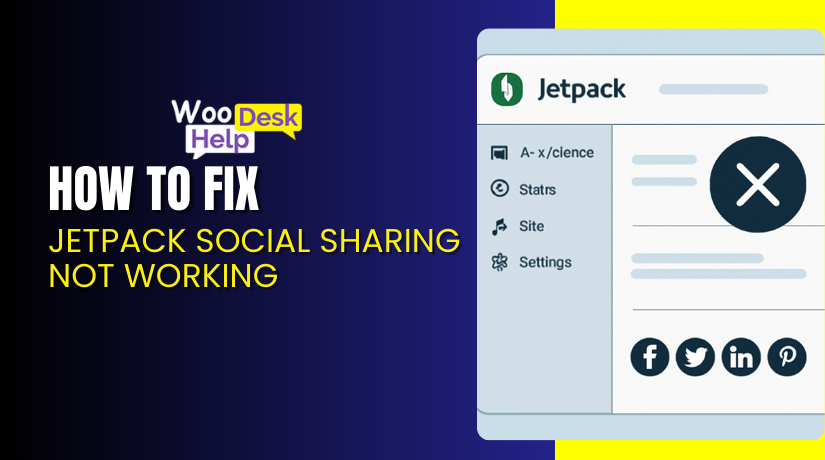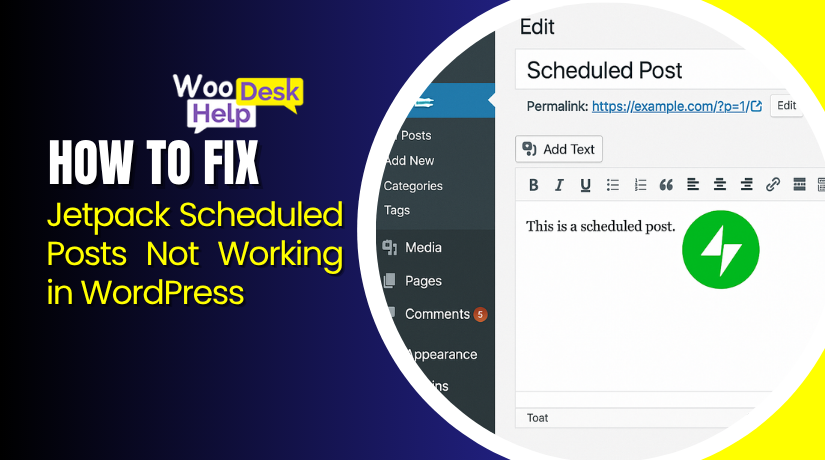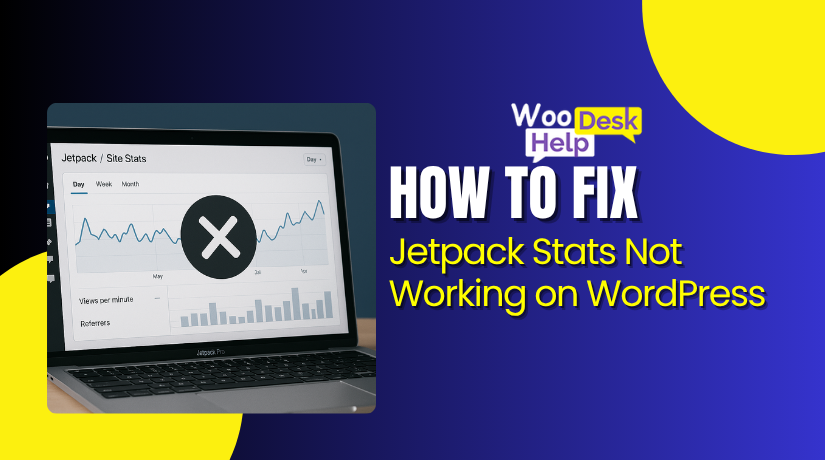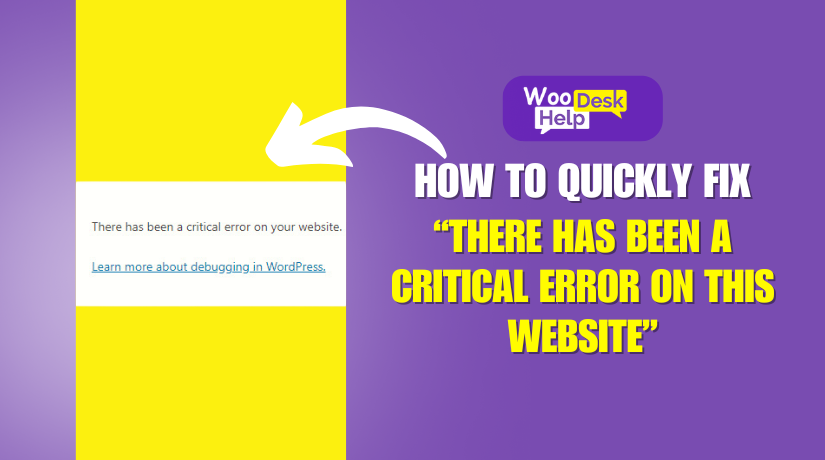
How to Quickly Fix “There Has Been a Critical Error on This Website”
Table of Contents
- What is a Critical Error in WordPress?
- What Causes a WordPress Critical Error?
- What Happens When a Critical Error Occurs?
- Why Is It Important to Fix a Critical Error Quickly?
- How to fix “There has been a critical error on this website”
- Best practices for prevention WordPress critical errors
- Conclusion
What is a Critical Error in WordPress?
A WordPress critical error is a major issue that stops your site from functioning. It happens when the site’s PHP code encounters a problem it can’t process. Instead of showing your website, WordPress displays an error message. In many cases, you’ll see a blank screen or a message saying, “There has been a critical error on this website.” If this happens, you’ll need to troubleshoot WordPress critical error to get your site back online.
What Causes a WordPress Critical Error?
A WordPress critical error is a severe issue that renders your website inaccessible. Understanding its common causes can aid in effective troubleshooting.
- Plugin Conflicts
Conflicting plugins can lead to a WordPress critical error plugin conflict. Deactivating all plugins and reactivating them individually helps identify the problematic one. Regular updates and compatibility checks are essential.
- Theme Issues
Outdated or poorly coded themes may cause a WordPress critical error theme conflict. Switching to a default theme like Twenty Twenty-One can determine if the active theme is problematic. Always use reputable, updated themes.
- PHP Memory Limit Exhaustion
Exceeding the PHP memory limit can trigger a WordPress site critical error. Increase the limit by adding define(‘WP_MEMORY_LIMIT’, ‘256M’); to your wp-config.php file. Consult your hosting provider for appropriate settings.
- Outdated or Incompatible Software
Running outdated WordPress versions, themes, or plugins can result in a WordPress update critical issue. Regularly update all components and back up your site to prevent data loss from conflicts.
- Corrupted Core Files
Corrupted core files can lead to a WordPress critical error white screen. Reinstall WordPress core files by uploading fresh copies of wp-admin and wp-includes folders via FTP. Always back up your site before making such changes.
- PHP Version Compatibility
Using an outdated PHP version can cause compatibility issues, leading to critical errors. Ensure your server runs a supported PHP version, such as 7.4 or higher. Before upgrading, verify that your themes and plugins are compatible with the newer PHP version.
- Database Corruption
Corrupted databases can cause critical errors, resulting in site inaccessibility. To repair the database, add define(‘WP_ALLOW_REPAIR’, true); to your wp-config.php file and navigate to http://yourwebsite.com/wp-admin/maint/repair.php. Follow the on-screen instructions to repair the database, and remove the added line afterward.
- Syntax Errors in Code
Errors in custom code snippets, such as missing semicolons or extra brackets, can break your site. If recent code additions cause a critical error, revert the changes or correct the syntax. Using a code editor with syntax highlighting can help identify errors before implementation.
- Failed Auto-Update
Automatic updates of WordPress core, themes, or plugins can sometimes fail due to server timeouts or permission issues, leading to incomplete installations and critical errors. Monitoring updates and manually completing them if auto-updates fail can prevent such issues. Regularly backing up your site ensures you can restore it in case an update fails.
- File Permission Issues
Incorrect file permissions can restrict WordPress from accessing necessary files, causing critical errors. Files should typically have a permission setting of 644, and folders should be set to 755. You can modify these permissions using an FTP client or through your hosting control panel. Ensure you apply the correct permissions to prevent unauthorized access while allowing WordPress to function properly.
What Happens When a Critical Error Occurs?
When WordPress detects a critical error, it immediately stops executing the problematic code. This prevents further damage and often triggers an automated recovery mode. Recovery mode allows you to log in to your site temporarily, disable problematic plugins or themes, and start troubleshooting. The WordPress critical error Debugging Email provides a starting point by pinpointing which plugin or theme caused the failure.
Why Is It Important to Fix a Critical Error Quickly?
A WordPress site critical error not only affects site performance but also impacts user trust. Visitors who encounter a broken website may assume it’s permanently offline and never return. For businesses, this can lead to lost sales, damaged reputations, and reduced search engine rankings. Promptly addressing and resolving the critical error ensures that your website remains accessible, reliable, and user-friendly.
How to fix There has been a critical error on this website
Encountering the message, “There has been a critical error on this website,” indicates a severe issue within your WordPress site. This WordPress critical error can stem from various sources, including plugin conflicts, theme issues, or PHP limitations. Addressing this promptly is essential to restore your site’s functionality and maintain user trust.
- Check for the WordPress Critical Error Email
When a critical error occurs, WordPress often sends an email to the site’s administrator. This WordPress critical error email contains details about the error, pinpointing the exact cause, such as a faulty plugin or theme. Ensure you check your inbox and spam folders for this email, as it provides a valuable starting point for troubleshooting.
- Enable Debugging Mode
Activating WordPress’s debugging mode can reveal detailed error messages, aiding in identifying the root cause. To enable debugging:
- Access your wp-config.php file via FTP or your hosting control panel.
- Locate the line that says /* That’s all, stop editing! Happy blogging. */.
- Just above this line, add:
define(‘WP_DEBUG’, true);
define(‘WP_DEBUG_LOG’, true);
- Save the changes.
This configuration logs errors to a debug.log file in the wp-content directory, allowing you to identify issues causing the WordPress critical error. Remember to set WP_DEBUG back to false after resolving the issue to prevent unauthorized access to debug information.
- Deactivate All Plugins
A WordPress critical error plugin conflict is a common culprit behind such errors. To determine if a plugin is causing the issue:
- Connect to your website via FTP or your hosting file manager.
- Navigate to the wp-content directory.
- Rename the plugins folder to plugins.deactivated.
This action deactivates all plugins. If the site loads correctly afterward, it indicates a plugin was causing the WordPress critical issue. Rename the folder back to plugins and reactivate each plugin individually, refreshing your site after each activation, to identify the problematic plugin.
- Switch to a Default Theme
A WordPress critical error theme conflict can arise from a faulty or outdated theme. To test if your theme is the issue:
- Access the wp-content/themes directory via FTP or your hosting file manager.
- Rename your active theme’s folder to something like theme-name.deactivated.
WordPress will revert to a default theme, such as Twenty Twenty-One. If this resolves the WordPress site critical error, the problem lies with your previous theme. Consider updating or replacing it with a more reliable option.
- Increase PHP Memory Limit
Insufficient PHP memory can lead to critical errors. To increase the memory limit:
- Edit your wp-config.php file.
- Add the following line above /* That’s all, stop editing! Happy blogging. */:
define(‘WP_MEMORY_LIMIT’, ‘256M’);
- Save the file.
This adjustment allocates more memory to WordPress, potentially resolving the error. If you’re uncomfortable making this change, consult your hosting provider for assistance.
- Reinstall Core WordPress Files
Corrupted core files can trigger critical errors. To reinstall WordPress without affecting your content:
- Download the latest version of WordPress from the official website.
- Extract the downloaded files on your computer.
- Connect to your website via FTP.
- Upload the wp-admin and wp-includes folders from the extracted files to your site’s root directory, overwriting the existing folders.
Always back up your site before performing such operations to prevent data loss.
- Restore from a Backup
If recent changes led to the critical error, restoring your site to a previous state can be an effective solution.
- Access your backups stored via a plugin, hosting provider, or manual method.
- Follow the restoration process as per your backup solution’s instructions.
Regular backups are essential for recovering from unforeseen issues without significant data loss.
- Scan for Malware
Malicious code can disrupt your site’s functionality, leading to errors. To ensure your site is clean:
- Use reputable security plugins to scan your site for malware.
- If malware is detected, follow the plugin’s instructions to remove it or consult a security expert.
Regular security scans help maintain your site’s integrity and prevent future issues.
- Seek Professional Assistance
If you’re unable to resolve the critical error on your own, it’s advisable to seek assistance from professional developers. Experienced professionals can diagnose and fix complex issues, ensuring your site returns to normal operation promptly.
For specialized WordPress support, you can contact Woo Help Desk at +1 888 602 0119 (US & Canada) or visit their website at https://www.woohelpdesk.com/.
Best practices for prevention WordPress critical errors
Preventing WordPress critical errors is essential for maintaining a stable and secure website. Implementing the following best practices can help you avoid encountering such issues:
- Regular Backups
Consistently backing up your website ensures that you can quickly restore it in case of a WordPress critical issue. Utilize reliable backup solutions like Duplicator to automate this process.
- Keep WordPress Updated
Regularly updating your WordPress core, themes, and plugins helps prevent WordPress critical errors by addressing security vulnerabilities and compatibility issues.
- Use a Staging Environment
Before implementing significant changes, test them in a staging environment. This practice allows you to identify potential WordPress critical issues without affecting your live site.
- Monitor Website Health
Regularly scan your website for malware and performance issues to detect and address problems before they escalate into WordPress critical errors.
- Implement Proper Email Deliverability
Ensure that your WordPress site can send emails effectively. Proper email deliverability allows you to receive notifications about potential WordPress critical errors, enabling prompt action.
Conclusion
WordPress critical error can significantly impact your site’s performance and accessibility. Understanding the common causes, such as plugin conflicts, theme issues, and PHP limitations, is the first step in resolving these errors effectively. By applying the suggested troubleshooting steps and preventative measures, you can restore your site quickly and maintain a stable, user-friendly experience for visitors.