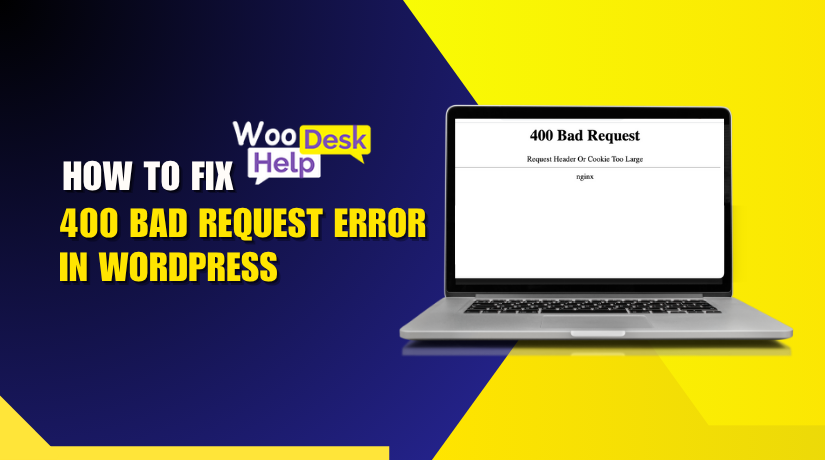
How to Fix the 400 Bad Request Error in WordPress (Step-by-Step Guide)
Table of Contents
- What is the 400 Bad Request in WordPress?
- Types of 400 Bad Request Errors
- What Causes the 400 Bad Request Error in WordPress?
- How to Fix 400 Bad Request Error in WordPress
- How to Prevent the 400 Bad Request Error
- Conclusion
What is the 400 Bad Request in WordPress?
The 400 Bad Request WordPress error is an HTTP status code sent by the server. It means the request from your browser was invalid or malformed. This error happens before the server processes any part of your WordPress site.
The server checks every request for correct structure and syntax. If it finds something wrong, it rejects the request and returns a WordPress 400 error. This usually happens when the request is incomplete, too large, or contains bad characters.
The HTTP 400 WordPress error is part of the 4xx class of client errors. It tells us the issue came from the client side, not the server. In most cases, the problem is with the browser, headers, or the way the request was sent.
On a 400 error WordPress site, you may see a blank page or a message like “400 – Bad Request.” This prevents you from accessing certain pages, admin areas, or performing actions.
Types of 400 Bad Request Errors
400 – Bad Request
The server couldn’t understand the request due to invalid syntax. It happens when the request is incomplete, malformed, or corrupted. This error occurs before WordPress loads. It’s a generic client-side issue and doesn’t provide details. Fixing often involves checking the request headers, URLs, or browser data.
401 – Unauthorized
The request requires valid user authentication to access the resource. If credentials are missing, expired, or incorrect, the server rejects the request. Often triggered when logging in or accessing protected content. To fix, log in or provide a correct API token or password as required by the server.
402 – Payment Required
This status code is reserved for future use. It’s designed to show when payment is required to access a digital resource. While rarely used, it may appear in paid API systems or membership platforms. It signals that content is locked behind a paywall or subscription feature.
The server understood the request but refuses to authorize it. The user might be logged in, but access to the resource is blocked. This happens due to file permission issues, IP blocks, or HTTPS restrictions. WordPress users often see this due to plugin or hosting security settings.
This error appears when the requested resource doesn’t exist on the server. It’s common when visiting broken links or deleted pages. In WordPress, this can result from missing posts, bad permalinks, or removed content. A soft 404 occurs if the page exists but returns the wrong status code.
The client used an unsupported HTTP method like GET, POST, or PUT. The server accepts the request path but not the method. This is common in REST APIs. In WordPress, it may occur in form handling or route mismatches. The correct method is listed in the server response.
406 – Not Acceptable
The client requested a content format the server can’t deliver. The server uses headers to negotiate content types like JSON or HTML. If the requested type isn’t supported, a 406 is returned. Developers usually fix this by setting proper “Accept” headers or modifying request parameters.
407 – Proxy Authentication Required
This status appears when the server demands authentication through a proxy. Like 401, but it applies specifically to proxy servers. The client must send valid credentials to continue. This is common in networked environments or enterprise firewalls. It’s not usually seen in standard WordPress setups.
408 – Request Timeout
The client failed to send a complete request in time. The server waited but didn’t receive full data. This can happen due to slow connections or server overload. In WordPress, it may appear during large form submissions or slow AJAX requests. Resending the request often resolves the issue.
409 – Conflict
The request conflicts with the current state of the resource. This can happen during updates or when multiple users modify the same data. In WordPress, this may be seen in custom APIs or plugin settings. Conflict detection prevents accidental overwriting or duplication of content or settings.
410 – Gone
The requested content was deleted and is no longer available. Unlike 404, this tells the client that the resource was intentionally removed. It will not return. This status is useful in SEO when content is permanently retired and should be deindexed by search engines.
411 – Length Required
The server refuses the request without a Content-Length header. It needs to know the size of the payload before processing. If missing, the request is rejected. This error typically happens in custom API setups, where the client must specify content length for security or compatibility reasons.
412 – Precondition Failed
The request includes conditions the server cannot meet. For example, if headers like If-Match or If-Modified-Since fail validation. The server compares resource versions and returns a 412 if mismatched. This is used to avoid race conditions or unintentional updates in versioned data systems.
413 – Request Entity Too Large
The request is too big for the server to process. This happens with oversized file uploads or large form data. WordPress users often encounter this when uploading large images or plugins. Increasing server limits in php.ini or .htaccess can resolve the issue.
414 – URI Too Long
The request URI exceeds the server’s limit. This often results from overly long query strings, redirects, or incorrect plugin behavior. WordPress users might see this with faulty permalink structures or tracking URLs. Shortening the URL or adjusting redirect logic can solve the issue.
415 – Unsupported Media Type
The server cannot process the request’s media type. For example, sending XML when only JSON is accepted. WordPress users may encounter this in custom API requests or file uploads. Fixing it involves using the correct content type in the Content-Type request header.
416 – Range Not Satisfiable
The requested portion of a file is invalid or missing. This typically happens with file downloads using the Range header. If the range exceeds file length or is corrupted, the server returns a 416. It’s common in media streaming or partial download attempts.
417 – Expectation Failed
The server cannot meet the expectations set in the request header. It often involves the Expect: 100-continue directive. If the server doesn’t support it, this error occurs. This is more common in advanced HTTP clients than in WordPress or browser-based requests.
422 – Unprocessable Entity
The server understands the content type but can’t process the request. The request has semantic errors or invalid data structure. WordPress developers may see this in REST API responses. It helps ensure data integrity before processing updates, especially for structured input like JSON.
423 – Locked
The requested resource is locked and currently unavailable. This happens in environments with file or record-level locking. In WordPress, it might occur in database-related tasks or background jobs. The lock prevents concurrent changes and protects against data corruption or race conditions.
424 – Failed Dependency
This status means one part of a multi-step request failed. The second operation depended on the success of the first. If the first fails, the second is skipped. This is used in chained transactions or API workflows where order and success matter.
426 – Upgrade Required
The client must switch to a newer protocol version like TLS 1.0. The server refuses to process the request using outdated or insecure settings. This is common in secure API environments and isn’t typically seen in normal WordPress operations.
428 – Precondition Required
The server requires conditional requests to prevent data conflicts. This ensures the client is aware of the resource’s current state. APIs use it to avoid overwriting data unknowingly. Adding If-Match or If-Unmodified-Since headers solves the issue.
The client has made too many requests in a short time. This is a rate-limiting feature to protect the server from overload. In WordPress, this can occur from bots, scrapers, or excessive login attempts. Reducing request frequency or implementing delay fixes it.
431 – Request Header Fields Too Large
The server refuses the request because header fields are too large. This may be caused by bloated cookies or long user-agent strings. Clearing browser cookies or reducing custom headers can resolve this error. It prevents abuse and keeps server resources efficient.
What Causes the 400 Bad Request Error in WordPress?
WordPress’s 400 Bad Request error is a very annoying problem. It happens when the browser’s request is not processed by the server. This error blocks access to pages, forms, or the dashboard. Let’s explore the most common causes in simple, technical terms.
- Corrupted Cookies
Corrupted browser cookies can break request headers sent to the server. These broken headers lead to an invalid request format. As a result, the server blocks the request immediately. This issue often shows up after login changes. Clear your cookies to solve it. This is a common WordPress 400 error due to cookies. Always refresh your session after clearing browser data for a clean connection.
- Outdated Cache
Cache stores old data that may conflict with updated site content. When outdated cache is used, the server gets incorrect request details. It refuses to process the data and sends an error. This happens on both browser and server levels. The best fix is to clear the cache. A WordPress 400 error due to cache can appear anytime the cached content becomes mismatched or broken.
- Plugin Conflict
Some plugins send requests that violate server communication rules. They may include invalid headers, wrong parameters, or malformed body data. The server identifies this and blocks the request before WordPress loads. Disabling plugins helps isolate the issue quickly. This is called a WordPress 400 error due to plugin conflict. Always keep plugins updated to reduce the risk of malformed or broken requests.
- Theme Conflict
Themes with custom code may send requests that fail validation checks. These requests could include unexpected characters or missing parameters. If the server cannot read them, it rejects the request immediately. Changing to a default theme can help test this. A WordPress 400 error due to theme conflict usually happens with custom-built or outdated themes that don’t meet protocol standards.
- Bad URL
A bad URL often contains illegal characters or incorrect formatting. This may include spaces, missing slashes, or broken parameters. The server reads this malformed URL and returns an error. Always check for valid structure and encoding. A single mistake can block access. This issue is known as a WordPress 400 error due to bad URL, and it commonly happens with manual URL edits or custom redirects.
- Large Headers
Headers store data like cookies, tokens, or user agents. If this data grows too large, it can exceed the server’s processing limit. When this happens, the server drops the request and returns an error. Reducing header data can help. A WordPress 400 error due to large headers often appears on high-traffic or eCommerce sites using multiple tracking tools.
- Broken .htaccess File
The .htaccess file controls redirects and access rules for WordPress. If it contains bad syntax or conflicting rules, it can break incoming requests. The server reads this file before processing anything else. Replacing it with a clean version can fix the issue. This problem is known as a WordPress 400 error due to .htaccess file, especially after migrations or manual file edits.
- SSL Misconfiguration
Secure connections depend on properly configured SSL certificates. If the SSL is expired, mismatched, or incomplete, the server may refuse access. This blocks all HTTPS requests to your site. The error appears even before WordPress loads. Installing a valid SSL certificate is required. This kind of failure is called a WordPress 400 error due to SSL misconfiguration and is common after site migrations.
- DNS Issues
DNS settings guide traffic to your WordPress site. Incorrect or outdated records may cause routing errors. When a request can’t find the right path, it fails. This causes the server to send an error. DNS errors happen often after domain transfers. Updating DNS records solves this. When that fails, it’s called a WordPress 400 error due to DNS settings and requires host-level troubleshooting.
- Cloudflare Rules
Cloudflare and other security layers filter incoming requests. If a request violates firewall or rate-limit rules, it gets blocked. This prevents valid users from accessing the site. Adjusting security settings usually resolves it. Temporarily disable Cloudflare to confirm. This is identified as a WordPress 400 error due to Cloudflare, especially if the site uses aggressive protection or WAF configurations.
How to Fix 400 Bad Request Error in WordPress
- Check the URL for Mistakes
Start by verifying the full URL in the address bar. Even a small typo or extra symbol like %, &, or ? can break the request. Ensure the domain, subdirectory, and query string are correct. If the URL includes special characters, try encoding them properly. You can use a URL encoder tool for this. Avoid pasting from formatted sources, which may insert hidden characters. Fix the URL and reload the page to test again.
- Clear Your Browser Cache and Cookies
Outdated or corrupted browser data often causes malformed requests. Clear your cache and cookies from browser settings. In Chrome, go to Settings → Privacy → Clear Browsing Data. Select “Cookies and Site Data” and “Cached Files,” then confirm. Restart your browser and revisit the site. This action removes old session data and forces a clean request. If the error disappears, it confirms the issue was with stale browser data.
- Flush Local DNS Cache
Your computer stores DNS information locally. A mismatch between local and server DNS can cause request failures. In the Command Prompt on Windows, run ipconfig /flushdns and hit Enter. On macOS, launch Terminal and type sudo dscacheutil -flushcache; sudo killall -HUP mDNSResponder. You should restart your browser after flushing. This refreshes your DNS settings and resolves issues where incorrect IP addresses were stored for the domain.
- Test the Site in Another Browser
Browser-specific errors can affect how the server interprets requests. Open your website in a different browser such as Firefox, Edge, or Safari. If it works there, your primary browser may be the issue. Consider resetting your browser to default settings or reinstalling it. Extensions, corrupted caches, or misconfigurations in one browser can interfere with HTTP headers and cookies. A fresh browser eliminates those variables from the equation.
- Disable Browser Extensions
Some extensions inject custom headers, cookies, or scripts into web requests. These modifications can cause requests to become invalid. Open your extension manager and disable all active plugins. Check to check whether the issue has been fixed by reloading the page. Re-enabling each extension one at a time and reloading the page should work. This aids in determining which one is the problem. After it has been found, update or remove the problematic
- Reduce File Upload Size
Uploading large media or theme files can exceed server limits. This leads to header overflow and malformed requests. Compress large files before uploading. Use tools like TinyPNG for images or reduce resolution manually. If you need to upload a large file, ask your hosting provider to increase limits in php.ini (upload_max_filesize, post_max_size, etc.). As an alternative, import files from the media library and upload them using FTP.
- Clear WordPress Cache
Cached versions of your site can serve outdated or broken request headers.Clear all caches in the plugin settings if you use a caching plugin, such as W3 Total Cache or WP Super Cache. Also clear object and server-level caches if your host provides them. After clearing, refresh the page. This ensures the server generates a fresh request-response cycle without previously cached errors.
- Remove Corrupted Cookies
Sometimes the cookies stored for your WordPress site exceed header limits. Go into your browser’s settings and delete cookies for your specific site. You can do this without clearing all browser cookies. After deletion, reload the website and log in again. This forces the browser to set new cookie data without conflicts or overflows. Many 400 errors caused by “bad requests” are resolved this way.
- Temporarily Switch to a Default Theme
A misconfigured or outdated theme may send unexpected request values. If possible, switch to a default theme like Twenty Twenty-Four. You can do this from the WordPress dashboard under Appearance → Themes. If the admin is inaccessible, log in via FTP or cPanel. Rename your theme’s folder in /wp-content/themes to force WordPress to fall back to the default. Check if the site loads properly afterward.
- Disable All Plugins and Reactivate One-by-One
Plugins can modify request headers, cookies, or redirect behavior. Go to the WordPress admin panel → Plugins and deactivate all. Check if the site now works. Then reactivate plugins one at a time, refreshing the site after each activation. If the error returns after a specific plugin is reactivated, that’s your culprit. If the admin is locked, use FTP to rename the /plugins folder temporarily.
How to Prevent the 400 Bad Request Error
- Keep WordPress, Themes, and Plugins Updated
Regular updates patch bugs and close security gaps. Outdated versions may send malformed requests to the server. Keeping everything updated improves stability and compatibility. Always use official and well-tested versions. Regular updates reduce the chance of 400 errors by keeping your WordPress environment optimized and compatible with your hosting.
- Maintain Regular Site Backups
Create backups before making major changes to your site. Use plugins or hosting features for automatic backups. This ensures you can restore quickly if errors occur. Backups protect your data from loss during troubleshooting. A good backup saves time when dealing with unexpected 400 request failures caused by site misconfigurations.
- Clean and Optimize the Database
A bloated database can slow your site and cause errors. Use tools to remove unused data like spam comments and post revisions. Optimize tables regularly to maintain smooth performance. An optimized database ensures WordPress communicates efficiently with the server, reducing the chances of bad request errors caused by corrupt queries.
- Use Trusted Plugins Only
Avoid using outdated or poorly coded plugins. Stick to tools with regular updates and good support. Conflicts between bad plugins and WordPress can trigger request errors. Review plugin compatibility before installing. Use only what’s needed to reduce risks. Quality plugins lower the chance of errors during request processing.
- Limit Plugin Usage
Too many plugins increase complexity and potential conflicts. Deactivate and delete unused plugins. Stick to essential tools that provide clear value. Fewer plugins mean fewer scripts and fewer chances of malformed requests. Regularly audit your plugin list to avoid plugin overload and reduce request-related issues on your site.
- Handle .htaccess File Carefully
The .htaccess file controls redirects and server rules. A wrong change can block requests or break the site. Always back it up before editing. Use proper syntax when updating rules. Only advanced users should edit it manually. One mistake here can lead to a critical 400 error.
- Monitor Hosting Resource Usage
Your server must handle WordPress processes efficiently. Track CPU, memory, and bandwidth usage. If limits are reached, requests may fail. Upgrade hosting if needed. Shared hosting often causes request handling delays. Use a performance monitor plugin or server panel to keep resource usage in check and avoid related errors.
- Use Debug Mode for Early Detection
Enable WordPress debugging by modifying the wp-config.php file. Logs reveal issues with themes, plugins, or server responses. Catch problems early before they cause visible errors. Debug logs help developers trace and fix incorrect request behavior. Always disable debug mode on live sites to avoid exposing sensitive data.
- Strengthen WordPress Security
Use firewalls and security plugins to block bad traffic. Malicious bots can send malformed requests and trigger 400 errors. Limit login attempts, use strong passwords, and enable malware scanning. Secure plugins help prevent unauthorized changes. Good security lowers the chance of dangerous requests reaching your server and causing errors.
- Test in Staging Before Live Updates
Create a staging environment to test updates safely. Avoid deploying untested code on a live site. Staging helps detect request errors caused by changes. Many hosting providers offer staging tools. Use this to test plugins, themes, and custom code before affecting live users. It helps prevent unexpected 400 errors.
Conclusion
If you’re facing a 400 Bad Request error in WordPress, you’re not alone. This error can block access to your dashboard, pages, or forms. But the good news is—it’s usually fixable without coding knowledge.
Most issues come from bad cookies, outdated cache, plugin conflicts, or broken URLs. Sometimes it’s caused by your .htaccess file, large request headers, or DNS misconfiguration. Start with simple steps: clear browser data, check the URL, and disable recent plugins.
Keep your WordPress updated, use trusted themes and plugins, and always back up your site before changes. For advanced users, debugging mode and staging environments can prevent many future errors.
You’re still stuck? Relax. Here to assist you is our knowledgeable staff at WooHelpDesk. Use our website or give us a call at +1 888 602 0119 (US & Canada) to get prompt technical assistance. With our assistance, you can resolve the problem and restore your website’s functionality.




