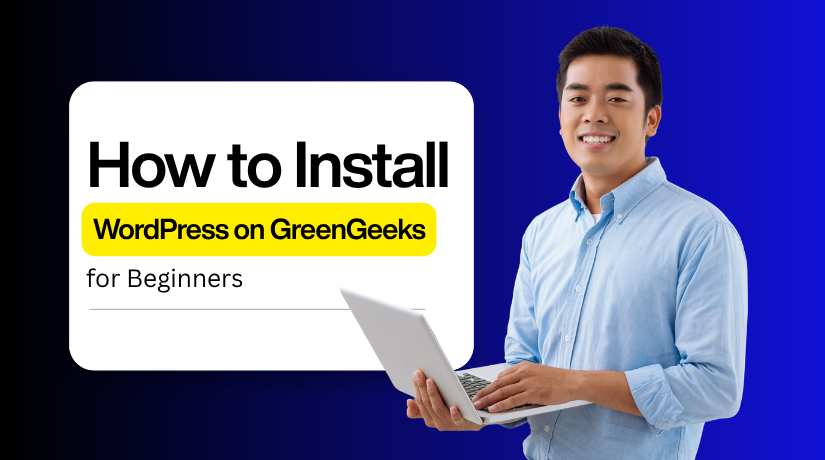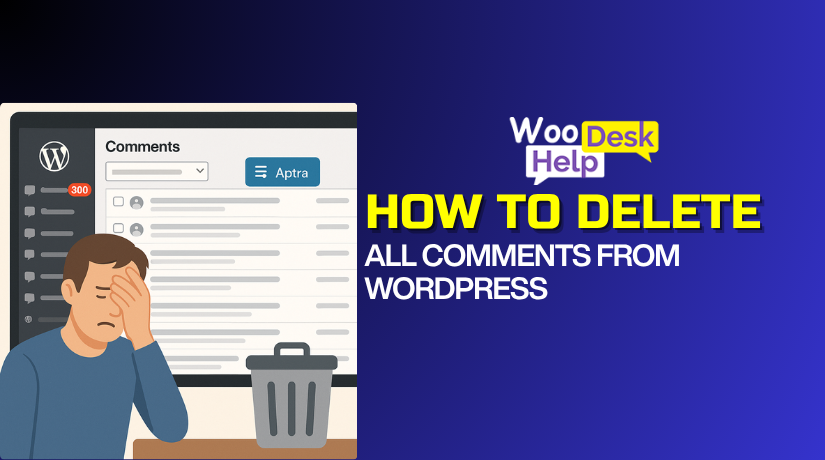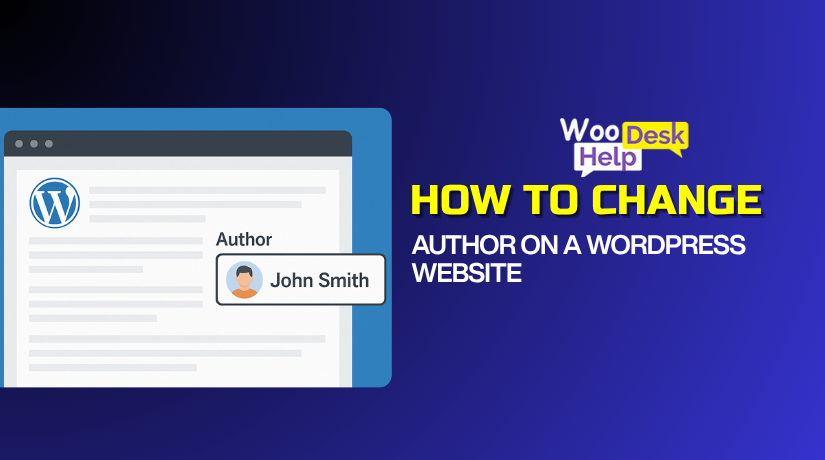
How to Change the Author on a WordPress Website
Table of Contents
- Introduction
- How to Change the Author in WordPress Using the Block Editor
- How to Change the Author in WordPress Using the Classic Editor
- How to Change the Author in WordPress Using Quick Edit
- How to Change the Author of Multiple WordPress Posts (Bulk)
- How to Change the Author Archive Slug in WordPress
- Conclusion
Introduction
This guide explains safe ways to change authors in WordPress. It suits bloggers, editors, and technical site owners. You will learn clean methods that avoid metadata issues. We cover the Block Editor, Classic Editor, and Quick Edit. We also cover the Author Archive Slug and multiple post changes. You will learn to change a post author with a plugin. Each method includes validation and cache checks. Follow these steps for reliable results on production sites.
How to Change the Author in WordPress Using the Block Editor
The Block Editor makes author changes simple and reliable. First, log in with Editor or Administrator rights. Ensure the target user already exists on the site. Set the user’s role to Author or higher. Back up your database before any content change.
Step 1: Open Dashboard → Posts → All Posts from your admin menu.
Step 2: Find the post you want to change today. Click Edit to open it in the Block Editor.
Step 3: Click the gear icon in the top-right corner. This opens the settings sidebar for document controls.
Step 4: Make sure the Post tab is selected, not Block. Expand Status and visibility to reveal more post options.
Step 5: Locate the Author field within the Post settings panel. Open the dropdown and choose the correct author account.
Step 6: Click Update to save the new author assignment.
Now confirm the change on the front end. Open the public post in a private browser window. Check that the byline shows the new display name. If unchanged, clear plugin, server, and CDN caches. Reload the page and verify the author name again.
If the Author field is missing, try quick checks. Ensure the post type supports author in its registration. Add the user to this specific site in Users. In the editor, enable Author under Options → Panels. Switch to a default theme to isolate byline issues.
How to Change the Author in WordPress Using the Classic Editor
Start with a quick check of roles and access. Log in with Editor or Administrator rights. Make sure the target user already exists. Assign the user the Author role or higher. Create a database backup before making any changes.
Step 1: Open your dashboard and go to Posts, then All Posts. Find the post that needs a new author. Click the post title to open the Classic Editor screen.
Step 2: Click Screen Options at the top right area. A panel will slide down with checkboxes. Tick the Author checkbox to enable the Author meta box.
Step 3: Scroll below the editor to the Author box. Open the dropdown inside that meta box. Choose the correct user from the list of authors.
Step 4: Click Update on the right sidebar to save. Wait for the success notice to appear. The post is now assigned to the chosen author.
Step 5: Open the post on the front end. Confirm the byline shows the new author name. If unchanged, move to cache checks next.
Step 6: Clear plugin cache, server cache, and CDN cache. Optimization plugins may delay author updates. Purge caches and reload the page again.
Step 7: Verify the user’s Display Name in their profile. Use a clean public name for the byline. Avoid using the login username anywhere public.
Step 8: Confirm post type support if the Author box is missing. Custom post types must include author support when registered. Ask your developer to add support if needed.
Step 9: Isolate theme or plugin conflicts if issues remain. Temporarily switch to a default theme and retest. Disable optimization plugins and try the change again.
Step 10: Validate the author archive after reassignment. Open the new author’s archive page and check. The reassigned post should now appear there.
How to Change the Author in WordPress Using Quick Edit
Start with a quick check of roles and users. Log in with Editor or Administrator access. Make sure the new author account already exists. Assign the Author role or higher to them. Create a fast database backup for safety.
Step 1: Open your dashboard and click Posts, then All Posts. Use filters for category, tag, or date if needed. Keep the list focused on the target posts.
Step 2: Hover over the post you want to update. Click Quick Edit beneath the post title. An inline edit panel will open below the row.
Step 3: Locate the Author dropdown inside the Quick Edit panel. Open the menu and review available site users. Confirm the correct author is in the list.
Step 4: Select the new author from the dropdown menu. Avoid changing other fields unless you planned them. Keep slug, status, and categories unchanged.
Step 5: Click Update to save the author change. Wait for the saved notice to appear. The post now points to the selected author.
Step 6: Open the post on the front end. Check the byline shows the new display name. If unchanged, clear plugin, server, and CDN caches.
Step 7: Verify the author archive now lists the reassigned post. Open the new author’s archive page and confirm. This ensures index and navigation are correct.
Step 8: Repeat the process for other posts as needed. Work in small batches for stability. Keep a brief log with post IDs and timestamps.
How to Change the Author of Multiple WordPress Posts (Bulk)
Editing posts one by one takes too much time. WordPress includes a safe bulk editor for faster changes. You can switch many post authors in a few steps. Follow this guide for clean, reliable updates on live sites.
Step 1: Open your dashboard and go to Posts, then All Posts. Use filters for category, date, or search to narrow results. Keep the list focused on posts that truly need changes.
Step 2: Select the posts you want to update. Click the top checkbox to select all rows on the page. Review selections to avoid editing the wrong content.
Step 3: Open the bulk editor from the list toolbar. Choose Bulk actions, select Edit, then click Apply. A bulk edit panel will appear above the table.
Step 4: Set the new author in the bulk panel. Find the Author dropdown and choose the correct user. Leave other fields unchanged unless you planned those edits.
Step 5: Click Update and wait for the save to complete. Do not close the tab during processing. A success notice confirms the change finished properly.
Step 6: Verify results on the front end. Open a few updated posts and check the byline. If old names remain, clear plugin, server, and CDN caches.
You can assign only one new author per bulk action. If different posts need different authors, repeat the steps. Work in small batches to avoid timeouts and mistakes.
There is another helpful option for consistent naming. Change the author’s Display Name instead of reassigning users. Go to Users, then All Users, and click Edit. Update the Name fields and choose a public Display Name. Click Update User and review a post byline.
If the bulk panel does not show author controls, check Screen Options. Make sure Author is enabled for the list view. Some plugins can hide or affect bulk edit fields. Temporarily deactivate conflicting plugins and try again. Reactivate them after the bulk updates complete.
How to Change the Author Archive Slug in WordPress
Changing an author archive slug improves branding and privacy. It also helps SEO. WordPress uses the username for the default author slug. You cannot edit that value in core by default. A small plugin adds safe controls for this task. Follow these steps to update the slug correctly.
Step 1: Prepare your site before any changes. Create a quick database backup now. Log in with Editor or Administrator access only.
Step 2: Install the helper plugin first. Search for Edit Author Slug in Plugins. Install and activate it from the repository.
Step 3: Open the target user profile. Go to Users → All Users in WordPress. Hover the user and click Edit to proceed.
Step 4: Locate the author slug controls. Scroll to the Edit Author Slug section. You will see suggested slug options there.
Step 5: Choose or enter a clean slug. Pick a listed option or type a custom slug. Avoid using the login username for security.
Step 6: Save the profile changes. Click Update User at the bottom. Wait for the success notice to appear.
Step 7: Refresh the site rewrite rules. Visit Settings → Permalinks and click Save. This prevents 404 errors on new URLs.
Step 8: Add a 301 redirect from the old URL. Use a redirect plugin like Redirection. Map the old author path to the new slug.
Step 9: Update search and discovery signals. Regenerate your SEO plugin’s XML sitemaps. Resubmit sitemaps in Google Search Console.
Step 10: Clear all site caches after changes. Purge plugin, server, and CDN caches. Open the new author URL in a private window.
Step 11: Validate everything works as expected. Check pagination and recent posts on the archive. Fix any broken internal links pointing old paths.
Pro tips: Keep slugs readable, short, and brand safe. Match the slug to the public Display Name. Avoid personal data inside public URL paths. Review other authors and standardize slugs across profiles.
Conclusion
You now have reliable methods to change authors in WordPress. Use Block or Classic Editor for single posts. Use Quick Edit for fast list-view fixes. Use Bulk Edit to reassign many posts safely. Always assign posts to existing users only. Back up, make changes, then clear all caches. If needed, update the author archive slug and add redirects. Verify bylines and archives on the front end. Keep display names consistent and avoid exposing usernames. With these steps, your site stays accurate, secure, and SEO-friendly.