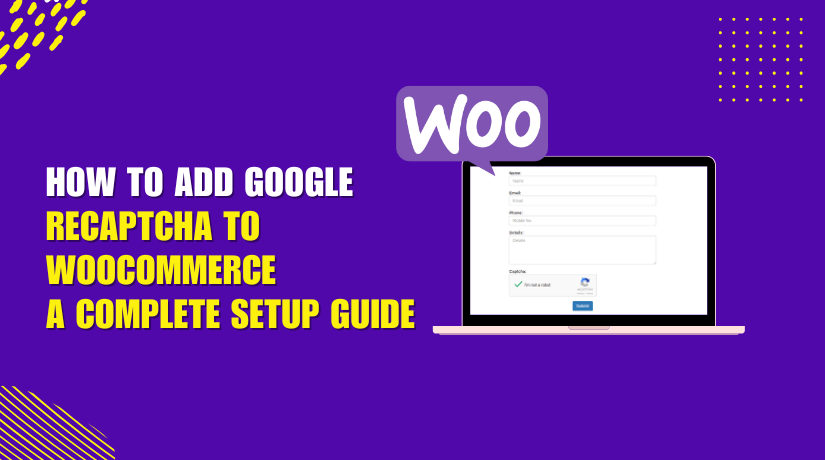
How to Add Google reCAPTCHA to WooCommerce: A Complete Setup Guide
Table of Contents
- Introduction and Purpose of reCAPTCHA in WooCommerce
- Features and Functional Capabilities
- Security Enhancements – Checkout Rate Limiter & Spam Control
- Installation and Setup
- Best Practices for Setup
- Conclusion
Introduction and Purpose of reCAPTCHA in WooCommerce
Running a WooCommerce store means dealing with real users and real threats. One major issue store owners face is spam and bot activity. These bots create fake accounts, leave spam comments, and try fake checkouts.
That’s where Google reCAPTCHA helps. It blocks bots while letting real users in. It works by showing small challenges to verify a user’s humanity. In some cases, it runs in the background without user interaction.
Google offers two main types of reCAPTCHA: v2 and v3.
reCAPTCHA v2 shows a checkbox or image test to all users.
reCAPTCHA v3 works silently in the background. It shows the challenge only to suspicious visitors.
For WooCommerce users, reCAPTCHA can protect key areas like:
- Login pages
- Registration forms
- Checkout and payment pages
- Password reset and reviews
The Google reCAPTCHA for WooCommerce plugin is built for this. It adds reCAPTCHA to all important WooCommerce forms. It supports both v2 and v3 types. You can choose where to activate it. It helps store owners block bots without affecting customer experience.
Bots often target checkout and login forms to test stolen cards or create fake accounts. This plugin stops such attacks by verifying user behavior. It adds a strong security layer while keeping things smooth for real users.
This plugin also works with WordPress login, registration, and comment forms. That makes it ideal for full-store protection.
In short, Google reCAPTCHA for WooCommerce helps store owners fight spam and fraud. It protects key pages without slowing down real users. It’s a smart way to secure your store with a trusted tool.
Features and Functional Capabilities
The Google reCAPTCHA for WooCommerce plugin is packed with useful features. It is designed to protect your WooCommerce store from spam and bots. You can add reCAPTCHA to key pages and customize how it works.
Supports Both reCAPTCHA v2 and v3
This plugin supports reCAPTCHA v2 and v3. You can choose the one that fits your needs.
- reCAPTCHA v2 shows a challenge to all users.
- reCAPTCHA v3 works silently unless the visitor looks suspicious.
This gives you full control over the user experience. v2 is better for visible checks. v3 keeps it hidden for trusted users.
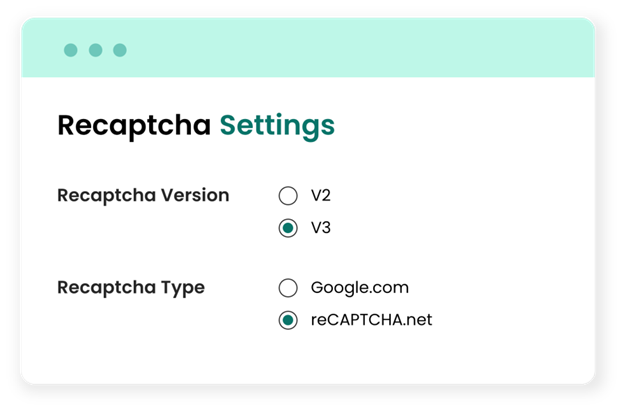
Add reCAPTCHA to Specific WooCommerce Pages
You can enable reCAPTCHA on important WooCommerce pages. These include:
- Login and registration forms
- Lost password form
- Checkout page and payment method
- Pay for order and product review
Bots often target each of these forms. Adding reCAPTCHA protects your store from fake logins, orders, and reviews.
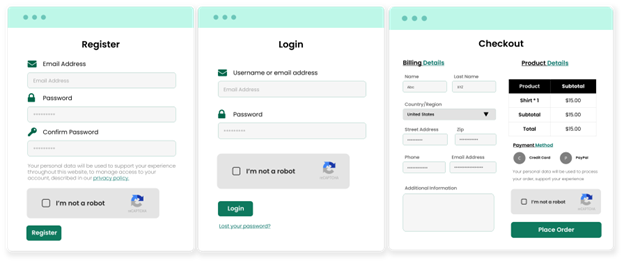
Add reCAPTCHA to WordPress Pages Too
Besides WooCommerce forms, the plugin also works with WordPress forms. You can add reCAPTCHA to:
- WordPress login and registration
- Password reset
- Comment forms
This offers full protection for your entire site, not just the store.
Easy Visual Customization
You can match reCAPTCHA to your store’s design. The plugin allows you to:
- Choose between a light or dark theme
- Select a size as normal or compact
- Add custom field titles for each form
These options help keep your forms clean and on-brand.
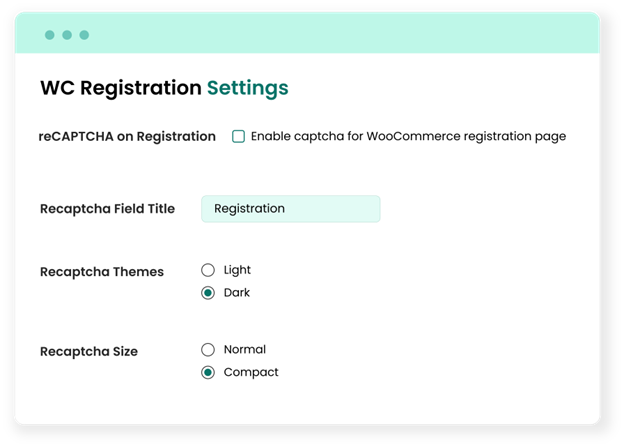
Add reCAPTCHA Using Shortcode
Need to add reCAPTCHA on a custom page? You can do that with a shortcode. Just use [captcha_shortcode] where needed. This makes it easy to protect any page.
reCAPTCHA.net Support
In some countries, Google services may be blocked. This plugin supports reCAPTCHA.net as an alternative. You can switch to this version easily in the settings.
No-Conflict Mode
Some sites use multiple CAPTCHA plugins. That can cause issues. The no-conflict mode prevents such problems. It removes other reCAPTCHA scripts from the same page.
Multilingual Ready
The plugin works well on multilingual sites. It’s translation-ready for global stores.
These features make the WooCommerce reCAPTCHA plugin powerful and flexible. You can protect forms, customize looks, and avoid spam—all without hurting user experience.
Security Enhancements – Checkout Rate Limiter & Spam Control
Online stores are common targets for bots and fraud. The Google reCAPTCHA for WooCommerce plugin adds advanced security tools to stop these attacks. One of its best features is the Checkout Rate limit.
What Is a Carding Attack?
Carding is a fraud method used by bad actors. They test stolen credit card details on checkout pages. Bots or real people try many transactions quickly. These fake orders can cost store owners money and time.
Role of reCAPTCHA in Preventing Carding
This plugin blocks bot-based carding attacks using reCAPTCHA. It checks if the user is human. If traffic looks suspicious, reCAPTCHA will show a challenge. Most bots fail at this step. That helps stop fake orders before they go through.
Checkout Rate Limiter – Extra Protection
Sometimes carding attacks are done manually. In such cases, reCAPTCHA alone may not be enough. That’s where the Checkout Rate limit helps. It limits how many times a user can try placing an order.
You can customize this tool fully. Store owners can:
- Set the number of allowed checkout attempts
- Decide how long to disable the “Place Order” button
- Show a custom error message when limits are hit
This makes it harder for fraudsters to keep trying new cards.
Smart Filters for User Roles, IPs, and Emails
You may want to allow trusted users to bypass the rate limiter. This plugin lets you:
- Disable the limiter for selected user roles
- Whitelist or blacklist specific IP addresses
- Disable checkout for selected IPs or email addresses
This gives you full control over who sees the restrictions.
Adjust Spam Score in reCAPTCHA v3
reCAPTCHA v3 uses a spam score system. You can set the score from 0.1 to 0.9. Lower scores allow more users through. Higher scores are stricter and block more.
- 0.9 is very strict and may challenge real users
- 0.1 is very loose and may let some bots in
Start with a moderate score like 0.3 or 0.4. Then adjust based on your traffic and needs.
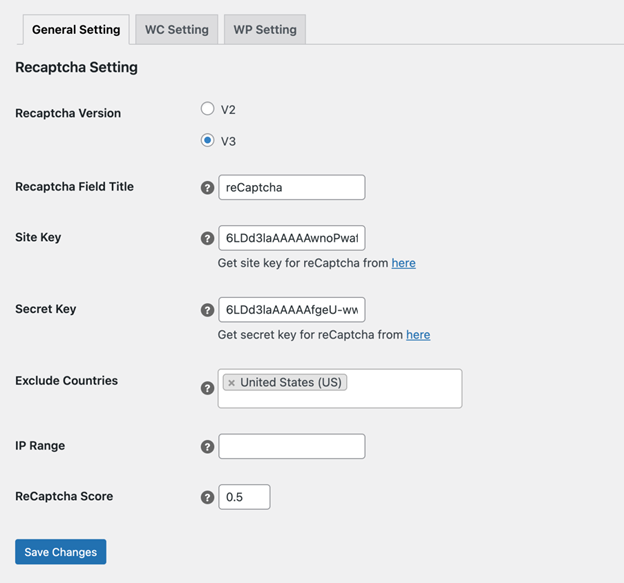
Country and IP Exclusions
You can disable reCAPTCHA for users from selected countries. This is useful if you trust traffic from certain locations. You can also exclude specific IP ranges—like office or developer IPs—for easier testing.
Installation and Setup
Setting up the Google reCAPTCHA for WooCommerce plugin is quick and simple. Even if you’re not technical, you can install and use it easily. Here’s a step-by-step guide.
How to Install the Plugin
- First, download the plugin from your WooCommerce account.
- Go to your WordPress dashboard.
- Click on Plugins > Add New.
- Upload the downloaded ZIP file.
- Click Install Now, then Activate the plugin.
After activation, a new menu called “reCaptcha“ will appear in your WordPress admin area.
Get Google reCAPTCHA Keys
To use the plugin, you’ll need reCAPTCHA keys.
- Visit the Google reCAPTCHA site while logged into your Gmail account.
- Choose either v2 or v3 based on your preference.
- Generate your Site Key and Secret Key.
- Copy and paste these keys into the plugin’s settings.
This connects your website to Google’s reCAPTCHA service.
Enable reCAPTCHA on Key Pages
Once your keys are added, you can enable reCAPTCHA on specific pages.
You can protect:
- WooCommerce login, registration, and checkout pages
- Password reset and product review forms
- WordPress login, registration, and comment forms
Use the plugin settings to toggle reCAPTCHA on or off for each form.
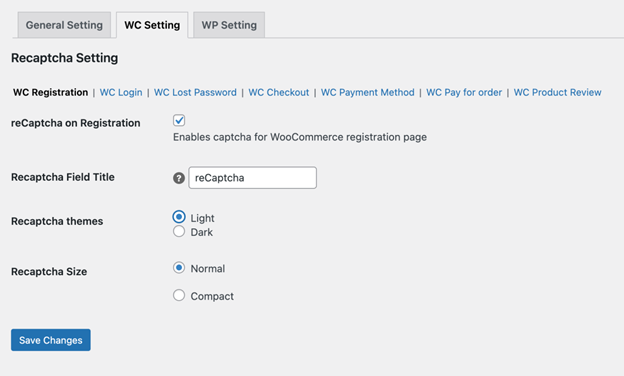
Customize Appearance and Behavior
You can match the reCAPTCHA style to your site’s design. Choose between:
- Light or dark themes
- Normal or compact sizes
- Custom labels for each field
For reCAPTCHA v3, adjust the spam score to control security levels. Start low and increase if needed.
Use Shortcodes for Custom Pages
Want to protect a custom page? Use this shortcode:
[captcha_shortcode]
Add it to any page where you want reCAPTCHA to appear.
Configure the Checkout Rate Limiter
The plugin includes a built-in Checkout Rate Limiter feature. It helps stop repeated carding or fake checkout attempts.
- Set the number of checkout attempts allowed
- Define how long the “Place Order” button should be disabled
- Add a custom error message to show when the limit is reached
- Exclude trusted IPs, emails, or user roles from this restriction
This feature works alongside reCAPTCHA to block both bots and real fraud attempts.
Best Practices for Setup
- Exclude your office IP or test environment from reCAPTCHA.
- Use the rate limiter to stop repeated fake orders.
- Test the plugin after setup to ensure it’s working properly.
- Update your spam score if bots still get through.
- Keep the plugin updated for the latest features and fixes.
This plugin is simple to install and powerful to use. It gives WooCommerce store owners the tools to block spam, stop fraud, and protect customers with ease. Let your store run safer, smoother, and more secure.
Conclusion
Protecting your WooCommerce store should be simple and effective. The Google reCAPTCHA for WooCommerce plugin does exactly that. It stops spam, blocks bots, and keeps your store safe. You can secure login, checkout, and registration pages in minutes. With support for v2 and v3, it fits any store’s needs. Features like shortcodes, styling options, and the rate limiter add extra power. Setup is quick, even for beginners. Keep your customers safe and your forms clean. If you’re serious about store security, this plugin is a smart choice.
Need help setting it up? Contact WooHelpDesk for expert support and guidance.




