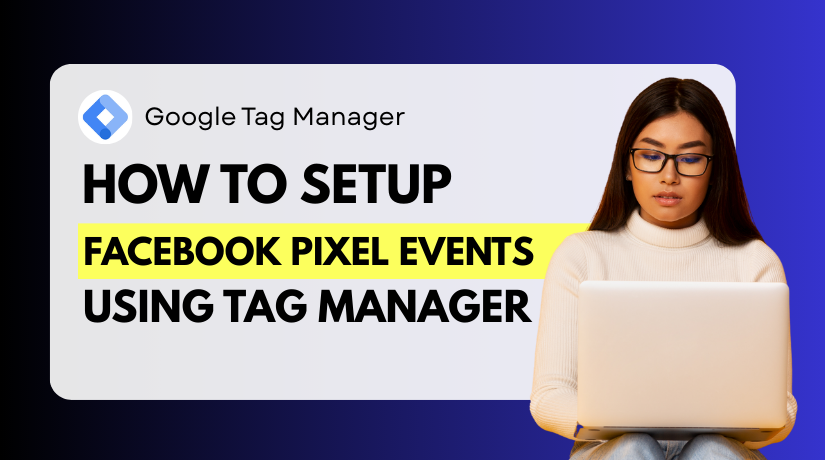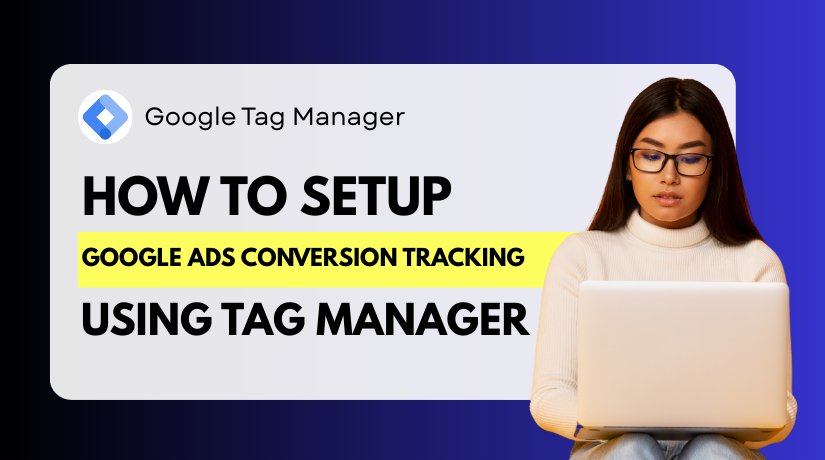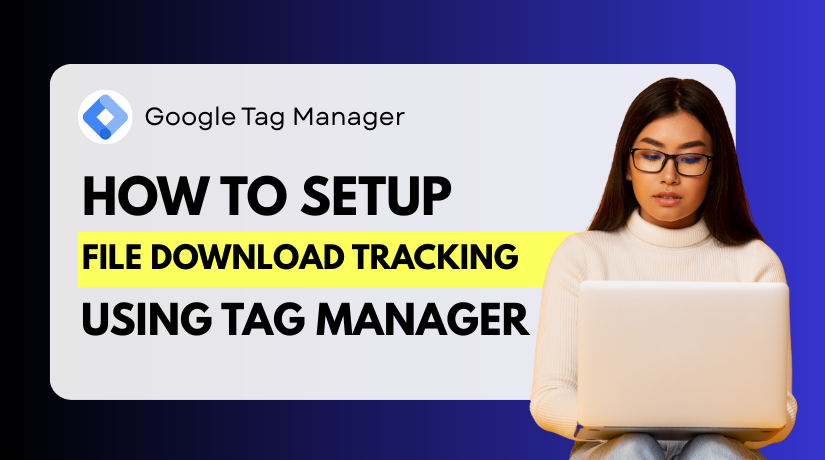Google Business Profile Phone Number Not Showing? Here’s How to Fix It
Table of Contents
- Introduction
- Why Your Google Business Phone Number Is Important
- Common Reasons Why the Phone Number Is Missing
- How to Fix “Google Business Profile Phone Number Not Showing”
- Specific Case – Business Phone Missing on Google Maps
- Pro Tips to Prevent Future Issues
- Conclusion
Introduction
A Google Business Profile makes it easier for clients to locate and get in touch with your company. People expect to get important information quickly when they search for your company on Google. This includes your business hours, location, and most importantly — your phone number.
But sometimes, the phone number just isn’t there. You may open your profile and find the Google Business phone number disappeared. It can create serious challenges and negatively impact your business. Missing contact details can lead to fewer calls and lost customers.
The issue of a google my business phone number not displayed is more common than you think. Many business owners in the U.S. have faced it. It may happen suddenly without any warning or changes on your side.
This occurs for a number of reasons. It may be a minor profile mistake or something more serious. Google also updates its systems often. During these updates, some info may go missing or get hidden.
Sometimes, the number shows on the desktop but not on the mobile. Or it may appear in search but not in Google Maps. These issues can confuse customers and hurt your credibility.
Here are some quick problems this issue can cause:
- Customers can’t call you directly
- Leads drop due to missing contact info
- Search visibility may reduce slightly
- Customer trust may decline over time
Fixing this issue quickly is very important. To make it easier for clients to contact you, you should get your number back up.
Why Your Google Business Phone Number Is Important
One of the most crucial components of your listing is your phone number. People often search with the goal of calling your business quickly. If the number is missing, you may lose potential customers.
When a google my business phone number missing issue happens, it affects trust. Customers may think your business is closed or inactive. This creates doubt and pushes them to your competitors instead.
Your Google Business Profile appears on Search and Google Maps. Both help customers find you with ease. If your number is missing in either, they can’t contact you. This directly affects walk-ins, bookings, and sales.
Here’s how a missing number can hurt your business:
- Fewer direct phone calls from search results
- Lost sales from users who want quick answers
- Lower customer satisfaction and engagement
- Negative impact on your local SEO performance
A google business listing no phone number issue also affects mobile users. Many people search from phones and click to call. No number means they can’t connect with you instantly.
Search engines like Google value user experience. If users can’t contact you, your listing may rank lower. This means less visibility and traffic to your profile over time.
A phone number is not just a contact detail. It proves your company is legitimate and willing to assist. Keeping it visible is key to growing and keeping trust online.
Common Reasons Why the Phone Number Is Missing
You are not alone if your company phone number is not shown. Many owners have faced the Google Profile phone number not appearing problem. It often happens without warning and for different reasons. Below are the most common causes:
- Policy Violations
Google has strict rules for what can appear on your profile. If your phone number breaks a rule, it may be removed. This often happens when:
- You use a call tracking number without proper setup
- You list different numbers for multiple locations
- You enter a virtual or personal number instead of a business line
When Google detects these issues, it may hide the number. To stay safe, use your official business number only.
- Pending Verification or Suspended Profile
If your profile is under review, it may not display all details. If you make changes to your listing, Google could prompt you to confirm them. During this time, your phone number may not show.
Also, if your profile is suspended due to policy violations, all details, including your phone number, can disappear. In both cases, resolving the issue quickly helps restore your contact info.
- Google System Bugs or Updates
Sometimes, it’s not your fault at all. A platform bug or update can cause temporary glitches. This is a known problem that might be fixed in a few hours or days. Still, it’s good to report it if it continues longer.
- Incomplete or Improper Profile Setup
If your profile is missing key info, it can affect what gets shown. This includes business category, address, hours, or verification. A google my business phone number not displayed issue often starts with a half-filled listing.
Make sure you:
- Include all necessary business information.
- Choose the correct business category
- Enter consistent details across all platforms
- Double-check for typos or formatting errors
A missing phone number can be due to one or more of these reasons. Fortunately, the most of these are easily fixable. The first step in fixing a problem is identifying its cause.
How to Fix “Google Business Profile Phone Number Not Showing”
If your Google Business Profile (GBP) does not include your company’s phone number, there could be major problems. Potential customers may be unable to reach you, which can directly affect leads, conversions, and customer trust. This issue can arise due to several factors — policy violations, profile errors, or technical bugs. Thankfully, in most cases, the issue is easy to fix with a few key steps.
Let’s walk through a detailed process to help you resolve this problem. Each step below is practical and focuses on making sure your phone number is correctly added, properly formatted, and visible to the public.
- Log in to Your Google Business Profile
Start by accessing your profile from the official dashboard at business.google.com. The Google account that controls your company listing must be used to log in.
Steps:
- Visit the Google Business dashboard.
- Sign in with your business email.
- Choose the business profile where the number is missing.
- Check the Phone Number Field
Next, go to the “Info” section within your profile. Your contact information is displayed here. Look at the phone number field and confirm it’s filled in.
Steps:
- Click on the “Info” tab from the left-hand menu.
- Locate the phone number section.
- Confirm that your business phone number is entered.
- Ensure it’s a valid and local number (not a personal or toll-free line).
Avoid using temporary, personal, or third-party call tracking numbers unless approved by Google.
- Review for Policy Violations
Google has strict rules about what contact information is allowed. If your phone number violates these rules, Google may hide it without notice.
Steps:
- Make sure you’re not using multiple numbers for one business.
- Avoid using temporary, non-local, or virtual phone numbers on your profile.
- Avoid linking to call centers or toll-free lines unless permitted.
If you’re using a call tracking number, it must be formatted correctly and tied to your business location.
- Look for Warnings, Verifications, or Suspensions
Sometimes, the issue isn’t with your data but with your account status. If your profile is pending verification or has been suspended, your phone number and other info might not appear publicly.
Steps:
- Check the main dashboard for any alerts or warnings.
- If verification is pending, follow Google’s prompts to complete it.
- If suspended, review Google’s policy violation list and appeal accordingly.
- Save Any Changes and Wait 24–48 Hours
If you updated any information, including the phone number, Google may take a short time to reflect changes publicly.
Steps:
- After editing, click the “Apply” button.
- Wait for Google to review and publish your update.
- Avoid making repeated changes during this time to prevent delays.
- Test Your Profile Visibility Using Incognito Mode
Sometimes your profile may appear differently to logged-in users compared to the public. Using incognito mode helps simulate what a typical customer sees.
Steps:
- Open your browser in private or incognito mode.
- Look for your company name on Google Maps and Search.
- Check whether the phone number appears to the public.
- Confirm It Displays on Both Desktop and Mobile
Google may show different info based on the device being used. It’s important to test your listing across both desktop and mobile platforms.
Steps:
- Search for your business using a desktop browser.
- Repeat the search on a mobile device.
- Use both the Google Search page and the Google Maps app.
This helps in determining if the problem is widespread or device-specific.
- Check Formatting and Clean Up Errors
Poor formatting can confuse Google’s system and cause display issues. Your phone number should use a standard format and avoid symbols.
Steps:
- Use a clean, digit-only format (e.g., +1 555-123-4567).
- Avoid brackets, slashes, or extra text like “main line.”
- Stick to U.S. formatting if you’re targeting U.S. users.
- Ensure Consistency Across Online Listings
Google checks other platforms to verify your business info. If your phone number varies across directories, Google may hide it.
Steps:
- Compare the number on your Google profile with Yelp, Facebook, Yellow Pages, and your website.
- Make sure all listings have the same phone number and business name.
- Consider using platforms such as Moz Local or BrightLocal to identify and correct inconsistent business information across directories.
The majority of problems with a GBP phone number not appearing can be fixed by following these procedures. Always ensure your profile is complete, verified, and compliant with Google’s guidelines. Consistency, accuracy, and patience go a long way in keeping your business details visible and up to date.
Specific Case – Business Phone Missing on Google Maps
It’s frustrating when your phone number shows up in Google Search but is missing on Google Maps. This issue can prevent mobile users from calling you, which may cost your business valuable leads. The good news is that, with the correct actions, this can frequently be resolved.
If your business phone is missing on Google Maps, the problem usually falls into one of three areas: profile setup, category misalignment, or a data display error. Here’s how you can fix it.
- Check for Profile Verification and Completeness
Unverified or incomplete business profiles often have limited data shown on Maps.
How to fix:
- Log in to your Google Business Profile
- Go to the Info tab and confirm the phone number is added
- Make sure your profile is verified (look for a blue check or verification notice)
- Complete all fields — hours, address, category, website
Google gives priority to fully completed listings. Missing fields may cause your phone number to be hidden.
- Correct Business Category and Subcategory
Some business types have restrictions on phone display in Maps. Choosing the wrong category may cause your number to disappear.
How to fix:
- In the Info tab, scroll to the business category
- Click the pencil icon to edit it
- Select a precise and targeted category for your company.
- Avoid broad terms like “Consultant” or “Retail” when a niche term fits better
After updating, click Apply and wait 24–48 hours for changes to take effect.
- Use a Standard, Local Phone Format
Phone numbers that don’t follow local formatting may not display correctly, especially on Maps.
How to fix:
- Re-enter your phone number in a clean format (e.g., +1 555-123-4567)
- Avoid using extensions or text labels (e.g., “Main Line”)
- Save and apply changes, then recheck Maps after 24 hours
- Sync Data Across Platforms
Inconsistent NAP (Name, Address, Phone) data can cause confusion in Google’s system.
How to fix:
- Verify your Google Business phone number against the information provided on:
- Your website
- Yelp
- Bing Places
- Update all listings to reflect the same number
This helps Google verify and display your correct contact info across Search and Maps.
- Clear Cache and Test on Multiple Devices
After updates, your listing may not refresh right away on your device.
How to fix:
- Use a new browser or incognito mode
- Empty the cache of the Google Maps app (on Android).
- Try checking the listing on a different phone or browser
Sometimes, Maps holds on to cached versions even after changes are live.
By following these real fixes, not just checks, you can often restore your phone number’s visibility on Google Maps. If none of these steps work after several days, you may need to contact Google Business Profile support for deeper investigation.
Pro Tips to Prevent Future Issues
Once you’ve fixed the issue, it’s important to keep it from happening again. A few simple practices can help ensure your phone number stays visible on both Google Search and Google Maps. These steps are easy to follow and can save you from repeating the same frustration later.
Keep NAP Consistent Across All Platforms
Your business Name, Address, and Phone (NAP) should be the same everywhere online. Inconsistent listings confuse Google and may lead to display errors.
To prevent this:
- Make sure all websites and directories use the same format for phone numbers.
- Check listings on Yelp, Facebook, Bing, Yellow Pages, etc.
- Ensure that the contact information on your website is identical.
Avoid Frequent or Unnecessary Changes
Updating your phone number often can trigger verification checks. Each change may lead to temporary disappearance of your contact info.
Best practices:
- Only update your number when absolutely necessary
- Double-check before making any edits in your profile
- Don’t alternate between tracking and ordinary numbers too frequently.
Monitor Your Google Business Profile Regularly
Keep an eye on your profile at least once a month. Check how your listing appears in Search and Maps.
Tips:
- Use both desktop and mobile to view your listing
- Ask customers or team members to report any missing info
- Bookmark your profile for easy access and routine checks
By following these tips, your business phone number will stay active and visible — helping you stay connected with your customers.
Conclusion
Keeping your business contact details visible is essential for customer trust and growth. If you’re tired of dealing with Google Business Profile issues on your own, WooHelpDesk is here to help. Our team understands how local SEO works and can ensure your listing stays accurate, active, and fully optimized. Whether it’s fixing a missing phone number or managing updates, we’ve got your back. Leave it to the professionals and don’t allow a minor problem cost you significant chances.
Call WooHelpDesk today at +1 888 602 0119 (US & Canada) or visit our website to get started. So that you can concentrate on managing your business, let us handle the hassle of maintaining your web presence.