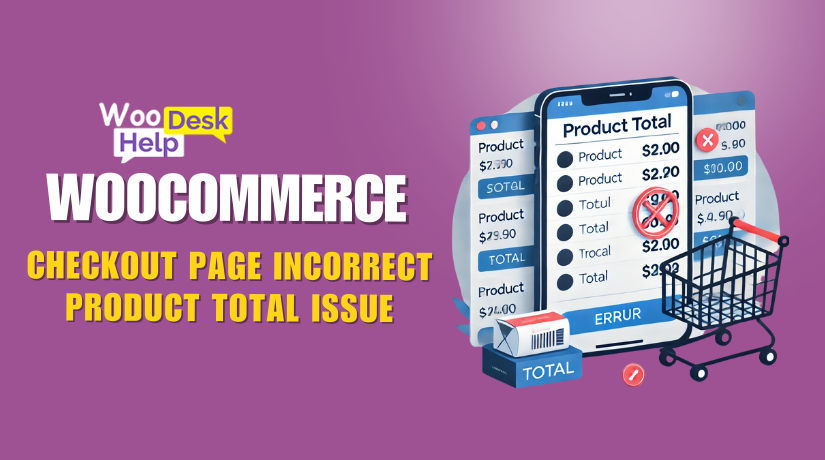
Fixing the Woocommerce Checkout Page Incorrect Product Total Issue
Table of Contents
-
- Introduction
- Identifying the Issue
- Common Causes of the Problem
- Steps to Identify the Root Cause
- Why Accurate Totals Matter
- Customer Experience and Trust
- Sales and Conversion Rates
- Impact on Store Operations
- Understanding the Calculation Process
- Data Flow and Hooks Involved
- Troubleshooting Steps to Fix a WooCommerce Checkout Total Calculation Error
- Common Fixes for a WooCommerce Checkout Total Calculation Error
- Implementing WooCommerce Best Practices
- Best Practices for Preventing Future Issues
- Contact us Woocommerce Support
- In conclusion
Introduction
A smooth checkout process is essential for any online store. WooCommerce, as one of the most popular eCommerce platforms, powers millions of websites. But even the best platforms can run into technical issues. One common and frustrating problem is when the WooCommerce checkout total calculation error occurs. This error makes the checkout total different than expected, confusing customers and reducing sales.
The WooCommerce checkout total incorrect issue can happen for a variety of reasons. For example, the cart total may look fine, but the checkout total includes unexpected taxes or discounts. Alternatively, a rounding discrepancy may cause a small but noticeable difference in the total. When the WooCommerce checkout page wrong total shows up, customers may lose trust in the store, thinking it’s unreliable or misleading. Fixing these problems is not just a technical task—it’s also a business priority.
Identifying the Issue
When a store encounters a WooCommerce checkout total calculation error, it’s critical to determine why the displayed totals differ from the expected ones. The first step is to understand WooCommerce’s calculation workflow. Every time a customer adds items to their cart, WooCommerce computes a subtotal. Then it layers on discounts, taxes, and shipping costs to reach the final total shown at checkout. If any part of this chain is out of sync—whether due to tax settings, plugins, custom code, or rounding issues—the checkout page may show a WooCommerce checkout total incorrect amount.
Common Causes of the Problem
- Tax Configuration Errors:
WooCommerce’s tax system is flexible, allowing store owners to set rates based on location, tax classes, or product categories. However, mismatched settings can cause discrepancies. For instance, if a product is assigned the wrong tax class or a tax rate isn’t correctly mapped, the total at checkout might differ from what customers see in their cart. This misalignment often results in a WooCommerce checkout total includes tax error. - Discount and Coupon Conflicts:
WooCommerce applies coupons and discounts either before or after tax calculations, depending on the store’s configuration. If a coupon is intended to apply before tax but is instead applied after, or if custom discount logic conflicts with WooCommerce’s native pricing methods, the displayed total can be off. This is a common reason for a WooCommerce order total mismatch. - Shipping Fees and Rules:
Shipping costs are another variable that can throw off totals. If the shipping method is tied to complex conditions—such as weight, dimensions, or location-specific rules—any misconfiguration can cause the total at checkout to differ from what the customer expects. For example, a shipping zone or method might be missing a critical rule, or a third-party plugin might calculate shipping fees differently than WooCommerce’s built-in methods. - Rounding and Decimal Precision Issues:
Even small rounding discrepancies can cause a noticeable difference in totals. WooCommerce relies on the store’s settings for decimal places to format prices. However, when multiple products, discounts, and taxes are combined, tiny rounding differences can accumulate. For instance, a product’s individual tax amount might round differently at the cart stage than it does at checkout. These fractional differences often lead to the perception of a WooCommerce cart total calculation bug. - Plugin or Custom Code Conflicts:
WooCommerce’s extensibility is one of its greatest strengths, but it also introduces complexity. Many stores use plugins to handle advanced pricing rules, custom fees, or third-party payment integrations. If a plugin modifies the checkout total without adhering to WooCommerce’s native hooks and filters, it can cause the total displayed on the checkout page to differ from the cart. Similarly, custom code added to a theme’s functions.php file or a site-specific plugin may override default calculations, leading to a WooCommerce checkout total not updating properly.
Steps to Identify the Root Cause
- Review Tax Settings:
Start by checking WooCommerce’s tax settings under the “Tax” tab. Confirm that tax classes and rates match what you expect. Also ensure that the “Display prices during cart and checkout” option is set consistently (e.g., either inclusive or exclusive of tax). Mismatched settings here are a leading cause of the WooCommerce checkout total includes tax error. - Disable Plugins and Test:
Temporarily deactivate plugins that modify pricing, shipping, or checkout behavior. By running a test checkout with only WooCommerce active, you can isolate whether a third-party extension is causing the WooCommerce checkout displaying incorrect total issue. - Check for Custom Code:
If you have custom code snippets in your theme’s functions.php file or a custom plugin, comment them out and test again. Sometimes a small logic error in custom code can lead to unexpected total discrepancies. - Compare Cart and Checkout Totals:
Add products to the cart, apply any discounts, and compare the cart’s subtotal to the checkout page’s total. If you notice a difference, try removing individual items or coupons to see when the discrepancy appears. This step helps pinpoint if the issue is tied to a specific product, tax class, or discount rule. - Test Different Scenarios:
Sometimes the issue only occurs under certain conditions—such as when shipping to a particular zone, using a specific coupon, or combining certain tax rates. Run multiple test orders with different settings to narrow down the variables causing the problem.
Why Accurate Totals Matte
Accurate totals at checkout are crucial for both customer trust and the store’s bottom line. When shoppers see an unexpected checkout total, they become confused, lose trust, and may abandon their purchase.
Customer Experience and Trust
First impressions matter, but so do last impressions. If a customer notices a WooCommerce order total mismatch just before they confirm their purchase, it can cause hesitation. Shoppers may feel they’re being overcharged or suspect hidden fees. This is especially true if the discrepancy isn’t explained—such as a tax not listed earlier or a shipping cost that suddenly changes. Inconsistent pricing leads customers to question the store’s transparency, reducing their trust and making them less likely to return.
For instance, let’s say a customer sees a product listed at $100 in their cart. When they reach the checkout, the total suddenly rises to $105 without a clear explanation. They might assume there’s a WooCommerce checkout total includes tax error, even if taxes were displayed earlier. This kind of unexpected shift creates doubt, leading some buyers to abandon the checkout process entirely.
Sales and Conversion Rates
From a financial perspective, inaccurate totals hurt conversion rates. Studies show that unexpected costs at checkout are one of the top reasons shoppers abandon their carts. If your store consistently displays a WooCommerce checkout page wrong total, it’s not just a minor technical issue—it’s a direct threat to revenue. Each abandoned cart represents a missed sale, and the cumulative impact over time can be significant.
Consider the scenario where a popular coupon campaign results in thousands of customers visiting the store. If the WooCommerce checkout displaying incorrect total issue means those discounts don’t appear correctly, many customers may choose not to complete their purchase. The result? Lower revenue and diminished customer satisfaction.
Impact on Store Operations
Inaccurate checkout totals also lead to operational inefficiencies. Support teams may face an increase in complaints or refund requests due to customers being charged unexpected amounts. Staff must review orders, issue refunds, and explain problems, taking time away from other tasks.
Moreover, a store’s reputation can suffer if these issues persist. Negative reviews about checkout pricing issues can scare off customers. Accurate totals improve trust and protect your store’s reputation.
Competitive Advantage
In a competitive market, every detail matters. A store with consistently accurate checkout totals stands out as reliable and trustworthy. Shoppers are more likely to return to a store where they feel confident that the pricing is clear and consistent. A store with frequent cart calculation issues risks losing customers to more reliable competitors.
Understanding the Calculation Process
WooCommerce combines product prices, taxes, discounts, fees, and shipping costs to calculate checkout totals. Any misstep in these processes can result in errors, causing a WooCommerce checkout total calculation error.
Step-by-Step Breakdown of WooCommerce’s Calculation Logic
- Product Base Price Retrieval:
The process begins by fetching the base price of each product from the database. If a product uses variable pricing—such as different prices for different attributes—WooCommerce will select the appropriate variation’s price. The base price is stored in the postmeta table (_regular_price and _sale_price) and is retrieved through standard WooCommerce functions. - Tax Class and Rate Determination:
Once the base price is loaded, WooCommerce determines which tax class applies. This is defined by the product’s assigned tax class and the store’s tax settings under WooCommerce > Settings > Tax. The system then references the stored tax rates in the wp_woocommerce_tax_rates table to calculate the applicable tax amount. If the tax class is missing or misconfigured, the system may apply the wrong rate, resulting in a WooCommerce checkout total includes tax error. - Discounts and Coupons:
After the tax amount is calculated, WooCommerce applies any discounts or coupons. Each coupon’s logic is processed by checking conditions such as minimum spend, product applicability, and usage limits. Coupons can be configured to apply before or after taxes, depending on the store’s settings. Incorrectly configured coupons or custom discount code can cause a WooCommerce order total mismatch by adjusting the totals at the wrong stage. - Shipping Costs and Methods:
If shipping is enabled, WooCommerce calculates the shipping cost based on the shipping zones, methods, and rules defined in the admin settings. Shipping costs can vary based on weight, dimensions, or destination. The shipping method selected by the customer is matched to the corresponding cost in the wp_woocommerce_shipping_zone_methods table. If this mapping fails or the method logic conflicts with another calculation, the checkout page may display the wrong total. - Additional Fees and Surcharges:
Additional fees or surcharges, whether added through WooCommerce’s built-in options or via custom code, are applied next. These fees typically rely on woocommerce_cart_calculate_fees hooks, which allow developers to append extra amounts to the cart. If this code isn’t carefully implemented, it can cause a WooCommerce incorrect pricing at checkout by overriding previously calculated values or failing to account for certain items. - Rounding and Decimal Adjustments:
Finally, WooCommerce applies rounding and formatting based on the store’s decimal settings. WooCommerce uses rounding and formatting based on your store’s decimal settings. It applies standard rounding functions like round() or ceil() in PHP to match the selected currency format. However, small differences can arise, especially with multiple items or high-volume orders. These minor rounding discrepancies can add up, causing the checkout total to appear slightly off. The problem becomes more noticeable when taxes and discounts are applied.
Data Flow and Hooks Involved
Throughout this process, WooCommerce relies on numerous hooks and filters. For example:
- woocommerce_cart_calculate_fees: Adds custom fees or adjustments.
- woocommerce_calculated_total: Adjusts the final total after all calculations are done.
- woocommerce_cart_totals_order_total_html: Alters how the total is displayed on the front end.
These hooks allow developers to customize the calculation process, but if not handled carefully, they can also introduce errors. A common cause of the WooCommerce checkout displaying incorrect total is when custom functions or third-party plugins use these hooks improperly.
Troubleshooting Steps to Fix a WooCommerce Checkout Total Calculation Error
When dealing with a WooCommerce checkout total calculation error, the solution often lies in systematically examining each component that contributes to the final total. This means checking the tax and shipping configuration, reviewing third-party extensions, verifying rounding logic, and confirming that all customizations are implemented according to WooCommerce’s best practices.
Step 1: Verify Tax and Shipping Settings
The most frequent cause of a WooCommerce checkout total includes tax error is a mismatch between the tax rates assigned to products and the store’s global tax settings. Start by ensuring all tax classes and rates are correctly configured under WooCommerce > Settings > Tax. If you’ve chosen to display prices inclusive of tax, verify that the inclusive rates are applied consistently across products. If shipping costs include taxes, confirm that the correct tax class is assigned to your shipping methods.
Check your shipping zones and rules under WooCommerce > Settings > Shipping. If a Shipping method issues or plugin changes may cause the WooCommerce checkout total to not update.
Step 2: Review Plugins and Themes
Third-party plugins and custom themes can alter WooCommerce’s native calculation process. Temporarily deactivate all non-essential plugins, especially those related to pricing, taxes, or shipping. Test the checkout process again. If the WooCommerce checkout displaying incorrect total error disappears, you’ve identified a conflicting plugin.
Next, switch to a default WooCommerce-compatible theme like Storefront. Custom themes sometimes cause incorrect totals by changing templates or adding functions. Switching themes and reviewing your custom code can help fix the issue. filters or actions that modify cart totals.
Step 3: Test With Default WooCommerce Settings
Set WooCommerce to its default configuration—default tax rates, no custom shipping methods, and no active coupons. Running a test order under these conditions can help isolate the cause. If the totals display correctly, gradually reintroduce custom settings one by one. If the error reappears when you enable a specific tax rate or shipping method, you’ll know where to focus your troubleshooting efforts.
Step 4: Check for Rounding and Decimal Precision Issues
Rounding errors are a subtle but common source of the WooCommerce cart total calculation bug. WooCommerce relies on the decimal precision set in the store’s currency options. Ensure that the decimal setting matches the expected number of places for your currency. If prices have more decimals than the store’s settings, small rounding differences might appear at checkout..
Additionally, confirm that your tax rates aren’t fractional to avoid rounding errors. If the total at checkout is off by a few cents, rounding differences may be the reason.
Step 5: Examine Custom Code and Snippets
If your store uses custom PHP code—such as a function to add a handling fee or apply a specific discount—comment out the code temporarily. Test the checkout to see if the issue persists. If removing the custom code resolves the WooCommerce incorrect pricing at checkout error, you’ll need to review that code. Ensure that any custom functions rely on WooCommerce’s standard hooks (like woocommerce_cart_calculate_fees or woocommerce_calculated_total) and follow proper coding standards. Using non-standard methods or directly modifying the cart total variables can lead to unpredictable results.
Step 6: Enable Debugging Logs
WooCommerce includes a debugging feature that can help identify calculation errors. Enable debugging under WooCommerce > Settings > Advanced > Debugging. Pay attention to logs that detail tax calculation processes, shipping cost determination, and any errors thrown by plugins or custom code. If you see errors or warnings in the logs, use that information to pinpoint the source of the WooCommerce checkout total incorrect issue. Debug logs often reveal if a plugin failed to properly update totals, or if a tax rate wasn’t applied due to a missing configuration.
Step 7: Ensure Compatibility and Updates
An outdated WooCommerce version or a deprecated plugin function can cause calculation discrepancies. Make sure that your WooCommerce core, theme, and all plugins are up to date. Review your plugin changelogs to find fixes for incorrect totals. Outdated software can cause conflicts, especially after WooCommerce updates its calculation methods.
Common Fixes for a WooCommerce Checkout Total Calculation Error
Fixing a WooCommerce checkout page incorrect product total involves addressing the main causes of the error. By using simple fixes, store owners can solve the issue, ensure accurate totals, and prevent it from returning.
Adjusting Tax and Pricing Settings
Tax misconfiguration is one of the primary reasons for a WooCommerce checkout total calculation error. Begin by reviewing the tax settings under WooCommerce > Settings > Tax. Verify that your tax classes align with the products you sell. Make sure the rates you’ve set match the regions you’re selling to. If you’re seeing a WooCommerce checkout total includes tax error, it could be due to a tax rate mismatch or a missing tax class. Clear, accurate tax settings ensure that the final total is calculated correctly.
Next, confirm that your product prices are stored in the correct format. In the product editor, ensure the regular price and sale price fields are accurate and not conflicting. Even minor inconsistencies in price entries can trigger a WooCommerce checkout total incorrect error. Correcting these entries often fixes the WooCommerce order total mismatch.
Updating Plugins and Themes
Outdated plugins and themes are common culprits behind a WooCommerce checkout page wrong total. Ensure that WooCommerce, along with all installed extensions and the active theme, is up to date. Developers frequently release updates to resolve known issues, including pricing and tax-related bugs. Using outdated WooCommerce or extensions can cause checkout total issues. Updating to the latest versions often resolves these errors without extra effort.
Removing Conflicting Plugins
Sometimes a WooCommerce cart total calculation bug is caused by plugin conflicts. Deactivate all non-essential plugins, especially those handling pricing, shipping, or discounts. Then check if the issue still appears. If deactivating a certain plugin resolves the WooCommerce incorrect pricing at checkout, you’ve identified the source of the conflict. In this case, consider finding a replacement plugin or contacting the developer for a fix.
Adjusting Shipping Rules
If shipping costs are part of the total discrepancy, review the shipping zone settings under WooCommerce > Settings > Shipping. Make sure each zone has a method and rate defined. If shipping fees are not correctly applied, it can cause the WooCommerce checkout total not updating problem. Also, confirm that the shipping methods you use are compatible with your tax settings. Aligning these settings ensures that the final total is calculated accurately.
Refining Rounding and Decimals
Small rounding differences can accumulate and cause a WooCommerce checkout displaying incorrect total. Check your currency settings under WooCommerce > Settings > General. Ensure the number of decimal places matches what you expect. If prices are rounded differently at the product, cart, and checkout stages, you may see discrepancies. Standardizing rounding rules and ensuring consistent decimal precision can resolve these issues.
Disabling Custom Code
Custom code snippets are another frequent source of a WooCommerce order total mismatch. If your site relies on custom functions—such as those adding fees or applying conditional discounts—temporarily disable them. Check if the issue disappears. If the total returns to normal after removing the code, review the snippet for errors. Ensure it uses WooCommerce’s recommended hooks and filters. Properly structured code reduces the risk of a WooCommerce checkout page wrong total.
Implementing WooCommerce Best Practices
WooCommerce provides guidelines on configuring taxes, discounts, and shipping rates. Following these best practices can help prevent the WooCommerce checkout total calculation error from occurring. For example, always assign products to the correct tax classes. Ensure that coupons and discounts are set up to apply in a consistent order. Regularly review your shipping zones and confirm that all methods are active and properly priced.
Seeking Support and Documentation
If you’ve tried these steps and still see incorrect pricing at checkout, check WooCommerce’s documentation. Their official knowledge base has helpful troubleshooting articles and guides. Contact WooCommerce support at +1 888 602 0119 (US & Canada) for help with complex plugin or customization issues.
Testing and Ongoing Maintenance
After trying these fixes, place a few test orders to ensure the incorrect checkout total is resolved. Also, regularly review your settings, plugins, and code. Keeping WooCommerce updated and well-configured helps prevent these errors from coming back.
Best Practices for Preventing Future Issues
After fixing a WooCommerce checkout total calculation error, it’s important to prevent it from recurring. By following best practices, you can maintain accurate totals and ensure a smooth checkout process for customers.
- Regularly Check Tax and Pricing Configurations
One common source of WooCommerce checkout total incorrect errors is misconfigured tax rates. Over time, changes in tax laws or updates to your store’s location may require adjustments to your WooCommerce tax settings. To avoid issues, routinely review the tax classes assigned to each product. Ensure that the tax rates reflect the most current regulations, and verify that tax-inclusive and tax-exclusive settings are consistent across your entire store. If the tax classes don’t match up correctly, you may encounter a WooCommerce checkout total includes tax error.
Additionally, make sure product prices are entered consistently in the WooCommerce product editor. This means checking that both the regular price and any sale prices are correct. Even small errors, like a wrong decimal or outdated sale price, can cause a WooCommerce order mismatch.
- Keep Plugins and Themes Updated
Outdated plugins and themes are a leading cause of WooCommerce cart total calculation bug errors. WooCommerce itself is constantly improving its functionality, and updates often include bug fixes for known calculation issues. Keeping your WooCommerce core installation, plugins, and themes up to date ensures that you’re running the most stable versions.
Keep an eye on third-party plugins that handle pricing, shipping, or taxes. If these plugins aren’t updated often, they might cause conflicts with newer WooCommerce versions, leading to incorrect checkout totals. Regularly updating your store’s software helps prevent these issues and ensures everything stays compatible.
- Test Changes in a Staging Environment
Before making changes like tax or price updates, test them in a staging environment. A staging site is an exact copy of your live store, where you can safely try out changes without affecting customers. This helps you spot issues, such as the WooCommerce checkout total not updating, before they reach your live site.
For example, if you’re adding a plugin to handle shipping calculations, test it on the staging site first. If the checkout total is wrong during testing, find the cause and fix it before it affects real sales.
- Follow WooCommerce Coding Standards
If you use custom code, like pricing rules or extra fees, follow WooCommerce’s recommended coding standards. Use approved hooks, such as woocommerce_cart_calculate_fees, to ensure your changes work well with WooCommerce. If you don’t adhere to these standards, you risk introducing a WooCommerce incorrect pricing at checkout issue.
Additionally, avoid modifying WooCommerce’s core files. Core modifications can break during updates, causing unexpected calculation errors.Instead, use WooCommerce filters and actions, and test custom code in a staging environment.
- Conduct Routine Audits
Even if your store runs smoothly, it’s wise to regularly review your checkout process. Test orders, check tax settings, apply coupons, and ensure the totals match your expectations. If you catch a WooCommerce checkout displaying incorrect total early, you can fix it before customers notice.
During these audits, also verify that shipping costs are calculated correctly. Ensure your shipping zones and methods are correct, and verify that any changes haven’t caused new problems.
Contact us Woocommerce Support
If you still have issues with the checkout total, contact WooHelpDesk or call +1 888 602 0119 (US & Canada) for help.
conclusion
Ensuring accurate checkout totals in WooCommerce is essential for building customer trust, improving the shopping experience, and protecting your store’s reputation. By identifying and addressing the root causes—such as tax configuration errors, rounding discrepancies, plugin conflicts, or custom code issues—you can resolve calculation errors and maintain consistent totals. Following best practices, conducting routine audits, and regularly updating your plugins and themes can prevent future problems. Ultimately, accurate checkout totals not only enhance customer satisfaction but also help your store operate more efficiently and competitively.




