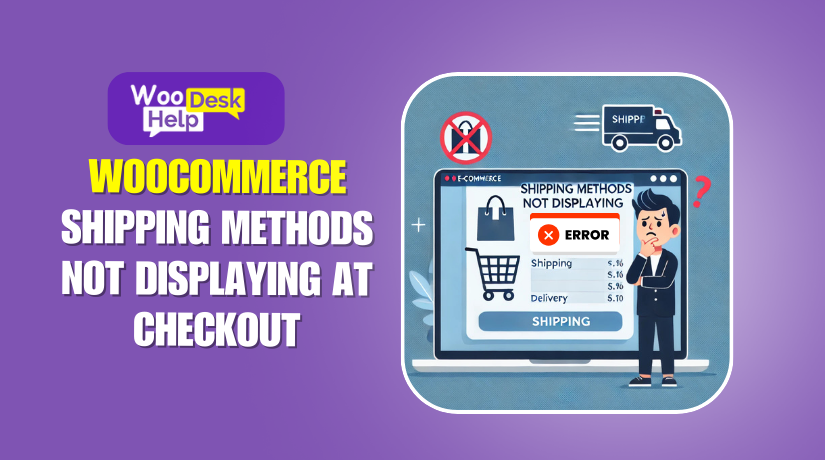
The Ultimate Guide to Fixing Shipping Methods Not Displaying at Checkout in WooCommerce
Table of Contents
-
- Introduction
- Common Causes of Shipping Methods Not Displaying – A Deep Technical Breakdown
- Troubleshooting Steps – Fixing Shipping Methods Not Displaying at Checkout
- Advanced Debugging & Fixes for Shipping Methods Not Displaying at Checkout
- Best Practices to Prevent Shipping Errors in WooCommerce
- Conclusion
Introduction
Are you facing the issue where shipping methods are not displaying at checkout? This is a common WooCommerce problem that can significantly impact your sales. If a customer proceeds to checkout and sees “No shipping options showing at checkout”, they might abandon their purchase.
When the WooCommerce checkout is not showing shipping options, it usually means something is misconfigured within your shipping settings. This could be due to missing shipping zones, unassigned shipping methods, incorrect product shipping classes, or even plugin conflicts.
In this section, we will dive deep into the root causes of missing shipping methods in WooCommerce and explore why the checkout shipping options are missing. Let’s analyze the key technical factors that affect WooCommerce shipping.
Common Causes of Shipping Methods Not Displaying – A Deep Technical Breakdown
When WooCommerce fails to display shipping methods at checkout, the issue is usually tied to misconfigurations, conflicts, or missing parameters in the system. Below, we’ll analyze the core technical reasons why shipping methods are not displaying at checkout, how WooCommerce determines available shipping options, and why certain configurations may lead to checkout shipping options missing.
1️⃣ How WooCommerce Determines Shipping Methods at Checkout
Before diving into the problems, it’s important to understand how WooCommerce processes shipping at checkout:
- User Provides a Shipping Address
- The customer enters their location in the checkout form.
- WooCommerce retrieves the entered address to determine applicable shipping methods.
- WooCommerce Matches the Address to a Shipping Zone
- It checks the Shipping Zones configured under WooCommerce > Settings > Shipping.
- If no matching zone exists, WooCommerce triggers the “No shipping available WooCommerce checkout” error.
- Shipping Methods Linked to the Zone Are Loaded
- If a valid zone is found, WooCommerce attempts to load assigned shipping methods.
- If the zone lacks any assigned method, the checkout will show “Shipping methods not appearing”.
- Filters & Customizations Are Applied
- Any custom rules, restrictions, or third-party plugins affecting shipping rates are processed.
- If a plugin incorrectly filters out methods, the shipping method may be unavailable at checkout.
2️⃣ Missing or Misconfigured Shipping Zones
Shipping zones are essential for WooCommerce to determine valid shipping methods. If no shipping zones exist or a customer’s address does not match a zone, no shipping options will show at checkout.
How to Identify the Issue:
- Go to WooCommerce > Settings > Shipping > Shipping Zones.
- Check if at least one zone exists.
- Ensure each zone covers the correct regions.
- If a zone is missing or incorrectly set, WooCommerce will return “No shipping available WooCommerce checkout”.
Technical Fix:
- Use wildcard entries for broader shipping coverage (* wildcard for country-level rules).
- Ensure zone-specific regions match WooCommerce’s location database.
- Debug WooCommerce’s WC_Shipping_Zones::get_zone_matching_package() function to confirm it retrieves the correct zone.
3️⃣ No Shipping Methods Assigned to the Zone
Even with a valid shipping zone, WooCommerce still requires at least one shipping method to be assigned. If a zone exists but contains no methods, customers will see “No shipping options showing at checkout”.
How to Identify the Issue:
- Go to WooCommerce > Settings > Shipping > Shipping Zones.
- Select the shipping zone and verify the assigned methods.
- If no methods are listed, the issue is with the configuration.
Technical Fix:
- Use the WC_Shipping_Zone::get_shipping_methods() function to verify which methods are registered.
- Manually assign a Flat Rate, Free Shipping, or Local Pickup method to the zone.
- Ensure no third-party plugins are removing default methods.
4️⃣ Shipping Class Conflicts & Product-Based Restrictions
WooCommerce allows assigning shipping classes to products for customized rates. If a product belongs to a shipping class with no assigned method, the checkout may fail to display shipping options.
How to Identify the Issue:
- Go to WooCommerce > Settings > Shipping > Shipping Classes.
- Check if any classes exist that do not have valid shipping rates.
- Cross-check the shipping class applied to products via Products > Edit Product > Shipping.
Technical Fix:
- Ensure every shipping class has an associated method in WooCommerce > Settings > Shipping > Shipping Zones > Flat Rate.
- Modify WC_Product::get_shipping_class() to confirm products return the expected class.
- Debug the WC_Shipping::calculate_shipping() function to verify class-based shipping calculations.
5️⃣ Customer Location & Address Restrictions
If WooCommerce cannot detect a customer’s shipping address or the store is restricted to certain locations, the checkout shipping options will be missing.
How to Identify the Issue:
- Go to WooCommerce > Settings > General.
- Check the Shipping Location(s) setting.
- If set to “Disable shipping & shipping calculations”, WooCommerce won’t display any shipping methods.
Technical Fix:
- Use WC_Customer::get_shipping_country() to verify that the correct country is being detected.
- Debug the function WC_Cart::calculate_totals() to ensure the shipping rate calculation includes the detected location.
- Ensure the correct geolocation settings are applied in WooCommerce > Settings > General > Default Customer Location.
6️⃣ Plugin Conflicts & Custom Code Errors
Sometimes, third-party plugins or custom code snippets modify how WooCommerce loads shipping methods. If a plugin incorrectly filters out shipping options, WooCommerce will fail to show them at checkout.
How to Identify the Issue:
- Deactivate all non-WooCommerce plugins and check if shipping methods reappear.
- Switch to a default WooCommerce theme (like Storefront) and retest checkout.
- Use the WooCommerce Logs (WooCommerce > Status > Logs) to detect errors.
Technical Fix:
- Search for woocommerce_package_rates filter in theme or plugin code.
- Debug the function WC_Shipping::get_shipping_methods() to ensure third-party modifications are not blocking rates.
- Use add_filter(‘woocommerce_cart_no_shipping_available_html’, ‘__return_false’); to override default behavior temporarily.
7️⃣ Outdated WooCommerce or Database Issues
If WooCommerce is outdated or the database is misconfigured, shipping methods may not load correctly.
How to Identify the Issue:
- Go to WooCommerce > Status and check for update warnings.
- Verify that the database is up-to-date (WooCommerce > Status > Database Update Required).
- Check for errors in the WooCommerce system logs.
Technical Fix:
- Update WooCommerce to the latest version.
- Run the database update tool (WC_Install::update_db_version()).
- Check for missing WooCommerce tables using SHOW TABLES LIKE ‘wp_woocommerce_shipping_zone_locations’.
Troubleshooting Steps – Fixing Shipping Methods Not Displaying at Checkout
When shipping methods are not displaying at checkout, it can be due to misconfigurations or conflicts. This part focuses on troubleshooting techniques to resolve missing shipping methods in WooCommerce.
If your store is facing checkout shipping options missing errors, follow these step-by-step solutions.
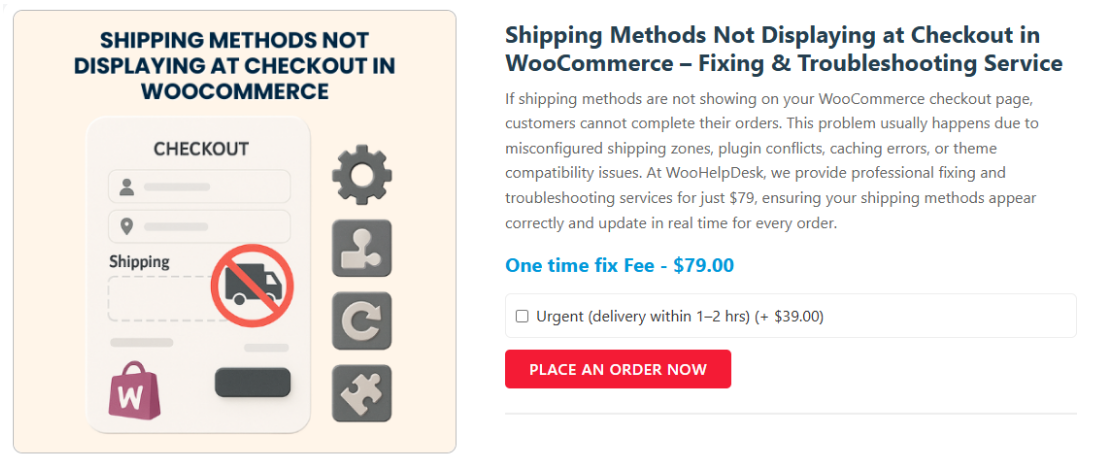
1️⃣ Check WooCommerce Shipping Settings
The first step is verifying WooCommerce’s shipping settings. If shipping is disabled, the checkout will not show shipping options.
🔹 Go to WooCommerce > Settings > General.
🔹 Check the Shipping Location(s) setting.
🔹 If set to “Disable shipping & shipping calculations”, WooCommerce won’t display any shipping methods.
Solution:
- Select “Ship to all countries” or specify supported locations.
- Enable shipping calculations in WooCommerce settings.
2️⃣ Verify Shipping Zones & Methods
A missing or misconfigured shipping zone leads to no shipping available WooCommerce checkout errors.
🔹 Navigate to WooCommerce > Settings > Shipping > Shipping Zones.
🔹 Click on each zone and confirm assigned shipping methods.
🔹 Ensure all regions are correctly mapped to their respective zones.
Solution:
- Add a new shipping zone if needed.
- Assign at least one Flat Rate, Free Shipping, or Local Pickup method.
- Verify that shipping methods are enabled and active.
3️⃣ Ensure Shipping Classes Are Properly Assigned 📦
Shipping classes define custom rates for different product types. If a class is misconfigured, shipping methods not appearing issues can occur.
🔹 Go to WooCommerce > Settings > Shipping > Shipping Classes.
🔹 Check if all shipping classes have an assigned Flat Rate or custom shipping method.
🔹 Edit products under Products > Edit Product > Shipping to ensure they belong to the correct class.
💡 Solution:
- Assign correct shipping classes to all products.
- Ensure each class has a valid shipping method under Flat Rate settings.
- Verify that shipping rules apply to all product types in the cart.
4️⃣ Test Checkout with Different Addresses
Some shipping issues are location-dependent. If WooCommerce fails to detect the correct shipping zone, the checkout may not show shipping options.
🔹 Try different billing and shipping addresses during checkout.
🔹 Check if shipping methods appear for domestic and international orders.
🔹 Ensure the customer’s location matches an existing shipping zone.
💡 Solution:
- Modify shipping zones to cover missing locations.
- Enable country-wide shipping if needed.
- Use wildcards (*) for broader zone definitions.
5️⃣ Disable and Test for Plugin Conflicts 🔌
Third-party plugins can override WooCommerce’s default settings, leading to missing shipping methods WooCommerce issues.
🔹 Deactivate all plugins except WooCommerce.
🔹 Check if shipping methods reappear at checkout.
🔹 Reactivate plugins one by one to identify conflicts.
Solution:
- If a plugin is blocking shipping, check for updates or settings conflicts.
- Use the WooCommerce logs (WooCommerce > Status > Logs) to detect errors.
- Test with a default theme (Storefront) to rule out theme-related conflicts.
6️⃣ Clear Cache and Retest
Caching can cause outdated shipping data to display, leading to shipping method unavailable checkout page errors.
🔹 Clear the WooCommerce Transients (WooCommerce > Status > Tools > Clear Transients).
🔹 Flush the site cache using a caching plugin or server settings.
🔹 Retest checkout after clearing browser cache and cookies.
Solution:
- Disable object caching for WooCommerce shipping calculations.
- Use ?nocache=1 in the checkout URL to test a cache-free version of the page.
7️⃣ Check for Theme Conflicts
Some WooCommerce themes modify the checkout page layout, causing checkout shipping options missing errors.
🔹 Switch to a default theme like Storefront.
🔹 Retest the checkout page to see if shipping methods appear.
🔹 Inspect theme files to check if they override shipping-related templates.
Solution:
- If the theme causes issues, update it or contact its support team.
- Use the WooCommerce “Reset Templates” tool (WooCommerce > Status > Tools).
8️⃣ Update WooCommerce and Plugins
Outdated versions of WooCommerce or plugins may cause shipping methods not displaying at checkout errors.
🔹 Go to WooCommerce > Status and check for pending updates.
🔹 Update WooCommerce, plugins, and the WordPress core.
🔹 Check WooCommerce database updates (WooCommerce > Status > Database Update Required).
Solution:
- Always use the latest version of WooCommerce and extensions.
- Test updates in a staging environment before applying them live.
Advanced Debugging & Fixes for Shipping Methods Not Displaying at Checkout
If you have tried basic troubleshooting and shipping methods are not displaying at checkout, it’s time for advanced debugging. This section will guide you through technical fixes for missing shipping methods WooCommerce errors. Let’s get started!
1️⃣ Enable WooCommerce Debug Mode
WooCommerce includes a built-in debugging tool for troubleshooting checkout shipping options missing issues.
🔹 Go to WooCommerce > Settings > Shipping > Shipping Options.
🔹 Enable Debug mode for shipping calculations.
🔹 Check if any errors appear in the checkout page logs.
💡 Solution:
- If WooCommerce fails to load shipping methods, logs will provide insights.
- Use logs to track issues with no shipping available WooCommerce checkout errors.
2️⃣ Inspect WooCommerce System Status Report
WooCommerce logs system information that helps diagnose shipping methods not appearing.
🔹 Navigate to WooCommerce > Status.
🔹 Review the System Status Report for warnings or missing dependencies.
🔹 Look for database-related errors, outdated templates, or missing files.
💡 Solution:
- Fix issues like outdated WooCommerce database versions.
- Ensure required PHP extensions (like cURL for shipping APIs) are enabled.
- Check for conflicting hooks in functions.php or custom plugins.
3️⃣ Verify API and Webhooks for Real-Time Shipping
Some shipping methods rely on APIs to fetch rates dynamically. If these APIs fail, WooCommerce will show checkout shipping options missing errors.
🔹 Check WooCommerce > Status > Logs for API failures.
🔹 Verify API keys in WooCommerce > Settings > Shipping.
🔹 Test the API connection using developer tools or Postman.
💡 Solution:
- Reauthorize API keys for FedEx, USPS, UPS, or third-party integrations.
- Ensure the store’s hosting provider allows external API requests.
- Debug API calls using WC()->shipping()->calculate_shipping().
4️⃣ Review Theme and Template Overrides
Some WooCommerce themes override core shipping templates, causing shipping method unavailable checkout page errors.
🔹 Navigate to WooCommerce > Status > Templates.
🔹 Check for outdated or overridden templates.
🔹 Switch to the Storefront theme to test if shipping options reappear.
Solution:
- If a theme overrides cart-shipping.php, restore the default WooCommerce template.
- Use the WooCommerce Reset Template tool (WooCommerce > Status > Tools).
- Modify custom themes via woocommerce_checkout_shipping hooks.
5️⃣ Test Shipping Rate Calculation Hooks
WooCommerce uses hooks to calculate shipping rates dynamically. A misconfigured hook can remove valid shipping methods.
🔹 Open functions.php and search for woocommerce_package_rates.
🔹 Check if any filters modify WC()->shipping->get_shipping_methods().
🔹 Test by disabling custom shipping filters.
Solution:
- Remove conflicting custom hooks.
- Add debug logs to woocommerce_package_rates to track calculations.
- Test with add_filter(‘woocommerce_cart_no_shipping_available_html’, ‘__return_false’);.
6️⃣ Review Database Entries for Shipping Settings
Sometimes, incorrect database values cause shipping methods not displaying at checkout.
🔹 Use phpMyAdmin to access the database.
🔹 Run SELECT * FROM wp_woocommerce_shipping_zone_methods; to check stored shipping methods.
🔹 Run SELECT * FROM wp_options WHERE option_name LIKE ‘%shipping%’; to verify stored settings.
Solution:
- If entries are missing, WooCommerce shipping settings may be corrupted.
- Reset WooCommerce shipping settings using DELETE FROM wp_options WHERE option_name LIKE ‘%shipping%’;.
7️⃣ Debug JavaScript and AJAX Calls
WooCommerce uses AJAX to update shipping options dynamically. Errors in scripts can prevent shipping methods from appearing.
🔹 Open Developer Console (F12 > Console) in your browser.
🔹 Look for JavaScript errors or failed AJAX requests.
🔹 Reload the checkout page and check Network > XHR for failed API calls.
Solution:
- Fix conflicting JavaScript in checkout.js.
- Ensure AJAX calls return correct shipping data from WC_AJAX::calculate_shipping().
- Disable third-party plugins that modify checkout scripts.
Best Practices to Prevent Shipping Errors in WooCommerce
Fixing shipping methods not displaying at checkout is important, but preventing future errors is even better. A well-optimized shipping setup ensures a smooth checkout experience. Below are the best practices to avoid no shipping options showing at checkout issues.
1️⃣ Keep WooCommerce and Plugins Updated
Outdated WooCommerce versions or plugins can cause missing shipping methods WooCommerce errors. Updates improve security, fix bugs, and ensure compatibility.
🔹 Go to WooCommerce > Status and check for pending updates.
🔹 Update WooCommerce, shipping plugins, and the WordPress core.
🔹 Ensure your theme is compatible with the latest WooCommerce version.
Solution:
- Set up automatic updates for WooCommerce and essential plugins.
- Test updates on a staging site before applying them to live stores.
- Regularly check the WooCommerce changelog for shipping-related fixes.
2️⃣ Configure Shipping Zones Correctly
Incorrect shipping zones are a common reason for checkout shipping options missing issues. Each location must have a valid shipping method assigned.
🔹 Navigate to WooCommerce > Settings > Shipping > Shipping Zones.
🔹 Ensure each zone includes all supported countries and regions.
🔹 Assign a minimum of one shipping method per zone.
Solution:
- Use wildcard (*) entries for broader location coverage.
- Avoid overlapping shipping zones that may cause conflicts.
- Regularly test with different addresses to verify correct zone detection.
3️⃣ Assign Shipping Methods to All Products
WooCommerce does not display shipping if a product has no valid shipping method. This can lead to no shipping available WooCommerce checkout errors.
🔹 Go to Products > Edit Product > Shipping.
🔹 Check if each product belongs to a valid shipping class.
🔹 Ensure all shipping classes are assigned to a method.
Solution:
- Create a default shipping class for unclassified products.
- Apply bulk edits to assign shipping classes efficiently.
- Use conditional shipping rules to manage different product types.
4️⃣ Test Checkout Regularly
A broken checkout can go unnoticed until customers report issues. Regular testing helps prevent checkout not showing shipping options errors.
🔹 Place test orders using different addresses and products.
🔹 Verify that the correct shipping method appears for each location.
🔹 Check shipping calculations in the cart and checkout pages.
Solution:
- Use a test account to simulate real customer checkouts.
- Monitor shipping logs for WooCommerce API errors.
- Enable debug mode when testing new shipping settings.
5️⃣ Optimize Plugin & Theme Compatibility
Some themes or plugins may interfere with shipping calculations, causing shipping methods not appearing issues.
🔹 Disable third-party plugins and test if shipping works.
🔹 Use a WooCommerce-compatible theme like Storefront.
🔹 Check for JavaScript or AJAX conflicts in the checkout process.
Solution:
- Keep a list of essential plugins and disable unnecessary ones.
- Regularly test after installing new plugins to detect conflicts early.
- Use WooCommerce’s built-in theme checker (WooCommerce > Status).
6️⃣ Enable Geolocation for Accurate Shipping
If WooCommerce cannot detect the customer’s location, it may show shipping method unavailable checkout page errors.
🔹 Go to WooCommerce > Settings > General > Default Customer Location.
🔹 Select Geolocate (with caching support).
🔹 Test checkout with different IP addresses to verify location detection.
Solution:
- Use a VPN to check if geolocation settings are working.
- Ensure maxmind geo database is configured properly (WooCommerce > Status).
- If using Cloudflare, enable GeoIP header pass-through.
7️⃣ Set Up Backup Shipping Methods
If the primary shipping method fails, WooCommerce should fall back to another. This prevents checkout shipping options missing errors.
🔹 Assign multiple shipping methods per zone (Flat Rate, Free Shipping, etc.).
🔹 Enable local pickup as an alternative shipping option.
🔹 Ensure default rates apply when real-time shipping APIs fail.
Solution:
- Create fallback rules in shipping method settings.
- Use WooCommerce conditional shipping to enable alternative rates.
- Monitor shipping logs for missing rate calculations.
8️⃣ Use WooCommerce Shipping Logs for Monitoring
WooCommerce stores shipping activity in logs, helping diagnose shipping methods not appearing issues.
🔹 Navigate to WooCommerce > Status > Logs.
🔹 Select the latest log file related to shipping.
🔹 Review errors related to shipping zone calculations or API failures.
Solution:
- Regularly check logs for unexpected shipping errors.
- Enable error tracking for WooCommerce (wp-config.php > WP_DEBUG).
- Investigate failed API calls that affect real-time rates.
Conclusion
Ensuring WooCommerce processes shipping correctly requires structured configurations and proactive monitoring. Fixing shipping methods not displaying at checkout involves verifying zones, assigning valid methods, and debugging API or AJAX failures. Regular system checks, log monitoring, and fallback shipping setups prevent checkout shipping options missing errors. A well-optimized setup ensures seamless checkout, minimizing disruptions and maximizing order fulfillment efficiency.




