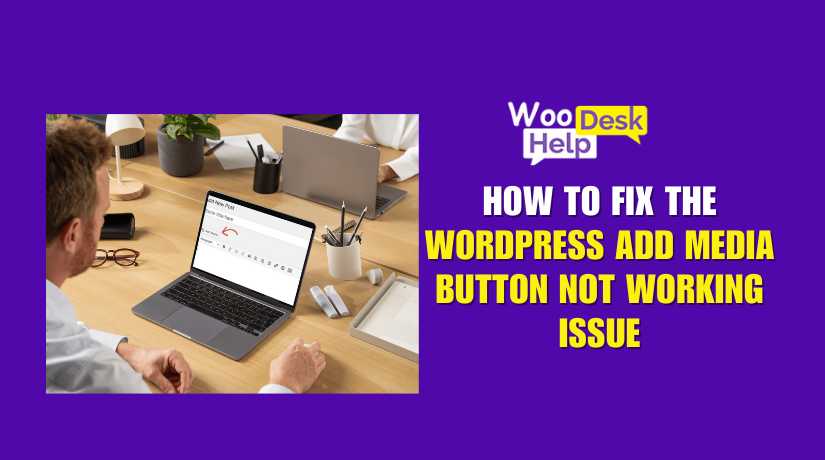
How to Fix the WordPress Add Media Button Not Working Issue
Table of Contents
- What Is the Add Media Button Not Working Issue?
- What causes the WordPress Add Media button not working?
- How to Fix WordPress Add Media button not working
- How to Prevent the Add Media Button Issue in WordPress?
- Conclusion
What Is the Add Media Button Not Working Issue?
The Add Media button is one of the most used features in WordPress. It allows users to upload and insert media files like images, videos, and PDFs into their posts or pages. When this feature stops working, it becomes a serious issue for bloggers, business owners, and website managers. Recently, many users have reported that the WordPress Add Media button not working problem is becoming more common. It often appears suddenly—without any obvious reason or warning.
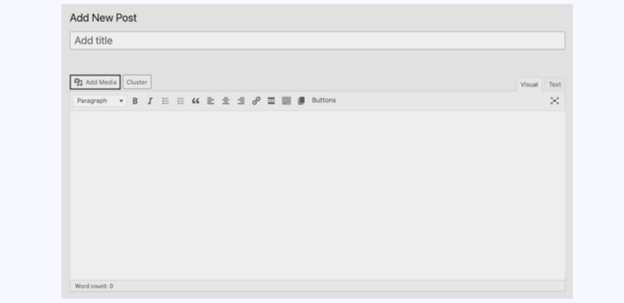
This issue can be frustrating. You might open a post, try to insert an image, and nothing happens. Sometimes, the button is completely gone. In other cases, it’s visible but does nothing when clicked. Many users say they cannot click the Add Media button WordPress, or the button becomes unresponsive. This issue may also affect different editors or plugins used on the site. To solve the problem, you must first understand what it is, what causes it, and how it affects your workflow.
What Is the Impact of This Issue?
When the WordPress Add Media button not working issue appears, it can affect more than you think. Here’s how it impacts your site and workflow:
- You Can’t Upload or Insert Media
When the WordPress Add Media button not working, users can’t insert images, videos, or PDFs into posts. This disrupts the publishing flow and delays updates. Visual content is essential, and without this button working, your post or page feels incomplete and less engaging for readers or customers. - Editor Looks Broken or Incomplete
In some cases, the Add Media button greyed out WordPress or completely disappears. This is known as the Add Media button missing WordPress issue. It makes the editor look broken and confuses users. Many feel unsure whether the problem is with WordPress, a plugin, or their browser. - Media Library Becomes Inaccessible
Even when the button appears, the WordPress media uploader not opening is a major issue. Clicking the button does nothing, and the media popup never loads. This prevents users from uploading new files or accessing the WordPress media library, causing delays and repeated attempts to complete simple tasks. - Delays Content Publishing or Site Updates
You can’t complete blog posts, product updates, or homepage changes. Missing visuals delay scheduled publishing. This affects both personal blogs and business websites. Users often struggle to find workarounds, which slows down content delivery and impacts the consistency and quality of regular website updates. - Frustration for Non-Technical Users
Many users cannot click Add Media button WordPress, and there’s no error message. It becomes stressful, especially for non-tech users who don’t understand the cause. They feel stuck, lose valuable time, and may avoid updating their site altogether out of fear of making things worse.
What causes the WordPress Add Media button not working?
Several factors can lead to the Add Media button malfunctioning
- JavaScript Conflicts
WordPress relies heavily on JavaScript for its functionality. Conflicts between scripts from themes or plugins can cause the Add Media button to stop working. For instance, if two scripts are incompatible, they may prevent the button from responding, leading to the Add Media button unresponsive in WordPress issue.
- Plugin Conflicts
Not all plugins are compatible with each other. A newly installed or updated plugin might conflict with existing ones, causing the Add Media button to malfunction. This scenario is referred to as the Add Media button not working due to plugin conflict.
- Theme Compatibility Issues
Sometimes, the active theme may have code that interferes with WordPress’s core functionalities. After switching themes, users might experience the Add Media button not working after theme change problem.
- Outdated WordPress Version
Running an outdated version of WordPress can lead to compatibility issues, including the Add Media button not functioning correctly. Users often encounter the WordPress Add Media button not working after update issue when their themes or plugins aren’t compatible with the latest WordPress version.
- Browser or Cache Issues
Sometimes, the problem isn’t within WordPress but with the browser. Cached files or browser-specific issues can cause the Add Media button to become inactive. Clearing the browser cache or trying a different browser can help resolve this.
- File Permission Errors
Incorrect file permissions can restrict WordPress from accessing necessary files, leading to the Add Media button not functioning. Ensuring that directories are set to 755 and files to 644 can resolve this issue.
- PHP Memory Limit
A low PHP memory limit can affect WordPress’s performance, causing the Add Media button to stop working. Increasing the PHP memory limit can resolve this problem.
- Firewall or Security Plugins
Security measures like firewalls can sometimes block legitimate actions in WordPress, leading to the Add Media button malfunctioning. Temporarily disabling these security features can help identify if they’re the cause.
- Whitespace in wp-config.php
Extra whitespace at the end of the wp-config.php file can cause the Add Media button to stop working. Removing unnecessary spaces or the closing ?> tag can resolve this issue.
- User Role Restrictions
Certain user roles may lack the necessary permissions to use the Add Media button. Ensuring that user roles have appropriate capabilities can resolve this issue.
- Corrupt Core Files or WordPress Installation
Sometimes, files get corrupted during updates or changes. If the core files are damaged, the WordPress media uploader not opening is a common sign. Reinstalling WordPress core files can often fix this.
How to Fix WordPress Add Media button not working
If the “Add Media” button isn’t working on your WordPress site, don’t worry. There are a few easy steps you can try. These steps will help you find and fix the problem. Follow the suggestions below to restore your media upload feature quickly.
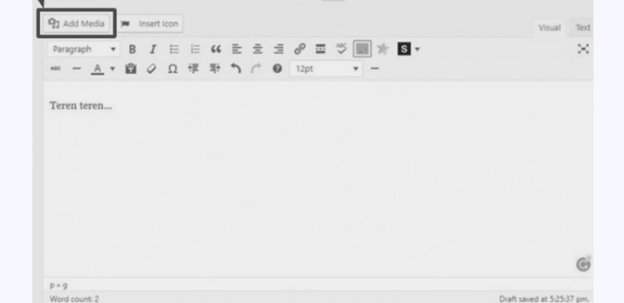
1: Editing the wp-config.php File
A very effective method for fixing the ‘Add Media’ button is to add a line of code to your wp-config.php file. This approach can be useful when the issue is caused by script concatenation.
- Access Your WordPress Files: Utilize an FTP client or the file manager provided by your hosting service to navigate to the root directory of your WordPress installation.
- Wp-config.php: Locate the wp-config.php file in the main directory.
- Edit wp-config file: Open the wp-config.php file using a text editor and insert the following line of code right before the /* That’s all, stop editing! Joyful publishing. */ line: define(‘CONCATENATE_SCRIPTS’, false);
- Save and Upload: Save your changes, then upload the altered wp-config.php file to your server again.

This code turns off script concatenation, which can assist in resolving JavaScript conflicts that may be preventing the ‘Add Media’ button from functioning.
2: Check for Problems with Your Theme or Plugins
If the initial method doesn’t fix the problem, you should check for conflicts with your theme or plugins.
Change to a Default Theme : For a limited time, change to a standard WordPress theme (such as Twenty Twenty-One) and check if the issue continues. If the default theme allows the ‘Add Media’ button to function, your current theme is likely the source of the problem.
Deactivate All Plugins: Turn off all your plugins and see if the ‘Add Media’ button begins to work. Should it do so, reactivate the plugins individually to determine which one is causing the conflict.
Update Your Theme and Plugins: Make sure that your theme and all plugins are Update At times, using older versions can lead to compatibility problems.
3: Browser Console for Errors
The “Add Media” button may not work correctly due to JavaScript errors as well. By checking for errors in your browser console, you can identify the root of the issue.
Open Your Site: Go to the page where the Add Media button doesn’t work.
Open Browser Console: To open the console, right-click on the page and choose “Inspect” (alternatively, you can use `Ctrl+Shift+I` on Windows or `Cmd+Option+I` on Mac). After that, switch to the “Console” tab.
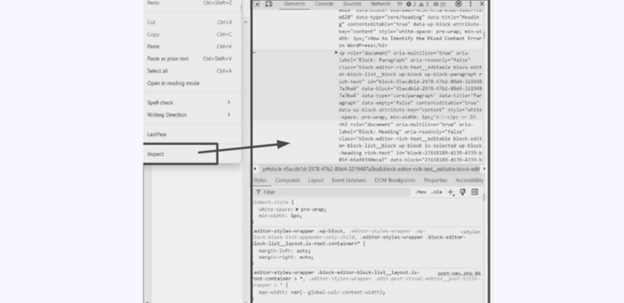
Check the errors : Look for red error messages in the console. These messages may provide hints regarding the source of the problem.
Google the Errors: Make a copy of any error messages and look them up online to discover possible fixes.
Apply Fixes: Apply any suggested corrections according to the mistakes you have identified.
4: Switching to the Gutenberg Block Editor
While the classic editor in WordPress has its appeal, it can occasionally encounter problems, such as the ‘Add Media’ button malfunctioning. With its introduction in WordPress 6.5, the Gutenberg Block Editor provides a contemporary and powerful means of content creation.
- Install Gutenberg: Go to the WordPress plugin area and install Gutenberg.
- Use the Block Editor: Switch from Classic to the block editor view.
- Add Media with Blocks: Use Gutenberg blocks to upload and insert media easily.
- Explore More Blocks: Try layout and media blocks to improve your content design.

5: Increase PHP Memory Limit
Edit the wp-config.php File: Edit the wp-config.php File: Use an FTP client or the file manager provided by your hosting service to reach the root directory of your WordPress installation. Find the `wp-config.php` file and put the following line code to the comment
“`php
define(‘WP_MEMORY_LIMIT’, ‘256M’);
“`
Modify the php.ini File: Modify the php.ini File: You can increase the memory limit in your server’s php.ini file if you have access to it. Find the file and add or change the following line:
“`ini
memory_limit = 256M
“`
Restart your web server to implement the changes.
Adjust .htaccess File: You can also add the following line to your `.htaccess` file in the root directory of your WordPress installation:
“`apache
php_value memory_limit 512M
“`
Once you have raised the memory limit, verify whether the Add Media button is working properly.
6: Reinstall WordPress Core Files
Sometimes, the Add Media button may not work properly due to corrupted core files. You can resolve this issue without affecting your content or themes by reinstalling the core files of WordPress.
Backup Website: Prior to implementing any modifications, make sure you possess a complete backup of your site, encompassing both your files and database.
Download WordPress Version: Go to the official WordPress site and get the most recent version of WordPress.
Replace Core Files: Unzip the WordPress package that you downloaded. Utilize an FTP client to upload the `wp-admin` and `wp-includes` folders from the extracted package to your WordPress root directory, overwriting the existing directories.
Verify Permissions: Make sure that the permissions for files and directories are configured correctly. As a rule, files are to be assigned a permission level of 644, while directories should have 755 set.
Verify status : Once you have replaced the core files, clear your browser cache and go back to your WordPress dashboard to see if the Add Media button is functioning.
How to Prevent the Add Media Button Issue in WordPress?
- Keep Everything Updated
Update WordPress, plugins, and themes regularly. It prevents the WordPress Add Media button not working after updates or plugin conflicts.
- Use Trusted Plugins and Themes
Choose plugins from trusted sources. It avoids the Add Media button not working due to plugin conflict and theme-related issues.
- Back Up Your Site Often
Backup your site regularly. If the Add Media button stopped functioning, you can quickly restore everything without losing work.
- Monitor Site Health
Use the Site Health tool in WordPress. It helps detect errors like WordPress media uploader not opening or plugin issues.
- Limit the Number of Plugins
Too many plugins can make the Add Media button unresponsive in WordPress. Only install what you really need to use.
- Test Changes on a Staging Site
Use a staging site to test updates. This prevents the Add Media button not working after migration or sudden plugin issues.
- Adjust PHP Settings If Needed
Increase PHP memory or execution time. It may fix the Add Media button not working after PHP update problem on some hosts.
- Add Strong Security Measures
Security plugins help protect files and scripts. They also avoid WordPress media button unresponsive issues caused by blocked resources or malware.
- Watch Server Logs for Errors
Check server logs regularly. Logs can show why the WordPress insert media button not responding, or why uploads fail.
Conclusion
The WordPress Add Media button not working issue can be frustrating but is usually fixable. It often results from plugin conflicts, outdated files, or low server resources. With the right steps—like editing wp-config, checking for errors, or increasing memory—you can restore media functionality. Regular updates, backups, and good plugin practices help prevent future issues. Always test changes in a staging site first. By staying alert and proactive, you can keep your WordPress editor running smoothly without media upload problems.




