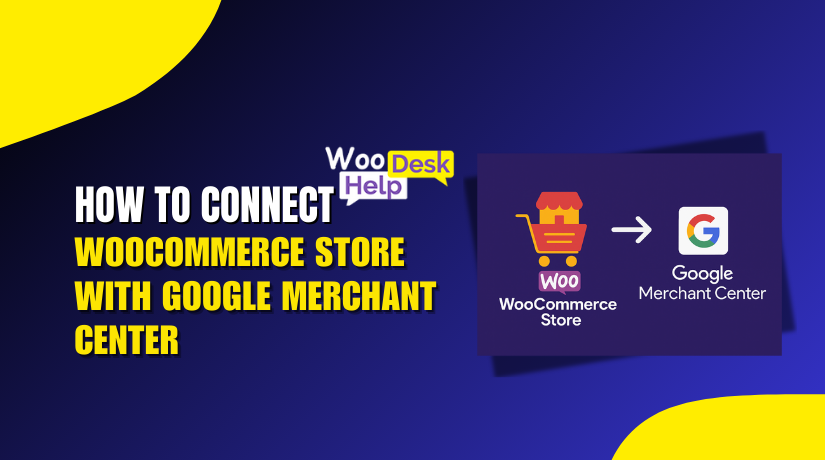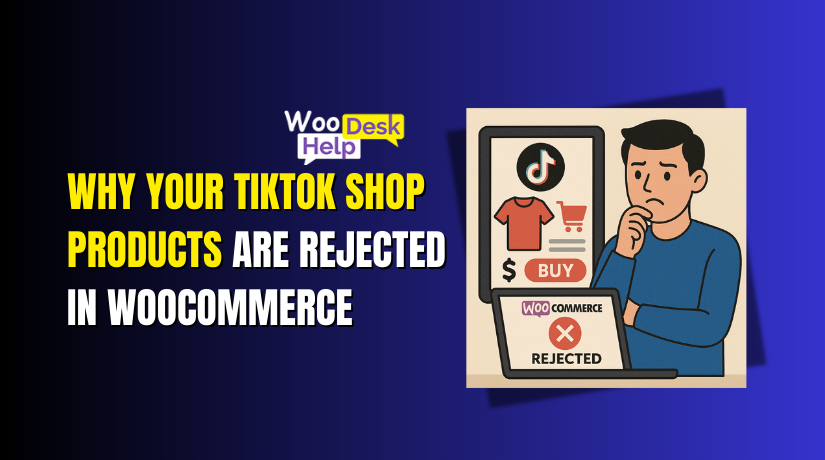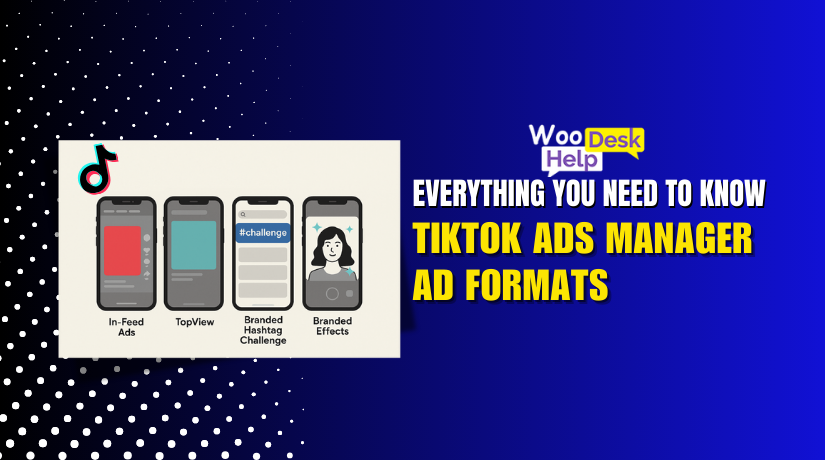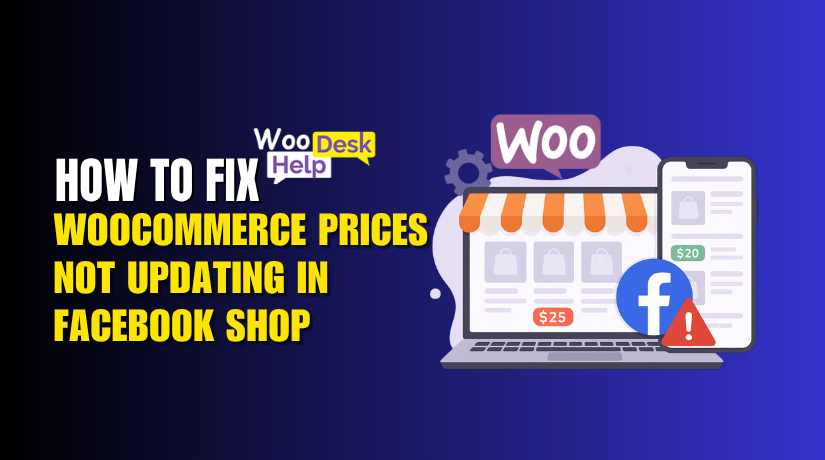
WooCommerce Prices Not Updating in Facebook Shop? Here’s How to Fix It
Table of Contents
- Introduction
- Why Prices Don’t Update in Facebook Shop
- Common Causes of Facebook Price Sync Issues
- Step-by-Step Fixing Guide for WooCommerce Prices Not Updating in Facebook Shop
- Advanced Troubleshooting & Preventing Future Sync Errors
- Conclusion
Introduction
Are your WooCommerce product prices not matching on Facebook Shop? This can be frustrating for any store owner. Customers may see outdated prices on Facebook, causing confusion and lost sales. This is a common issue many WooCommerce sellers face when syncing with Facebook Shop.
WooCommerce and Facebook Shop are powerful tools for online selling. When they work together, they help you reach more customers. But sometimes, things don’t sync correctly — especially the product prices.
Suppose you want to change a product’s price in WooCommerce. You expect the same price to appear in your Facebook Shop. Instead, Facebook shows an old price. This can lead to:
- Customers seeing incorrect pricing
- Failed Facebook ad promotions
- Drop in customer trust
- Increased product return or refund requests
This problem usually starts with how WooCommerce connects to Facebook. The “Facebook for WooCommerce” plugin is used by the majority of stores. This plugin allows automatic syncing of products, including names, prices, and images. However, it doesn’t always work as expected.
The Facebook shop price not updating issue might have a variety of causes. Occasionally, a plugin error occurs. Other times, it’s caused by caching, server delay, or even catalog settings on Facebook itself. Identifying the exact cause takes a bit of digging.
If you rely on Facebook to sell products or run ads, fixing this issue is critical. Wrong prices can stop customers from buying. Inaccurate information also puts your business at risk. Understanding how this issue arises and what you can do to address it is crucial.
We’ll investigate every potential reason. You’ll also learn the right steps to fix the WooCommerce Facebook price sync error and keep it from happening again.
Why Prices Don’t Update in Facebook Shop
WooCommerce and Facebook Shop are powerful platforms for online selling. They help you reach more people by enabling your products to show up on Facebook when connected. This connection is controlled by the WooCommerce plugin for Facebook.
This plugin syncs your store’s product data with Facebook. It includes product names, prices, stock, images, and other details. Once synced, your products show up in your Facebook Catalog, which powers your Facebook Shop and ads.
This sync should work smoothly. But sometimes, it doesn’t — and prices fail to update correctly.
Suppose you modify a WooCommerce product’s pricing. You expect the new price to appear on Facebook. But when you check your Facebook Shop, the old price is still there. This mismatch can lead to serious problems:
- Customers may see the wrong price and lose trust.
- Facebook ads may promote the wrong discount.
- You may get complaints, refunds, or bad reviews.
- Sales can drop due to confusion or pricing errors.
This issue can be frustrating. Many store owners believe something is broken or misconfigured. The truth is — Facebook and WooCommerce do not always communicate instantly. They rely on scheduled syncs, background processes, and cached data. This means updates can be delayed or skipped without warning.
It’s also important to know that the Facebook Shop doesn’t pull data directly from your WooCommerce store every time someone visits. Instead, it uses the Facebook Product Catalog, which is updated on a schedule or through manual syncing. If the catalog has old data, your shop shows old prices.
Understanding how this system works helps you avoid panic. It also helps you fix problems with confidence.
Before jumping into technical fixes, it’s key to know how WooCommerce talks to Facebook, and why updates may not happen right away.
Common Causes of Facebook Price Sync Issues
If your Facebook Shop is showing the wrong prices, you’re likely dealing with a sync issue. But before trying to fix anything, it’s important to understand what might be causing the problem. Several factors can stop WooCommerce prices from updating correctly in Facebook Shop. The most frequent causes are listed below, along with a brief explanation.
- Outdated Facebook for WooCommerce Plugin
One of the most common causes is an outdated plugin. The Facebook connection between your store and Facebook is managed by the Facebook for WooCommerce plugin. If it’s not up to date, it may fail to send price updates correctly.
New plugin versions often include bug fixes. These fixes can help improve how product data is synced, including pricing. Using an old version can lead to skipped updates, mismatched data, or failed syncs altogether.
- Broken or Incomplete Sync Connection
Sometimes the connection between WooCommerce and Facebook gets broken. This can happen after:
- A WordPress or WooCommerce update
- A change in account permissions
- A plugin conflict or database error
When the sync is broken, product data may not be sent at all. In some cases, only partial data gets through. That means names and images may update, but prices don’t.
- Incorrect Facebook Catalog Settings
Facebook uses a Product Catalog to display and manage your shop items. If your catalog settings are not configured properly, it may show outdated pricing.
Here’s what can go wrong in the catalog:
- It uses old or cached product data
- It hasn’t received recent syncs from WooCommerce
- Products are missing required fields like price or currency
Even if WooCommerce is sending the right price, Facebook might ignore it due to catalog issues.
- Product Caching in Facebook or WooCommerce
Both Facebook and WooCommerce use caching to speed up performance. But caching can sometimes cause delays in how new data appears. You may update a price in WooCommerce, but Facebook shows the old price because it’s using a stored version of the product.
Common caching problems include:
- Facebook not clearing old product data automatically
- WordPress cache plugins storing outdated versions of product pages
- Hosting-level caching interfering with dynamic updates
Until the cache is cleared, prices may appear wrong even though they are correct in your store.
- Product Visibility or Sync Rules
Some products are not synced with Facebook at all. This usually happens because of visibility settings or sync rules set in the plugin.
Possible issues include:
- Products marked as “hidden” in WooCommerce
- Custom rules in the Facebook plugin that exclude certain products
- Products missing required fields like price, SKU, or description
If a product doesn’t meet the sync conditions, it may never reach Facebook — or it may sync without the price field.
- Issues with Variable or Sale Prices
Variable products often have multiple prices depending on size, color, or other options. If these are not set up correctly, Facebook may pull the wrong price or none at all.
Also, sale prices in WooCommerce may not sync properly if:
- The sale period is set incorrectly
- Both sale and regular prices are missing or mismatched
- Facebook receives only one of the price types (sale or regular)
These issues make it hard for Facebook to decide what price to show.
Step-by-Step Fixing Guide for WooCommerce Prices Not Updating in Facebook Shop
Now that you understand the common causes behind the WooCommerce Facebook price sync error, it’s time to take action. Fixing the issue may sound technical, but with the right steps, you can solve it yourself — even without a developer.
This comprehensive, step-by-step tutorial will help you get your product prices to match your Facebook shop accurately.
- Update the Facebook for WooCommerce Plugin
The first step is straightforward yet effective. Make sure you are always using the most recent version of the Facebook for WooCommerce plugin.
Plugin updates often fix known bugs and improve syncing reliability. An outdated plugin might stop sending price data or fail to sync sale prices correctly.
How to update:
- Go to your WordPress dashboard
- Click on Plugins > Installed Plugins
- Find Facebook for WooCommerce
- If an update is available, click Update Now
After updating, clear your site cache if you’re using a caching plugin. This ensures the update takes full effect.
- Disconnect and Reconnect Facebook Connection
If prices are still not updating, try reconnecting your store to Facebook. Sometimes, the link between WooCommerce and Facebook becomes unstable or outdated.
Steps to disconnect and reconnect:
- Go to Marketing > Facebook in your WooCommerce dashboard
- Click on Settings
- Scroll down and click Disconnect
- Follow the prompts to reconnect your Facebook account
Make sure to give all required permissions during the reconnect process. This ensures Facebook can access your latest product data, including prices.
- Clear Facebook Catalog and Product Cache
Even after syncing, Facebook may still display old prices due to caching. Facebook keeps a version of your product catalog to speed up loading, but it doesn’t always update instantly.
To refresh your Facebook product data:
- Go to Facebook Business Manager
- Open your Commerce Manager
- Choose your catalog
- Click on Product Data Sources
- Find the data feed linked to WooCommerce
- Click on Settings > Upload Now to trigger a manual sync
Additionally, you can scrape the most recent data using the Facebook Sharing Debugger tool:
- Visit Facebook Debugger
- Paste your product URL
- Click Debug then Scrape Again
This forces Facebook to reload the latest information, including prices.
- Force a Manual Product Sync from WooCommerce
Sometimes, price data doesn’t sync automatically, especially if changes are small. A manual product sync helps ensure the latest prices are sent to Facebook.
How to do a manual sync:
- Go to Marketing > Facebook > Product Sync
- Scroll down and click Sync Products
- Wait for the sync to complete
If your store has many products, syncing may take a few minutes. Don’t close the page until it finishes.
- Check Product Price Settings in WooCommerce
A missing or incorrect price setting can cause sync problems. Double-check that every product in your store has a valid price.
What to check:
- Each product has a Regular Price
- If using discounts, a Sale Price is also added
- Variations (for variable products) each have their own prices set
- Products are marked as “In Stock” and “Visible”
If a product has no price or is marked as private, it may be skipped during the sync.
- Review Facebook Catalog for Errors
Your product catalog may contain warnings or errors that prevent prices from displaying. Review the catalog for any issues.
Steps:
- Open Facebook Commerce Manager
- Go to your product catalog
- Click on Issues or Diagnostics
- Look for warnings like:
- “Missing Price”
- “Currency Mismatch”
- “Missing Required Fields”
Facebook will usually list the affected products and tell you what’s wrong. Fix the issues in WooCommerce and sync again.
- Check for Plugin Conflicts
Other plugins installed on your site may interfere with syncing. Especially plugins that change product prices, such as:
- Currency switchers
- Dynamic pricing tools
- Sales countdown timers
- SEO or caching plugins
To check for conflicts:
- Create a staging site or maintenance mode
- Disable other plugins one by one
- Run a sync after each change
- Watch for when the sync starts working correctly
If disabling a plugin fixes the issue, you may need to replace it or contact its support team.
- Enable Logging and Debug Mode
The Facebook plugin includes a logging feature. It records all sync activities and errors. You can use logs to find out why prices are not syncing.
How to enable logs:
- Go to WooCommerce > Status > Logs
- In the dropdown, look for logs starting with facebook_for_woocommerce
- Open the latest log and read any error messages
If you’re unsure how to read the logs, take a screenshot or copy the message. You can then contact WooHelpDesk support for help.
- Set Up Automatic Syncing and Monitor Updates
After fixing the issue, set up automatic sync to avoid future problems.
- Schedule daily syncs in Commerce Manager
- Regularly check for plugin updates
- Monitor the WooCommerce > Facebook panel for sync errors
Staying updated and aware prevents future syncing failures.
Fixing price sync problems may take a few steps, but it’s worth the effort. Accurate pricing helps build trust, improves ad performance, and increases sales. Now that your store and Facebook Shop are in sync, you can focus on growing your business.
Advanced Troubleshooting & Preventing Future Sync Errors
Sometimes, even after trying all the basic fixes, your Facebook Shop may still show the wrong prices. In such cases, you’ll need to dig a little deeper. Let’s look at a few advanced troubleshooting steps that can help resolve the issue. After that, we’ll share some easy ways to prevent the problem from happening again.
- Check WooCommerce and WordPress Error Logs
If price sync errors continue, checking your website logs can help. Logs show if something is failing during the sync process. They may include hidden errors you didn’t notice before.
How to check logs:
- Go to WooCommerce > Status > Logs
- Open the latest facebook_for_woocommerce log file
- Look for warnings like “Price missing” or “Catalog sync failed”
These logs can help identify problems that are not visible on the front end. If you’re unsure what the messages mean, share them with your developer or plugin support team.
- Use Facebook’s Debugging Tools
Facebook has tools to test and re-scrape product data. If prices are stuck, these tools may force a refresh.
Two tools to try:
- Sharing Debugger: Paste a product URL to check how Facebook reads it
- Catalog Diagnostics: Go to Commerce Manager > Diagnostics to see if any products have errors
These tools are useful when Facebook is caching old product data or ignoring updates.
- Review Currency and Tax Settings
Sometimes, price issues come from mismatched currency or tax settings. Make sure your WooCommerce store and Facebook catalog use the same currency. Also, check if tax settings are causing prices to appear incorrectly.
What to check:
- WooCommerce currency matches your Facebook catalog
- Prices are set to include or exclude tax consistently
- No rounding issues in sale or discount prices
- Prevention Tips to Avoid Future Sync Errors
Once you’ve fixed the issue, it’s smart to prevent it from coming back. These simple tips will keep your WooCommerce and Facebook Shop in sync.
Best practices:
- Always keep the Facebook for WooCommerce plugin updated
- Avoid using too many pricing or catalog-related plugins
- Schedule regular syncs in Facebook Commerce Manager
- Review your catalog once a week for missing data
- Use staging sites for major updates or plugin changes
A few minutes of regular maintenance can save you from bigger issues later. Keeping your data clean and up-to-date ensures your customers always see the correct prices.
Conclusion
Keeping your WooCommerce prices accurate on Facebook Shop is essential for building trust and boosting sales. If you’re still facing issues or want expert help to avoid future sync problems, the team at WooHelpDesk.com is here for you. We specialize in solving WooCommerce and Facebook integration issues quickly and effectively. Don’t let technical problems hurt your business.
Call us now at +1 888 602 0119 (US & Canada) for fast support, or visit WooHelpDesk.com to explore our WooCommerce solutions. Whether you need a quick fix or long-term maintenance, we’re just a click or call away.