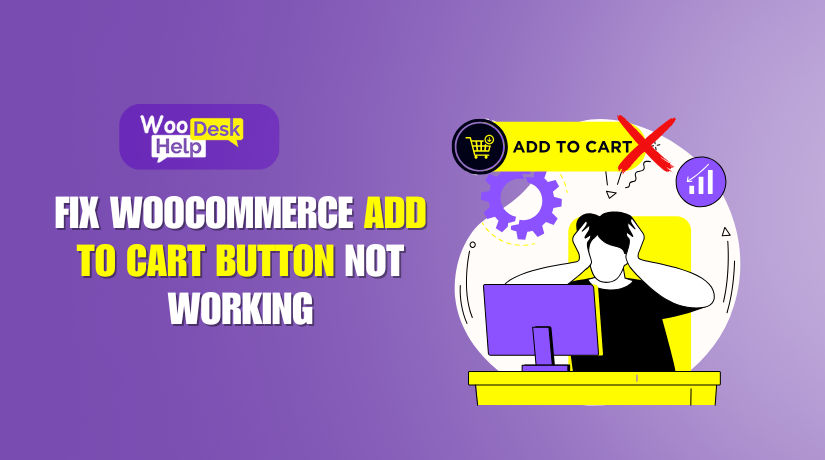
Fix WooCommerce Add to Cart Button Not Working
Table of Contents
- The Importance of the WooCommerce Add to Cart Button
- How a Broken Add to Cart Button Affects Your Business
- Why This Problem Happens
- Common Causes of the WooCommerce Add to Cart Button Not Working
- How to fix for WooCommerce Add to Cart Issues
- Preventing Future Add to Cart Issues
- Conclusion
The Importance of the WooCommerce Add to Cart Button
The Add to Cart button is one of the most important features of an online store. It allows customers to add products to their shopping cart before checking out. If this button stops working, customers cannot complete their purchases.
A non-functional Add to Cart button leads to frustration, lost sales, and high bounce rates. Shoppers may leave your store and never return. For store owners, this means lower revenue and missed opportunities. Fixing this issue quickly is crucial for maintaining a smooth shopping experience.
How a Broken Add to Cart Button Affects Your Business
When the Add to Cart button doesn’t work, customers face multiple issues:
- They click the button, but nothing happens.
- The cart doesn’t update, even after refreshing the page.
- The button is missing or completely unresponsive.
- The page reloads, but the cart remains empty.
These problems hurt the shopping experience and reduce customer trust. If users cannot add products easily, they may look for alternatives. A small technical issue can drive customers to your competitors.
Why This Problem Happens
Several technical reasons can cause the Add to Cart button to fail. Some of the most common ones include:
- Plugin conflicts – Some plugins interfere with WooCommerce functions.
- JavaScript errors – Broken scripts can prevent the button from working.
- AJAX issues – WooCommerce uses AJAX for cart updates.
- Theme incompatibility – Some themes are not fully optimized for WooCommerce.
- Outdated software – Running old versions of WordPress or WooCommerce.
Understanding these causes helps in finding the right solution faster.
Common Causes of the WooCommerce Add to Cart Button Not Working
The Add to Cart button is one of the most important features of a WooCommerce store. When it stops working, customers cannot purchase products, leading to frustration and lost sales.
This issue can happen due to technical conflicts, outdated software, or misconfigured settings. In this section, we will explore the most common reasons why the WooCommerce Add to Cart button fails.
- Plugin Conflicts
Why Plugins Can Break the Add to Cart Button
Plugins add extra features to WooCommerce, but not all plugins work well together. Some plugins modify WooCommerce behavior and may interfere with the Add to Cart button.
Common plugin conflicts include:
- Caching plugins (WP Rocket, W3 Total Cache) – May prevent cart updates.
- Security plugins (Wordfence, Sucuri) – Can block WooCommerce AJAX requests.
- Optimization plugins (Autoptimize, Perfmatters) – Minifies scripts incorrectly.
- Custom WooCommerce extensions – Some modify cart behavior and break functionality.
When a plugin conflicts with WooCommerce, the button may become unresponsive, fail to add products, or not appear at all.
- Theme Compatibility Issues
How Your Theme Can Affect the Add to Cart Button
WooCommerce requires themes that support its AJAX and JavaScript functions. Some themes lack proper WooCommerce integration, leading to cart issues.
Common theme-related problems include:
- Outdated themes that do not support WooCommerce updates.
- Custom themes that modify WooCommerce templates incorrectly.
- JavaScript errors caused by poor theme coding.
If a theme does not correctly handle WooCommerce scripts, the Add to Cart button may not work properly.
- JavaScript Errors
Why JavaScript Is Critical for WooCommerce
The Add to Cart button depends on JavaScript. If JavaScript fails, the button will not function. Errors can come from themes, plugins, or manual script changes.
Common reasons for JavaScript issues:
- Conflicts between different JavaScript files.
- Missing or incorrect jQuery versions.
- Optimization plugins blocking necessary scripts.
When a JavaScript error occurs, the browser cannot execute WooCommerce functions correctly. This can make the Add to Cart button completely unresponsive.
- WooCommerce AJAX Issues
What Is AJAX and Why It Matters
WooCommerce uses AJAX to update the cart without refreshing the page. If AJAX is not working, the Add to Cart button may not function properly.
Common AJAX-related problems:
- Disabled AJAX in WooCommerce settings.
- Caching plugins blocking AJAX requests.
- Incorrect WooCommerce template overrides.
If AJAX fails, the cart won’t update, and customers won’t see their products added.
- Outdated WooCommerce, WordPress, or Plugin Versions
Why Keeping Everything Updated Is Important
WooCommerce, WordPress, and plugins receive regular updates for security and performance improvements. Running outdated versions can cause compatibility issues.
Possible issues caused by outdated software:
- Older versions of WooCommerce may not support the latest WordPress updates.
- Outdated plugins may not work with new WooCommerce features.
- Deprecated functions in WordPress can break WooCommerce scripts.
If the Add to Cart button stops working after an update, version conflicts could be the cause.
- Custom Code and Functions.php Modifications
How Custom Code Can Cause Problems
Many store owners add custom PHP or JavaScript code to modify WooCommerce behavior. If the code has errors, it can break essential WooCommerce functions.
Common problems with custom code:
- Editing the functions.php file incorrectly.
- Using outdated WooCommerce hooks or filters.
- Overriding WooCommerce templates incorrectly.
If the Add to Cart button stops working after adding custom code, the issue may be in functions.php or another file.
- Missing WooCommerce Sessions
Why Sessions Are Important for Cart Functionality
WooCommerce uses sessions to store cart data. If sessions are not working, the cart won’t update properly.
Reasons WooCommerce sessions may fail:
- PHP sessions are disabled on the server.
- Caching plugins clear session data too aggressively.
- Server misconfiguration prevents session handling.
If WooCommerce cannot store session data, the Add to Cart button may not add products properly.
How to fix for WooCommerce Add to Cart Issues
A broken Add to Cart button can be caused by conflicting plugins, theme issues, JavaScript errors, or WooCommerce settings. This guide will help you identify and fix the issue step by step.
Follow each step carefully, testing the button after each change.
- Check for JavaScript Errors
Why This Matters
The Add to Cart button relies on JavaScript. If JavaScript has errors, the button won’t work or may not respond to clicks.
How to Check for JavaScript Errors
- Open your website in Google Chrome.
- Right-click anywhere and select “Inspect”.
- Go to the “Console” tab in Developer Tools.
- Look for red error messages related to JavaScript.
How to Fix JavaScript Errors
- Ensure jQuery is loading correctly (WordPress includes it by default).
- Disable JavaScript minification in optimization plugins like Autoptimize.
- Deactivate custom scripts added via your theme’s functions.php.
- Switch to a default theme (like Storefront) and test again.
If the button starts working, a JavaScript conflict was causing the issue.
- Disable Conflicting Plugins
Why Plugins Can Cause Issues
Some plugins modify WooCommerce scripts, blocking cart functionality. Security, caching, and optimization plugins are common culprits.
How to Identify Plugin Conflicts
- Go to WordPress Dashboard > Plugins.
- Deactivate all plugins except WooCommerce.
- Test the Add to Cart button.
- Reactivate plugins one by one, testing after each activation.
How to Fix Plugin Conflicts
- Exclude WooCommerce pages from caching in WP Rocket or W3 Total Cache.
- Adjust security plugin settings to allow WooCommerce scripts.
- Replace problematic plugins with WooCommerce-compatible alternatives.
If disabling a specific plugin fixes the issue, it was blocking WooCommerce functions.
- Switch to a Default WordPress Theme
Why Some Themes Break WooCommerce
Certain themes override WooCommerce templates incorrectly, breaking cart functionality.
How to Test If Your Theme Is the Problem
- Go to Appearance > Themes.
- Activate Storefront (WooCommerce’s official theme).
- Test the Add to Cart button.
How to Fix Theme Conflicts
- Update your theme to the latest version.
- Check the theme’s settings for WooCommerce compatibility options.
- Contact the theme developer for assistance.
- Use a child theme to prevent WooCommerce template overrides.
If the button works on Storefront but not your theme, your theme is causing the issue.
- Verify WooCommerce AJAX Functionality
Why AJAX Is Important
WooCommerce uses AJAX to update the cart without refreshing the page. If AJAX fails, products won’t be added to the cart properly.
How to Check If AJAX Is Working
- Open Developer Tools in Chrome (Press F12).
- Go to the “Network” tab and filter by “XHR”.
- Click the Add to Cart button and check for AJAX requests.
How to Fix AJAX Issues
- Enable “AJAX add to cart” in WooCommerce settings (WooCommerce > Settings > Products).
- Check for failed AJAX requests in browser Developer Tools.
- Disable caching plugins that might block AJAX calls.
- Make sure WooCommerce templates aren’t outdated.
If AJAX requests fail, WooCommerce cart updates will not function correctly.
- Check WooCommerce System Status and Logs
Why Logs Are Useful
WooCommerce logs errors that can help identify the problem.
How to Check WooCommerce Logs
- Go to WooCommerce > Status > Logs.
- Look for recent error messages related to the cart.
- Check the system status for warnings.
How to Fix Errors in WooCommerce Status
- Resolve missing WooCommerce files by reinstalling WooCommerce.
- Update outdated templates by replacing them with the latest WooCommerce versions.
- Check for database errors and repair them if needed.
If WooCommerce detects system issues, fix them before testing the cart button again.
- Test WooCommerce Checkout Process
Why This Step Is Important
A broken checkout process may indicate a deeper WooCommerce issue.
How to Test the Checkout Process
- Add a product to the cart manually.
- Go to the checkout page and try placing a test order.
- Check if the cart updates correctly and completes the order.
How to Fix Checkout Issues
- Enable HTTPS and SSL to ensure secure transactions.
- Verify payment gateway settings in WooCommerce.
- Disable custom checkout plugins that might block cart updates.
If checkout fails, there may be a bigger WooCommerce issue beyond just the cart button.
- Ensure WooCommerce Session Handling Is Enabled
Why Sessions Matter
WooCommerce uses PHP sessions to store cart data. If sessions are disabled, cart actions won’t be saved.
How to Verify WooCommerce Sessions
- Go to WooCommerce > Status > Session Handler.
- Check if session handling is enabled.
How to Fix Session Issues
- Enable PHP sessions in your hosting settings.
- Clear expired sessions using a database cleanup plugin.
- Contact your hosting provider to check for session support.
If WooCommerce cannot store session data, the cart will not update properly.
- Review WooCommerce Updates and Compatibility
Why Updates Can Break the Cart Button
A recent update to WooCommerce, WordPress, or plugins may cause conflicts.
How to Check for Compatibility Issues
- Go to Dashboard > Updates and check for recent updates.
- Review WooCommerce documentation for any compatibility notices.
How to Fix Update-Related Issues
- Rollback WooCommerce updates if the issue started after an update.
- Update plugins and themes to match the latest WooCommerce version.
- Test updates on a staging site before applying them live.
Keeping everything updated reduces the chances of compatibility issues.
Preventing Future Add to Cart Issues
Fixing the Add to Cart button issue is important, but preventing it is even better. Regular maintenance and best practices can help avoid future problems. In this section, we will discuss proactive steps to keep your WooCommerce store running smoothly.
- Choose a WooCommerce-Compatible Theme
Why Theme Selection Matters
Not all WordPress themes fully support WooCommerce. A poorly coded theme can break essential cart functions.
How to Prevent Theme Issues
- Use a WooCommerce-approved theme for better compatibility.
- Avoid free or poorly coded themes that lack regular updates.
- Test theme updates on a staging site before applying live.
- Check theme documentation for WooCommerce integration details.
A WooCommerce-friendly theme ensures better performance and fewer conflicts.
- Use Minimal and Reliable Plugins
Why Too Many Plugins Can Be a Problem
Every plugin adds extra scripts and functionality. Some can conflict with WooCommerce, causing unexpected errors.
How to Manage Plugins Efficiently
- Only install necessary plugins that improve store functionality.
- Choose plugins from reputable developers with regular updates.
- Keep all plugins updated to maintain compatibility.
- Use a plugin performance checker to remove slow or conflicting plugins.
Fewer, high-quality plugins reduce conflicts and improve site performance.
- Optimize WooCommerce Database Regularly
Why Database Optimization Is Important
Over time, WooCommerce stores large amounts of data, including orders and cart sessions. A bloated database can slow down performance.
How to Keep Your Database Clean
- Use database cleanup tools like WP-Optimize or Advanced Database Cleaner.
- Regularly clear expired transients to remove unnecessary data.
- Delete unused WooCommerce logs and post revisions.
- Schedule automated database optimization for long-term maintenance.
A clean database helps WooCommerce run faster and with fewer errors.
- Monitor Website Performance and Errors
Why Continuous Monitoring Is Essential
Small issues can quickly escalate into major problems. Monitoring helps detect errors early before they affect customers.
How to Keep Your Store Monitored
- Use browser Developer Tools to check for JavaScript errors.
- Enable WooCommerce error logging for troubleshooting future issues.
- Monitor site speed using tools like GTmetrix or Google PageSpeed.
- Set up alerts for downtime using a service like UptimeRobot.
Regular monitoring prevents cart issues from going unnoticed.
- Test Your Checkout Process Frequently
Why Regular Testing Is Important
Changes to plugins, themes, or WooCommerce can affect cart functionality. Regular testing helps catch issues before customers do.
How to Conduct Routine Tests
- Place test orders every month to check the Add to Cart button.
- Try different devices and browsers to ensure compatibility.
- Check guest and logged-in user experiences for differences.
- Use staging environments to test updates before going live.
Routine testing keeps your store running without unexpected cart failures.
Conclusion
A broken WooCommerce Add to Cart button can hurt sales and frustrate customers. Fixing it requires checking for conflicts, testing themes, and verifying AJAX functionality. Keeping WooCommerce, plugins, and themes updated prevents future issues. Regular testing and monitoring ensure a smooth shopping experience.
If you still face issues, get expert WooCommerce support from WooHelpDesk. Our specialists can quickly diagnose and fix your store problems.
📞 Call us now at +1 888 602 0119 (US & Canada) for professional WooCommerce troubleshooting! 🚀




