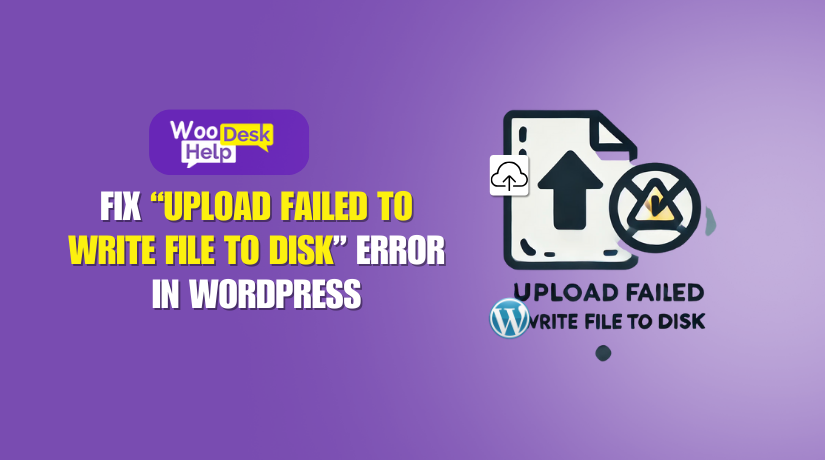
Fix “Upload Failed to Write File to Disk” Error in WordPress
Table of Contents
- Understanding the “Upload Failed to Write File to Disk” Error in WordPress
- What Does This Error Mean?
- Causes of the “Upload Failed to Write File to Disk” Error in WordPress
- How to Fix “Upload Failed to Write File to Disk” Error in WordPress
- Preventing the “Upload Failed to Write File to Disk” Error in WordPress
- Conclusion
Understanding the “Upload Failed to Write File to Disk” Error in WordPress
The “upload failed to write file to disk WordPress” error is a common problem for WordPress users. This issue prevents uploading images, videos, or other media files. It can appear suddenly and disrupt website management. For beginners, this error may seem complicated. However, the solution is often a simple fix involving file permissions or hosting settings.
What Does This Error Mean?
This error means WordPress cannot store uploaded files on the server. When you upload an image, WordPress saves it in the wp-content/uploads folder. If the system fails to write the file to disk, it triggers this message.
The problem often relates to WordPress upload file permissions issues or server storage limitations. It is more common in shared hosting but can also happen in VPS or dedicated hosting. Resolving it may require adjusting the upload directory permissions in WordPress or freeing up space.
Why Fixing This Error Is Important?
Ignoring this issue can cause serious problems:
- You Cannot Upload Media Files – The file upload error failed to write to disk prevents adding new images or documents.
- Theme and Plugin Issues – Some plugins need media uploads to function properly.
- Hosting-Related Issues – The file upload error in WordPress hosting may indicate server storage is full.
- SEO and User Experience Impact – Missing media can affect search rankings and website engagement.
Fixing the “fix failed to write file to disk WordPress” error ensures smooth website performance. It also prevents other issues like backup failures and restricted content updates.
Causes of the “Upload Failed to Write File to Disk” Error in WordPress
The “upload failed to write file to disk WordPress” error happens due to server or file permission issues. WordPress cannot save files when it lacks the required access. Understanding the root cause helps in applying the right fix. Below are the main reasons why this error occurs.
- Incorrect File Permissions
WordPress needs proper permissions to save files on the server. If permissions are incorrect or too restrictive, uploads fail. This results in the “WordPress upload file permissions issue” error.
How does it happen?
- Hosting updates or security settings change permissions automatically.
- Manually setting incorrect permissions via FTP or File Manager.
- Conflicting plugins that modify folder permissions.
In order for WordPress to write files correctly, “change upload folder permissions WordPress” must be fixed.
- Disk Space is Full
If the server storage is full, WordPress cannot upload files. This causes the “WordPress cannot upload file disk full” error.
Why does this happen?
- Too many images, backups, or large files stored on the server.
- Hosting plan has a low storage limit.
- Temporary files and cache taking up space.
Checking WordPress hosting storage and freeing space can fix this issue.
- Temporary Folder is Missing
WordPress uses a temporary folder before saving files in the uploads directory. If this folder is missing or misconfigured, uploads fail. This leads to the “file upload error failed to write to disk” message.
Possible reasons:
- Server settings do not define a temporary folder.
- Hosting provider restrictions block access.
- Corrupted or missing PHP settings.
Creating a manual temporary folder often fixes this issue.
- PHP Upload Limits Are Too Low
Each hosting server has a file size limit for uploads. If your file is larger than allowed, WordPress cannot upload it. This results in the “file upload error in WordPress hosting” issue.
Common causes:
- upload_max_filesize or post_max_size values are too low.
- Hosting provider sets strict PHP limits.
- Server timeout issues during uploads.
Increasing PHP limits can help fix troubleshooting WordPress upload errors related to file size.
How to Fix “Upload Failed to Write File to Disk” Error in WordPress
The “upload failed to write file to disk WordPress” error can be frustrating. It prevents you from adding images, videos, and other media. This issue is mainly caused by incorrect file permissions, full disk space, missing temporary folders, or PHP limitations. Below are the exact steps to fix failed to write file to disk WordPress error.
- Fix File Permissions in WordPress
Incorrect upload directory permissions WordPress can block media uploads. WordPress needs proper access to save files to the wp-content/uploads folder. If permissions are too restrictive, you will see the “WordPress upload file permissions issue” error.
How to Change File Permissions
- Step 1: Open File Manager in cPanel or use an FTP client.
- Step 2: Locate the wp-content/uploads folder.
- Step 3: Right-click on the folder and select File Permissions.
- Step 4: Set the folder permissions to 755 and apply changes.
- Step 5: Set individual file permissions inside the folder to 644.
- Step 6: Click Save and try uploading again.
If incorrect permissions caused the error, this fix should work immediately.
- Check and Free Up Server Disk Space
If your hosting storage is full, WordPress cannot upload files. This causes the “WordPress cannot upload file disk full” error.
How to Check and Clear Storage
- Step 1: Log into your hosting control panel (cPanel, Plesk, etc.).
- Step 2: Find the Disk Usage section and check available space.
- Step 3: Delete old backups, unused themes, and unnecessary files.
- Step 4: Empty the trash folder in your Media Library.
- Step 5: Contact your hosting provider if you need more storage.
Clearing disk space resolves many file upload error in WordPress hosting issues.
- Define a Temporary Folder in WordPress
WordPress uses a temporary folder before storing uploads. If this folder is missing, you will see the “file upload error failed to write to disk” message.
How to Create a Temporary Folder
- Step 1: Open File Manager or use an FTP client.
- Step 2: Go to the wp-content folder.
- Step 3: Create a new folder and name it temp.
- Step 4: Open the wp-config.php file in the root directory.
- Step 5: Add this code at the bottom:
- define(‘WP_TEMP_DIR’, dirname(__FILE__) . ‘/wp-content/temp/’);
- Step 6: Save the file and try uploading again.
If the missing temporary folder caused the error, this fix should resolve it.
- Increase PHP Upload Limits in WordPress
Sometimes, the error occurs because your PHP upload limit is too low. This happens when WordPress cannot upload large files due to restrictions.
How to Increase PHP Upload Limits
Method 1: Edit .htaccess File
- Step 1: Open File Manager and find the .htaccess file.
- Step 2: Right-click and select Edit.
- Step 3: Add the following code at the bottom:
php_value upload_max_filesize 64Mphp_value post_max_size 64Mphp_value memory_limit 256M
php_value max_execution_time 300
php_value max_input_time 300
Step 4: Save the file and try uploading again.
Method 2: Edit php.ini File
Step 1: Locate the php.ini file in your hosting panel.
Step 2: Find these settings and increase the values:
upload_max_filesize = 64M
post_max_size = 64M
memory_limit = 256M
Step 3: Save changes and restart the server if needed.
Increasing PHP limits fixes troubleshooting WordPress upload errors related to file size.
- Contact Hosting Provider for Help
If none of the above solutions work, the issue may be on your hosting server. Some hosting providers apply server-level restrictions that cause the “cannot upload files due to server permissions” error.
What to Ask Your Hosting Provider?
- Check if disk space is full and request an increase if needed.
- Ask if there are server security settings blocking uploads.
- Request a reset of folder permissions for WordPress.
- Confirm that PHP upload limits are not too low.
Hosting providers can quickly fix server-related issues that you cannot access.
Preventing the “Upload Failed to Write File to Disk” Error in WordPress
Fixing the “upload failed to write file to disk WordPress” error is important. But preventing it from happening again is even better. Below are the best practices to keep your WordPress uploads working smoothly.
- Regularly Check and Update File Permissions
Incorrect upload directory permissions WordPress can cause upload failures. Keeping permissions correct ensures smooth file storage.
- Set wp-content/uploads folder permissions to 755.
- Keep individual file permissions set to 644.
- Avoid setting permissions to 777, as it creates security risks.
- Use an FTP client or cPanel to monitor file permissions.
- Monitor Hosting Disk Space Usage
A full server storage leads to the “WordPress cannot upload file disk full” error. Freeing up space prevents this issue.
- Regularly check storage in your hosting control panel.
- Delete old backups, unused themes, and large unnecessary files.
- Optimize images before uploading to reduce file sizes.
- Upgrade to a hosting plan with more storage if needed.
- Keep WordPress and Plugins Updated
Outdated WordPress files can cause file upload error in WordPress hosting. Updates improve stability and fix potential upload issues.
- Update WordPress core, themes, and plugins regularly.
- Avoid using outdated or unsupported plugins.
- Use a reliable backup plugin before updating anything.
- Optimize PHP and Server Settings
Low PHP limits can cause the “file upload error failed to write to disk” issue. Keeping settings optimized prevents file upload failures.
- Increase upload_max_filesize and post_max_size in php.ini.
- Check and adjust max_execution_time if uploads take too long.
- Ask your hosting provider to set optimal PHP configurations.
Conclusion
The “upload failed to write file to disk WordPress” error can disrupt your website. It prevents you from uploading images, videos, and other media. The issue is usually caused by incorrect file permissions, full disk space, missing temporary folders, or PHP limitations.
If you’re still facing this issue, professional support can save time. Visit WooHelpDesk for expert WordPress troubleshooting and support. Their team can quickly resolve file upload errors and other WordPress issues.
Fix your WordPress problems today with trusted support from WooHelpDesk! 🚀




