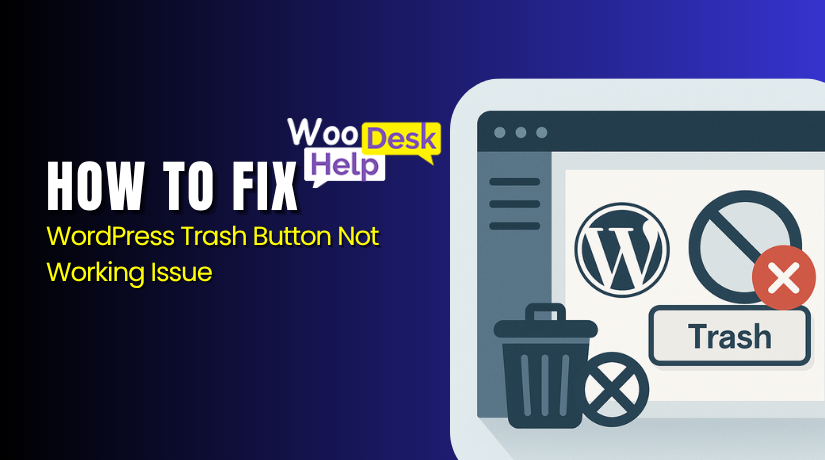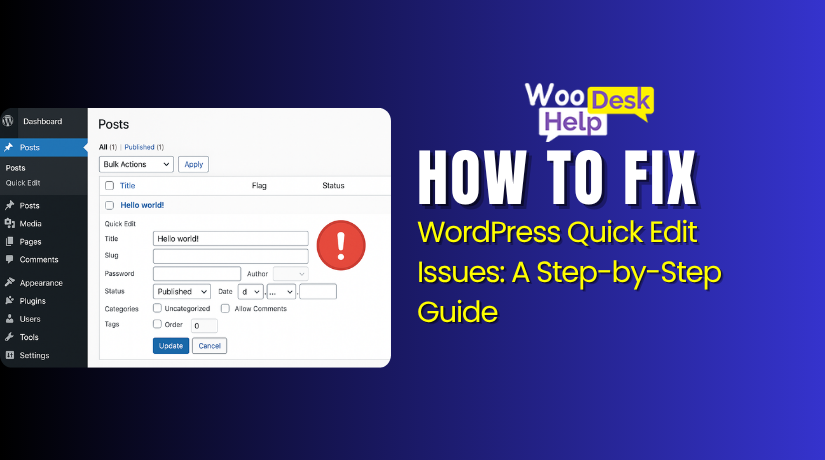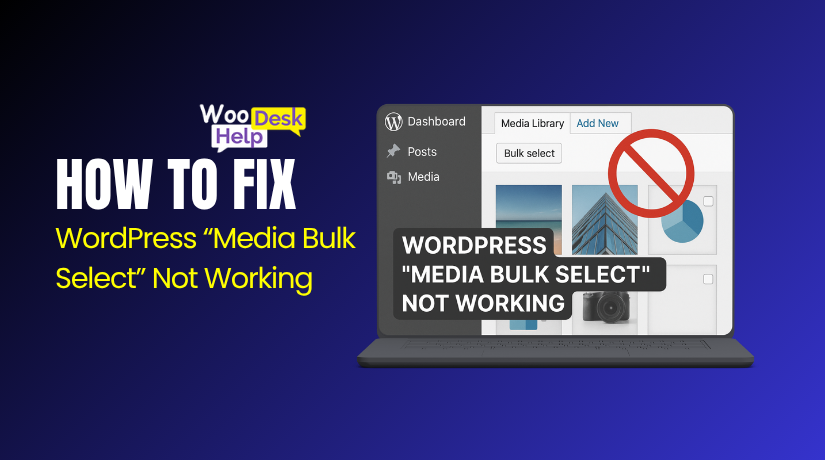SeedProd Builder Not Working? Here’s How to Fix It Step by Step
Table of Contents
- Introduction
- Root Causes Behind SeedProd Not Working
- How to Fix SeedProd Builder Not Working: Step-by-Step Solutions
- Preventive Tips to Avoid SeedProd Issues in the Future
- Conclusion
Introduction
One of the most widely used WordPress page builders is SeedProd. It helps users build landing pages, sales pages, and even full websites without coding. Its drag-and-drop feature makes designing very easy. Many WordPress beginners and even developers trust SeedProd for its clean interface and smooth workflow.
However, sometimes the SeedProd builder stops working. It can happen suddenly, even without any major change. You can end up with a blank screen. Alternatively, no matter how many times you reload, the editor simply refuses to load. These issues can be very annoying, particularly when you’re attempting to update a live website.
Let’s examine the problems that users most frequently report:
- The SeedProd page builder is not loading. You click “Edit with SeedProd” and nothing happens. The loading screen may freeze or remain blank.
- The builder screen appears completely white. This issue is referred to as the blank builder screen. You see no tools, no canvas—just a blank window.
- A 404 editor error appears. Instead of opening the builder, you get a 404 error page. It says the editor does not exist or the link is broken.
- The visual editor is not responding. Even if the page loads, you cannot click, move, or edit anything.
- Drag and drop is no longer functional. Nothing happens when you try to rearrange the elements. The builder seems to be frozen.
There are numerous causes for these problems. It could be a browser problem or a conflict with a plugin. Sometimes your hosting server blocks resources the builder needs. In rare cases, it’s a bug in the SeedProd plugin itself.
In this guide, we will cover step-by-step solutions to fix all of these issues. You will learn how to troubleshoot the SeedProd builder easily. Regardless of your level of experience, this guide will be helpful.
Root Causes Behind SeedProd Not Working
If your SeedProd builder is not working, you’re not alone. Many users face issues like a blank screen or a frozen editor. It’s critical to identify potential causes of the issue before attempting to resolve it. Applying the appropriate solution might be aided by understanding the underlying problem.
Let’s examine the most typical causes of SeedProd failures:
- Plugin Conflicts
WordPress websites often use many plugins. Some of these plugins may conflict with SeedProd. It’s possible for two plugins to conflict when attempting to handle the same function. This can stop the builder from loading or make it crash during use.
Here’s how plugin conflicts may affect SeedProd:
- Editor won’t load or shows a white screen.
- Drag-and-drop stops working.
- Buttons in the builder are unresponsive.
Plugins that commonly cause issues include:
- Security plugins
- Cache plugins
- Page speed optimization tools
- Theme Conflicts
Some WordPress themes do not work well with SeedProd. These themes may have custom layouts or scripts that break the builder. If the theme uses heavy JavaScript or custom page builders, SeedProd may not work as expected.
Signs of a theme conflict include:
- Builder loads but doesn’t show the actual page content.
- Visual editor looks different or behaves oddly.
- Design elements break inside the editor.
- Outdated SeedProd or WordPress Version
Running old versions of plugins or WordPress can create problems. SeedProd is updated often to match the latest WordPress features. Updates are necessary to prevent the builder from malfunctioning.
Older versions may cause:
- Builder freezing or loading errors
- Missing features inside the editor
- Visual glitches during editing
- Browser or JavaScript Errors
SeedProd relies on JavaScript to run the visual editor. If your browser blocks scripts or has extensions that interfere, the builder might not work.
Common symptoms include:
- Visual editor not responding
- Drag-and-drop not working
- Buttons in the editor doing nothing
The problem is frequently browser extensions such as script or ad blockers. Similar problems can also arise while using an outdated browser.
- Hosting or Server-Side Restrictions
Some web hosts limit server resources. These limits can stop SeedProd from running properly. The builder might fail to load or crash due to:
- Low PHP memory limit
- Outdated PHP version
- Disabled server functions like allow_url_fopen or cURL
Cheap or shared hosting environments often have strict limits.
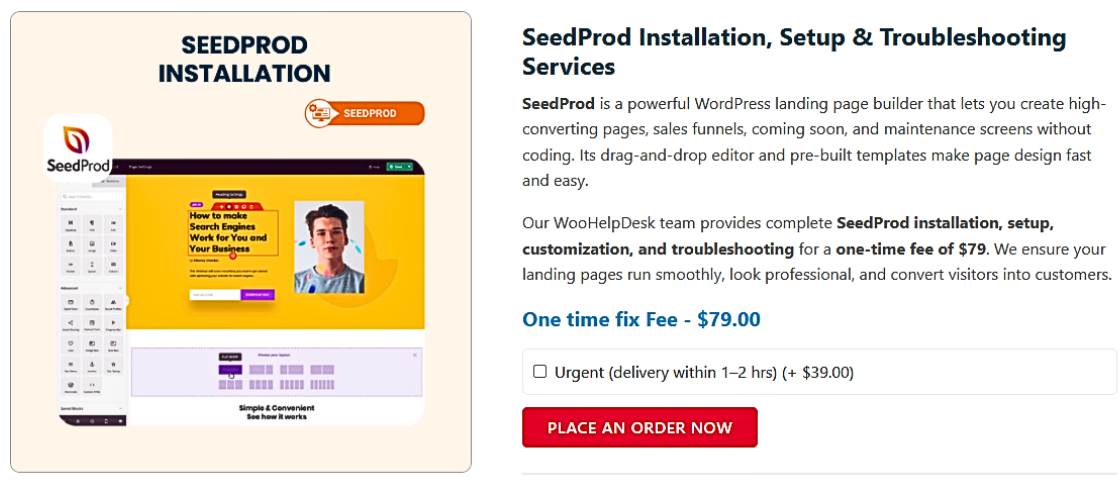
How to Fix SeedProd Builder Not Working: Step-by-Step Solutions
If your SeedProd builder isn’t loading, showing a blank screen, or just won’t respond, don’t panic. If you follow the correct procedures, these problems are frequently resolved. Below, you’ll find practical, beginner-friendly solutions that can help restore your builder quickly—without needing advanced technical skills.
Fix #1 – Clear Cache and Disable Conflicting Plugins
One of the easiest ways to fix SeedProd issues is by clearing your cache and disabling conflicting plugins. Although many customers ignore this step, it frequently resolves the issue in a matter of minutes.
Why Clear Cache?
Your website stores cached versions of pages and scripts. Your website will load faster thanks to these cached files. But sometimes, they load outdated or broken scripts that stop SeedProd from working.
If you’re seeing a blank screen or the builder is not loading, caching might be the reason.
To clear cache, you can:
- Use Ctrl + Shift + R to clear the cache in most browsers.
- Make use of a WordPress caching plugin such as W3 Total Cache or WP Rocket.
- Clear server-side cache if your host provides it (SiteGround, Bluehost, etc.)
Once done, reload the page and check the builder again.
Disable Conflicting Plugins
Conflicting plugins are a common cause of SeedProd crashes. If another plugin tries to control similar features, SeedProd may stop working properly.
This is how to identify the problematic plugin:
- Go to your WordPress dashboard.
- Go to the section on plugins.
- All plugins except SeedProd should be disabled.
- Check if the SeedProd builder now works.
- Reactivate each plugin individually if it does.
- After each activation, check if the issue returns.
This process helps identify which plugin causes the conflict. You can get in touch with the plugin developer or find a substitute after you’ve located it.
Common Plugin Conflicts
Some plugins are known to interfere with page builders. Be cautious with:
- Security plugins like Wordfence or iThemes
- Caching plugins without proper configuration
- Optimization plugins that minify JavaScript or CSS
- Third-party page builders or custom block libraries
Disabling these during troubleshooting can help restore the SeedProd builder.
Fix #2 – Check Server Requirements and PHP Version
Sometimes, the problem with SeedProd is not in WordPress itself. It could be your server. If your hosting environment doesn’t meet SeedProd’s needs, the builder may stop working. Server settings are often overlooked but play a big role in how your site runs.
Why Server Requirements Matter
SeedProd relies on server resources to function properly. It needs enough memory, the correct PHP version, and access to certain functions. If any of these are missing, the builder might not load or crash.
Common signs of server-related issues:
- Builder not loading at all
- Slow or unresponsive editor
- Blank builder screen on startup
Check Your PHP Version
WordPress and SeedProd both require modern PHP versions. PHP is the programming language your server uses to run WordPress.
SeedProd recommends PHP version 7.4 or higher. Most new hosting plans already support this, but older ones may not.
To check your PHP version:
- Open your hosting control panel and log in (cPanel, for example).
- Look for “PHP Version” under the “Software” section
- If it’s below 7.4, upgrade to at least 7.4 or PHP 8.0
Some hosts allow you to upgrade PHP with just one click.
Increase PHP Memory Limit
If your site runs out of memory, SeedProd can crash. A low PHP memory limit can stop the builder from working.
Recommended limit: 128MB or higher
To increase it:
- Add this line to your wp-config.php file:
define(‘WP_MEMORY_LIMIT’, ‘256M’); - Or ask your host to raise the memory for you
Fix #3: Reinstall the SeedProd Plugin
Sometimes the plugin files get corrupted during updates or installations. Even a small glitch can make the builder stop working. Reinstalling SeedProd ensures you get fresh files without any bugs.
Follow these steps to reinstall SeedProd:
- Go to your WordPress dashboard.
- Navigate to Plugins > Installed Plugins.
- Deactivate and delete the SeedProd plugin.
- Don’t worry—your pages are stored safely in the database.
- Go to Plugins > Add New and search for SeedProd.
- Reinstall and activate the plugin again.
After reinstalling, try launching the page builder again. In many cases, this simple step brings everything back to normal.
Fix #4: Test with a Default WordPress Theme
Some themes don’t work well with page builders like SeedProd. These themes may use custom layouts or JavaScript that block the builder from loading correctly. Changing to a default theme is an easy approach to see if your theme is the issue.
Steps to test your theme:
- Go to Appearance > Themes in your dashboard.
- Switch to a standard WordPress theme like Twenty Twenty-One or Twenty Twenty-Four.
- Open SeedProd and try editing a page again.
Your original theme is probably the problem if SeedProd starts utilizing the default theme. You can then:
- For assistance, get in touch with the theme creator.
- Look for theme updates
- Choose a new theme that supports SeedProd better
Some multipurpose themes like Astra or GeneratePress work great with SeedProd.
Fix #5 – Use Browser Console Tools
If SeedProd is still not working, your browser may be the issue. Modern WordPress page builders, including SeedProd, depend on JavaScript to run smoothly. When there’s a JavaScript error in your browser, the visual editor can crash or stop responding. This section will help you use browser tools to spot problems and share preventive steps to avoid future errors.
Check for JavaScript Errors Using Browser Console
JavaScript powers the drag-and-drop editor, preview window, and builder controls. If scripts fail to load, you may see issues like:
- The visual editor not responding
- Drag-and-drop not working
- Buttons inside the builder doing nothing
Here’s how to check for errors in your browser:
- Open the SeedProd builder in a new browser tab.
- Choose Inspect with a right-click anywhere on the page.
- In the developer tools window, select the Console tab.
- Look for any red error messages listed.
These messages show you which script is broken or missing. If you see errors mentioning other plugins or blocked scripts, that could be the cause.
Disable Browser Extensions and Try Incognito Mode
Some browser extensions block important scripts. Ad blockers, privacy tools, and script blockers are examples of extensions that can prevent SeedProd from loading correctly.
To test this:
- Launch your browser in Private Window or Incognito Mode.
- Attempt to load the SeedProd constructor once again.
- If it functions, the issue is probably with one of your extensions.
To identify the problematic extension, you may also disable each one individually.
Use a Modern, Updated Browser
Modern browsers like Chrome, Firefox, Edge, or Safari are ideal for SeedProd. Using an outdated browser may cause display issues or builder errors.
Verify that your browser is:
- Updated to the most recent version
- JavaScript is enabled
- Not running in Compatibility Mode
Avoid using Internet Explorer, as it’s no longer supported.
Preventive Tips to Avoid SeedProd Issues in the Future
While resolving SeedProd problems is crucial, avoiding them is much more crucial. You may prevent builder issues and maintain the functionality of your website by following to a few easy behaviors. Below are detailed tips to help prevent future SeedProd errors.
- Keep WordPress, Plugins, and Themes Updated
One of the main reasons why builders crash is outdated software. Security patches, bug fixes, and compatibility enhancements are frequently included in updates. Always keep your WordPress core, SeedProd plugin, and other plugins updated.
To stay current:
- Enable auto-updates for minor versions
- Check your dashboard weekly for available updates
- Update themes even if you’re not actively using them
Keeping everything updated helps SeedProd work smoothly with the rest of your site.
- Use a Staging Site for Testing
It can be dangerous to make changes directly on a live website. You can test new plugins or updates in a staging environment without affecting your site’s visitors.
On a staging site, you can test:
- WordPress core updates
- Plugin installations or updates
- Theme changes
- Compatibility between SeedProd and other plugins
Many hosting providers like SiteGround, Bluehost, and WP Engine offer staging tools built-in.
- Limit the Number of Active Plugins
Running too many plugins increases the chance of conflicts. Some may use the same scripts as SeedProd or interfere with its functions.
Here’s how to manage this:
- Deactivate and delete plugins you don’t use
- Avoid installing plugins that offer overlapping features
- Choose well-coded plugins with high ratings and active support
A cleaner plugin list means fewer chances for conflicts
- Choose Reliable WordPress Hosting
Your hosting provider plays a big role in performance. Cheap shared hosting often lacks the resources SeedProd needs.
Look for hosts that offer:
- PHP 7.4 or higher
- At least 128MB memory limit
- SSD storage and caching support
- One-click staging and backups
Good hosting ensures SeedProd loads fast and works without crashing.
- Schedule Regular Website Backups
Even with all precautions, problems can still happen. Having backups gives you comfort. If something goes wrong with your site, you may instantly restore it.
Use backup plugins like:
- UpdraftPlus
- BlogVault
- Jetpack Backup
Configure daily or weekly backups to run automatically. Always have a recent backup offsite, such as Dropbox or Google Drive.
Conclusion
If your SeedProd builder isn’t working, don’t let it slow you down. Technical issues can feel frustrating, but they don’t have to be permanent. At WooHelpDesk, we specialize in solving WordPress problems just like this—fast, friendly, and stress-free. Whether it’s a builder crash, plugin conflict, or server error, our expert team is here to help you get back on track.
Need one-on-one support? Call +1 888 602 0119 (US & Canada) today or visit www.woohelpdesk.com to get started. Your WordPress site deserves to run smoothly—and we’ll make sure it does.