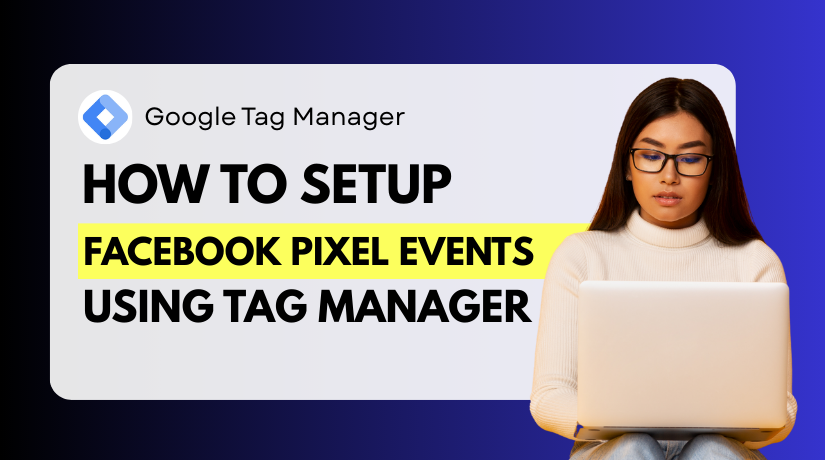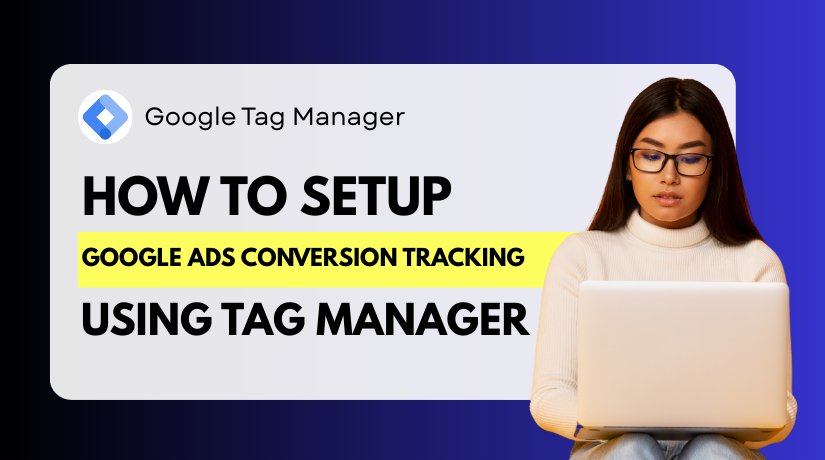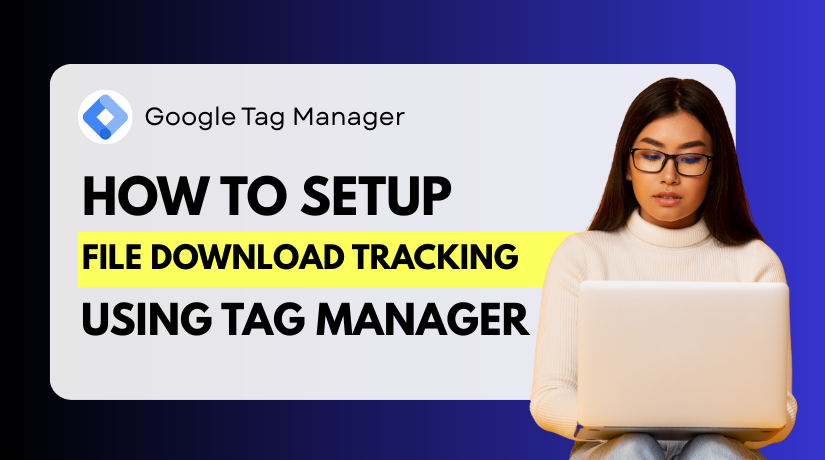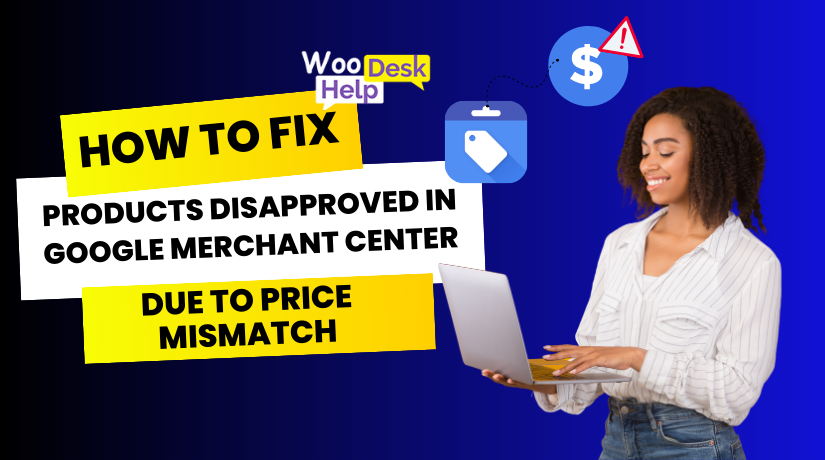
How to Fix Products Disapproved in Google Merchant Center Due to Price Mismatch
Table of Contents
- Introduction
- What Does “Price Mismatch” Mean in Google Merchant Center?
- Why It Matters for WooCommerce Store Owners
- How Google Detects Price Mismatch
- Common Causes of Price Mismatch in WooCommerce
- Step-by-Step Fixes for Price Mismatch Errors
- How to Prevent Future Price Mismatch Disapprovals
- Tools and Plugins to Help Manage Price Sync
- Conclusion
Introduction
Google Merchant Center is essential for WooCommerce store owners who want to sell online. It connects your product listings with Google Shopping. This gives your products greater visibility across Google Search and other platforms.
However, many WooCommerce users face a common problem — product disapprovals due to price mismatch. This error stops your products from appearing in Google Shopping. It also impacts your ad performance and store traffic. Fixing it quickly is important for your store’s success.
What Does “Price Mismatch” Mean in Google Merchant Center?
A price mismatch happens when the price listed in your product feed is different from the price shown on your live website. Google checks both to ensure they match. If it finds any difference, it flags the product and disapproves it.
Here’s how this process works:
- You submit product data using a feed from your WooCommerce store.
- Google crawls your website to compare that data.
- If the price in your feed doesn’t match what’s on your site, Google disapproves the product.
This check is part of Google’s effort to protect shoppers. They want users to see accurate pricing in ads. Even small price differences can lead to disapprovals.
Why It Matters for WooCommerce Store Owners
A price mismatch error may look like a small issue. But for WooCommerce store owners, it can cause big problems — both short-term and long-term.
When Google Merchant Center disapproves your product due to price mismatch, the product is no longer eligible to appear in:
- Google Shopping ads
- Free listings on Google surfaces
- Performance Max campaigns
- Dynamic remarketing ads
This means your product won’t show up when users search for it on Google. It also won’t appear in paid campaigns or free organic product listings. As a result, your visibility drops instantly.
For WooCommerce stores that rely on Google Shopping for traffic and conversions, this can seriously impact business. You may lose clicks, sales, and return on ad spend (ROAS).
Many store owners don’t even notice these errors right away. The problem often stays hidden until:
- Campaign performance drops
- Click-through rate (CTR) decreases
- Sales slow down suddenly
- Google sends a warning or suspension notice
The longer disapprovals go unfixed, the worse the damage. Not only does it reduce revenue, but it also affects the overall health of your Merchant Center account. If too many products are disapproved for policy violations like price mismatch, Google may limit your entire account or suspend it.
For new store owners, these errors are even more critical. Google uses your early account behavior to build trust. Clean data and consistent pricing help Google view your store as reliable and policy-compliant.
Fixing price mismatch errors ensures that:
- All your WooCommerce products stay active and visible
- Google’s systems trust your data feed
- Your store benefits from full ad delivery and reach
In short, this issue directly affects your store’s traffic, conversions, and credibility. That’s why understanding and fixing it should be a top priority for any WooCommerce seller using Google Merchant Center.
How Google Detects Price Mismatch
Understanding how Google finds price mismatch issues is very important. It helps you know what’s going wrong and how to fix it. Google doesn’t rely only on your product feed. It also checks your actual website to confirm the prices shown to users.
Google Crawls Your Product Pages
Google uses bots, often called “crawlers,” to visit your WooCommerce product pages. These crawlers behave like a regular shopper visiting your site. They load the page and look at the price shown on it.
Then, Google compares this live price to the price submitted in your product feed. If the numbers don’t match exactly, the product may be disapproved.
This process happens automatically and regularly. So, even if the price mismatch happens briefly, it can still trigger an error.
Google Compares These Key Price Elements
When checking your products, Google looks at:
- The main product price
- The sale price (if available)
- The currency format (USD, for example)
- The price shown to new visitors (not logged-in users)
Even small differences, like tax inclusion or rounding, can lead to a mismatch.
Structured Data (Schema) Is Also Checked
Google also looks at the structured data on your product page. This is hidden code that tells search engines about the product.
If the structured data has a different price than the feed or visible page, it can cause problems. For WooCommerce stores, this is often controlled by SEO plugins like Rank Math or Yoast SEO.
To avoid issues:
- Make sure structured data is up to date
- Keep all price fields consistent across feed, page, and schema
What Triggers a Price Mismatch Flag
Price mismatch errors are usually triggered when:
- The product page shows a discount, but feed doesn’t
- The price changes due to user location or device
- A plugin displays dynamic pricing that the feed doesn’t capture
Once flagged, Google removes the product from Shopping listings until the issue is fixed.
Common Causes of Price Mismatch in WooCommerce
Price mismatch errors are frustrating. They happen when Google finds that the price shown on your website does not match the one submitted through your product feed. While the reasons vary, many are directly linked to how WooCommerce handles pricing, caching, and display settings.
Let’s look at the most common causes in detail.
- Caching Issues
Caching helps speed up your website. It shows stored versions of pages instead of generating new ones each time. But caching can also cause pricing problems.
When product pages are cached, they may not reflect the latest prices. If you update a price in WooCommerce, your site may still show the old price to users — and to Google’s crawler.
Also, some caching plugins store different versions of the same page. For example, a cached version may not include real-time changes or active discounts. This leads to a mismatch between what’s in your feed and what Google sees.
- Tax Settings Conflicts
WooCommerce allows you to show prices with or without tax. Google Merchant Center also expects prices to be consistent in this area.
If your product feed includes tax, but your website displays prices without it, the two won’t match. Even a small difference caused by missing sales tax can lead to disapproval.
This problem is common in U.S.-based stores, where tax rules change by state. The feed may include a flat price, while the site shows prices based on user location.
- Unsynced Sale Prices
Sale prices in WooCommerce don’t always sync correctly with product feeds. If a sale starts or ends but the feed hasn’t been updated, the prices won’t match.
Sometimes, the main product page shows a discounted price, but the feed still lists the regular price. This often happens with scheduled promotions, flash sales, or when sale prices are set manually but not reflected in the data feed.
- Dynamic Pricing Plugins
Many stores use plugins to apply custom discounts or pricing rules. These plugins show different prices based on user roles, cart totals, or product quantity.
Google’s crawler sees the default price, not the adjusted one. If your product feed includes the adjusted price, but Google sees the original price on the website, it will flag a mismatch.
Examples of dynamic pricing plugins that can cause this include:
- WooCommerce Dynamic Pricing & Discounts
- Discount Rules for WooCommerce
- Pricing plugins based on customer location or groups
- Currency Switchers and Geo-Targeting
Some stores use currency switcher plugins to show prices in different currencies. Others use geo-targeting to display prices based on user location.
These features may work well for users but confuse Google. If Googlebot visits your site from a U.S. IP, it may see one price. But your feed may contain prices in another currency or region. This mismatch triggers errors.
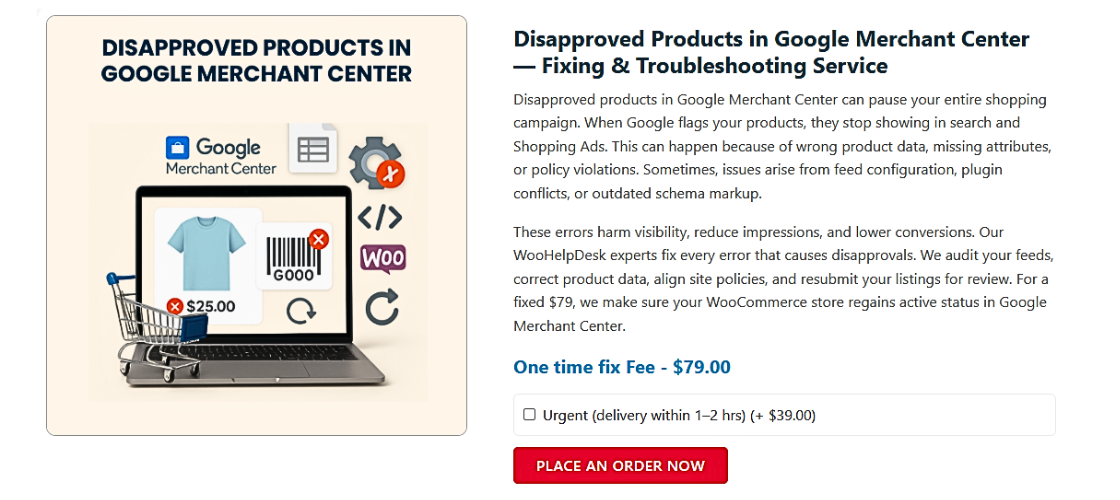
Step-by-Step Fixes for Price Mismatch Errors
Fixing price mismatch errors in Google Merchant Center takes careful attention. WooCommerce gives you lots of flexibility, but that also means more chances for small mistakes. In this part, we’ll go step-by-step through each method to identify and fix the problem.
Each step targets a known cause of price mismatches. Follow these in order to make sure everything matches between your website and your product feed.
Step 1: Validate Your Product Feed
Start by checking what price data your feed is sending to Google.
Your product feed is what Google Merchant Center uses to compare against your live website. If this data is outdated, incomplete, or incorrect, it can trigger a price mismatch error.
Use a feed plugin like:
- CTX Feed – WooCommerce Product Feed Manager
- Product Feed PRO for WooCommerce
- Google Listings & Ads Plugin by WooCommerce
Make sure your feed includes:
- Regular prices
- Sale prices (if active)
- Currency (USD for U.S. stores)
- Up-to-date tax information
You can also visit your Google Merchant Center account > Products > Feeds > Diagnostics tab to see if Google reports feed issues.
Step 2: Inspect the Product Page with Google Tools
Next, you want to see what Google sees when it visits your product page.
Use the URL Inspection Tool in Google Search Console. Paste your product URL and fetch the live version.
Also, try “Fetch as Google” in your Google Merchant Center diagnostics. This shows how Google renders the page.
Compare the price shown there to your feed price. If they are different, something on your site (like caching or plugins) may be causing the issue.
Step 3: Standardize Your Tax Settings
WooCommerce and Google Merchant Center both have tax options. These need to match.
In WooCommerce:
- Go to WooCommerce > Settings > Tax
- Set “Display prices in the shop” and “Display prices during cart and checkout” the same
- Choose “Including tax” or “Excluding tax”, depending on your Merchant Center settings
In Google Merchant Center:
- Go to Settings > Sales Tax
- Set your U.S. tax settings based on how you collect taxes
For consistency:
- If you include tax in the feed, make sure it’s included on the site
- If you exclude tax, do it the same in both places
Even a $1 tax difference can cause disapproval.
Step 4: Keep Sale Prices in Sync
Sale prices often cause mismatches if not updated everywhere.
If your WooCommerce store has a product on sale:
- Make sure the sale price is active and has correct start and end dates
- Check your product feed plugin is sending both regular price and sale price
A helpful tip: Most feed plugins offer a setting like “include sale price”. Make sure this is turned on.
After updating prices:
- Regenerate your product feed
- Submit it to Google again or wait for auto-sync
Also, avoid running short-term flash sales without updating your feed in time. Google’s bots may crawl during the sale window and catch incorrect pricing.
Step 5: Check for Conflicts with Pricing Plugins
Dynamic pricing plugins can change the price displayed to different users. This can confuse Google.
If you use pricing rules or discount plugins like:
- Discount Rules for WooCommerce
- WooCommerce Dynamic Pricing
- Role-based pricing tools
…then it’s possible Google is seeing a price that doesn’t match your feed.
To test this:
- Temporarily disable these plugins
- Reload the product page in incognito mode
- Use the Google URL Inspection tool again
If the price now matches your feed, you know the plugin caused the mismatch.
Some plugins offer an option to disable dynamic pricing for bots or guests. Use this feature if available to avoid Google confusion.
Step 6: Fix Caching and CDN Conflicts
Caching plugins are great for speed — but bad for real-time updates. If your product prices change and your cache is not cleared, Google may see the old price.
Here’s how to prevent it:
- Exclude product pages from caching
- Use “don’t cache” rules for product URLs
- Clear your cache manually after updating prices
Popular caching tools like WP Rocket, W3 Total Cache, and LiteSpeed Cache offer options to exclude certain pages. Use these features to protect your product pages from being cached incorrectly.
If you use a CDN (Content Delivery Network), make sure to purge cache there too.
Step 7: Use Proper Structured Data (Schema)
Google also reads the structured data (schema markup) on your product page. This data should match the visible price and feed.
To check:
- Use Google’s Rich Results Test tool
- Enter your product page URL
- Look for “price” and “priceCurrency” fields in the results
If the structured data price is wrong:
- Update your SEO plugin (like Rank Math or Yoast SEO)
- Ensure your theme or plugin isn’t inserting outdated schema
Avoid using multiple plugins that generate schema. They may conflict and send mixed signals to Google.
How to Prevent Future Price Mismatch Disapprovals
Fixing a price mismatch once is good — but preventing it is even better. If your WooCommerce products stay synced and accurate, you won’t need to worry about future disapprovals in Google Merchant Center.
Let’s look at a few reliable ways to avoid this error from happening again.
- Schedule Regular Feed Updates
Your product feed must reflect real-time data. If your feed plugin only updates once a day, your site and feed may go out of sync.
Set your feed to update frequently. Ideally:
- Every hour if you run flash sales or daily deals
- Every 6–12 hours for regular stores
Most feed plugins like CTX Feed or Product Feed PRO offer custom update intervals. Use them to make sure your feed always shows the latest price.
- Enable Automatic Item Updates in Merchant Center
Google Merchant Center offers a smart feature called Automatic Item Updates. It lets Google fix small issues on its own.
If this is turned on:
- Google will auto-correct small price differences it detects
- Your product won’t be immediately disapproved
To enable it:
- Go to Merchant Center > Settings > Automatic Improvements
- Turn on Price and Availability updates
This feature works best as a backup, not a full fix. Still, it reduces the chance of unnecessary disapprovals.
- Keep Tax Settings Consistent
Make sure your WooCommerce tax display matches your feed data. Always test your checkout as a guest user. This shows the actual price Google will see.
If you’re unsure:
- Display prices including tax across both feed and website
- Or display them, excluding tax consistently
Mixed settings will confuse Google and cause mismatches.
- Monitor the Merchant Center Diagnostics Tab Weekly
Don’t wait for a big problem. Check the Diagnostics tab in Merchant Center once a week.
Here you can:
- Spot new price mismatch issues
- Request manual reviews after fixing problems
- Track improvement in approval rates
Regular monitoring helps you catch problems before they impact your listings.
Tools and Plugins to Help Manage Price Sync
Managing product pricing across WooCommerce and Google Merchant Center can be difficult. However, using the right tools makes it much easier. These plugins help keep your feed accurate, your product pages clean, and your data well-structured.
Let’s look at the most helpful tools that WooCommerce store owners can use.
- CTX Feed – WooCommerce Product Feed Manager
This plugin helps you create and manage product feeds for Google Merchant Center.
Key benefits include:
- Automatically includes sale prices and regular prices
- Supports scheduled feed updates
- Allows feed customization for different platforms
- Works well with variable products
It also supports advanced filtering and mapping, so your data stays clean and compliant.
- Product Feed PRO for WooCommerce
Another great feed plugin. This tool is designed to handle large catalogs and advanced product rules.
What it offers:
- Multichannel feed support (Google, Facebook, Bing, etc.)
- Built-in support for tax and shipping info
- Supports sale price scheduling
- Automatic sync and refresh options
It’s especially useful for stores with complex pricing strategies.
- WP Rocket or W3 Total Cache (with Rules)
Caching plugins speed up your site, but they can cause outdated prices. WP Rocket and W3 Total Cache are top choices — just make sure you set them up correctly.
You can:
- Exclude product pages from caching
- Clear cache automatically after price changes
- Use rules to manage dynamic pages separately
These settings help prevent old prices from being shown to Google crawlers.
- Rank Math or Yoast SEO (for Structured Data)
Google checks structured data (schema) for price accuracy. These SEO plugins help manage that.
Benefits include:
- Automatic schema markup for WooCommerce products
- Easy integration with Google tools
- Clean and valid JSON-LD output
Use only one schema plugin at a time to avoid conflicts.
Conclusion
Staying compliant with Google Merchant Center policies is critical for WooCommerce success. Even small pricing issues can lead to disapprovals that hurt visibility and sales. By paying close attention to feed quality, site structure, and plugin behavior, you ensure your products remain active and eligible for shopping listings.
If you’re still facing issues with price mismatches or other feed-related errors, expert support can make a big difference. At WooHelpDesk.com, we specialize in WooCommerce-specific challenges like feed optimization, Merchant Center integration, and error troubleshooting. Don’t let technical problems slow down your growth. Get the help you need to keep your product listings clean, approved, and performing at their best.