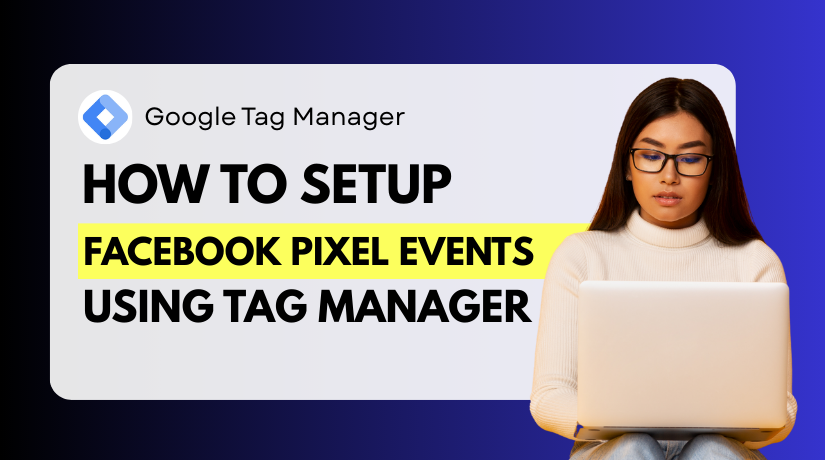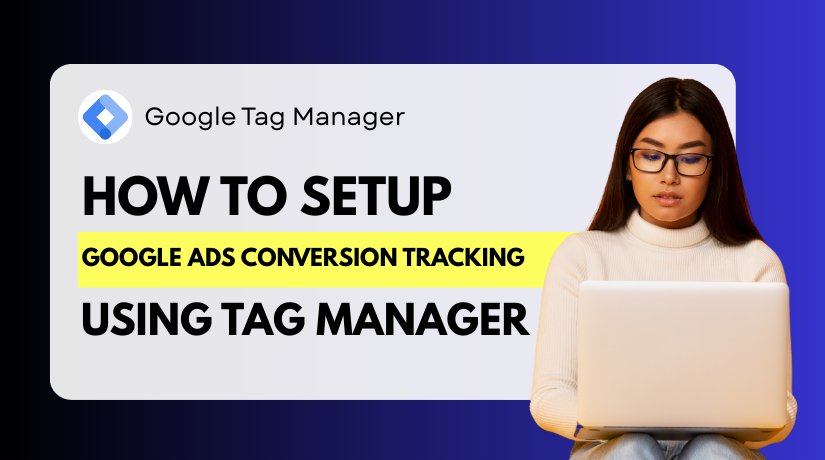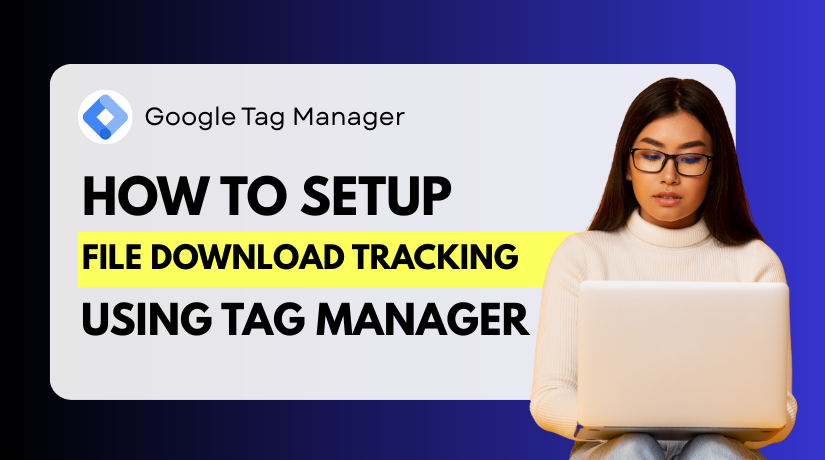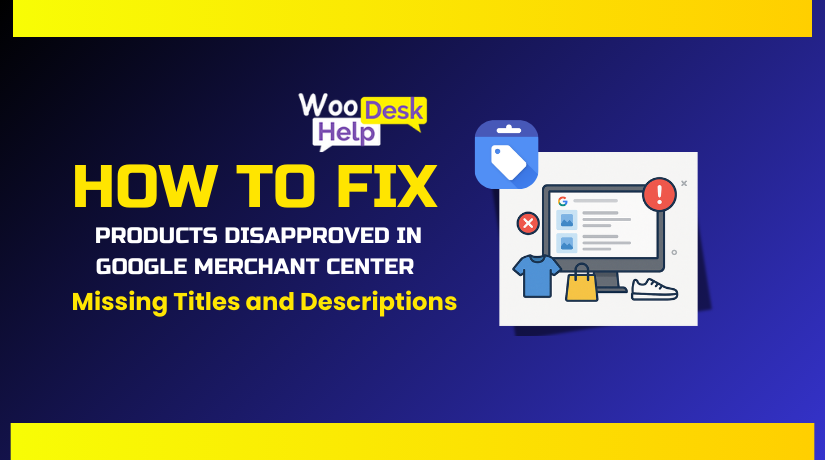
How to Fix Products Disapproved in Google Merchant Center for Missing Titles and Descriptions
Table of Contents
- Introduction
- Understanding Product Disapprovals in Google Merchant Center
- Common Errors – Missing Titles and Descriptions
- Diagnosing Feed Errors in Google Merchant Center
- How to Fix Disapproved Products in Google Merchant Center
- Preventing Future Disapprovals – Best Practices
- Conclusion
Introduction
Google Merchant Center is a powerful tool for online sellers. It helps you show your products across Google platforms like Shopping and Search. But to get your products approved, your data must be clean and complete.
One of the most common issues sellers face is product disapproval. This usually happens due to missing product titles or descriptions in your feed. Without this data, Google doesn’t know what you’re selling. As a result, it removes your products from listings.
If your products are disapproved for missing titles, they won’t appear in Google Shopping ads. That means fewer clicks, lower visibility, and lost sales. The same happens when descriptions are missing or empty. These missing details reduce your chances of being found by shoppers.
Many store owners, especially WooCommerce users, may not realize their feeds are missing data. Often, the product itself may look fine in the store. But the data sent to Google might be broken, incomplete, or misconfigured.
Here’s why this matters:
- Titles tell Google and users what the product is
- Descriptions give extra details about the product features or benefits
- Both help Google match your products to user searches
- Missing this info means your products are not eligible for ads
These issues can happen for several reasons:
- Product fields left empty in your store
- Syncing errors between WooCommerce and your product feed
- Misuse of feed rules or plugins
- Incorrect file formatting in Google Merchant Center
When these problems occur, your Merchant Center account will show feed errors or data disapprovals. You’ll find alerts like “Missing Title” or “Missing Description” in the diagnostics tab.
Fixing these errors quickly is important. It restores your ad eligibility and ensures your products stay active on Google. Fortunately, you can resolve most of these issues with a few simple steps. It starts with checking your data and understanding what went wrong.
By keeping your product titles and descriptions complete, you avoid unnecessary rejections. And most importantly, you keep your products in front of ready-to-buy shoppers.
Understanding Product Disapprovals in Google Merchant Center
Google Merchant Center allows sellers to display their products across Google. It works by reading the data you provide in a product feed. This data includes the product title, description, price, and more.
For your ads to run, all required product fields must be complete. If important fields like title or description are missing, your product gets disapproved. This means Google blocks it from appearing in Shopping ads and listings.
Merchant Center product data disapproval is a common issue. These disapprovals usually appear under the Diagnostics tab. They come with clear labels like:
- Missing title
- Missing description
- Value too short or too long
- Unacceptable format
Each of these issues can stop your ads from running. Even one missing field can cause full account warnings. That’s why it’s critical to fix them as soon as possible.
Let’s break down the two most common errors:
Products Disapproved for Missing Titles
A title tells users and Google what the product is. Without a title, Google can’t match it to search queries. This leads to your product being removed from Shopping listings.
Products Disapproved for Missing Descriptions
Descriptions help users understand your product better. They include features, benefits, and usage. A missing description means your product has less value in Google’s eyes. It also reduces trust for users who see it.
In both cases, the product is still visible in your WooCommerce store. But Google cannot approve it for ads without complete data.
These Google Merchant Center Feed Errors harm visibility and reduce ad performance. Understanding why they happen is the first step toward fixing them and keeping your products live.
Common Errors – Missing Titles and Descriptions
Missing product titles and descriptions are among the most common reasons for disapproval in Google Merchant Center. These errors usually appear in your Diagnostics tab or in the feed alerts. Understanding each type of error helps you spot issues faster and reduce the risk of account warnings.
- Google Merchant Center Missing Titles Error
This error occurs when your product title is completely blank or missing in the feed. The title is a required field in Google Merchant Center. If it’s not there, your product will not be approved.
Why it happens:
- The product title field is empty in your store.
- The title field is not mapped correctly in your product feed.
- The product feed failed to pull the title data due to a sync error.
What you’ll see in Merchant Center:
- “Missing required attribute: title”
- “Empty value for title”
- “Title not provided for one or more items”
This is a serious error. Google uses the product title to decide if it matches a search query. Without it, the product cannot be shown in Shopping ads or free listings.
- Google Merchant Center Product Title Issues
Sometimes, your product title is present but not formatted correctly. This won’t cause a full disapproval, but it can result in limited visibility.
Common title issues include:
- Titles that are too short (less than 5 characters)
- Titles that are too long (over 150 characters)
- Titles with promotional terms like “Best Price” or “Free Shipping”
- Repeated use of keywords or brand names
- Use of ALL CAPS or unnecessary symbols
These formatting problems can trigger soft disapprovals or limited exposure. Google may show a warning or reduce ad performance due to low-quality data.
- Google Merchant Center Missing Descriptions Error
This error shows up when your product feed has no description. Like titles, descriptions are required for every product.
Why it happens:
- The description field is empty in your store or product feed.
- The feed plugin did not pull data correctly.
- HTML or special characters broke the description format.
What you’ll see in Merchant Center:
- “Missing required attribute: description”
- “Empty value for description”
- “Invalid characters in description field”
Descriptions help Google and shoppers understand your product better. Without it, your product looks incomplete, and your ad quality suffers.
- Google Merchant Center Description Errors
Even when a description is present, it can trigger warnings. These don’t always lead to full disapprovals, but they still hurt ad reach.
Common issues include:
- Very short descriptions (under 10 words)
- Keyword stuffing or spammy language
- Use of links, email addresses, or contact numbers
- Use of placeholder text like “Lorem Ipsum”
- Inappropriate or misleading content
Descriptions should be clear, helpful, and written for the user. If they don’t meet Google’s quality standards, your products may not get the reach they deserve.
These errors can affect both small and large stores. If not fixed, they can lead to fewer impressions, poor ad performance, or even account suspension. Identifying these issues early helps you stay compliant and visible on Google.
Diagnosing Feed Errors in Google Merchant Center
Before fixing any issue, you need to know where the problem lies. Google Merchant Center gives you built-in tools to identify feed issues. One of the most helpful tools is the Diagnostics tab.
This section helps you find exactly which products have errors and what type of disapproval they received.
Step 1: Check the Diagnostics Tab
Start by logging into your Google Merchant Center account. Go to the left-hand menu and click on “Diagnostics”.
Here you’ll see three main sections:
- Account Issues
- Feed Issues
- Item Issues
For missing titles and descriptions, most problems will appear under Item Issues. You can click this section to view affected products.
Each issue is listed with a short explanation. It tells you how many items are impacted and when the issue was first detected.
Step 2: Filter by Disapproved Products
To focus only on disapproved items, apply a filter. Look for the label “Disapproved” in the product status.
You may see messages like:
- “Missing required attribute: title”
- “Missing required attribute: description”
- “Invalid or empty title/description”
Clicking the error will show you a list of affected items. This makes it easier to track which products need attention.
Step 3: Download the Report
You can download an item-level report in CSV format. This gives you a detailed view of each product’s issue.
Benefits of downloading the report:
- Identify patterns in your feed
- Bulk check missing fields
- Save time when fixing multiple errors
Step 4: Review Feed Settings and Rules
If you’re using a plugin or feed tool, check the feed setup. Make sure the right product fields are mapped to Google’s required fields.
Sometimes a small misconfiguration causes many missing titles or descriptions.
By using these tools, you’ll clearly understand what’s broken and where. This step is critical before attempting any fixes. A proper diagnosis ensures you focus your efforts on the right problems.
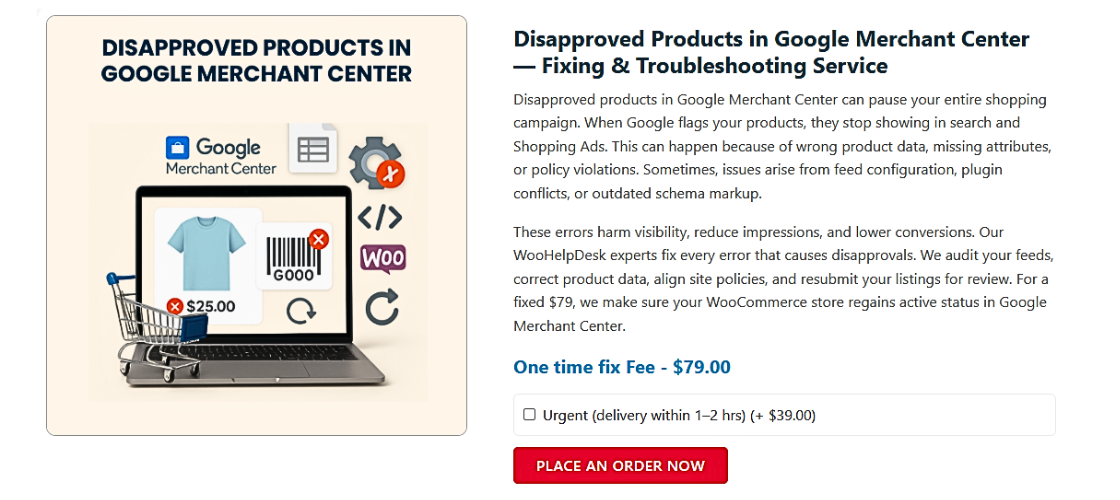
How to Fix Disapproved Products in Google Merchant Center
Once you’ve identified which products are disapproved, the next step is to fix them. Errors like missing titles and missing descriptions are critical. These fields are required by Google, and without them, your products can’t be approved.
There are several ways to fix these problems. The method you choose depends on your store setup and how you manage your product feed.
- Manually Update Product Titles and Descriptions
If you have a small number of products, manual updates work fine. Start by logging into your WooCommerce dashboard.
Open each product and check the following:
- Title: Make sure it clearly describes the product.
- Description: Add useful details like size, color, usage, and features.
Avoid generic or short content. Google prefers complete and clear information.
Tips for Writing Better Titles:
- Include brand, product type, and key features
- Avoid using all caps or promotional words
- Keep titles under 150 characters
Tips for Descriptions:
- Use 2–3 short sentences
- Mention what the product does
- Highlight benefits or unique features
Once updated, save the changes. Your feed plugin will pull this data in the next sync.
- Fix Titles and Descriptions Using Google Sheets Feed
If you’re using a Google Sheets feed, open the feed file directly.
Find the columns labeled “title” and “description.” Check each row:
- Add missing titles and descriptions
- Remove placeholder text like “TBD” or “Lorem Ipsum”
- Avoid using duplicate content for different products
After making changes, go back to Google Merchant Center. Click on “Feeds”, select your sheet feed, and fetch it manually.
This refresh will update the data and help remove disapprovals.
- Use Feed Rules in Google Merchant Center
Feed Rules allow you to manipulate data inside Google Merchant Center without editing the original source. This is useful if:
- You want to apply default values
- Some fields are consistently empty
- You need to fix formatting issues
Go to Products > Feeds > Feed Rules and set up rules like:
- If title is missing → use “Custom Title”
- If description is blank → copy from another field
- Trim long text fields to match character limits
These rules act as safety nets and prevent future disapprovals.
- Automate Fixes with a WooCommerce Feed Plugin
Many WooCommerce store owners use product feed plugins. These plugins sync product data from WooCommerce to Google Merchant Center.
Popular plugins include:
- Product Feed PRO for WooCommerce
- CTX Feed
- Google Listings & Ads
Check your plugin settings to ensure correct field mapping:
- Title field should pull from “Product Title”
- Description field should pull from “Short Description” or “Product Description”
If these fields are not linked properly, Google may not receive any data.
Also, review plugin logs and update schedules. A broken sync may result in feed errors or outdated product data.
- Fix in Bulk with Export and Import
For large stores, editing products one by one isn’t practical. WooCommerce allows you to export your product list to a CSV file.
Steps to follow:
- Go to Products > All Products > Export
- Select the fields: Title, Description, SKU, etc.
- Open the CSV and fill in missing details
- Save and import the file back to WooCommerce
This updates your product data in bulk. Your feed plugin will sync it to Google automatically.
- Resubmit Your Feed After Fixes
Once changes are made, resubmit your feed. You can do this manually or wait for the next automatic sync.
In Google Merchant Center:
- Go to Products > Feeds
- Choose your feed source
- Click “Fetch Now” or “Resubmit”
It may take a few hours for Google to reprocess the feed. You’ll see updates in the Diagnostics tab. If everything is correct, your product status will change to “Approved.”
- Keep an Eye on Future Errors
Fixing your current issues is important. But so is preventing future ones. Make it a habit to check your diagnostics weekly.
Set up email alerts in Merchant Center to catch new errors fast. Many feed tools also offer scheduled email reports. Use them to track missing fields before they become disapprovals.
Fixing disapproved products due to missing titles and descriptions may take time. But once fixed, your products will be eligible for Shopping ads and free listings again. Better product data also helps improve your ad quality and click-through rates.
Preventing Future Disapprovals – Best Practices
Fixing your current disapproved products is only the first step. To avoid repeated issues, you must follow best practices. Keeping your product data clean helps improve your feed quality and ad performance.
Let’s go through a few key strategies that help prevent missing title and description errors in the future.
- Keep Product Information Updated Regularly
Outdated product data can lead to missing or incorrect fields. Make it a habit to review your product listings regularly.
Here’s what you should check:
- Titles are clear and accurate
- Descriptions are complete and helpful
- No fields are left blank or contain placeholders
Update the data directly in WooCommerce or your feed tool.
- Use High-Quality Feed Plugins
Not all feed plugins are equal. Choose a tool that supports field mapping, automatic syncing, and error handling.
Look for plugins that offer:
- Real-time sync with Google Merchant Center
- Feed validation features
- Detailed logs and support options
This helps reduce the chance of sending incomplete data.
- Set Default Values Using Feed Rules
Google Merchant Center allows you to set fallback values using Feed Rules. This helps prevent disapprovals when data is missing.
You can create rules like:
- If the title is missing, use a default phrase
- If description is blank, pull text from another field
This way, your product will still pass basic checks.
- Avoid Keyword Stuffing and Spammy Content
Even if your titles and descriptions are present, poor formatting can still hurt. Avoid:
- Using too many keywords
- Adding promotional terms like “Best Offer”
- Using ALL CAPS or emojis
Google prefers clear and natural language that helps the shopper.
- Validate Your Feed Before Submitting
Before submitting your feed, always run a validation check. Most feed tools offer this feature. You can also preview the feed in Google Merchant Center.
It helps you catch:
- Empty fields
- Formatting errors
- Invalid characters
Following these simple best practices keeps your feed clean and compliant. It saves time, improves visibility, and keeps your products active in Google Shopping.
Conclusion
Keeping your products live on Google starts with clean, complete data. If you’re managing a WooCommerce store and need expert tools to simplify feed management, visit WooHelpDesk.com. Our solutions help automate your product feeds, prevent disapprovals, and improve visibility on Google Merchant Center. Don’t waste time fixing errors manually—let WooHelpDesk handle the heavy lifting so you can focus on growing your business. Ready to stay error-free and compliant? Explore our tools today.