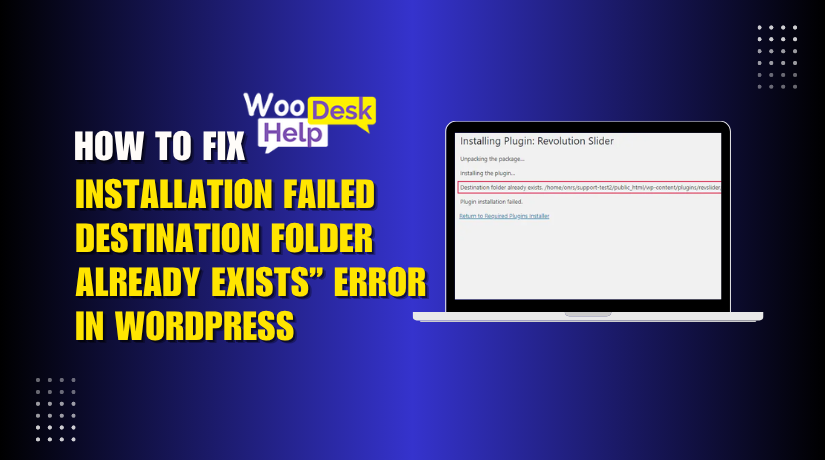
How to Fix Installation Failed: Destination Folder Already Exists” Error in WordPress
Table of Contents
- Introduction
- What Is the “Installation Failed: Destination Folder Already Exists” Error?
- What Causes the “Installation Failed: Destination Folder Already Exists” Error?
- How to Fix the “Installation Failed: Destination Folder Already Exists” Error
- Conclusion
Introduction
Installing themes or plugins in WordPress is usually straightforward. Click “Add New,” upload your ZIP file, and then click “Install” after accessing the dashboard.But sometimes, this smooth process hits a wall. The WordPress “Destination folder already exists error” is a frequent issue.. This issue occurs when WordPress detects that a folder with the same name already exists in your /wp-content/plugins/ or /wp-content/themes/ directory.
The installation is stopped by this error, which displays a message such as “Installation Failed: Destination Folder Already Exists.” This message may be unclear to new users. You may wonder what caused it or how to fix it. In this guide, we break down the issue, explain why it happens, and offer clear steps to resolve it.
What Is the “Installation Failed: Destination Folder Already Exists” Error?
When attempting to install a plugin or theme, WordPress detects that a folder with the same name already exists in the directory of your website, resulting in the “Installation Failed: Destination Folder Already Exists” error. As a result, it stops the installation to avoid overwriting existing files.
When you upload a plugin or theme in WordPress, the system extracts the .Place the zip file in a new folder under the wp-content/plugins or wp-content/themes sections. For example, if you install a plugin named seo-optimizer.zip, WordPress will try to create a folder like:
/wp-content/plugins/seo-optimizer/
If that folder already exists, the installation fails and you’ll see the error message.
This error can occur due to:
- A previous failed installation that left behind files.
- An earlier version of the plugin or theme already installed.
- Manual uploads via FTP or File Manager without cleanup.
- Interrupted updates or reinstalls.
This error is a safety feature. It prevents WordPress from unintentionally deleting or overwriting existing data inside the folder. To fix it, you typically need to delete or rename the existing folder manually before retrying the installation.
This error is not a bug. It’s a sign that something with the same name is already installed or was installed in the past and not removed properly.
What Causes the “Installation Failed: Destination Folder Already Exists” Error?
- Existing Folder in Plugin Directory
WordPress unzips plugins into a specific location inside the plugins folder. WordPress stops the process if a folder with the same name already exists there. This prevents accidental overwriting of existing plugin files. The issue usually occurs if the plugin was previously installed, removed incorrectly, or uploaded manually through another method. Checking the directory and removing duplicates can resolve the problem. - Existing Folder in Theme Directory
Themes are extracted into the themes directory with a folder named after the theme. When a folder already exists—perhaps from an older version or failed deletion—WordPress stops the new theme from installing. This is a safety mechanism that protects against unintentional overwrites. The issue is resolved by locating the old theme folder in the server files and deleting it before retrying the upload. - Failed or Interrupted Previous Installation
When a plugin or theme installation fails halfway, a partial folder may still be created. This can happen due to server timeouts, PHP errors, or permission restrictions. WordPress still recognizes the folder even though it’s incomplete. When you try reinstalling, it sees a duplicate folder name and cancels the process. Manually removing the incomplete folder resolves the conflict and allows reinstallation.
- Unsuccessful Removal of a Plugin or Theme
Sometimes, deleting a plugin or theme from the dashboard doesn’t clean up all files. Residual folders can remain in the server’s file structure. If you attempt to reinstall the same item, WordPress detects the leftover folder and blocks the upload. Broken uninstall procedures or permission problems are usually the cause of this. You must remove the leftover directory using FTP or a file manager. - Manual File Upload Conflict
If you previously uploaded plugin or theme files manually via FTP or cPanel, they may already exist on your server. Trying to install the same item through the WordPress dashboard afterward leads to a naming conflict. WordPress checks for folder presence before installation. If a match is found, it stops the process. Removing the manually uploaded folder allows the dashboard installation to continue. - Improper ZIP File Structure
Sometimes the compressed archive you upload contains an extra parent directory. This leads to a duplicated path once WordPress extracts the files. The CMS identifies this extra folder as already existing from a prior attempt. When a folder path overlaps, the system throws an error to avoid data corruption. Unzipping the archive locally and checking its structure helps prevent this scenario.
How to Fix the “Installation Failed: Destination Folder Already Exists” Error
Step 1: Back Up Your Website First
Before making any changes, always create a full site backup. You can quickly restore your website if something goes wrong.
Why it matters:
Removing folders or editing files could break your site. A backup protects you from data loss.
How to do it:
- Use backup plugins like UpdraftPlus, Jetpack, or All-in-One WP Migration.
- Choose full backup (files + database).
- Save it to your computer or to a cloud storage service like Dropbox or Google Drive.
Step 2: Use WordPress Dashboard to Replace the Folder
When you upload a .zip file for a plugin or theme, WordPress checks if a folder already exists. If it does, it may offer to overwrite it.
Why it works:
How to do it:
- Go to Plugins > Add New > Upload Plugin or Themes > Add New > Upload Theme.
- Upload your .zip file.
- If prompted, click “Replace current with uploaded.”
Note: This option appears only if you upload from the dashboard.
Step 3: Use File Manager in Hosting Panel (cPanel or hPanel)
If WordPress doesn’t show the “replace” option, remove the folder manually.
Why it works:
You’re deleting the existing folder that blocks the new installation.
How to do it:
- Log in to your hosting account.
- Open File Manager.
- Go to public_html/wp-content/plugins or themes.
- Locate the folder with the same name as the one you’re installing.
- Right-click the folder and choose Delete.
- Go back to your WordPress dashboard and reinstall.
This is safe and effective if you’re careful to delete the right folder only.
Step 4: Use FTP to Delete the Folder (For Advanced Users)
If you can’t access cPanel or prefer FTP, you can use an FTP client.
Why it works:
FTP lets you directly access your site files stored on the server.
How to do it:
- Install FileZilla or any other FTP client.
- Use your FTP credentials (host, username, password, port).
- Connect and go to /public_html/wp-content/.
- Enter plugins or themes
- Find the plugin/theme folder causing the error.
- Right-click and choose Delete.
- Reinstall via the dashboard.
FTP is especially useful for VPS or cloud servers.
Step 5: Use WP-CLI to Delete the Folder (Command Line Option)
If you’re comfortable with command-line tools, WP-CLI is a powerful option.
Why it works:
WP-CLI allows faster folder operations with simple terminal commands.
How to do it:
- SSH into your server.
- Run command to delete plugin:
wp plugin delete plugin-name - Or to delete a theme:
wp theme delete theme-name - Replace “plugin-name” or “theme-name” with the actual folder name.
Once deleted, try re-installing via dashboard.
Tip: Use this only if you’re confident with SSH/CLI.
Step 6: Use the WP File Manager Plugin
Not comfortable with cPanel or FTP? Use a file manager plugin inside WordPress.
Why it works:
It gives a simple interface to manage files directly from the admin panel.
How to do it:
- Go to Plugins > Add New.
- Search for WP File Manager, install and activate.
- Navigate to wp-content > plugins or themes.
- Right-click the folder causing the issue and click Delete.
- Try uploading your plugin or theme again.
This is beginner-friendly and ideal for users without hosting access.
Conclusion:
Do not panic if you encounter the “Installation Failed: Destination Folder Already Exists” error; it is a common and easily resolved problem. Simply put, this issue indicates that WordPress discovered an existing folder containing the plugin or theme you are attempting to install.
To fix it, you have multiple safe options:
- If the option to “Replace current with uploaded” is available, use it.
- Remove the folder via cPanel, FTP, WP-CLI, or a file manager plugin.
Make sure you back up your website first, then follow the method that matches your technical comfort level. After cleanup, your plugin or theme should install without any problems.
This error is not a bug — it’s WordPress protecting your data. Once you remove or replace the existing folder, your installation will continue smoothly.
Need more help? Visit WooHelpDesk.com or call +1 888 602 0119 (US & Canada) for expert WordPress support.




