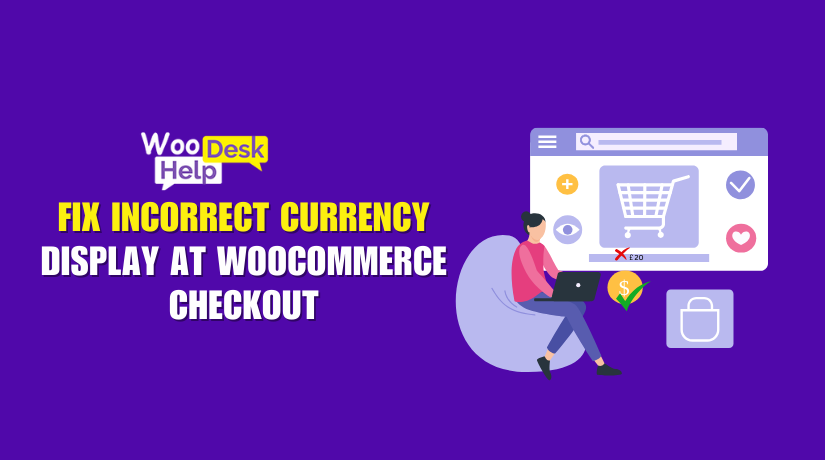
Fix Incorrect Currency Display at WooCommerce Checkout: Causes and Solutions
Table of Contents
- Introduction
- Why Incorrect Currency Appears at Checkout
- How to Fix Incorrect Currency Display
- Best Practices to Prevent Future Currency Issues
- Conclusion
Introduction
WooCommerce sometimes displays the wrong currency at checkout. This confuses customers and affects sales. Buyers expect to pay in their selected currency. If they see a different currency, they may abandon the cart. Store owners also face problems with payment processing and refunds. The issue can happen due to incorrect settings, plugin conflicts, caching issues, or geolocation errors. Understanding why this happens is the first step to fixing it.
Why Incorrect Currency Appears at Checkout
1. Misconfigured WooCommerce Currency Settings
WooCommerce has a default currency setting. If this is incorrect, the checkout may show the wrong currency. Some store owners may accidentally select the wrong currency. After updates, settings can also reset or change. The default currency setting is found in WooCommerce > Settings > General. If it is incorrect, the checkout may display unexpected currency.
2. Issues with Multi-Currency Plugins
Multi-currency plugins allow customers to switch currencies. However, some plugins do not work properly at checkout. A buyer may select a currency, but the checkout page reverts to the default currency. This happens if the plugin does not support checkout currency changes. Some outdated plugins also conflict with WooCommerce updates. This leads to pricing errors at checkout.
3. Geolocation Settings Causing Currency Mismatch
WooCommerce can detect a customer’s location and show a currency based on it. If geolocation settings are wrong, the system may override the selected currency. Some geolocation settings also rely on caching. This means the store may show a previous user’s currency instead of the correct one. This is common in stores with international customers.
4. Payment Gateway Currency Restrictions
Payment gateways like PayPal and Stripe only support certain currencies. If a customer selects an unsupported currency, the payment gateway may convert it. This conversion can lead to unexpected charges. Sometimes, the transaction is even blocked due to currency mismatch. Each gateway has a list of supported currencies. If WooCommerce is set to an unsupported currency, checkout may show errors.
5. Caching Issues Affecting Currency Display
Caching speeds up websites by storing previous versions of pages. However, this can cause currency display errors. If a store uses caching, customers may see an outdated currency. Even after switching currencies, checkout may still show an old price. WooCommerce cart and checkout pages should not be cached. If they are, the wrong currency may appear.
How to Fix Incorrect Currency Display
Incorrect currency at checkout can confuse customers and reduce sales. Below are step-by-step solutions to fix this issue.
1. Verify and Update WooCommerce Currency Settings
WooCommerce allows you to set a default currency. If this setting is wrong, checkout may display an unexpected currency.
Steps to Fix:
- Go to WooCommerce > Settings > General in the WordPress dashboard.
- Locate the Currency Options section.
- Select the correct currency from the dropdown menu.
- Save changes and refresh your website.
- Test the checkout process to ensure the correct currency appears.
If the wrong currency still appears, check for conflicts with plugins or caching issues.
2. Fixing Multi-Currency Plugin Issues
Multi-currency plugins allow customers to switch currencies. However, some plugins fail to update the checkout currency.
Steps to Fix:
- Update your multi-currency plugin to the latest version.
- Go to the plugin settings and ensure the currency applies to checkout.
- Disable other plugins and test if the currency switcher works.
- Clear your website cache to remove outdated pricing data.
- Try a different multi-currency plugin if the issue persists.
Some plugins only change the displayed price, not the checkout currency. Choose a plugin that fully integrates with WooCommerce payments.
3. Adjusting Geolocation Settings to Prevent Currency Mismatch
WooCommerce uses geolocation to detect a customer’s country. This feature can override the selected currency.
Steps to Fix:
- Go to WooCommerce > Settings > General.
- Find the Default Customer Location setting.
- If Geolocation (with caching support) is enabled, change it to Geolocation only.
- Save changes and clear your website cache.
- Test checkout with different locations using a VPN or incognito mode.
If the problem continues, disable geolocation and manually set the store currency.
4. Resolving Payment Gateway Currency Errors
Some payment gateways, like PayPal, do not support all currencies. This can cause checkout currency mismatches.
Steps to Fix:
- Check the supported currencies for your payment gateway (PayPal, Stripe, etc.).
- Go to WooCommerce > Settings > Payments and select your payment method.
- Ensure the currency selected in WooCommerce matches the gateway’s supported currency.
- If your gateway does not support your currency, consider using an alternative gateway.
- Contact your payment provider for additional currency support options.
If PayPal is converting the currency automatically, check PayPal settings for currency preferences.
5. Clearing Cache to Fix Currency Display Issues
Caching improves website speed but can cause outdated currency display. Cached pages may show an old currency instead of the updated one.
Steps to Fix:
- If you use a caching plugin, clear all caches from the settings.
- Exclude WooCommerce pages (cart, checkout, and my account) from caching.
- If your hosting provider has caching enabled, ask them to clear the cache.
- Clear your browser cache and refresh the checkout page.
- Test checkout again to see if the currency updates correctly.
Caching should be disabled for dynamic pages like checkout and cart.
6. Fixing Currency Conversion and Exchange Rate Problems
If your store uses automatic currency conversion, incorrect rates can affect pricing.
Steps to Fix:
- If using a currency conversion plugin, check if exchange rates are updated.
- Ensure the plugin syncs with real-time exchange rate sources.
- Set manual exchange rates if real-time updates are unreliable.
- Test checkout by switching between different currencies.
- If the issue persists, try using another reliable currency conversion plugin.
Price discrepancies can lead to customer complaints. Always test converted prices before enabling them.
7. Preventing Order Currency Discrepancies
Some stores face issues where orders are recorded in a different currency than checkout.
Steps to Fix:
- Ensure your multi-currency plugin correctly stores the customer’s selected currency.
- Go to WooCommerce > Status > Tools and clear session data.
- Disable unnecessary plugins that may interfere with order processing.
- Place a test order and confirm that the correct currency appears in the admin panel.
- If orders still show the wrong currency, check your payment gateway settings.
Incorrect order currency can cause refund and accounting issues. Fix this before processing real transactions.
8. Correcting Currency Symbol Display Issues
Sometimes, the correct price appears, but the currency symbol is incorrect.
Steps to Fix:
- Go to WooCommerce > Settings > General and check the currency symbol.
- If incorrect, manually change the symbol from the dropdown menu.
- If using a theme that overrides WooCommerce settings, check your theme settings.
- Edit the functions.php file to manually change the currency symbol.
- Clear your website cache and test checkout again.
Wrong symbols can confuse customers, leading to lost trust in your store.
9. Fixing Invalid Currency Code Errors
Some payment gateways reject transactions due to unrecognized currency codes.
Steps to Fix:
- Check the list of supported currencies for your payment gateway.
- Go to WooCommerce > Settings > General and ensure you are using a valid currency code.
- If an error persists, try switching to a different supported currency.
- Update your payment gateway plugin to the latest version.
- Contact your payment provider if WooCommerce still shows an invalid currency code.
Invalid currency codes can prevent customers from completing their purchases. Always use officially recognized currency codes.
Final Checks to Ensure the Issue is Fixed
After making the above changes, perform these final tests:
- Refresh your website and check if the correct currency appears.
- Place a test order to confirm the checkout currency is accurate.
- Use a VPN to simulate a different country and check for geolocation issues.
- Ask a friend to test checkout and verify the currency display.
Best Practices to Prevent Future Currency Issues
Follow these steps to avoid currency-related problems in WooCommerce:
- Keep WooCommerce and all plugins updated.
- Use a well-reviewed multi-currency plugin for better compatibility.
- Exclude checkout and cart pages from caching.
- Check payment gateway settings for supported currencies.
- Regularly test transactions to confirm correct pricing.
Conclusion
Incorrect currency at checkout can confuse customers and reduce sales. This issue happens due to wrong settings, plugin conflicts, caching, or payment gateway limitations. Fixing these problems ensures a smooth checkout experience.
Regularly check WooCommerce settings, payment gateway compatibility, and caching configurations. Use a reliable multi-currency plugin to avoid pricing errors. Always test the checkout process to ensure the correct currency appears.
If you still face currency issues, WooHelpDesk can help. Our experts fix WooCommerce errors quickly.
Get expert support now at WooHelpDesk and improve your store’s performance!




