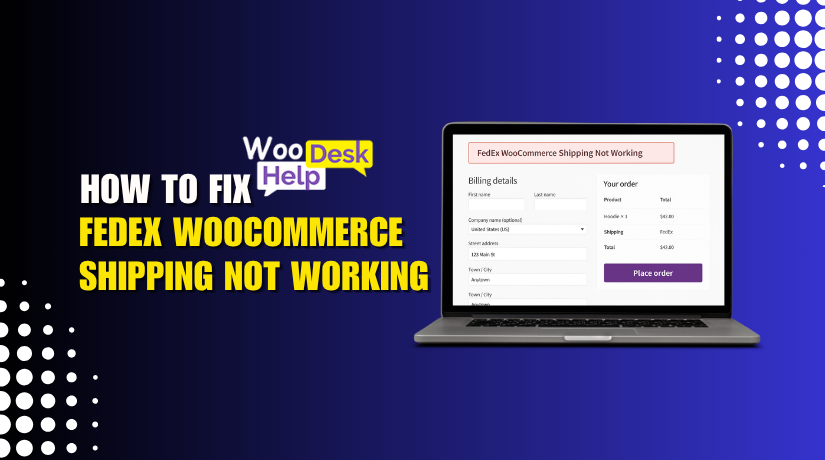
FedEx WooCommerce Shipping Not Working? Here’s How to Fix It
Table of Contents
- Introduction
- Why FedEx Integration Matters in WooCommerce
- Common FedEx WooCommerce Shipping Issues and How to Fix Them
- Best Practices for Smooth FedEx-WooCommerce Integration
- Tools & Resources to Diagnose FedEx Shipping Problems
- Conclusion
Introduction
Are you struggling with FedEx WooCommerce shipping not working on your store? You’re not alone. Many WooCommerce store owners run into this issue. Shipping is a key part of any eCommerce store. Customer trust and sales are impacted when it breaks.
FedEx is a top choice for shipping in the USA. It offers fast delivery, accurate tracking, and trusted service. But when it stops working with WooCommerce, the entire checkout process gets affected. Shipping rates may not load. Labels might not generate. FedEx could not be considered a shipping choice by customers.
This guide will help you fix those problems. We’ll cover common FedEx errors and how to solve them. You’ll learn how to check plugin settings and troubleshoot API issues. We’ll also show you best practices to keep FedEx working smoothly.
Whether you’re facing errors like:
- FedEx shipping rates not updating
- FedEx shipping not updating cart
- FedEx WooCommerce not calculating rates
…or your WooCommerce FedEx plugin is not working at all—this post has you covered.
Why FedEx Integration Matters in WooCommerce
FedEx is a global shipping leader. For US-based online stores, it’s a top carrier. WooCommerce lets you connect FedEx through plugins or APIs. When set up right, it does the heavy lifting automatically.
Here’s why FedEx is worth integrating:
- Real-time rates: At checkout, customers see the most recent shipping charges.
- Label generation: Labels can be printed by store owners using the dashboard.
- Tracking support: Customers get live shipping updates.
FedEx integration also boosts buyer confidence. They trust brands that offer reliable delivery. And FedEx is one of the most trusted shipping names in the world.
However, the connection must work correctly. A small plugin error can cause big problems. Shipping rates might fail to show. API calls may time out. Labels could stop generating.
When this happens, the WooCommerce FedEx plugin may stop working as expected. Customers can’t check out. Orders don’t go through. Your store loses revenue.
That’s why fixing these issues fast is critical.
Common FedEx WooCommerce Shipping Issues and How to Fix Them
When FedEx stops working in WooCommerce, it can cause major issues. Customers might abandon carts. Orders might not process. Your store’s reputation can also take a hit.
Let’s explore the most common problems store owners face—and how to fix each.
- FedEx WooCommerce Not Calculating Rates
This issue happens when FedEx rates fail to appear during checkout. The cart might show a blank shipping field or fallback to a default method.
Causes:
- Missing or incorrect API credentials
- Plugin misconfiguration
- Store address not set up correctly
- Product weight or dimensions missing
Fix:
Start by checking your FedEx API credentials. You need the correct FedEx Account Number, Meter Number, Authentication Key, and Password. These details must match what FedEx provides in your developer account.
Next, ensure you’ve entered a valid origin shipping address in your WooCommerce settings. FedEx needs this to calculate rates properly.
Also, make sure that each product has:
- A valid weight (in lbs or kg)
- Accurate dimensions (length, width, height)
If products lack this data, FedEx cannot return accurate quotes.
Lastly, ensure the plugin is set to Live Mode (not Test Mode) and connected to FedEx’s production servers.
- FedEx Shipping Rates Not Updating
Sometimes, FedEx rates appear but don’t reflect real-time changes. This can confuse customers if rates fluctuate or don’t match FedEx.com.
Causes:
- Caching issues
- Plugin not syncing properly
- Stale sessions or out-of-date cart data
Fix:
Begin by clearing any website caching plugins or server-side cache. WooCommerce may serve an older version of the checkout page with outdated rates.
Also, check if you’re using a page caching plugin like WP Super Cache or W3 Total Cache. If so, exclude the cart and checkout pages from being cached.
You should also:
- Disable any “flat rate override” settings in the shipping plugin
- Refresh the cart manually to trigger new rate calculations
- Update the plugin to its latest version to fix known bugs
- FedEx API Connection Error
A FedEx API error means WooCommerce can’t connect to FedEx servers. It usually displays as a timeout or authentication error during checkout.
Causes:
- Incorrect API credentials
- Server IP not whitelisted
- Firewall or security plugin blocking outbound API calls
Fix:
First, double-check your API credentials. These must be from FedEx’s production environment, not the test or sandbox account.
Second, contact your web host to ensure that your server’s IP is not blocked by FedEx. Some hosting providers block certain outbound ports by default.
If using a firewall plugin like Wordfence, try temporarily disabling it and testing the checkout again. Also, verify that cURL is enabled on your server, which WooCommerce uses to make API calls.
- FedEx Not Showing Shipping Rates
Sometimes, no FedEx options appear at all. This might cause the checkout to fail or default to another shipping method.
Causes:
- Missing product shipping data
- FedEx not available for destination zone
- Shipping method not enabled in plugin settings
Fix:
Check that each product is marked as “requires shipping” in WooCommerce. Virtual or downloadable products will not trigger FedEx rate calculations.
Next, ensure you’ve enabled FedEx in the correct shipping zone. Go to WooCommerce → Settings → Shipping Zones, then confirm FedEx is active for the region you’re testing.
Also, double-check the customer’s shipping address. FedEx may not return rates for certain remote or restricted regions.
If you still see no rates:
- Consider including an alternative product with complete weight and dimensions
- Switch to a known US zip code like “90210” for testing
- Observe FedEx error responses by using WooCommerce’s debug mode.
- FedEx Not Working on Specific Products
FedEx may work for some products but not others. This creates confusion and checkout failures.
Causes:
- Products missing required weight or size data
- Shipping classes not defined
- Certain SKUs restricted from FedEx services
Fix:
Go to each product’s data tab and confirm that:
- Weight is entered (e.g., 1.2 lbs)
- Dimensions are set in consistent units (e.g., inches)
Products without this data won’t qualify for shipping rate quotes.
If you’re using shipping classes, ensure that these are properly mapped to FedEx rules in your plugin settings. A mismatch can result in rates not displaying for those items.
Also, check if the product is flagged as virtual or downloadable, which disables shipping logic for it.
- FedEx Shipping Label Generation Failing
Some store owners face issues when trying to print shipping labels. They can receive a blank label or an error message.
Causes:
- Invalid sender or recipient address
- Missing phone numbers or zip codes
- Plugin not compatible with FedEx label formats
Fix:
Start by confirming that the “Ship From” address in WooCommerce is complete. Include all required fields:
- Name
- Street address
- Zip code
- Country
- Phone number
Next, test the shipping label with a known-valid order. Label creation may occasionally be prevented by a format problem in the recipient’s address (such as an extra space in the zip code).
If your plugin supports label debugging, enable that to view the specific API response from FedEx. Look for clues like “Invalid City-State-Zip” or “Missing Phone Number”.
Update your plugin if label format support has been improved in recent versions.
- FedEx Shipping API Timeout Issues
Timeouts occur when FedEx’s servers take too long to respond. This causes shipping to fail completely during checkout.
Causes:
- Server latency
- Poor hosting performance
- Outdated plugin making heavy API calls
Fix:
First, test your site’s speed using tools like GTmetrix or Pingdom. If your server takes too long to load, it may not complete the API request before it times out.
Consider upgrading to a better host or using a dedicated WooCommerce hosting provider. FedEx API responses can be data-heavy and occasionally respond with delays.
Next, enable plugin logs or debug mode. Look for specific timeout errors like “504 Gateway Timeout” or “cURL error 28”.
Also:
- Disable other shipping methods temporarily
- Reduce the number of FedEx services selected (e.g., limit to Ground and Express)
- Make sure PHP execution time is set to at least 60 seconds
- FedEx Shipping Failed WooCommerce Checkout
Sometimes, the checkout breaks completely when FedEx is selected as the shipping method.
Causes:
- Broken WooCommerce checkout template
- Incompatible theme or plugin conflict
- Shipping zone or rate mismatch
Fix:
First, switch to the default Storefront theme and test checkout. If it works, your current theme may not support the shipping plugin correctly.
Next, deactivate all other plugins except WooCommerce and your FedEx plugin. Then test checkout again. To identify the conflict, re-enable each plugin individually.
Also, ensure that your shipping zones are mapped correctly. FedEx must be active in the zone that matches the customer’s address.
If none of the above works, enable WooCommerce’s debug log and look for specific errors during checkout.
- FedEx Shipping Not Updating in Cart
This issue occurs when shipping doesn’t refresh after changing product quantity. Customers might see outdated or wrong shipping costs.
Causes:
- AJAX update not working
- Cart not refreshing automatically
- Caching issues
Fix:
Ensure that AJAX is enabled in your theme settings. This lets WooCommerce update the cart totals when users change quantity or location.
Also:
- Use a plugin like “WooCommerce Cart Update Ajax” if your theme lacks this feature
- Clear object and browser cache
- Avoid using heavy cache on cart and checkout pages
You can also manually refresh shipping by clicking “Update Cart.” It’s not ideal, but it helps confirm the rates work under normal refresh conditions.
Best Practices for Smooth FedEx-WooCommerce Integration
Fixing FedEx errors is important, but preventing them is even better. A few smart practices can save you hours of troubleshooting later. Let’s explore what you should always follow to keep your FedEx shipping working reliably.
- Use a Trusted FedEx Plugin
Start with a well-supported plugin from a reliable developer. Free or outdated plugins can cause more harm than good.
Look for:
- Regular updates
- Active support team
- Compatibility with your WooCommerce version
Popular plugins include PluginHive, ELEX, and the official WooCommerce FedEx plugin.
- Keep Plugins and WooCommerce Updated
Outdated software often causes errors. API changes, bug fixes, and compatibility updates are frequent.
Here’s what to do:
- Update WooCommerce to the most recent stable version
- Update the FedEx plugin whenever a new version is available
- Make a backup of your website before making any changes.
These updates fix issues like rate miscalculations or API timeouts.
- Double-Check Your Product Data
FedEx needs accurate product details to calculate shipping correctly.
Make sure every product has:
- Weight (in pounds or kilograms)
- Dimensions (length, width, height)
- Shipping class (if applicable)
- Marked as “requires shipping”
Even one missing field can cause FedEx to return no rates.
- Test in a Staging Site First
Always test major changes on a staging site. This helps prevent live-site errors.
Try:
- Switching plugins
- Updating plugin versions
- Changing API credentials
A staging site gives you a safe space to test without breaking your live checkout.
- Enable Debug Logs for Monitoring
WooCommerce and most FedEx plugins offer a debug mode. This records any API issues or error messages.
Enable logs to:
- Track failed requests
- Identify timeout issues
- Fix configuration problems quickly
You can find logs under:
WooCommerce → Status → Logs
Tools & Resources to Diagnose FedEx Shipping Problems
When FedEx shipping fails in WooCommerce, it’s not always easy to find the cause. A single setting, missing value, or timeout can break your setup. That’s where proper tools can help you track down the issue.
Let’s explore the most helpful tools and where to find them.
- WooCommerce System Status Report
This built-in tool gives a complete overview of your site. It shows key information like plugin versions, server settings, and active themes.
To view it:
- Go to WooCommerce → Status
- Review the System Status Report
- Look for red or orange flags
Check for:
- Outdated plugins or themes
- Missing PHP modules like cURL
- Memory limits below 128MB
You can copy the full report and share it with support teams if needed.
- Plugin Debug Logs
Most FedEx plugins include a debug mode. It records communication between your store and FedEx servers.
To enable it:
- Go to your FedEx plugin settings
- Turn on Debug Mode or Log API Requests
- Perform a test checkout
Then, view the logs in:
- WooCommerce → Status → Logs
- From the selection, choose the most recent “fedex” log.
These logs will show:
- API errors
- Timeout responses
- Invalid data fields
You can correct mistakes more quickly if you read these.
- FedEx Developer Test Console
FedEx offers a test environment for developers. You can use it to:
- Test API credentials
- Simulate shipping rate requests
- Validate address formats
Visit: https://www.fedex.com/en-us/developer.html
Log in to your developer account and test live scenarios outside your store.
- Browser Developer Tools
Use Chrome or Firefox’s developer console to find client-side errors. Press F12 to open it. Check for:
- JavaScript errors
- Failed API calls
- Broken shipping logic on the frontend
This helps when shipping rates don’t appear during checkout.
Conclusion
Shipping issues can disrupt your store and frustrate your customers. When FedEx stops working in WooCommerce, it’s important to act fast and fix the root cause. From plugin settings to API connections, every detail matters to keep your store running smoothly.
If you’re tired of dealing with complex FedEx errors or are unsure where to begin, let the experts help. At WooHelpDesk, we specialize in fixing shipping problems, plugin conflicts, and checkout issues—so you don’t have to.
🛠️ Need expert help with FedEx or WooCommerce?
👉 Visit WooHelpDesk.com and get support from professionals who understand your store.
Don’t waste time on shipping issues—let us handle them for you.




