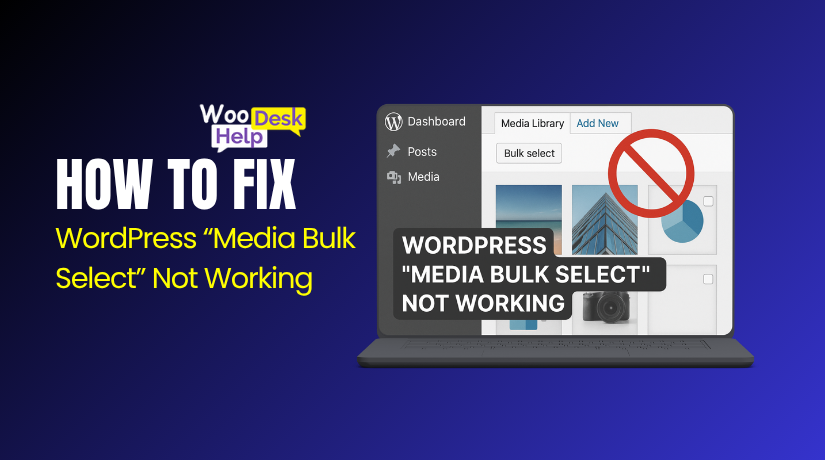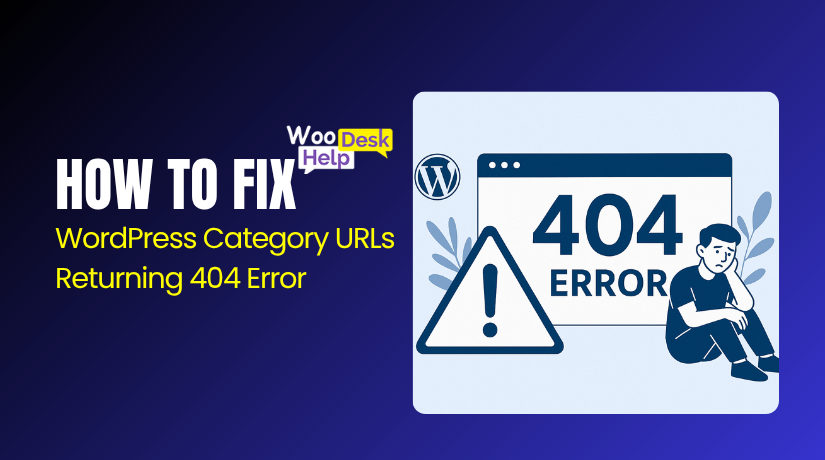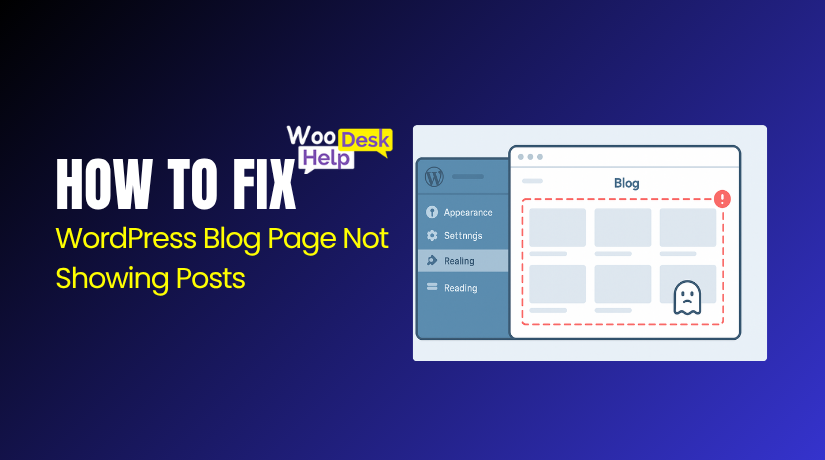Elementor z-index Not Working? Here’s How to Fix It Step by Step
Table of Contents
- Introduction
- What is z-index in Elementor?
- How z-index Works in Simple Terms
- What Causes z-index to Fail in Elementor?
- Common Signs of z-index Problems in Elementor
- Step-by-Step Guide – How to Fix Elementor z-index Issues
- Real Use Cases and How to Fix z-index Problems
- Best Practices and Final Tips to Avoid z-index Problems
- Conclusion
Introduction
Elementor is one of the most popular WordPress page builders today. It helps users create stunning pages without writing code. But sometimes, it does not behave the way we expect. One common issue many users face is a z-index problem. You might have seen elements not stacking properly. A dropdown menu could appear behind an image. Or a sticky header might disappear when you scroll. If that sounds familiar, you’re not alone.
This article will help you fix these issues. We will walk through simple explanations and real solutions. You’ll learn why your Elementor z-index is not working and how to solve it step-by-step. Whether you’re a beginner or a pro, this guide will help make your layouts look right.
What is z-index in Elementor?
To understand the problem, let’s start with the basics.
The z-index is a CSS property. It controls the layer order of elements on your page. Think of it like stacks of paper. The higher the z-index number, the closer it is to the top.
In Elementor, each section, column, or widget can have a z-index value. When elements overlap, the z-index decides which one is shown in front. But if Elementor’s z-index settings are not set right, it can cause problems like:
- Menus hidden behind sections
- Sticky headers not visible
- Buttons or images overlapping wrongly
Sometimes, these issues come from conflicting settings. Other times, they come from parent containers or custom themes.
How z-index Works in Simple Terms
Here’s a simple way to think about it:
- A lower z-index means the element is in the back.
- A higher z-index puts the element in front.
But z-index only works when elements are positioned. That means using:
- position: relative
- position: absolute
- position: fixed
If the element’s position is set to “default” or “static,” z-index won’t apply. That’s where many users get stuck. Elementor might allow you to set a z-index number. But if positioning isn’t active, it does nothing.
What Causes z-index to Fail in Elementor?
Some common reasons include:
- Incorrect or missing element positioning
- Theme CSS rules overriding Elementor settings
- Plugin conflicts affecting layout
- Nested containers blocking z-index values
These can lead to what many call the “Elementor z-index issue”.
Common Signs of z-index Problems in Elementor
How Do You Know There’s a z-index Issue?
You may not always realize the problem is with z-index. But Elementor layout issues often point to it. If something looks off visually, z-index might be the reason.
Let’s look at the most common signs that your Elementor z-index is not working.
Dropdown Menus Are Hidden Behind Other Elements
This is one of the most reported issues. You build a header with a dropdown menu. But when you hover, the dropdown hides behind a banner or section.
It can be confusing at first. You may think the menu is broken. But in most cases, it’s a z-index conflict.
Here’s what could be happening:
- The menu has a lower z-index than the section below.
- The menu’s parent container is not positioned.
- A global header setting is being overwritten by a theme.
These problems can make your Elementor dropdown menu z-index behave incorrectly.
Sticky Header Disappears on Scroll
Another common issue is the sticky header. You set your header to stick to the top. But as you scroll, it goes behind other sections.
This happens because the section below has a higher z-index. Your header is there but hidden behind other layers.
Why does this happen?
- The sticky header z-index is too low.
- The page content has overlapping containers.
- A plugin or theme sets a higher z-index for body elements.
To fix it, you must adjust the z-index for your sticky header manually.
Widgets Are Overlapping or Stacking Wrong
Widgets that stack on top of each other can also point to issues.
You may see:
- Buttons hidden behind images
- Text overlapping background videos
- Pop-ups appearing behind sections
These are usually caused by conflicting z-index values.
In all these cases, Elementor is not the problem alone. It’s often a mix of z-index setup, positioning, and external code.
Step-by-Step Guide – How to Fix Elementor z-index Issues
If your elements in Elementor are overlapping the wrong way, or some items (like headers or dropdowns) are hiding behind others, the issue is likely related to z-index. In this part, we’ll walk through exact steps to fix common z-index problems in Elementor.
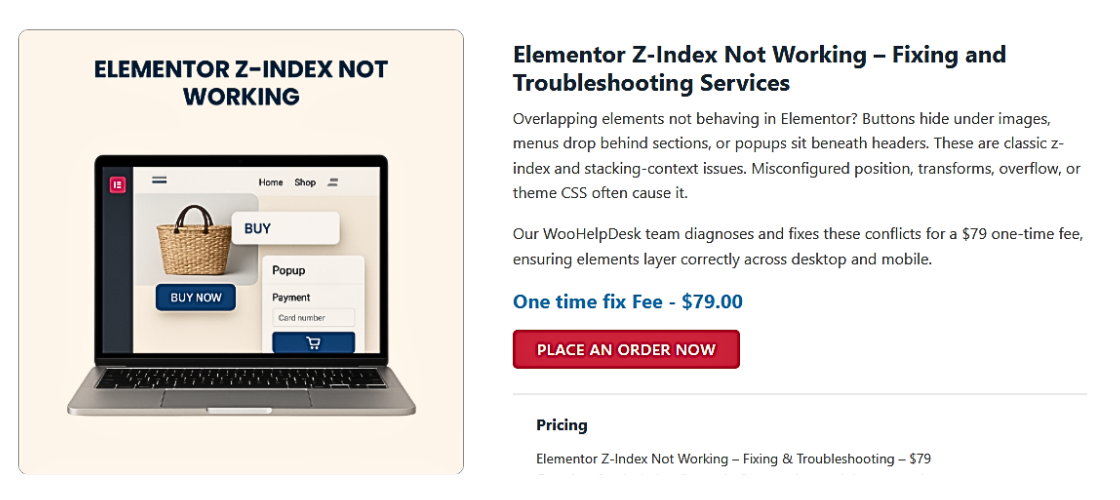
Step 1: Set the Correct Position for the Element
Z-index only works if the element has a position setting. By default, elements in Elementor are set to “static,” and z-index won’t apply to static elements.
How to fix:
- Click on the element (section, column, or widget) that has the issue.
- In the left panel, click the Advanced tab.
- Scroll down and expand the Positioning section.
- Set Position to:
- Relative (recommended in most cases)
- Or Absolute if you want it to float above others
- Now, go to the Z-Index field and enter a value like 100 or 999.
This tells Elementor that the element should stack above lower z-index layers.
Step 2: Use Navigator to See Layer Order
Elementor has a built-in Navigator that shows all your page sections and widgets.
Why this helps:
If elements are layered incorrectly, you can visually rearrange them.
How to use Navigator:
- At the bottom of the Elementor editor, click the Navigator icon (or right-click any widget > Navigator).
- The list shows all elements in the order they are layered.
- Drag and drop elements to adjust which ones appear in front or back.
🔍 This helps fix overlapping widgets without changing z-index numbers.
Step 3: Compare and Adjust Z-Index Values
If two elements are overlapping, check and compare their z-index values.
How to check and change:
- Select both overlapping elements one by one.
- In the Advanced > Positioning section, look at the Z-Index.
- Make sure the element you want in front has a higher number.
Example:
- Sticky Header: z-index 1000
- Page Section: z-index 10
🛠️ Start with numbers like 10, 100, 999. You don’t need large numbers unless needed.
Step 4: Check the Parent Container’s Settings
Sometimes, the problem isn’t the widget itself, but the container it’s inside.
How to fix:
- Click on the container or section that holds the element.
- Go to Advanced > Positioning.
- Set Position to Relative if it’s not set.
- Set Z-Index to a proper number like 100 or more.
👀 If the parent has a lower z-index than the child element, it can block it. This is a known issue and is often called the “Elementor container z-index bug.”
Step 5: Add Custom CSS (Only If Needed)
If the problem still isn’t fixed, you may need to apply CSS manually. This works only if you have Elementor Pro.
How to add custom CSS:
- Click the element that’s having the issue.
- Go to the Advanced tab.
- Scroll down to Custom CSS.
- Paste this code:
selector {
position: relative;
z-index: 999;
}
This forces the browser to recognize the element’s z-index.
Real Use Cases and How to Fix z-index Problems
Now that you understand how z-index works in Elementor, let’s fix some real problems users face. This part covers dropdown menus, sticky headers, and off-canvas panels. Each has its own z-index challenge. We’ll look at the cause and then show you how to fix it step by step.
Use Case 1: Dropdown Menu Appears Behind a Section
The problem:
You create a dropdown menu in your header. But when users hover or click, the menu is hidden behind a banner or other section.
Why it happens:
- The menu’s z-index is too low.
- The section below has a higher z-index.
- The dropdown is inside a container without proper positioning.
How to fix it:
- Edit your header section using Elementor.
- Click on the dropdown menu container.
- Go to Advanced > Positioning.
- Set Position to Relative or Absolute.
- Set the z-index to 999 or higher.
- Check the section below the header. Lower its z-index to avoid conflict.
🔍 Pro tip: If you’re using a theme builder, check that the entire header is above other global sections.
Use Case 2: Sticky Header Goes Behind Other Content
The problem:
You’ve enabled a sticky header. But when scrolling down, the header disappears or hides behind content.
Why it happens:
- The sticky header’s z-index is too low.
- A section on the page has a higher stacking order.
How to fix it:
- Click on the sticky header section in Elementor.
- Go to Advanced > Motion Effects.
- Set Sticky to “Top” or based on your layout.
- Then, go to Advanced > Positioning.
- Set Position to Fixed or Relative.
- Set a z-index of 1000 or more.
💡 Also check the first section of your page and reduce its z-index if needed.
This solves most Elementor sticky header z-index problems.
Use Case 3: Off‑Canvas Panel Is Hidden or Doesn’t Open Properly
The problem:
An off-canvas menu or popup opens but isn’t fully visible. Sometimes, it appears behind other sections or disappears after opening.
Why it happens:
- The popup or panel is loaded with a low z-index.
- A conflicting section or widget overlaps it.
How to fix it:
- Edit the off‑canvas widget or popup in Elementor.
- Go to Advanced > Positioning.
- Set Position to Fixed or Absolute.
- Set the z-index to 9999 to ensure it appears above everything.
- Also, check the container it sits in. Set that container’s position to Relative.
🎯 If you’re using a popup plugin, make sure it allows custom z-index control.
This usually solves the Elementor off-canvas z-index issue in most themes.
Best Practices and Final Tips to Avoid z-index Problems
Now that you know how to fix z-index problems in Elementor, it’s just as important to prevent them. This final part shares tips to help you avoid future layout issues. These best practices will save you time and keep your designs clean.
Use Clear and Consistent Positioning
Always make sure the elements you want to control are positioned correctly. Z-index only works when an element has a position set to:
- Relative
- Absolute
- Fixed
Avoid leaving items with the default setting (Static) if you plan to use z-index.
Use Logical z-index Values
Don’t use high numbers like 9999 for every element. Instead, plan your z-index levels based on the type of content. Here’s a helpful guide:
- Background sections: 1–10
- Images and widgets: 10–100
- Dropdown menus: 500–999
- Sticky headers: 1000+
- Popups and overlays: 9999
This keeps your layout structured and avoids unnecessary conflicts.
Check Parent Containers
Sometimes, the issue is not with the element but its container. If the container has a low z-index or default position, it can block the child element.
Tip: Always check both the widget and its parent container when fixing layout problems.
Test on All Devices
A layout may look fine on desktop but break on mobile. Make sure to:
- Check z-index values in responsive mode
- Test dropdowns, headers, and menus across all screen sizes
This helps avoid mobile display issues.
Conclusion
Elementor makes it easy to design websites without code. But sometimes, small settings like z-index can cause big layout problems. The good news is — most of these issues are simple to fix.
The key is to use proper positioning, set the right z-index values, and avoid conflicts with parent containers or plugins. Test your layout on all devices to ensure everything works smoothly.
Still facing z-index issues or layout bugs in Elementor?
👉 Let the experts at WooHelpDesk help you out.
Whether it’s sticky headers, dropdown menus, or advanced container bugs — we specialize in solving Elementor and WooCommerce problems fast. Our team can inspect your site and fix layout issues without breaking your design.