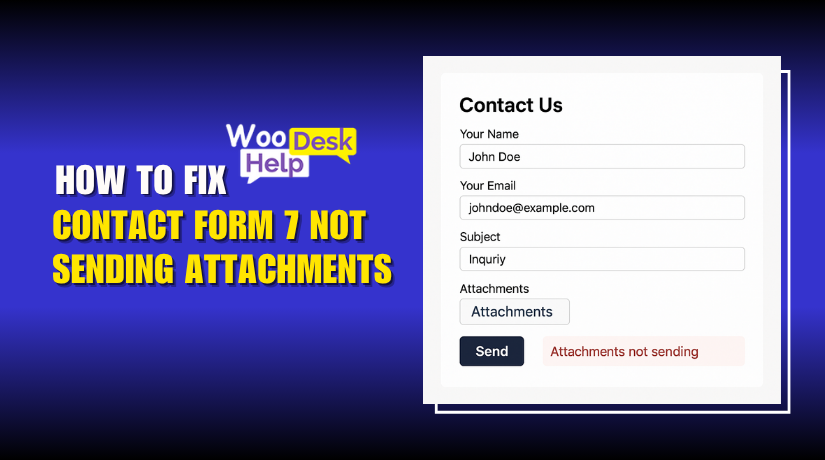
Contact Form 7 Not Sending Attachments? Here’s the Fix (Step-by-Step Guide)
Table of Contents
- Introduction
- Understanding the Issue: Why Attachments Fail to Send
- Root Causes of Attachment Failures
- Step-by-Step Solutions to Fix Attachment Issues
- Advanced Troubleshooting
- Best Practices to Prevent Future File Upload Issues
- Conclusion
Introduction
Contact Form 7 is one of the most used WordPress plugins. It’s easy to set up and works well for most contact forms. Many WordPress site owners in the U.S. use it to collect leads and user messages. However, one common problem frustrates users: attachments not being sent via email.
Imagine a user submits your form with a file, but you never receive it. You get the email, but the file is missing. This can cause missed opportunities, especially for job forms, support requests, or order uploads. Many users have searched online with phrases like:
- Contact Form 7 file not received
- Contact Form 7 attachment missing in email
This blog post will explain why this happens and how to fix it. We’ll also share easy steps to make sure your attachments are sent every time. If you’re running a business or a busy website, you can’t afford to miss files. Let’s dive in and fix the issue for good.
Understanding the Issue: Why Attachments Fail to Send
When a visitor uploads a file in Contact Form 7, the plugin should send that file to your email. But sometimes the uploaded file does not come through. The form may look like it worked fine, but the file never arrives.
Here are signs you’re dealing with this issue:
- The email arrives, but there’s no attachment.
- The file uploads during submission, but it’s not in the email.
- The user gets a success message, but you don’t receive the file.
These problems happen for several reasons. It could be a plugin setting or a server issue. Sometimes, your web host blocks the attachment. Other times, your form setup is incorrect.
For example, your file upload tag may not match your email settings. This mismatch can cause the file to be ignored. Also, if the file is too large or the format is unsupported, the file will be skipped. Your email server might also remove attachments for security reasons.
Other reasons include:
- File size limits set by your server
- Incorrect folder permissions on your website
- Using the PHP mail function instead of SMTP
In short, Contact Form 7 may not send attachments for many small reasons. Each reason may look like a simple glitch. But together, they create a big problem.
Root Causes of Attachment Failures
- Incorrect File Upload Tag Setup
One of the most common reasons is a mistake in the form tag. If your file upload tag in the form is wrong, the file won’t be attached to the email.
Let’s say you added this in your form:
[file* your-file]
But in the email template, you forgot to include:
[your-file]
Without that line in the Mail tab, the form won’t send the file. This mismatch causes the Contact Form 7 file not to be received.
Quick fix:
- Always match the field name in the form and email.
- Use square brackets like [your-file] in the email body.
- File Upload Field Not Linked to the Email Template
Even if your form tag is correct, you must also include the uploaded file in the email. This tells the plugin to attach the file when sending the message.
Check the “File attachments” field in the Mail tab. If it’s empty or wrong, your email won’t carry the file.
What to do:
- Go to the CF7 Mail tab.
- Add the file tag like this: [your-file] under “File attachments”.
This solves the contact form 7 file not attached to email problem.
- File Size Limits Set by the Server
Most servers have limits on file uploads. If a user uploads a large file, the server may block it. This will stop Contact Form 7 from attaching the file.
Common PHP settings that limit uploads:
- upload_max_filesize
- post_max_size
If these are too low, large files won’t go through.
Tip: Set both values to at least 10MB.
- Wrong File Permissions on the Uploads Folder
Files are saved in the wp-content/uploads folder before being sent. If this folder has the wrong permissions, uploads will fail silently.
Check this:
- Folder permissions should be 755.
- Files inside should be 644.
Without the right access, Contact Form 7 can’t read the file.
- Email Server Blocking Attachments
Some email providers block certain file types or large attachments. They do this to protect users from malware.
For example:
- .exe or .zip files may be stripped out.
- Some servers reject emails with large attachments.
This may cause the contact form 7 upload not to be sent in the email problem.
Fix:
- Use safe file types like .pdf, .jpg, or .docx.
- Consider using an SMTP service instead of the default PHP mail.
Step-by-Step Solutions to Fix Attachment Issues
If Contact Form 7 is not sending file attachments, don’t worry. This part walks you through clear, simple steps to solve the problem.
- Fix the File Upload Tag in the Form
Start by checking your form tag. A wrong tag setup is the most common issue.
Here’s what a correct file upload field looks like:
[file your-file limit:10mb]
Now, go to the Mail tab and add the same field name in square brackets:
[your-file]
This connects the uploaded file to the outgoing email.
Make sure:
- The field name in the form and email matches.
- The tag is placed under “File Attachments” in the Mail tab.
This alone fixes many contact form 7 file not received problems.
- Increase File Size Limits on the Server
Big files often fail due to server limits. To fix this, you need to raise PHP limits.
Edit these values in your php.ini or .htaccess:
- upload_max_filesize = 10M
- post_max_size = 12M
If you’re using shared hosting, ask your hosting provider for help. You can also use plugins like WP Increase Upload Filesize.
This step helps with the contact form 7 file upload issue and large file failures.
- Set Correct File and Folder Permissions
WordPress saves files temporarily before emailing them. If the server blocks access, the file won’t attach.
To check folder permissions:
- Go to wp-content/uploads
- Set folder permission to 755
- Set file permission to 644
This allows Contact Form 7 to read and send the file safely.
- Use SMTP Instead of PHP Mail
Many email servers block messages sent using PHP’s mail function. These emails often look like spam.
To fix this, install a free plugin like WP Mail SMTP. Then connect it with a real email service.
Popular SMTP services:
- Gmail SMTP
- SendGrid
- SMTP2Go
- Mailgun
This will ensure your emails with attachments are delivered. It also fixes Contact Form 7 attachment email problem completely.
- Add Safe File Types Only
Some file types are blocked by email services. Avoid sending risky formats like .exe or .zip.
Recommended file types:
- .docx
- .jpg
- .png
This makes your forms more secure and reliable.
Advanced Troubleshooting
If you’ve tried all the basic fixes and the issue continues, don’t worry. There may be other hidden problems affecting Contact Form 7. Let’s explore some deeper solutions that often get overlooked.
- Check for Plugin Conflicts
Other plugins on your WordPress site can block file uploads. Some plugins interfere with how forms send data. Caching or security plugins are often the cause.
Steps to find the conflict:
- Deactivate all other plugins.
- Keep only Contact Form 7 active.
- Test the form with a file upload.
If the file is sent successfully, turn plugins back on one at a time. This will help you find the plugin that causes the issue.
Common conflict sources:
- Caching plugins (like W3 Total Cache)
- Security plugins (like Wordfence or iThemes Security)
- Email logging or spam filters
Finding and disabling the conflict can fix the Contact Form 7 uploaded file not received problem.
- Check Your Browser Console for JavaScript Errors
JavaScript errors on the front end can block form functions. These errors may stop file uploads without showing a message.
How to check:
- Right-click on your form page.
- Click “Inspect” and go to the “Console” tab.
- Look for red error messages.
If you find any, share them with your developer or support team. Fixing JavaScript issues often restores full form function.
- Use Add-Ons to Extend File Upload Features
If basic file uploads keep failing, consider using an add-on plugin. These tools give you better control over file handling.
Popular Contact Form 7 add-ons:
- Drag and Drop Files Upload – Contact Form 7
- Flamingo – stores file uploads in the database
- CF7 Smart Grid Layout – improves form layout and user experience
These tools help if your email server continues to block attachments.
Best Practices to Prevent Future File Upload Issues
Once your form is working, it’s important to keep it reliable. File upload issues often return when plugins are updated or server settings change. By following best practices, you can avoid surprises and keep things running smoothly.
Here are key tips to follow:
- Keep all plugins up to date
Regular updates fix bugs and improve compatibility. Always update Contact Form 7, WordPress, and any related add-ons. - Use safe and supported file types
Allow only commonly used file types like:- .docx
- .jpg or .png
Avoid risky types like .exe, .zip, or .bat as these may be blocked by email providers.
- Set file size limits
Use the limit: tag in your form to restrict large files.
Example:
[file your-file limit: 10 mb]
Also, check your server settings (upload_max_filesize and post_max_size) and make sure they are set higher than your form limits.
- Match form and mail tags exactly
Double-check that the file upload tag in your form matches the one in your Mail settings. A small mistake like [your-file] vs [yourfile] will cause the file to be skipped. - Test forms after every change
Don’t assume everything works after an update. Submit a test form regularly to make sure files are still being received. - Switch to SMTP email
Use plugins like WP Mail SMTP to send emails through a real SMTP service. This ensures better delivery and fewer issues with attachments being dropped.
Following these practices helps avoid common problems like:
- Contact Form 7 file not attached to the email
- File upload not working after updates
- Attachment missing in email
Conclusion
You’ve now seen every reason why Contact Form 7 may not send file attachments — and how to fix them. But for a smoother experience, especially if you deal with regular uploads, switching to a system like WooHelpDesk may be the smarter move.
Still having issues?
Check your form settings, follow best practices, and consider upgrading to a modern helpdesk system.
👉 Try WooHelpDesk today and never lose another file submission.




