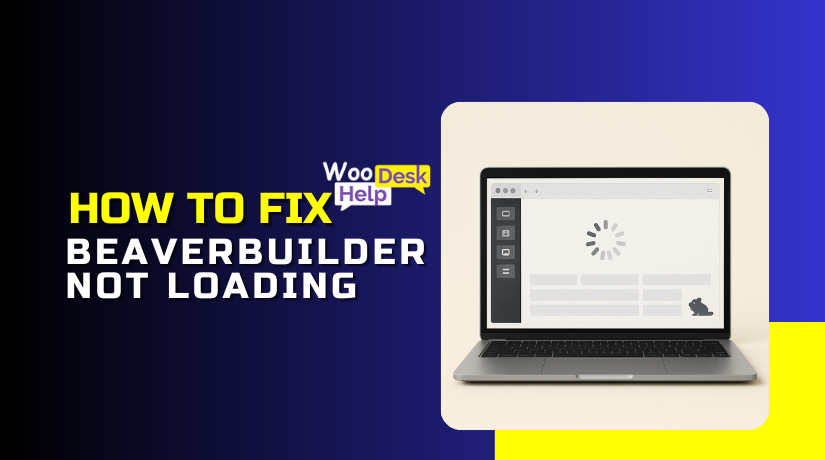
Beaver Builder Not Loading? Here’s How to Fix It (Step-by-Step Guide)
Table of Contents
- Introduction
- Common Signs of the Issue
- Why Beaver Builder Is Not Loading (Root Causes)
- Step-by-Step Troubleshooting Guide to Fix Beaver Builder Not Loading
- Pro Tips to Prevent Beaver Builder Not Loading in the Future
- Conclusion
Introduction
If you’re using Beaver Builder and it’s not loading, you’re not alone. This is a problem that many WordPress users encounter. You might see the spinner just keeps spinning, or the page stays blank. This can be annoying, particularly if you’re attempting to update frequently.
One of the most widely used WordPress page builders is Beaver Builder. Its drag-and-drop functionality and user-friendliness make it a favorite. But like any plugin, it can sometimes run into problems.
This issue usually appears like this:
- The editor is stuck on the loading screen
- A never-ending spinning icon shows up
- The page content doesn’t display at all
- Clicking buttons inside the builder does nothing
The good news? You can fix it — and often, quite easily.
This tutorial will show you how to solve the issue step-by-step. It’s written for beginners and non-technical users. You don’t need to know how to code. Just follow the instructions, and you’ll likely solve the issue yourself.
We’ll also explain why this problem happens. From plugin conflicts to outdated versions, several things can cause Beaver Builder to not load properly.
Whether your Beaver Builder is stuck on loading, the spinner keeps spinning, or the page builder doesn’t open at all, this article will help.
Common Signs of the Issue
Before you fix anything, it’s important to understand the symptoms. This helps you know if you’re facing the same problem others have. When Beaver Builder is not loading, it usually shows clear signs.
Here are the most common symptoms:
- The Beaver Builder editor is stuck on loading forever
- A spinning circle keeps spinning, but nothing else happens
- Your page content does not appear in the editor
- Buttons inside Beaver Builder don’t respond when clicked
- The builder opens a blank screen, showing no design tools
These signs often point to a loading failure in the plugin. It could be a plugin conflict, a JavaScript error, or something else.
You may notice this problem starts after a recent plugin update. Or it may happen randomly, without any changes made to your site.
Some users report that only certain pages fail to load, while others work fine. In many cases, the issue shows up after changing themes, enabling cache plugins, or updating WordPress.
Don’t worry if you experience any of the symptoms listed above. It’s typically fixable, and you’re not alone.
Why Beaver Builder Is Not Loading (Root Causes)
If Beaver Builder is not loading, there is always a reason behind it. The first step in resolving the issue is comprehending their causes.
Let’s explore the most common causes that stop Beaver Builder from loading properly.
- Plugin Conflicts
The most common reason is a plugin conflict. Some WordPress plugins don’t work well together. When one plugin blocks or overrides another, things break.
Beaver Builder relies on JavaScript and CSS to load. If another plugin interferes with these files, the builder may freeze, crash, or not open at all.
Examples of plugins that may cause conflicts:
- Page optimization or minification tools (like Autoptimize)
- Security plugins with firewall or script blocking
- Older plugins that are not updated regularly
Even plugins unrelated to design can sometimes break the builder layout.
- Theme Compatibility Issues
Some WordPress themes don’t play nicely with Beaver Builder. If your theme uses custom layouts or conflicting scripts, the builder may stop working.
The majority of themes are compatible with Beaver Builder. But some themes override core functions or enqueue extra scripts. This can prevent the builder from loading as expected.
- JavaScript Errors in the Browser
JavaScript runs in your browser and controls how Beaver Builder loads. If the page contains JavaScript issues, the builder might not initialize.
These errors are usually caused by:
- Conflicting plugins
- Incomplete scripts
- Incorrect file loading order
You can often spot these errors in the browser console (we’ll cover this later).
- Caching Problems
Caching makes your website faster. But it can also block live updates from appearing in the builder.
If your cache stores an older version of your page, Beaver Builder might get stuck while loading. This includes:
- Browser cache
- Plugin cache (like WP Rocket)
- Server-side caching
- Outdated Software
Using an outdated version of Beaver Builder or WordPress can also cause issues. Sometimes, updates include bug fixes or compatibility patches. Without these, the builder may not load correctly.
- Server or Hosting Limitations
Low server memory or timeout settings can block scripts from loading. This is common on shared hosting where server limits are low. If Beaver Builder cannot load all scripts in time, it may freeze.
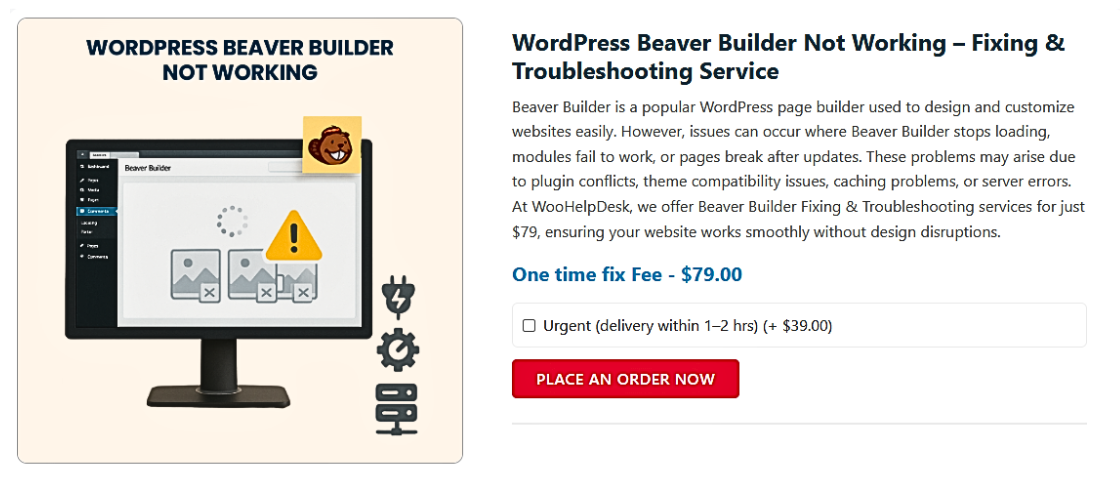
Step-by-Step Troubleshooting Guide to Fix Beaver Builder Not Loading
Let’s move on to the solutions now that you are aware of the potential causes. This step-by-step guide will help you fix Beaver Builder not loading, even if you are not a tech expert.
Each step is simple and clear. Try them one at a time, and check if the issue is resolved after each one.
Step 1: Clear Browser and Site Cache
Caching often causes Beaver Builder to show old or broken content. If the cache is not cleared, the builder might not load or freeze.
Here’s how to clear your cache:
For browser cache:
- Open your browser settings.
- Go to History or Privacy.
- Click “Clear browsing data.”
- Select “Cached images and files.”
- Hit “Clear data.”
For site cache (WordPress):
- If you make use of a caching plugin (such as LiteSpeed, WP Rocket, or W3 Total Cache):
- Go to your WordPress dashboard.
- Open the plugin settings.
- Click “Clear cache” or “Purge all caches.”
Why it works:
Clearing the cache removes saved files that may block the builder from loading correctly.
Step 2: Check for Plugin Conflicts
Many users report that plugin conflicts are the main reason for loading issues.
To check for a conflict, follow these steps:
- Navigate to Plugins → Installed Plugins in your WordPress dashboard.
- Deactivate all plugins except Beaver Builder.
- Try loading the Beaver Builder editor again.
- If it loads, one of the other plugins is the problem.
- Reactivate one plugin at a time, testing the builder after each.
When you find the plugin that breaks it, you have two options:
- Contact the plugin developer for help.
- Replace it with an alternative that works better with Beaver Builder.
Common conflict plugins:
- Autoptimize
- WP Rocket
- Sucuri Security
- Some SEO or image optimization plugins
Tip: Changes should always be tested first on a staging site.
Step 3: Switch to a Default WordPress Theme
Your active theme might be causing the problem.
Here’s how to test:
- Go to Appearance → Themes in your WordPress dashboard.
- Turn on the Twenty Twenty-Four WordPress theme by default.
- Reload the editor for Beaver Builder.
Your theme is incompatible with the builder if it now functions.
In that case, contact the theme developer or consider using a theme that fully supports Beaver Builder.
Step 4: Update Beaver Builder and WordPress
Compatibility problems may arise from using out-of-date versions. Updates frequently enhance speed and address issues.
To update Beaver Builder:
- Go to Dashboard → Plugins.
- Find Beaver Builder Plugin.
- If there is an update available, click Update Now.
To update WordPress:
- Go to Dashboard → Updates.
- If there is an updated version, click Update Now.
Pro tip: Make a backup of your website before making any changes.
Step 5: Disable Optimization Plugins (Temporarily)
Optimization tools are great for speed but can break the builder.
These plugins often:
- Minify JavaScript and CSS
- Combine files
- Delay script loading
These features can stop Beaver Builder from loading.
Here’s what to do:
- Temporarily deactivate plugins like:
- Autoptimize
- WP Rocket
- LiteSpeed Cache
- Reload Beaver Builder and see if it works.
If the issue has been resolved, your optimization settings are the cause.
Fix: Go to the plugin settings and disable:
- JavaScript minification
- CSS combination
- Lazy loading scripts
Then, test again with those options turned off.
Step 6: Check JavaScript Console for Errors
JavaScript errors can block the builder from loading properly. They are located in the console of your browser.
Here’s how:
- Open the page where Beaver Builder is stuck.
- Right-click anywhere and select Inspect or press Ctrl + Shift + I.
- Click the Console tab.
- Look for any red error messages.
If you see errors:
- They may mention which plugin or file caused the issue.
- Share the error details with a developer or support team.
Why this helps:
It identifies hidden script issues that may not show up elsewhere.
Step 7: Increase PHP Memory Limit
Low memory can block Beaver Builder from running scripts.
To increase PHP memory:
- Open your site’s wp-config.php file.
- Add this line before “That’s all, stop editing!”
- define( ‘WP_MEMORY_LIMIT’, ‘256M’ );
- Save the file and reload your site.
If you’re unsure how to do this, ask your hosting provider to help increase the PHP memory limit.
Recommended memory limit: At least 256M.
Step 8: Disable Lazy Loading for Scripts
Some themes and plugins add lazy loading for scripts and images. This means files load only when needed.
But for Beaver Builder, lazy loading JavaScript can block tools from starting.
What to do:
- Go into your optimization plugin settings.
- Look for any option that delays or lazy loads JavaScript.
- Disable that feature temporarily.
- Test if the builder now loads correctly.
Step 9: Use Safe Mode (Beaver Builder Feature)
Beaver Builder has a Safe Mode that loads only the builder’s core features. It disables theme and plugin code temporarily.
Here’s how:
- Go to Pages → Edit with Beaver Builder.
- If the page doesn’t load, click the gear icon (⚙️) in the top bar.
- Select Safe Mode.
This is an excellent method to determine whether Beaver Builder is the source of the problem.
Pro Tips to Prevent Beaver Builder Not Loading in the Future
Preventing the problem is more important than fixing it. With a few smart steps, you can avoid future problems with Beaver Builder not loading.
Here are a few easy ways to maintain the functionality of your builder.
Keep WordPress, Plugins, and Themes Updated
Errors are often caused by outdated software. Bugs are frequently fixed and compatibility is enhanced with new versions.
Make sure to:
- Get the most recent version of Beaver Builder.
- Keep WordPress core updated
- Update all plugins and themes regularly
Enable automatic updates if your setup allows it. But always back up before major changes.
Use a Staging Site for Testing
Before making changes on your live site, use a staging environment. This lets you test new plugins, themes, or updates safely.
Many good hosting providers offer 1-click staging features. By doing this, you can prevent site crashes and identify faults early.
Choose Lightweight and Compatible Plugins
Avoid using too many plugins. Each one adds more code and increases the chance of conflicts.
Stick to plugins that:
- Are well-coded
- Are regularly updated
- Have good reviews and support
Remove unused plugins to keep things clean.
Perform Regular Backups
Always keep a backup of your site. Use tools like UpdraftPlus, BlogVault, or your host’s backup system.
You feel at ease because of this. You can instantly restore your site if something breaks.
Monitor Site Health Regularly
Use the built-in Site Health Tool in WordPress. It helps identify issues with plugins, PHP, and security.
Go to: Tools → Site Health to get started.
Conclusion
When Beaver Builder stops loading, it can feel like everything is on hold. A spinning wheel, a blank screen, or frozen buttons can bring your workflow to a halt. These issues often strike at the worst time—when you’re building or updating important pages. And while the cause isn’t always obvious, the impact is clear: delays, frustration, and lost productivity.
Don’t waste any more time speculating if your issues persist. At WooHelpDesk.com, we specialize in solving WordPress issues like these—quickly and efficiently. Our experts are familiar with plugin conflicts, caching problems, and theme-related bugs.
Whether you’re a freelancer, store owner, or agency, we’re here to help you keep your site running smoothly. Need hands-on support or personalized troubleshooting? Reach out to WooHelpDesk today—we’ll get your site back on track, so you can focus on what matters most: growing your business.

